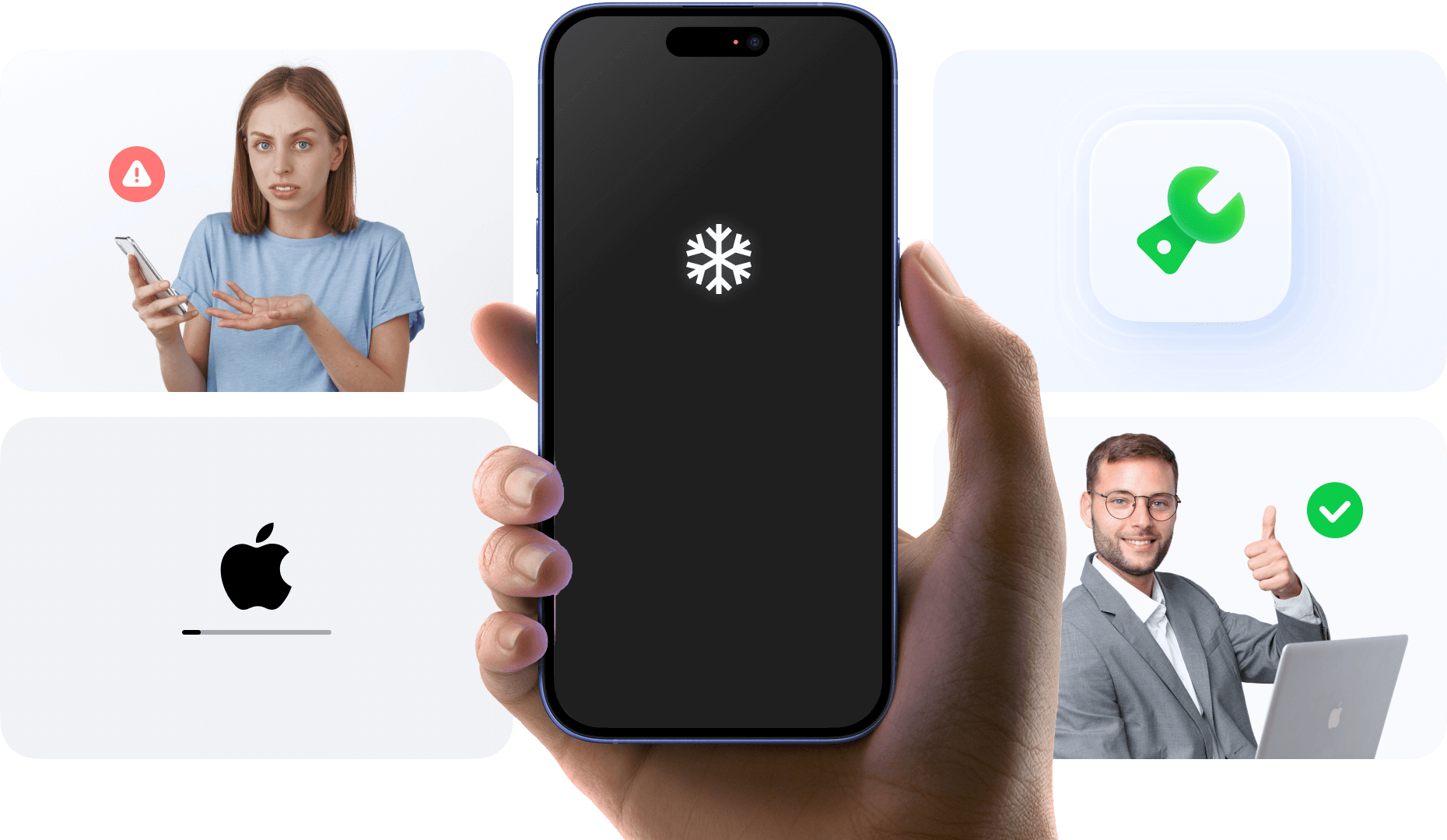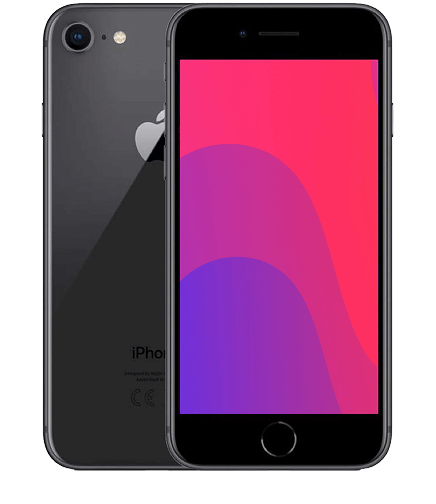Common Reasons Why Your iPhone Screen Freezes
Understanding what causes your iPhone frozen screen can help prevent future issues. Here are the most common culprits behind frozen iPhone problems.
How to Fix a Frozen iPhone - Complete Step-by-Step Guide
Restart iPhone When Frozen (Most Effective)
This method works for 70% of frozen iPhone cases. Force restarting is the first solution when your iPhone screen frozen and you need to restart frozen iPhone quickly.
Fix iPhone Frozen Using Recovery Mode
Dr.Fone - System Repair: The Ultimate Solution for Frozen iPhone
When manual methods fail and you don't want to lose your precious data, Dr.Fone System Repair offers the most reliable solution for all iPhone frozen problems.
Why Choose Dr.Fone When Your iPhone is Frozen?
Repair without data loss, keep photos, messages and apps.
Works on all iPhone models and iOS versions.
One-click, 3-step fix, no tech skills needed.
Fixes 150+ iOS issues: boot loops, black screen, recovery mode, and more.
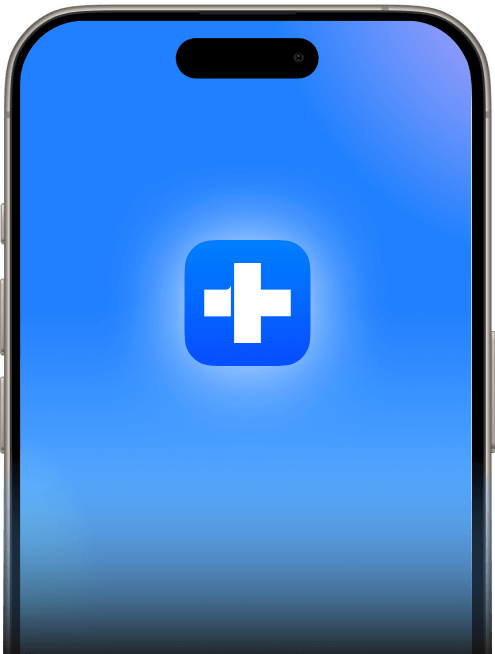
How Dr.Fone Fixes Your Frozen iPhone
Download & Connect
Install Dr.Fone - System Repair Dr.Fone - System Repair Dr.Fone - System Repair and connect your forzen iPhone to computer
Select Standard Repair
Choose "Standard Repair" mode to fix without data loss
Auto-Fix Complete
Dr.Fone downloads firmware and repairs your iPhone automatically
Watch Dr.Fone System Repair in Action
Success Rate for iPhone Frozen Issues
Based on 50,000+ successful repairs
- • Compatible with Windows & Mac
- • 30-day money-back guarantee
- • Free recovery mode features
What If All The Above Measures Failed?
Are you still figuring out a method to fix a frozen iPhone? Follow these two methods to ensure a remedy for your problem.
Fix iPhone Frozen Using
DFU Mode
Device Firmware Update mode is the deepest restore option when all other methods fail. Warning: This will erase all data.
- Requires precise button timing
- Screen stays completely black in DFU
- Backup data beforehand (if accessible)
- Click to learn about how to put iPhone in DFU mode.
Contact Apple Support
Offline Maintenance
Sometimes hardware issues can cause iPhone frozen and won’t turn off, and these usually can’t be fixed with simple methods. In such cases, you can:
- Contact Apple Support – the safest way to fix iPhone frozen caused by hardware problems.
- Visit a mobile repair shop – faster and more convenient, though it may cost more.
A frozen iPhone screen may cause data losses across your iPhone. To save yourselves from unprecedented losses, Dr.Fone provides you with an effortless technique to recover data recover data recover data such as contacts, messages, photos, etc. All the data lost under such issues will be recovered back in its original form.
How to Prevent iPhone Screen Frozen Issues
Follow these expert tips to keep your iPhone running smoothly and avoid future frozen screen problems.
Keep iOS Updated
Regular iOS updates fix bugs that cause iPhone frozen issues. Enable automatic updates in Settings > General > Software Update.
Regular Restarts
Restart your iPhone weekly to clear temporary files and refresh the system. This prevents minor glitches from accumulating.
Monitor Battery Health
Poor battery health can cause instability. Replace battery when capacity drops below 80% to prevent frozen screen issues.
Remove Problematic Apps
Uninstall apps that frequently crash or cause your iPhone to freeze. Check app reviews before installing new ones.
Manage Storage Space
Keep at least 1-2GB free storage. Delete unused apps, clear cache, and use iCloud to store photos and videos.