Top Websites and Platforms for Screen Sharing in 2024
Jul 12, 2024 • Filed to: Mirror Phone Solutions • Proven solutions
Are you watching something on your smartphone, tablet, or other devices you want to show others? If you need to display the content in real-time, emailing it or transferring it will not work. In this case, a reliable website to share screens is the better alternative.
This approach is helpful in different situations, like providing onboarding training, webinar recording, or more. Of course, particular platforms are better sources for this than others- here, we review them in detail to determine the best option to use.
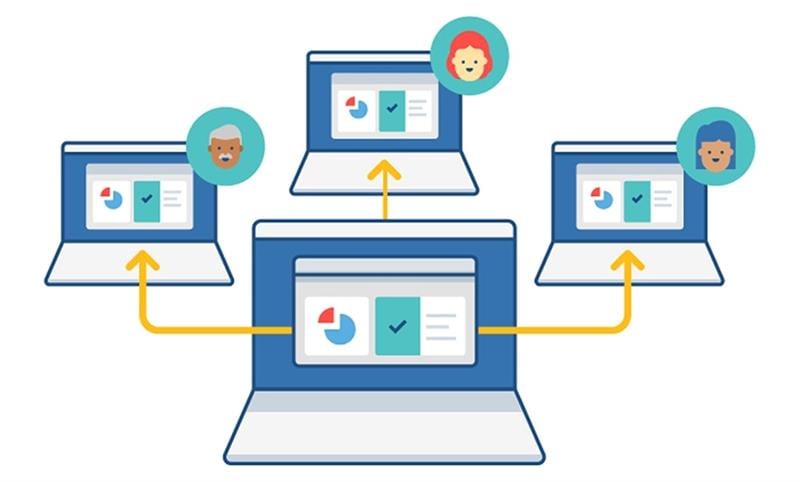
- Part 1. What Is Online Screen Sharing? Is Screen Sharing Secure?
- Part 2. Benefits of Screen Sharing in Different Events
- Part3. Top 10 Online Screen-Sharing Tools and Websites You Can Use
- 1. TeamViewer
- 2. Google Meet
- 3. Screenleap
- 4. Dead Simple Screen Sharing
- 5. JitBit
- 6. Zoho Meeting
- 7. FreeConference
- 8. Ring Central
- 9. Drovio
- 10. Whereby
- Part 4. What is The Difference Between Screen Sharing and Screen Mirroring?
Part 1. What Is Online Screen Sharing? Is Screen Sharing Secure?
While searching for "how to share my screen online", it is essential first to understand the process itself. As an approach, screen sharing refers to on-screen broadcasting content to one or more devices in real-time. This show-not-tell solution is a better alternative for users working with complex visual data to explain or even in writing verbally.
In terms of the security of the screen-sharing process, that ultimately depends on the safety precautions that users take. For example, one should use only one app or window instead of full screen, other than in cases where a full-screen view is necessary for a full demonstration. Other precautions include:
- Turn off all notifications
- Assure password-based entry
- Lock the meeting when it commences

Part 2. Benefits of Screen Sharing in Different Events
If you want to share screens online via chrome or other browser-based, it is possible to do so for different situations. Screen sharing as a process is versatile and is useful for different types of users, like individuals at home, school, or business.
The primary benefits for each event type are as follows.
- Company- Collaboration is easier during projects, and professionals can conduct real-time group chat sessions or virtual meetings. Software developers can show the functionality of software packages during meetings via real-time view.
- Educational- Tutors in a school environment or experts teaching a skillset can screen share to showcase how the process works.
- Home Entertainment- At home, users can screen share with other users to showcase videos or shows from restricted screen platforms.
Part3. Top 10 Online Screen-Sharing Tools and Websites You Can Use
If you want to share your screen online, there are various tools or websites you can work with for the process. The following are some of the main ones to trust.
1. TeamViewer
Price: Starting from Remote Access- USD 6.63/month
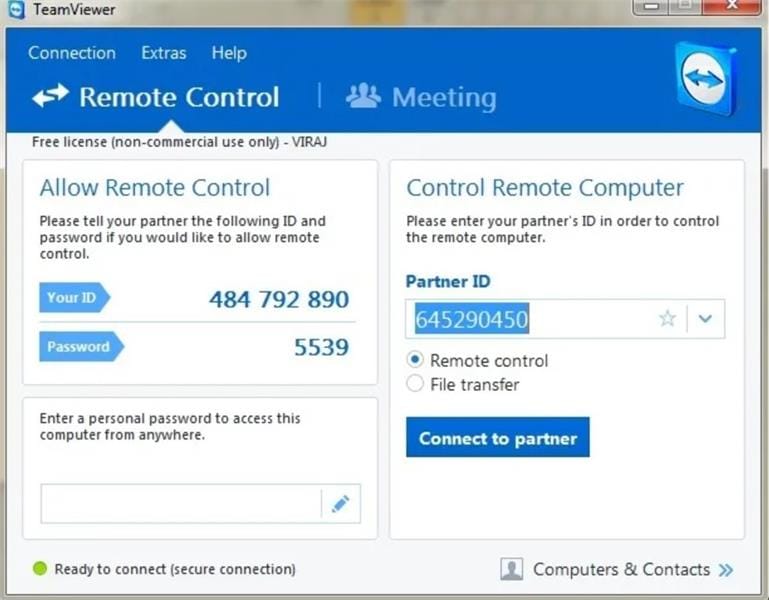
TeamViewer is one of the best solutions for business teamwork and collaboration-based benefits. This app also allows screen-sharing functionality, allowing project leaders to invite and work on the same project with multiple remote partners.
There are multiple plans available, depending on the type of user who will use the platform, like single users, business teams, or others.
Platform: PC
Reasons to Buy:
- Works well on any device for screen sharing.
- Share with unlimited devices.
- High-quality tech support is available.
Reasons to Avoid:
- Team-based plans are available for 15 or 30 members- anything more will cost higher.
- Can include 10 participants for the single-user-business plan.
2. Google Meet
Price: Free
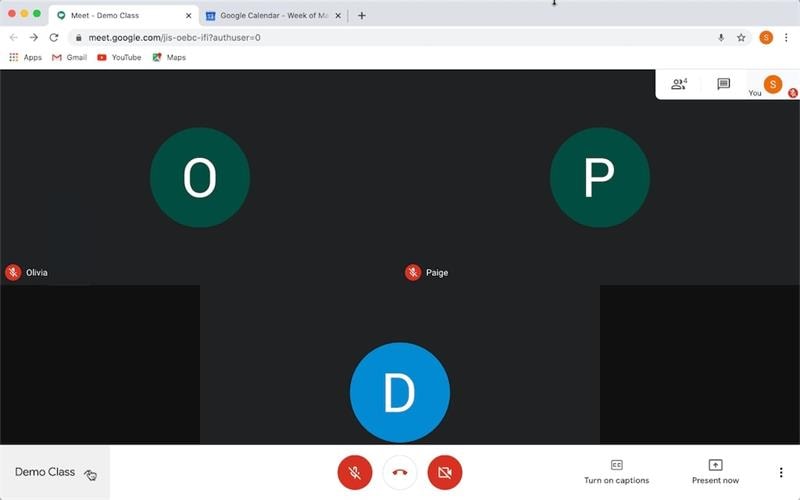
Google Meet is easily the most feature-rich option for free screen sharing online. Google users can access this site to host meetings with around 100 or more participants depending on their plan.
Even those without a Google account can access the screen-shared meetings using a number or code the organizer provides to the participants.
Platform: PC and Web
Reasons to Buy:
- Users can connect via a link or code.
- Accessible across different browsers and devices.
- Safe connection for video conferences.
Reasons to Avoid:
- Free users can host calls for 60 minutes with three or more people.
- Mainly for Gmail account users.
3. Screenleap
Price: Free

One of the best options for mobile screen sharing online is Screenleap. The web-based platform assures a simple and direct screen-sharing process during meetings across different devices via a browser. There is no need to install any program separately- users can join a video conference meeting immediately.
The audio and video quality are okay during these meetings too, which assures an overall good user experience.
Platform: Web
Reasons to Buy:
- Possible to insert live interactions with no coding.
- Cloud recording is supported here.
- Two-way audio conferencing is possible.
Reasons to Avoid:
- Making changes on-screen, like drawing not supported.
- Very basic-level functions here.
4. Dead Simple Screen Sharing
Price: Free + Pay-as-you-go plans
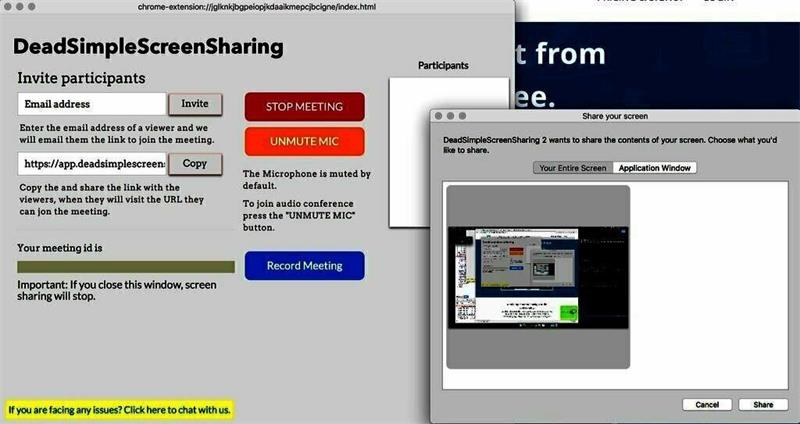
Dead Simple Screen Sharing is one of the best online solutions for free desktop sharing. Users can utilize this solution to allow screen sharing with many participants in real time for an unlimited time.
Besides the ease of usage during the meeting periods, people get a high-quality guarantee, like 5K screen views, live chat support with image/file sharing, etc.
Platform: Web
Reasons to Buy:
- Allows free sharing of 5k-quality screen content.
- Get audio and video support for free.
- No time limits are available for screen sharing.
Reasons to Avoid:
- Video APIs available for Room creation are not available to free-plan users.
- No fixed/custom URLs for free users.
5. JitBit
Price: Free, Self-hosting plans to start from USD 2199, hosted plans starting at USD 29/month.
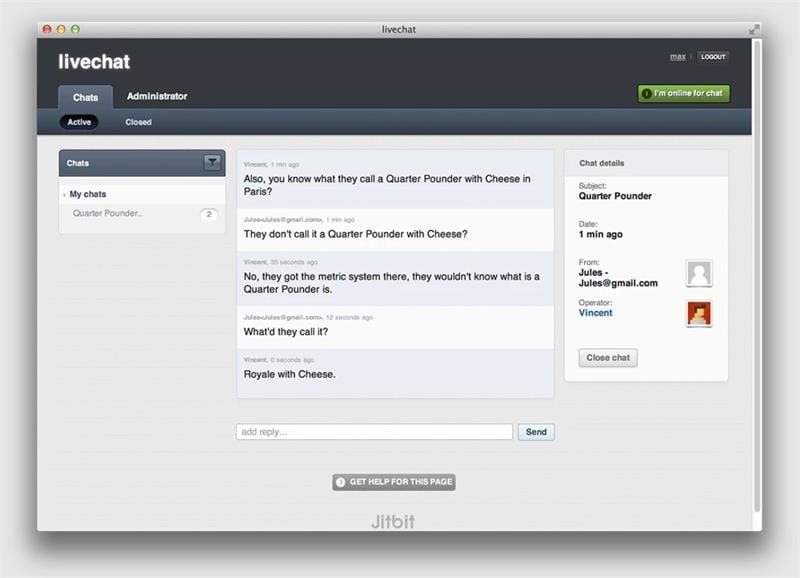
If you want to share screens online without downloading, JitBit is a good solution. The free solution is accessible through browsers and is typically helpful for two people in real-time to share one screen between their devices.
This works well for users at home or professionals working on a project with another partner. The ease of use here is superior-level, but usability is lacking in the free version for teams with various members.
Platform: Web
Reasons to Buy:
- Simple and basic screen-sharing functionality online.
- The app blocks unwanted access during meetings.
- Free to use.
Reasons to Avoid:
- It shows issues operating on some browser types well, like Firefox.
- It only allows one-on-one hosting.
6. Zoho Meeting
Price: Free + Meeting- USD 0.60 or USD 1.51 per month + Webinar- USD 4.53 or USD 9.57 per month
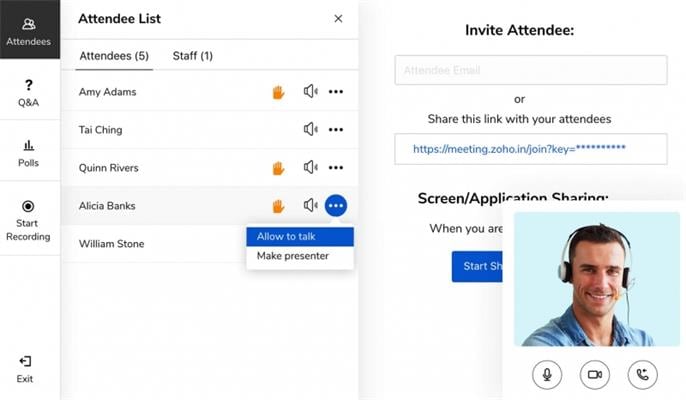
Zoho Meeting is the best solution if you want to share a desktop online with various team members in a safe and collaborative environment. In this situation, sharing an app or full-screen window is possible for improved functionality.
The connection here is typically secure and smooth, and users also benefit from the recording feature in the program. Overall, collaboration is simple to handle via remote access.
Platform: PC, Mobile
Reasons to Buy:
- Share screens in window, full-screen, or Chrome-page level.
- Interaction properties and navigations supported.
- High-quality security with both WebRTC and DTLS-SRTP encryption.
Reasons to Avoid:
- Limited time for screen sharing.
- Only meeting organizers can access recordings.
7. FreeConference
Price: Free + Starter- USD 9.99/month, Pro- USD 29.99/month
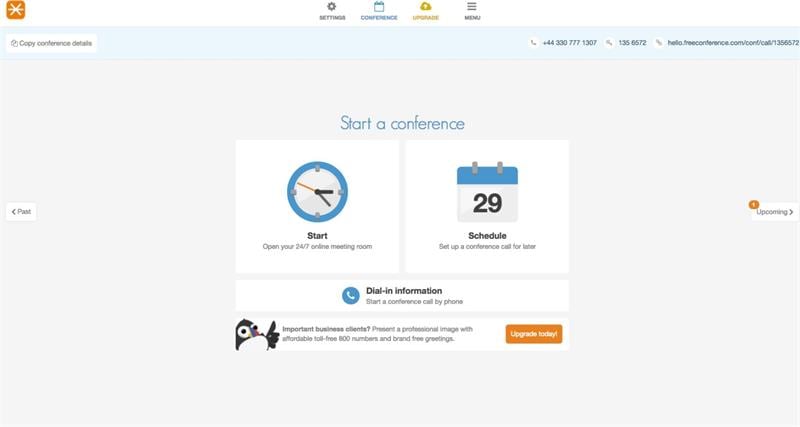
Among the online screen-sharing website and app options, FreeConference is one of the best solutions available. One can use this platform for various levels of screen sharing needed during video conferences. The types of content one can share here include presentations, websites, spreadsheets, etc.
This is a suitable choice for teams who want a collaborative and productivity-improving platform.
Platform: PC
Reasons to Buy:
- Keep around 100 participants for screen sharing via call.
- An unlimited number of calls supports local numbers
- Document sharing is supported during screen sharing.
Reasons to Avoid:
- High cost to add more web participants than the set 15.
- Free users need better security support.
8. Ring Central
Price: Essentials- USD 19.99/month, Standard- USD 27.99/month, Premium- USD 27.99/month, Ultimate- USD 36.99/month
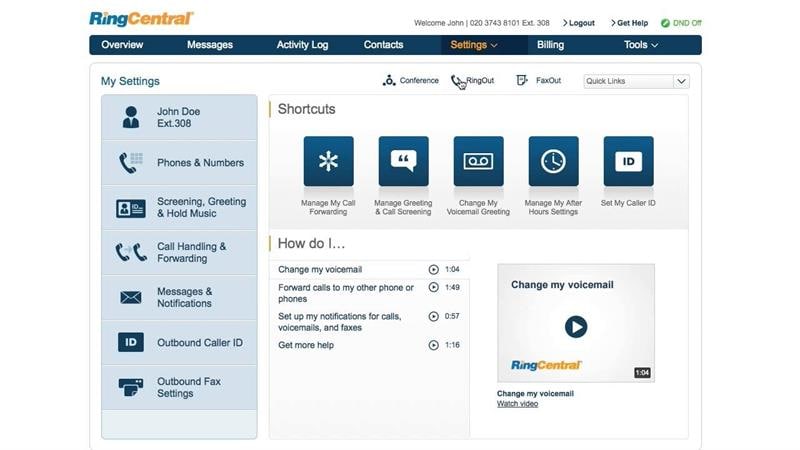
If you are looking for the best platform for online meetings with screen-sharing support, Ring Central is worth considering. This is one of the simplest platforms available for collaborative needs during company meetings, sharing all types of content on screen.
You can add multiple participants during the meetings and hold unlimited meetings.
Platform: PC, Mobile
Reasons to Buy:
- Around 100 participants were allowed for the video conference meetings.
- Hot desking support for Ultimate and Premium plan users.
- Voicemail-to-email/visual voicemail supported.
Reasons to Avoid:
- Alerts and status reports for device condition are only available to the highest-paid plan.
- The lowest-cost plan has no HD video support.
9. Drovio
Price: Basic- Free + Standard- USD 15/month + Business- USD 30/month
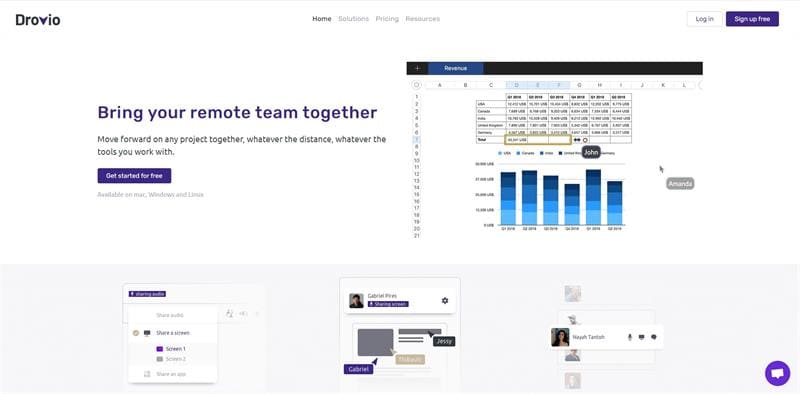
Another online screen share app to trust for remote screen sharing for professional conferences is Drovio. Indeed, this platform is simple to use for remote team members working from different locations. Despite the distance, members can collaborate on the same project through their PC systems, whether Linux, Windows, or Mac-based.
Through this platform, it is possible to share IDE, apps, and design tools for modernized interactive teamwork and collaboration.
Platform: PC
Reasons to Buy:
- Assures collaborative designing processes.
- Echo cancellation support is available to voice chat sound crisper.
- Screen share any app or IDE.
Reasons to Avoid:
- Single sign-on (SAML) is available for Business users only.
- You cannot add more than 10 participants.
10. Whereby
Price: Free + Pro- USD 6.99/month + Business- USD 9.99/month
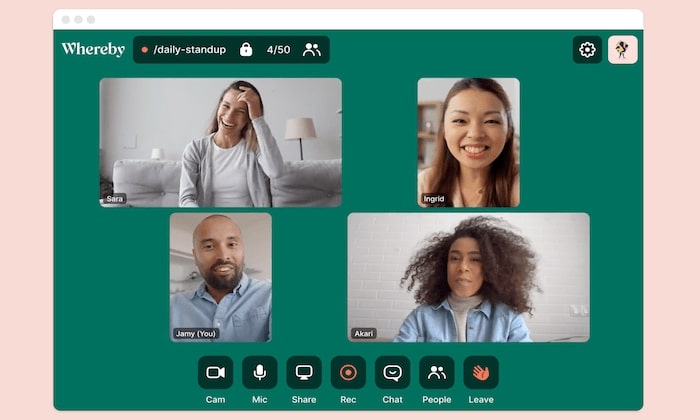
You can also use Whereby for online screen sharing with audio. This platform is a favorite for many business teams and trainers who want to host simple-to-use and interactive remote sessions integrated with virtual whiteboards.
While conducting meetings through this platform, users can also add live emojis to the screen. Customization features are also available, like branding.
Platform: PC
Reasons to Buy:
- Users can host around 100 participants maximum.
- The duration of group meetings is around 45 minutes.
- An unlimited number of one-on-one meetings.
Reasons to Avoid:
- Shared Rooms are only available for Business users.
- No local recording for free plan users.
Part 4. What is The Difference Between Screen Sharing and Screen Mirroring?
While you will get various benefits when you share screens online, it has some limitations. In contrast, Screen Mirroring is an advanced process that allows users to make changes on screen.
Screen Casting VS Screen Mirroring
Here are the differences.
| Screen Mirroring | Screen Sharing | |
| What is it? | Screen mirroring allows the exact view of the tablet, phone, laptop, or desktop on a secondary device, including all movements one makes on screen. | Screen sharing shows the entire screen or app window on the screen to devices in other locations. |
| How to use it? | It can be used with HDMI cable or screen mirroring software for wireless connection. | The organizer and recipient must access the platform on their respective devices/site. |
| Best use | Best for in-person screen broadcasting. | Remote collaboration works best with this. |
Free Screen Mirroring Has Never Been Easier With Dr.Fone Air
If you want to try out the screen mirroring option instead, you should download the Dr.Fone Air - Online Screen Mirror App. The software is accessible for screen mirroring iOS and Android phone or tablet screens to the Windows or Mac screen. It is possible to connect the two using a QR code or nine-digit code for faster, wireless syncing.
Key Features:
- Free to use.
- Secure wireless connection.
- Cross-platform support.
- Control elements on screen smoothly.
How to use it?
- Install the Dr.Fone Link App on your iOS/Android smartphone.
- On the PC, visit the official website through your preferred browser.
- Connect both devices to one WiFi network.
- Link the two devices via a nine-digit Cast Code or QR code. The mirroring will start instantly.

Conclusion
Screen sharing is a good solution for users who want to experience a smooth collaboration remote meeting process. For this, both online-based and PC-based platforms are available, as mentioned. Understand their uses to decide which to adopt. If you are handling in-person meetings, you can also use an alternative approach, like screen mirroring with Dr.Fone Air.
Other Popular Articles From Wondershare
Mirror between Phone & PC
- Mirror iPhone to PC
- Mirror iPhone to Windows 10
- Mirror iPhone to PC via USB
- Mirror iPhone to Laptop
- Display iPhone Screen on PC
- Stream iPhone to Computer
- Stream iPhone Video to Computer
- Mirror iPhone Screen to Mac
- iPad Mirror to PC
- iPad to Mac Mirroring
- Share Mac screen to iPad
- Mirror Android to PC
- Mirror Android to PC
- Mirror Android to PC Wirelessly
- Cast Phone to Computer
- Cast Android Phone to Computer using WiFi
- Huawei Mirrorshare to Computer
- Screen Mirror Xiaomi to PC
- Mirror Android to Mac
- Mirror PC to iPhone/Android




James Davis
staff Editor