How Can Huawei Mirror Share to PC?
Jul 12, 2024 • Filed to: Mirror Phone Solutions • Proven solutions
It usually happens with you during an office presentation or a task where you encounter with such an important video or detail that you find effective to be discussed or shown among your colleagues. At such stages, there are no properly designed cheap tools available that would help you cast the screen from your phone onto a bigger screen, allowing people to have a good look over the screen and develop their analysis out of it. Screen Mirroring has provided an ultimate solution to such needs and presented impressive and simple platforms that would allow you to mirror your device onto a bigger screen. Huawei phones are counted among the most commonly used Android devices where people have complained about the availability of the screen sharing feature for displaying its screen onto massive ones for people to have a wider view of the objectives presented. This article discusses different mechanisms that allow you to mirror Huawei to PC through a variety of methods involving different functions of the phone.

Part 1: Huawei Mirror Share to PC using Huawei’s Multi-Screen
Huawei has recognized the significance of the feature and has devised its mechanism by providing the screen mirroring capability on its phone. This built-in feature makes it quite easier for you to share Huawei's screen to PC. The mirroring feature offered by Huawei can be countered in a few easy steps that are quite not strenuous to understand. To get ahold of Huawei's mirror sharing feature to PC, follow the steps provided below.
Step 1: Open Connections from Computer
It is necessary to have your devices attached for screen mirroring through a single Wi-Fi connection. After connecting your PC and Huawei using the same Wi-Fi source, access the Notification Center of your PC by tapping on the bottom right button to lead to a new screen. Tap on "Connect" from the list of options under the Collapse section.

Step 2: Access Your Phone
Following this, you need to select the option of mirroring Huawei screen to PC by accessing the Notification bar from the top of the phone. From the series of a different prompt button, you need to select "Wireless Projection" to mirror Huawei to PC.

Step 3: Selecting the Computer
A new window opens on the front of the screen. It will consist of the devices that are available on the same Wi-Fi connection to get shared. After selecting the appropriate computer, you can conclude the procedure since anything opened on the screen can now be observed on the PC as well.
Part 2: MirrorGo: The Best Mirroring Application
If you are up for searching other options to mirror share Huawei to PC, there are many other platforms that may provide you effective mirroring services. However, while understanding the saturation that exists in the market, this article intends to provide you with a perfect platform for mirror sharing your Huawei to PC with ease.
Wondershare Dr.Fone offers the best results with HD resolution for a better experience over a big screen. This application intends to develop a controlled environment over the computer for the user, as compared to other platforms that desperately fail to offer a controlled foundation in screen mirroring. MirrorGo looks over a vast window of practical applications, for which it consists of tools that have a use apart from screen mirroring. MirrorGo offers you to record your mirrored device screen, take a screenshot of an important frame, or even have it shared across different viewing platforms. This platform seeks to induce a better approach to mirroring your Huawei to PC as compared to the other software existing in the market. To understand the simple guide on how to efficiently utilize the platform, you need to look over the steps adjourned below.

Wondershare Dr.Fone
Mirror your android device to your computer!
- Share Huawei screen to computer.
- Drag and drop files between your computer and phone directly.
- Send and receive messages using your computer`s keyboard including SMS, WhatsApp, Facebook, etc.
- Use android apps on your PC for a full-screen experience.
- Record your classic gameplay.
- Screen Capture at crucial points.
- Share secret moves and teach next level play.
Step 1: Connecting your PC
It is important to have your PC attached to the specific Huawei device that you wish to mirror onto it. For this, you can consume a USB cable to successfully establish a connection.

Step 2: Accessing Settings
Following this, you need to access the settings of you Huawei to open the “System & Updates” section. Click on the “Developer Options”. Then enable USB Debugging with the toggle available on the window.

Step 3: Mirror your Device
After successfully enabling USB Debugging, a pop-up appears on the Huawei device, asking for an establishment of a mirroring environment. Tap "Ok" to successfully mirror your device across the PC.

Part 3: Huawei Mirror Share to PC wirelessly via AllCast
Mirroring Android Devices has been made easier with a very definitive and expansive device of AllCast where you can share your Huawei screen to PC by following a few steps, as stated below.
Step 1: Download Applications on both devices
You need to have the AllCast application on both your PC and Huawei phones for connecting them, and mirrors share your screen to the PC.
Step 2: Open Computer Receiver
After ensuring that the PC, as well as the mobile phone, are connected over the same Wi-Fi device, you need to initiate the process by opening the AllCast Receiver through the Chrome Application Launcher.
Step 3: Initiate Mirror Share
After getting the appropriate settings on the computer, you need to propagate towards the phone. Initiate ‘Screen Recording and Mirror’ on the Huawei.
Step 4: Synchronize Devices
In the options presented by "Screen Recording and Mirror," you need to access the "Network Devices" and select the appropriate desktop model. Selecting the model will start screen sharing with 'Chrome @' followed by the IP Address of the computer. This allows you to mirror your Huawei screen to PC wirelessly through AllCast without difficulty.
Conclusion
This article has introduced several screens mirroring platforms that can be used to mirror share Huawei to PC. The perfect adoption of such issues will surely lead you to understand the system more appropriately and develop a ground where you present an effective change through this function.
Other Popular Articles From Wondershare
Huawei Mobile
- Huawei Manage
- 1. Enter Recovery Mode on Huawei
- 2. Backup and Restore Huawei Phones
- 3. Huawei Data Recovery
- 4. Make Huawei Mobile Wifi Easy
- 5. Top 6 Huawei Data Recovery Tools
- 6. Hard Reset Huawei Phones
- Huawei Transfer
- 1. Transfer from Huawei to Mac
- 2. Transfer from Huawei to PC
- 3. Transfer from Huawei to iPhone
- 4. Transfer from Huawei to Samsung
- 5. Transfer from iPhone to Huawei
- 6. Best Phone Clone alternative
- 7. WhatsApp from iPhone to Huawei
- 8. WhatsApp from Huawei to Android
- 9. WhatsApp from Huawei to iPhone
- 10. Top Huawei Data Transfer Apps
- 11. A Detailed Guide of Huawei Clone
- Huawei Unlock
- 1. Forgot Huawei Phone Password
- 2. Unlock Huawei E303 Modem
- 3. Unlock Huawei E3131 Modem
- 4. Unlock Bootloader on Huawei P8
- 5. Unlock Huawei with Video Guide
- 6. Factory Reset Huawei When Locked
- 7. Top 6 Huawei Modem Unlockers
- 8. Huawei Unlock Secret Codes
- 9. Huawei Unlock Code Calculators
- 10. Remove Huawei ID Activation Lock
- 11. Bypass FRP Huawei Honor 9 Lite
- 12. Tips About Huawei FRP Bypass
- 13. Guide About Huawei FRP Code
- 14. Top Huawei Bypass FRP Tools
- Huawei Problems
- 1. Honor 7A Touch Not Working
- 2. Top 9 Huawei Phone Problems
- 3. Huawei Touch Screen Not Working
- 4. Fix Huawei Battery Problems
- 5. Huawei Phone Won't Turn On
- Huawei Alternatives
- 1. Huawei P50 Pro vs Galaxy S22 Ultra
- 2. Samsung Galaxy S10 vs Huawei P20
- 3. iPhone 13 Pro Max vs Huawei P50 Pro
- Huawei Tips
- 1. Update Android 6.0 for Huawei
- 2. Fake GPS on Huawei to Get More Fun
- 3. Setup Huawei as A Wifi Hotspot
- 4. Guide About MirrorShare Huawei
- 5. Top Huawei Screen Mirroring Apps
- 6. Root Huawei P9 Safely
- 7. Enable USB Debugging on Honor
- 8. Review of Huawei Mate 60 Series
- 9.Huawei Mate 50 VS Mate 50 Pro
- 10.Huawei Mate 40 Series Comparison
- 11.Upgrade Huawei Mate 50 Pro to 60 Pro
- ● Manage/transfer/recover data
- ● Unlock screen/activate/FRP lock
- ● Fix most iOS and Android issues
- Manage Now Manage Now Manage Now


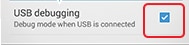
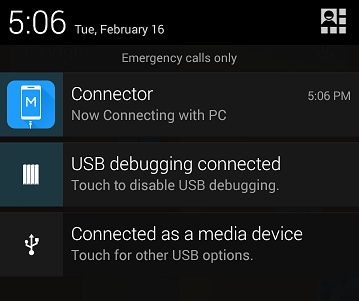
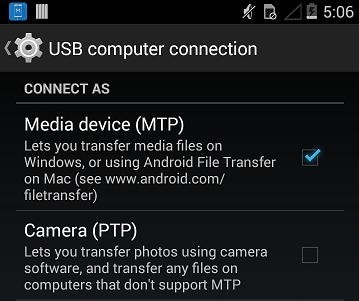
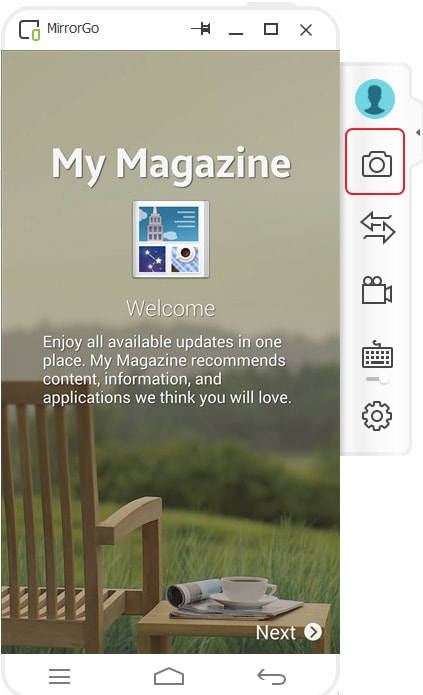
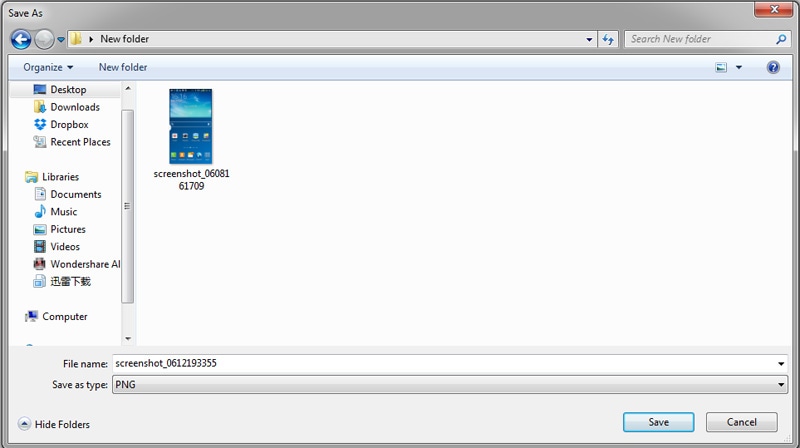





James Davis
staff Editor