What Is Miracast and How Do You Use It?
Jul 12, 2024 • Filed to: Mirror Phone Solutions • Proven solutions
For information transfer, wireless connections are one of the most widely used options for fast and effortless processing. This is primarily used for approaches like screen mirroring, which allows a system to project the content on another monitor wirelessly.
In that context, Miracast is an ideal choice, with its standardized wireless connection functionality. People wanted to shift to a tool that wirelessly transmits different media content on other screens compared to the wired HDMI cable usage, which Miracast is suitable for.
But how does it work? Read this review to know if you can download Miracast for PC, how to activate it, and its alternatives.
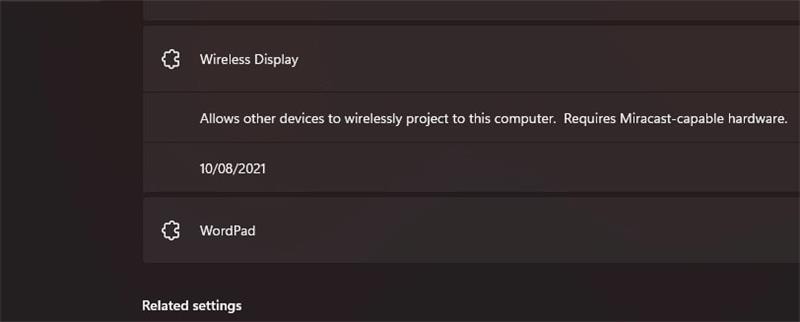
Part 1. What is Miracast? Is Miracast Safe?
Miracast is a type of technology that allows wireless media projection from a laptop, computer, smartphone, or tablet to an external monitor or TV. This solution follows the process of screen mirroring, which basically signifies the process of wirelessly streaming the display and sound of a device onto another device monitor, even at a distance.
When you Miracast PC download, you can expect screen mirroring benefits from the solution. It works similarly to an HDMI cable but does not support wired connections and can have a distance between the two devices.
As for usage safety concerns, Miracast is a relatively safe technology, given its wireless connection-based functionality. It is compatible with WPA2/WPA3/WPA2 or WPA3 WPA2 or WPA3WPA2-PSK encryption, which assures the secured transaction while using Miracast. Plus, it works on different devices since the software is not a proprietary solution.
Part 2. What Operating Systems and Devices Support Miracast?
In terms of device compatibility, you can notice many systems supporting Miracast, from PCs and televisions to smartphones. However, there are some noticeable differences in operating systems and smartphone/computer developer brands.
Android smartphones and tablets operating with Android 4.1 or higher versions do work with Miracast. However, the Google Pixel smartphones do not work with a built-in Miracast solution. Google has incorporated the use of their proprietary Chromecast support on Pixel Android smartphones, so that is the only thing available on these phones for screen mirroring and screen casting needs. An active internet connection is necessary here as well.
In terms of Apple iPhones and iPads, the devices use their proprietary Apple AirPlay function, so Miracast for pc free download is unnecessary here.
Alternatively, Windows 8.1/10/11 versions support the Miracast PC's use for TV media view projection. For this, typically, users have to visit the Action Center on their device, click on Connect and choose the device > Accept to begin screen mirroring.
Part 3. Does Miracast Have an Alternative?
Miracast for Windows or other devices was launched for multiple devices from different vendors. It performs the function of wireless screen mirroring, and other systems perform the same functionality.
However, many other brands use their customized names for the receivers running with Miracast support. For example, Samsung offers its receivers with AllShare Cast, while many of these devices work with Miracast. It is essential to properly understand that to grasp the reach of Miracast for PC screen mirroring across platforms.
Can Miracast Really Replace HDMI?
The system was made as an alternative to HDMI cables, following the same practice as these cables for streaming content on external monitors from the primary streaming device.
While HDMI assures strong, smooth, and fast data transmission for screencasting and screen mirroring approaches, Wi-Fi-based connections are cordless and easier to utilize. So, Miracast has the potential to replace HDMI, but HDMI cables still assure superior functionality, so replacing them is not viable at this point.
Understanding Miracast Vs. Chromecast Vs. Airplay vs. WiDi
Over the years, developers have created different devices and technologies for screen mirroring and screen casting processes. Miracast is one such option, but if your pc does not support Miracast, it means that the device works with one of the other screen mirroring protocols available. These options include Chromecast from Google for Android TV/Chromecast devices and AirPlay for Apple TV.
Differences are noticeable between these options, as expressed in the following table.
| Miracast | AirPlay | Chromecast | WiDi | |
| Developed By | WiFi Alliance | Apple | Intel | |
| Suitable platforms/devices | Cross-platform, Built-in support for Windows 8.1+ and Android 4.2+ devices. |
Apple devices. | Chromecast/Android devices. | Systems with the WiFi- Direct standard from Intel. |
| How it Works | The supported devices can seamlessly wirelessly stream their content to the receivers that support Miracast. | With the AirPlay function switched on, users can display media content playing or streaming on Mac's desktop and mirror it on the connected TV device, pushing it to the display monitors. | Chromecast is a type of low-cost receiver that effectively plugs into the HDMI port of a television system. It runs with the DIAL (Discover and Launch) protocol for transmitting the content to the secondary connected device. | WiDi allows for wireless audio and video streaming across Intel-supported systems. |
| Compatibility with Miracast | - | No, Apple devices typically work with the AirPlay option itself instead of third-party screen mirroring tools. | No, Chromecast does not work with Miracast at all. Many Android smartphones do work with Miracast, except for the Google Pixel version. | With the inclusion of Intel Wireless Display 3.5, WiDi was highly compatible with Miracast. |
Part 4. How Does Miracast Work?
There are different manners in which users can use Miracast screen mirroring for pc or mobile content viewing on TVs. The steps for each version are expressed hereafter.
1. Screen Mirroring from Android to TV
The following are the steps to activate the screen mirroring process via Miracast on your Android devices that support this.
Step 1: Open your Android smartphone and go to the Settings section.
Step 2: Then tap on the Connected Devices option.
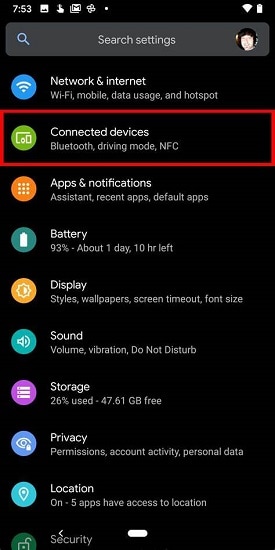
Step 3: Choose the connection you prefer and click on the Cast button.
Step 4: From the list of monitor options that will come up, click on the TV monitor and pair them. The software will ask for a security code- provide it, and the screen mirroring will activate.
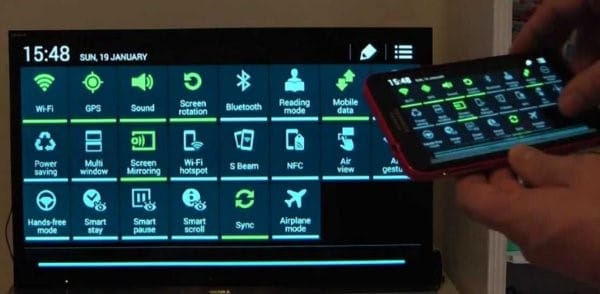
2. Screen Mirroring from Windows PC to TV
Here are the steps for using Miracast for screen-mirroring Windows PC interface onto the television screens. In this context, know that Miracast is a built-in function on some televisions. However, if it is unavailable on your television system, you must utilize a Miracast adapter for your PC.
Step 1: Switch the television screen on. If you are working with a Miracast adapter or dongle, plug the device into the HDMI port of the device.
Step 2: Next, connect your phone and the television to one WiFi network.
Step 3: For Windows 10 users, go to the taskbar and click on the Action Center. Then, tap on the Connect option and choose the display selection.
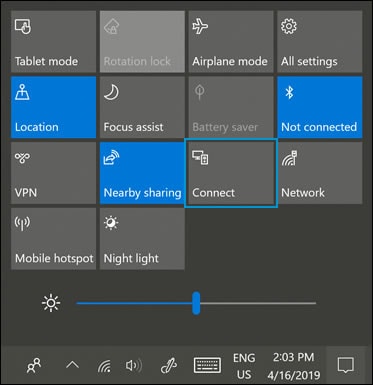
For Windows 11 users, click on the Network icon on the right side of the Windows taskbar and tap on the Cast button. Select the display to sync your connection to.
Step 4: Next, from the search button on the PC, insert the term "Project to a second screen". Select the right option.
Step 5: Tap on the "Connect to a wireless display" option. The prompt for choosing the TV monitor will appear. Make your selection, and the display will show the connected screen immediately.

Pros of Miracast
- Signal interruptions are low due to Point-to-Point operations here.
- It assures a simplified smartphone/computer-to-TV media transfer.
- Many devices, like Xbox One, can operate as a Miracast receiver for users if they work with the Wireless Display application.
Cons of Miracast
- It does not operate with all Miracast receivers, and users choose the proprietary solutions instead.
- Google Pixel Android is not compatible with Miracast.
- No standardized latency is available with this technology.
Bonus Tips: Free Online Screen Mirror App for Phone to PC
Using the Miracast adapter for PC and television connection and then screen mirroring can be easy but could be more stable in practice. Not to mention, many users prefer to utilize proprietary screen mirroring tools like Apple AirPlay and Google Chromecast. If you want to use a more stable cross-platform software for screen mirroring, Wondershare Dr.Fone Air is a suitable alternative to consider.
It works on different types of devices and can effectively transmit the screen of Android/iPhone devices onto the computer monitor. The application is available on both Mac and Windows PCs and is simple to operate, with no cable or software needed for connections. Plus, you will also be able to control the elements on your screen while using the software.
Key Features:
- Add the Cast Code or scan the QR code to screen mirror your device interface to the web browser.
- Control on-screen display and elements via methods like rotation, zooming in/out, screenshot capturing, etc.
- Online access is available here, with no steps for installation or registration steps necessary.
- Robust data security support is available for users.
How to Use It?
Step 1: Install the Dr.Fone Link application on your iOS or Android smartphone first.
Step 2: Visit the official website of Wondershare Dr.Fone Air on the web browser via your computer device.
Step 3: Then, sync your computer device and smartphone to one WiFi network. Add the nine-digit Cast Code or scan the available QR code to connect the two devices.

Step 4: Once this syncing is successful, the phone interface will appear on the computer monitor. Select apps and settings on your phone to see if the visuals are mirroring accurately.
Conclusion
Overall, it is possible to use Miracast devices to project screens wirelessly, but other alternatives are available in the market. While this type of screen mirroring tool is cross-platform in nature, there are some major devices that do not accept its use. Comparatively, you can use other software like Dr.Fone Air, which is more acceptable on devices like Apple phones/tablets and Google Pixel smartphones.
Other Popular Articles From Wondershare
Mirror between Phone & PC
- Mirror iPhone to PC
- Mirror iPhone to Windows 10
- Mirror iPhone to PC via USB
- Mirror iPhone to Laptop
- Display iPhone Screen on PC
- Stream iPhone to Computer
- Stream iPhone Video to Computer
- Mirror iPhone Screen to Mac
- iPad Mirror to PC
- iPad to Mac Mirroring
- Share Mac screen to iPad
- Mirror Android to PC
- Mirror Android to PC
- Mirror Android to PC Wirelessly
- Cast Phone to Computer
- Cast Android Phone to Computer using WiFi
- Huawei Mirrorshare to Computer
- Screen Mirror Xiaomi to PC
- Mirror Android to Mac
- Mirror PC to iPhone/Android




James Davis
staff Editor