https://download.wondershare.com/drfone_erase_full3370.exe
If it still failed to erase data using the latest version, here are some tips for you.
1. If the iOS device is locked during the process, please unlock it and erase again.
2. If the iTunes backup file is encrypted, please open iTunes, plug your phone in the computer, and uncheck the encrypt iTunes backup file.
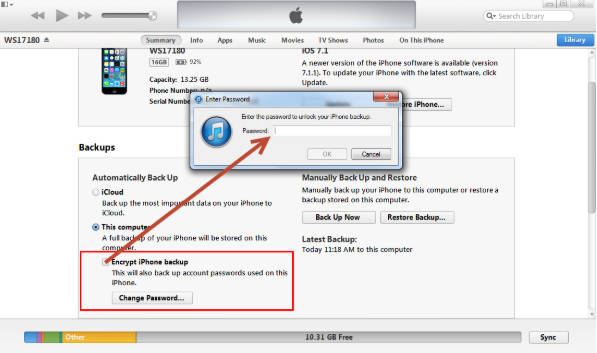
3. Please go to Settings>General>Storage, make sure there is enough free space in your iPhone. The free space should be larger than the size of the photos in the iPhone.
4. If you have enabled Find My iPhone, please go to Settings->Privacy->Location Services->Find My iPhone and disable it first.
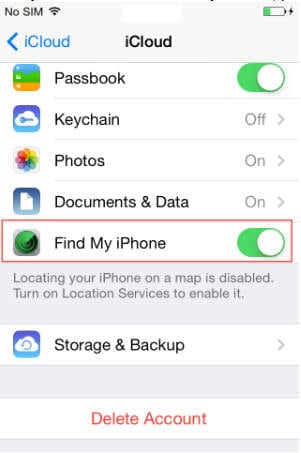
5. Make sure you have closed all Apps while running this product, no applications updating either.
6. Please follow the steps below to back up your device and restore it using iTunes. If iTunes can back up/restore without problem, then use Data Eraser to erase again.
1) Please connect device to your computer and open iTunes;
2) Select iPhone/iPad/iPod in the upper left corner of iTunes to go to the page of your device.
3) Click on Back Up Now to back up your device;
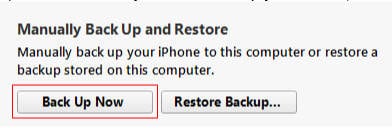
4) After the backup, click on Restore Backup... to restore your device;
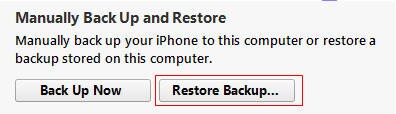
5) Before using Data Eraser, please make sure you back up and restore your device successfully.











