How to Enable Developer Options/ USB Debugging on Asus Zenfone?
Jul 12, 2024 • Filed to: Mobile Repair Solutions • Proven solutions
Sometimes the Asus Zenfone smartphone is not detected in ADB in USB Debugging mode even after installing all the drivers. This post is for those ASUS Zenfone holders which are facing difficulties while detecting their device in Wondershare TunesGo.
This method works for both Kitkat, Lollipop and Marshmallow firmwares. Also, it is risk free and will not brick or bootloop your device.
How to enable usb debugging mode on Asus smartphone: ZenFone Max; ZenFone Slfie; ZenFone C; ZenFone Zoom; ZenFone 2; ZenFone 4; ZenFone 5; ZenFone 6.
1. Steps to enable USB Debugging on Zenfone smartphone?
Step 1. Open Zenfone Settings and scroll down and tap About.
Step 2. Scroll down and select Software Information.
Step 3. Find Build Number and tap 7 times to enable Developer Options.
After that, you will get a message "You have enabled developer option" on your device screen.
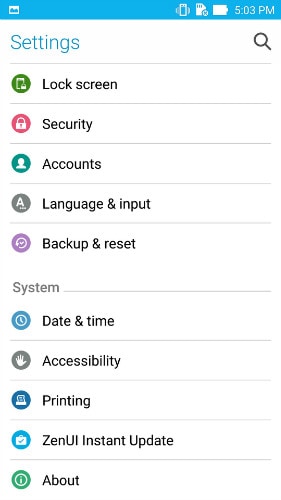
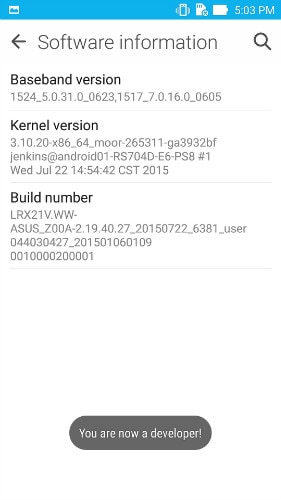
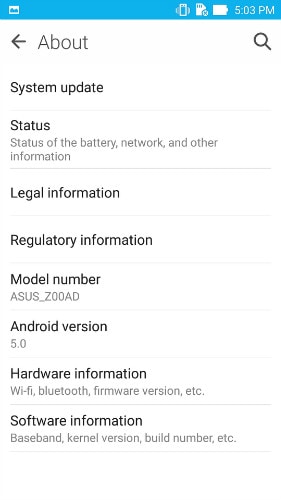
Step 4. Go back to Settings, Scroll down and navigate to Developer option.
Step 5. Tap on Developer Options and it will open up to give you option to enable USB Debugging.
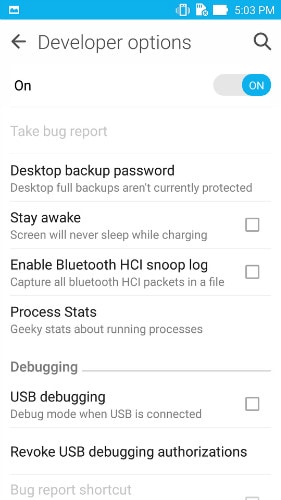
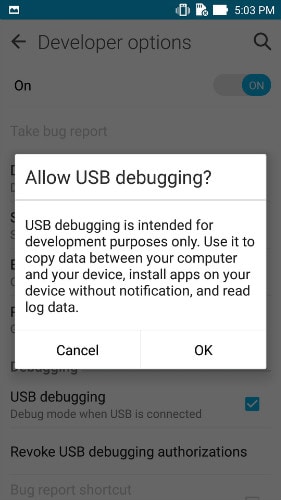
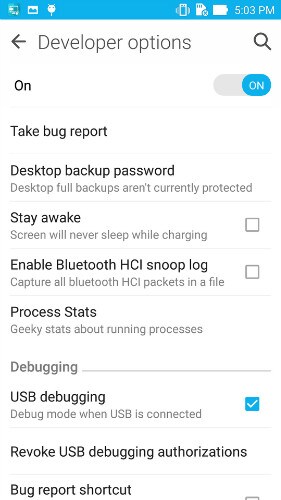
Tips: On Android 4.0 or 4.1, open Settings > Developer Options, then tick the box for “USB debugging.”
On Android 4.2, open Settings > About Phone > Developer Options, and then check USB debugging.” Then tap OK to approve the setting change.





James Davis
staff Editor