How to Enable USB Debugging on Xiaomi Mi 5/4/3?
Jul 12, 2024 • Filed to: Mobile Repair Solutions • Proven solutions
1. What is USB Debugging Mode?
If you use an Android phone and you've searched forums for solutions to problems, you've probably heard the term "USB Debugging" every once in a while. You may even have seen it while looking through your phone's settings. It sounds like a high-tech option, but it really isn't; it's quite simple and useful.
USB Debugging Mode is one thing that you cannot skip to know if you are an Android user. The primary function of this mode is to facilitate a connection between an Android device and a computer with Android SDK (Software Development Kit). So it can be enabled in Android after connecting the device directly to a computer via USB.
2. Why I need to enable USB Debugging Mode?
USB Debugging grants you a level of access to your device. This level of access is important when you need system-level clearance, such as when coding a new app. It also gives you much more freedom of control over your device. For example, with Android SDK, you gain direct access to your phone through your computer and that allows you to do things or run terminal commands with ADB. These terminal commands can help you restore a bricked phone. You are also able to use some third-party tools to better manage your phone (for example, Wondershare TunesGo). So this mode is a useful tool for any adventurous Android owner.
As a Xiaomi Mi 5/4/3 user, have you ever been wondering how to enable Developer options and USB debugging on Xiaomi Mi 5/4/3 when you are updating ROM or rooting your devices or get access to other third-party program.
To enable USB debugging on XIaoMi Mi5/4/3, the Developer options should be unblocked first.
Now, please follow these steps to debug your XIaoMi Mi5/4/3.
3. Enable Developer Options on Xiaomi Mi 5/4/3
Step 1. Unlock your phone and go to main Settings on your Xiaomi devices.
Step 2. Scroll down to find About phone and tap on it.
Step 3. Locate Miui Version and tap seven times on it.
After that, you will get a message "You have enabled developer option" on your device screen.
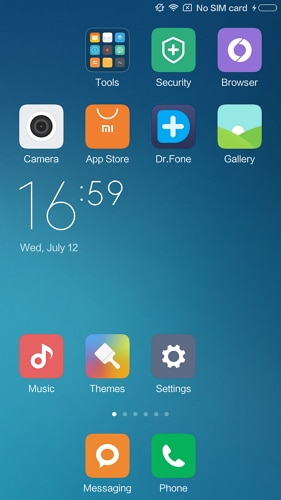
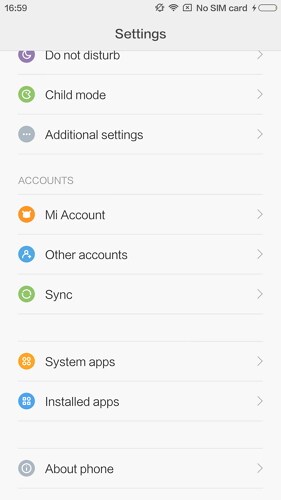
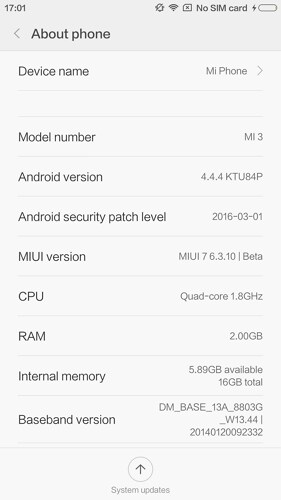
4. Enable USB Debugging on Xiaomi Mi 5/4/3
Step 1. Go back to main Settings. Run Additional Settings, and tap Developer options to enable it from there.
Step 2. Scroll down to find USB Debugging option and enable it.
Now, you have successfully enabled USB Debugging on your Xiaomi Mi 5/4/3.
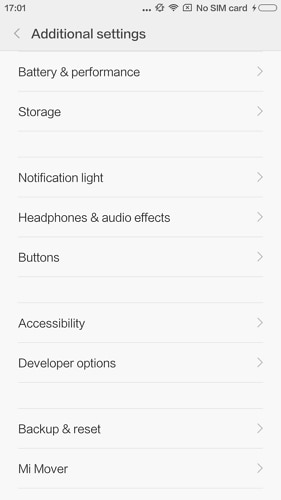
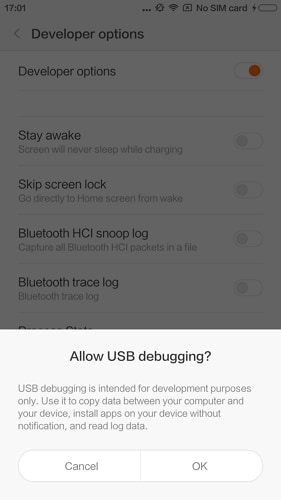
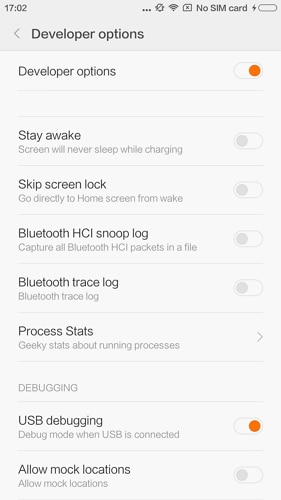
Xiaomi/Readmi Manage
- Xiaomi Transfer
- 1. Transfer from Xiaomi to iPhone
- 2. Transfer from Xiaomi to Samsung
- 3. Transfer from Xiaomi to Computer
- 4. Transfer from iPhone to Xiaomi
- 5. Transfer from Android to Xiaomi
- 6. Transfer from Computer to Xiaomi
- 7. Whatsapp from Xiaomi to iPhone
- 8. WhatsApp from iPhone to Xiaomi
- 9. Transfer Data to Xiaomi 11
- 10. Mi Mover Special Features
- Xiaomi Unlock
- 1. Unlock Mi Account Without Password
- 2. Remove Redmi Note 7/8 Account
- 3. Remove Redmi 7 Mi Account
- 4. Unlock Mi Pattern Lock Tips
- 5. Remove FRP on Xiaomi/Redmi
- 6. Bypass Google Account Verification
- 7. Bypass 168 Hours Waiting Time
- 8. Unlock Bootloader on Xiaomi
- 9. Factory Reset Locked Mi Phones
- Xiaomi Problems
- 1. Redmi Note 4 Touch Not Working
- 2. Xiaomi Screen Unresponsiveness
- 3. Redmi Device Touch Not Working
- 4. Android App Not Installed Error
- 5. Bricked Your Android Phone
- 6. Encryption Unsuccessful Error
- 7. Stuck at Android System Recovery
- Xiaomi Tips
- 1. Run Hardware Tests on Xiaomi
- 2. Fake GPS Location on Xiaomi
- 3. Conduct battery test on Xiaomi
- 4. Xiaomi's Flagship Model Infos
- 5. Screen Mirror Redmi Note 7 to TV
- 6. Screen Mirror Xiaomi to PC
- 7. Enable USB Debugging on Xiaomi
- 8. Enable USB Debugging on Redmi
- 9. Uninstall YouTube App in Redmi
- 10. Galaxy S21 Ultra vs Mi 11 Ultra
- ● Manage/transfer/recover data
- ● Unlock screen/activate/FRP lock
- ● Fix most iOS and Android issues
- Manage Now Manage Now Manage Now





James Davis
staff Editor