How to Enable Debugging Mode on Samsung Galaxy J2/J3/J5/J7?
Jul 12, 2024 • Filed to: Mobile Repair Solutions • Proven solutions
For those that own a Samsung Galaxy J phone, you may want to know how to debug your device. When you debug the phone, you get access to the developer mode which provides you with more tools and customization options compared to the standard Samsung mode. The following is a guide on how to Enable USB debugging on Samsung Galaxy J2/J3/J5/J7.
Enable Developer Option in Samsung Galaxy J Series
Step 1. Unlock your phone and go to Settings. Under Settings, scroll down and open About Device > Software Info.
Step 2. Under About Device, find Build Number and tap seven times on it.
After tapping seven times on it, you will get a message on your screen that you are now a developer. That's it you have successfully enabled developer option on your Samsung Galaxy J.
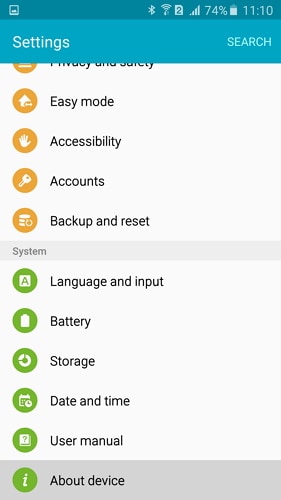
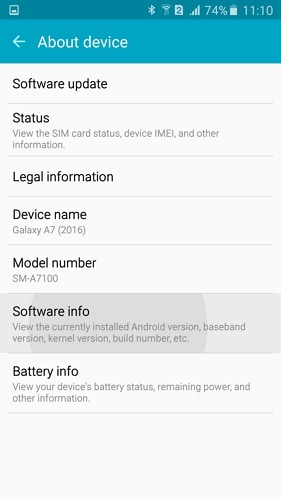
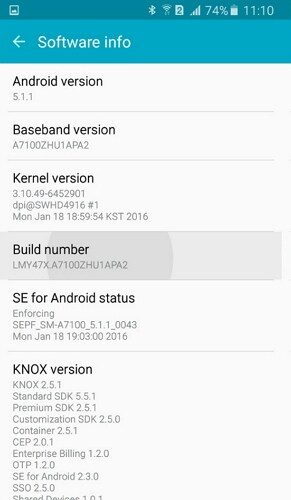
Enable USB Debugging in Samsung Galaxy J Series
Step 1. Go back to Settings. Under Settings, Scroll down and tap on Developer option.
Step 2. Under developer option, tap on USB debugging, select USB Debugging to enable it.
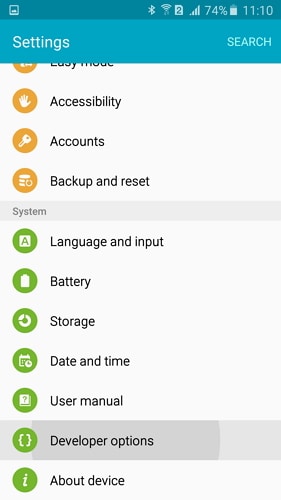
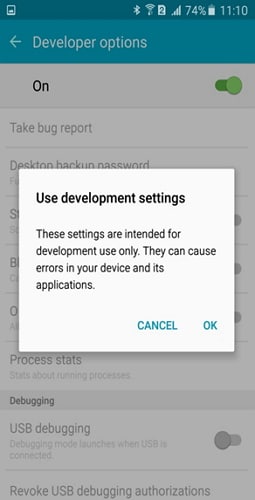
That's it. You have successfully enabled USB debugging on your Samsung Galaxy J phone.
Samsung Manage
- Samsung Data Manage
- 1. Best Samsung Manager
- 2. Manage Contacts on S9/S8
- 3. Manage Music on Samsung
- 4. Manage Music on Samsung S8
- 5. Transfer Photos to Samsung S8
- 6. Manage Photos on Samsung S9
- 7. Best Galaxy S9 Manager
- 8. Samsung Gear Manager
- 9. Samsung Task Manager
- 10. Remove Samsung Bloatware
- Samsung Erase
- 1. Tips for Selling Old Samsung
- 2. Wipe A Samsung Phone
- 3. Tips to Erase Data
- 4. Remove Samsung Apps
- 5. Uninstall Apps on Samsung
- Samsung Mirror
- 1. Share the Phone Screen
- 2. Screen mirror to Samsung TV
- 3. Use Allshare Cast To Mirror
- 4. Samsung Mirror Screen to PC
- Samsung Record
- 1. Screen Record on Samsung A50
- 2. Screen Record on Samsung S10
- 3. Screen Record on Samsung s9
- 4. Samsung S8 Screen Record
- 5. Top Samsung Screen Recorder
- Samsung Root
- 1. Root Samsung Galaxy S7
- 2. Jailbreak Samsung Phones
- 3. Root Samsung Galaxy S3
- 4. Root Samsung Galaxy S4
- 5. Root Samsung Galaxy S5
- 6. Root Samsung Galaxy J5
- 7. Samsung Root Apps Without PC
- 8. Top 6 Samsung Root Software
- 9. Used Apps to Root Samsung Note
- 10. Root Samsung Galaxy S3 mini
- 11. Root Galaxy Tab 2 7.0
- 12. Unroot Android Devices
- Samsung to Mac
- 1. Transfer Photos to Mac
- 2. Samsung File Transfer for Mac
- 3. Transfer Photos from Samsung
- 4. Transfer Pictures to Mac
- 5. Transfer Pictures from Samsung
- 6. Transfer Files to Macbook
- Samsung to PC
- 1. Transfer Contact from Samsung
- 2. Transfer Photos to PC
- 3. Transfer Photos to Laptop
- 4. Transfer Photos from Samsung
- 5. Transfer Files to PC
- 6. Transfer Photos From Note 8 to PC
- USB Debugging
- Samsung Tips
- ● Manage/transfer/recover data
- ● Unlock screen/activate/FRP lock
- ● Fix most iOS and Android issues
- Manage Now Manage Now Manage Now





James Davis
staff Editor