How to Enable Developer Options/ USB Debugging on HTC One/Desire Smartphone?
Jul 12, 2024 • Filed to: Mobile Repair Solutions • Proven solutions
HTC is a storied line of smartphones. They're not the best selling, but they're arguably the best designed, and best engineered of the ever-growing Android stable.
To gain more freedom of control over your HTC One device, such as HTC One M9/M8/M7, HTC One A9, HTC One E9, etc, USB Debugging grants you a level of access to your device. This level of access is important when you need system-level clearance, such as when coding a new app, transfering data between smartphone and PC.
Lets checkout how to enable developer options and USB Debugging Mode in HTC One M8, HTC One M9, HTC One M7, HTC One E9 +, HTC One E8, HTC One A9, etc.
Steps to enable USB Debugging on HTC One devices.
Step 1. Open Settings App on HTC smartphone and scroll down and tap About.
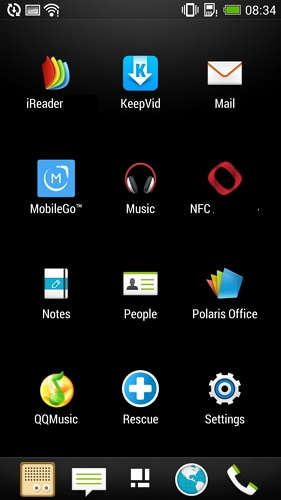
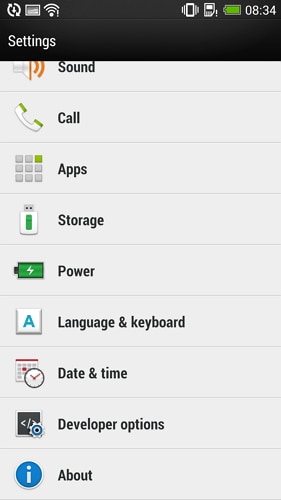
Step 2. Scroll down and select Software Information.
Step 3. Tap on More.
Step 4. Find Build Number and tap 7 times to enable Developer Options.
You will get a message on your screen that you are now a developer. That’s it you have successfully enabled developer option on your HTC Phone
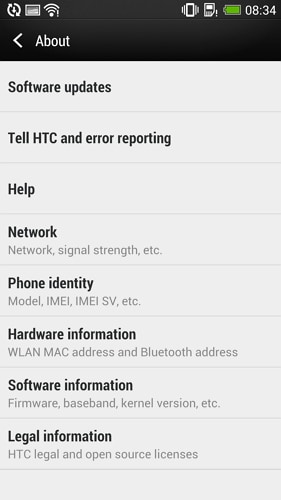
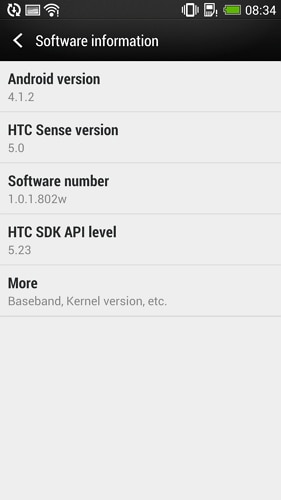
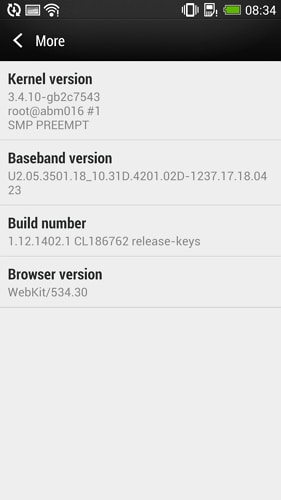
Step 5. Go back to Settings, Scroll down and navigate to Developer option.
Step 6. Tap on Developer Options and it will open up to give you option to enable USB Debugging.
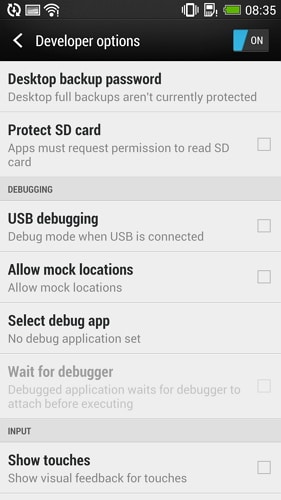
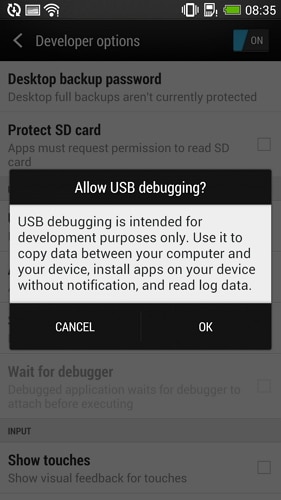
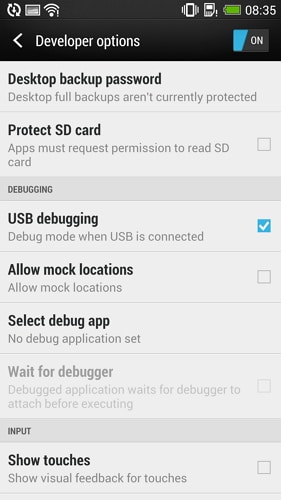
HTC Manage
- HTC Transfer
- 1. Transfer from HTC to HTC
- 2. Transfer from HTC to PC
- 3. Transfer from Android to Android
- 4. Transfer from Android to Mac
- 5. Transfer from Android to iPhone
- 6. HTC Transfer Tool for Android
- 7. WhatsApp from iPhone to Android
- 8. Whatsapp from Android to iPhone
- HTC Unlock
- 1. Unlock HTC Without A Password
- 2. Remove HTC Lock Screen
- 3. SIM Unlock HTC One (M8)
- 4. HTC Unlock Secret Codes
- 5. Top HTC Unlock Code Generators
- 6. Top Ways to Unlock HTC Network
- 7. SIM Unlock HTC One Phones
- 8. Hard Reset HTC Without Password
- 9. Unlock HTC One Bootloader
- 10. Why Unlock HTC bootloader
- HTC Problems
- 1. HTC Stuck At White Screen
- 2. HTC One Battery Overheating
- 3. Android App Not Installed Error
- 4. Bricked Your Android Phone
- 5. Encryption Unsuccessful Error
- 6. Android.Process.Media Has Stopped
- 7. Flash Dead Android Phone Safely
- 8. Stuck at Android System Recovery
- 9. Google Play Services Won't Update
- 10. Settings Has Stopped on Android
- HTC Tips
- ● Manage/transfer/recover data
- ● Unlock screen/activate/FRP lock
- ● Fix most iOS and Android issues
- Manage Now Manage Now Manage Now





James Davis
staff Editor