How to Enable USB Debugging on LG G6/G5/G4?
Jul 12, 2024 • Filed to: Mobile Repair Solutions • Proven solutions
1. Why I need to enable USB Debugging Mode?
USB Debugging Mode is a mode that can be enabled in your LG G6/G5/G4 or any other Android smartphone. What USB Debugging mode does is to ease a connection between your LG G5 and a PC with Android SDK (software development kit.) The Android SDK is a suite that aids the development of Android apps. A programmer uses this suit to code apps on a PC, test’s the application on the device and this can only be possible when the device is enabled for USB Debugging which allows the apps to be transferred to the device. Outside this important system access level, USB Debugging can also be used for non-development-related issues. It gives you absolute control of your smartphone. You are able to use some third-party tools to better manage your LG phone (for example, Wondershare TunesGo).
Now, please follow these steps to debug your LG G5/G4.
Step 1. Select Settings > About phone > Software info.
Step 2. Tap Build number seven times. Then you have successfully enabled Developer options.
Step 3. From a Home screen, navigate: Settings Settings icon > Developer options.
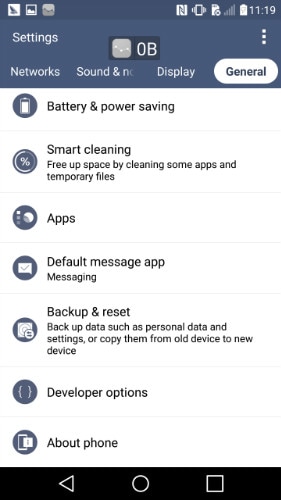
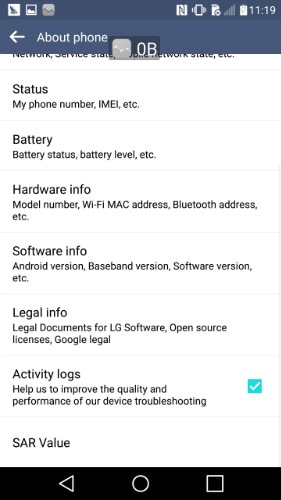
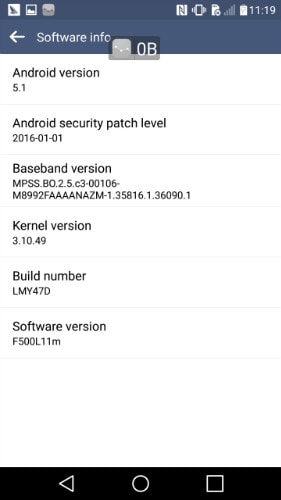
Step 4. If presented with a Warning screen, tap OK to continue.
Step 5. Ensure the Developer options switch (located in the upper right) is turned on.
Step 6. Tap USB debugging to turn On Switch on icon or Off.
Step 7. If presented with "Allow USB debugging?" screen, tap OK.
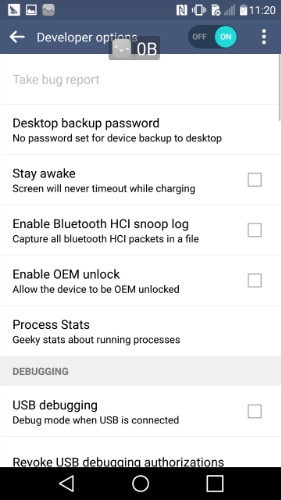
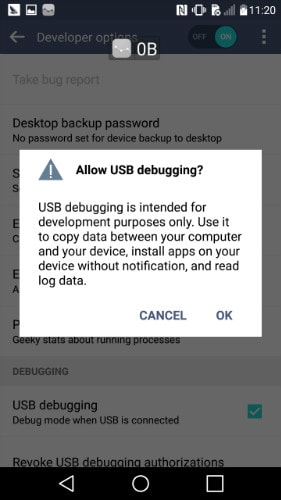
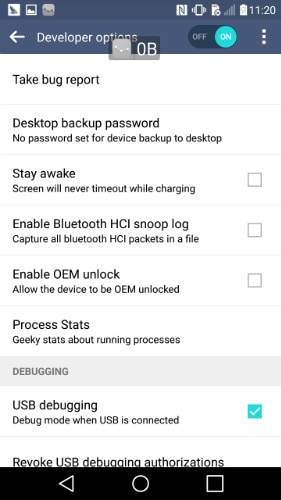
LG Manage
- LG Transfer
- 1. Transfer from LG to Samsung
- 2. Transfer from LG to Android
- 3. Transfer from LG to Computer
- 4. WhatsApp from iPhone to Android
- 5. WhatsApp from Android to iPhone
- LG Unlock
- 1. Get Into a Locked LG Phone
- 2. Unlock LG Phone Without Password
- 3. Unlock LG G2/3/4 Without Password
- 4. Unlock Bootloader On LG Phones
- 5. Bypass Lock Screen on LG G4
- 6. Bypass Google Verification on LG
- 7. Top LG Bypass Tools
- 8. Forgot LG Backup PIN
- 9. Reset LG Phone Lock Screen Code
- 10. Reset an LG Phone That Is Locked
- LG SIM Unlock
- 1. Free LG Unlock Codes
- 2. Unlock LG to Use Any SIM
- 3. Network Unlock LG L322DL
- 4. Network Unlock LG Stylo 6
- 5. Network Unlock LG V60 ThinQ 5G
- 6. Bypass LG Lock Screen and Sim Lock
- LG Root
- LG Problems
- 1. LG Phone Stuck on Logo Screen
- 2. LG Stylo 6 Screen Not Responding
- 3. LG G3 Won't Turn On Completely
- 4. LG G4 Won't Turn On
- 5. LG G5 Won't Turn On
- 6. Bricked Your Android Phone
- 7. Stuck at Android System Recovery
- LG Tips
- ● Manage/transfer/recover data
- ● Unlock screen/activate/FRP lock
- ● Fix most iOS and Android issues
- Manage Now Manage Now





James Davis
staff Editor