Best Way of How to Download Instagram Stories on PC
Oct 24, 2025 • Filed to: Social App Management • Proven solutions
Dr.Fone Basic:
Better Control for Your Phone
Manage, transfer, back up, restore, and mirror your device
Introduction
Instagram is an amazing platform that lets you share images and videos through posts, stories, reels, etc. But when it comes to stories, they remain available for 24 hours only. This means if you want to repost it or want to keep it with you forever, you need to download it.
Now how to download Instagram stories on PC is a difficult task for many. This is due to the unavailability of the right technique. If you are facing the same issue, this resolute dossier is for you. You will get to know trusted and tested techniques on how to save Instagram stories on pc.
How to Download Instagram Stories on PC?
When it comes to downloading Instagram stories on PC, there are many ways to do so. You can go with the official technique, save a complete web page, or go with a third-party app.
Let us discuss some of the trusted and tested techniques.
Method 1: Download Instagram Stories on PC using the official technique
You need to know that downloading stories is automatically saved when you post them when it comes to downloading stories. You can also manually download them by clicking on “Save…”. You can even download other’s stories (after taking permission) by copying the link or select the option “share to” and then save it.
But this is only applicable when the story is visible. Once the 24 hours is exceeded, and the story is no longer visible, you can’t download it.
This is where you can go with the concession that Instagram has offered you. Instagram provides you an option to download your entire account’s history in one hefty package. This package includes the photos, videos, posts, stories, etc., that you have ever posted.
This official way was introduced due to privacy concerns following controversies at parent company “Facebook.” You need to follow some simple steps to download your stuff.
Step 1: Go to the Instagram website from your browser and log in to your account. Once you are logged in successfully, click on the gear icon (to the right of the edit profile). Now you have to select “Privacy and Security” from the given options.
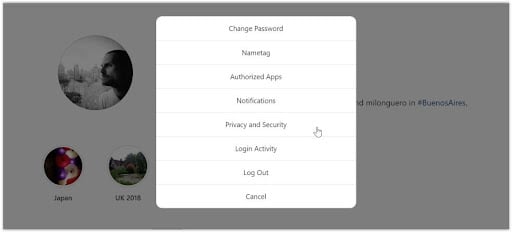
Step 2: Clicking on “Privacy and Security” will take you to the account privacy page. Scroll it down to “Data Download” and click on the “Request Download” option. Now you have to type in your email id and password again to receive the download link. Once entered, click on “next” to continue. Instagram will start building your available data into a downloadable package.
Once the process is completed, you will be mailed a link on your entered email id.
All you need to do is open the email you have received from Instagram and click on “Download Data.”
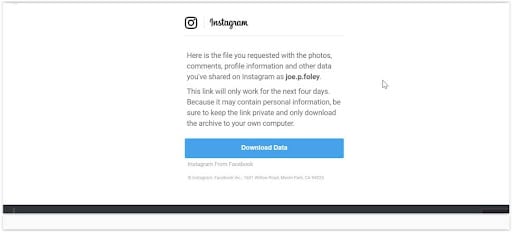
Note: You will be shown a message that states this process can take 24 hours. But you will generally receive an email within 1-2 hours. You have to keep in mind; this link will be valid only for a maximum of 96 hours or four days. Once the limit is exceeded, you will have to go through the process again. So it is better to download the zip file as soon as possible.
Step 3: Once you click on the “Download data, you will be taken to the Instagram site, where you need to sign in again for starting the download. You will be able to download the package in the zip file only. This will contain your posts, stories, images, etc., that you have posted so far, along with details of messages and all you have searched for, liked, or even commented on.
The size of the downloadable data will depend on how long you have been on Instagram and how much you have uploaded content in the past. Once downloaded successfully, you have to unzip the folder and extract the files or folders you need.
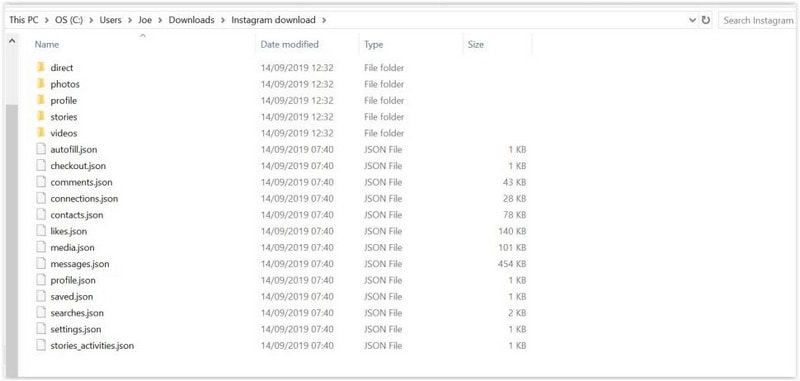
Note: You can even perform this operation from your mobile app. For this, you have to visit your profile and tap on the menu icon. It will be in the upper right-hand corner. Select “Settings” and choose “Security” followed by “Download Data.” Now type your email id and password. Finally, tap on “Request Download,” and you will get an email from Instagram with an attached zip folder containing your data.
Method 2: Download Instagram Stories on PC by Downloading the entire Web Page
This is one of the methods that let you download an Instagram story. You can perform this operation from either Google Chrome or any other browser. Just follow some steps for the same.
Step 1: Open the story you want to download and right-click on either side of the rectangle displayed. Select “Save as” from the given options.
Note: Do not click on the video or image but the space around it.
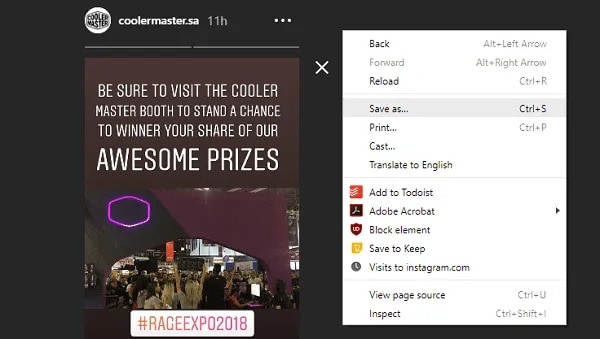
Step 2: You will be asked to select the location to save the page. Once selected, click on “Save.”
Note: Keep “Web Page Complete” as type.
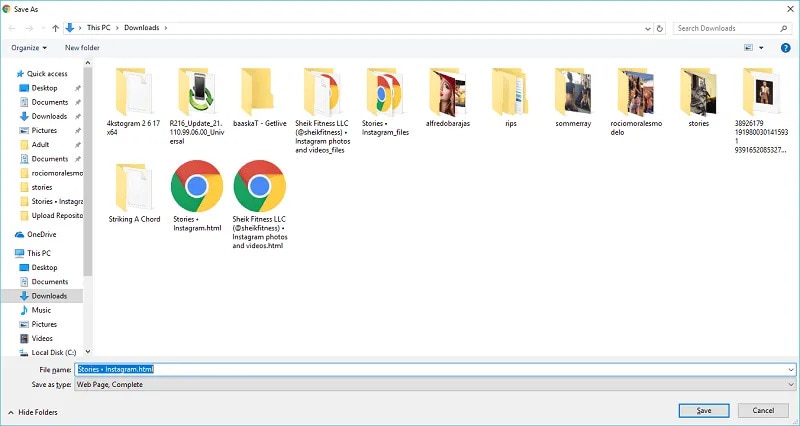
Step 3: Open file explorer and navigate to where you have saved the page. You will see a folder named after the web page suffixed with “_files.” For example, if the page's name is “Stories • Instagram,” the name of the resource folder will be something like “Stories • Instagram_files.”
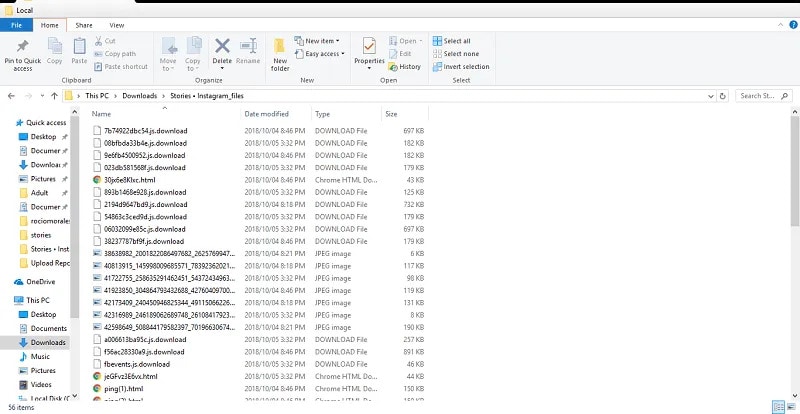
The resource folder will provide you with a list of files responsible for making the web page. So you can sort out the files by their type and view the files. You can view files as extra-large icons. This will help you see the thumbnail of the video or picture from the story you are searching for.
Once you found the story, you can delete the web page and everything else in the resource folder.
Method 3: Download Instagram Stories on PC through third-party App
Well, method 2 is good, but it isn't very easy. So you can simply go with a third-party app to save Instagram stories on PC.
All you need to do is copy the link or what we generally called the URL of the story and paste it into the box. Then you have to click on “Download” or “Save” (Depends upon an app), and the story will be downloaded.
You can also use this feature online. You need not download an app on your PC. All you have to do is copy the link of the story, open the website of any online Instagram video or image downloader, paste the link in the box and click on “Download or Save.” The story will be saved to “Downloads” or any pre-specified location on your PC.
Dr.Fone Basic:
Better Control for Your Phone
Manage, transfer, back up, restore, and mirror your device
Download Social Media Resouce
- Download Facebook Photos/Videos
- Download Instagram Photos/Videos
- Download Twitter Photos/Videos
















James Davis
staff Editor