How To Manage Files From Android/iOS Devices on a PC With Dr.Fone Air?
File management is extremely effective in controlling device storage and organization. While you become aware of the whereabouts of your device's storage, you can also control the folders and their respective details. Wondershare Dr.Fone Air comes with the ability of online file management on iOS and Android .
Part 1: Online File Management iOS
Connect your iOS device to the computer by scanning the QR Code from the Dr.Fone Link app.

As the device connects with Dr.Fone Air, navigate to either Photos or Videos to access particular files that can be managed online.
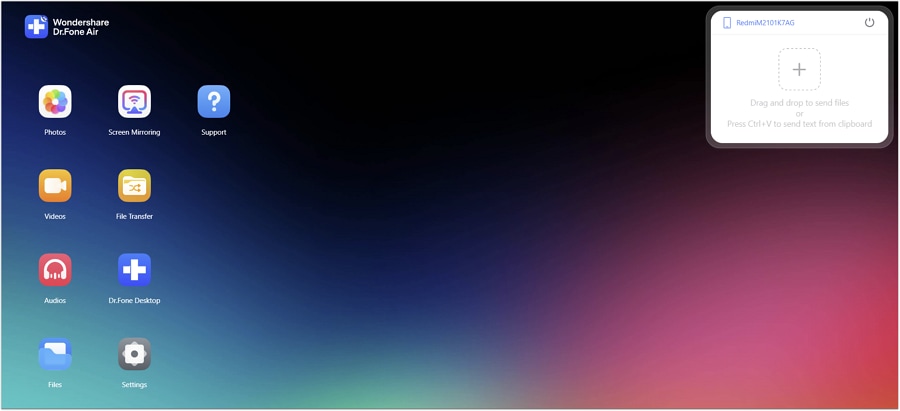
Select any respective picture out of the list and export it to your computer. You can also add images and other media to your device through this service. Delete any image if you do not require it for your iDevice.
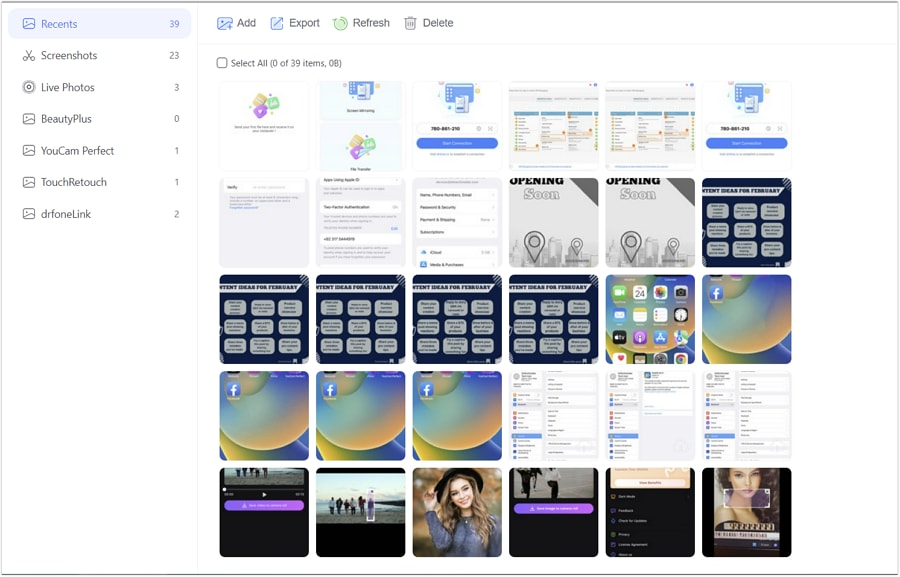
Part 2: Online File Management Android
You will have to connect your Android device to Dr.Fone Air by scanning the QR code displayed on the screen.
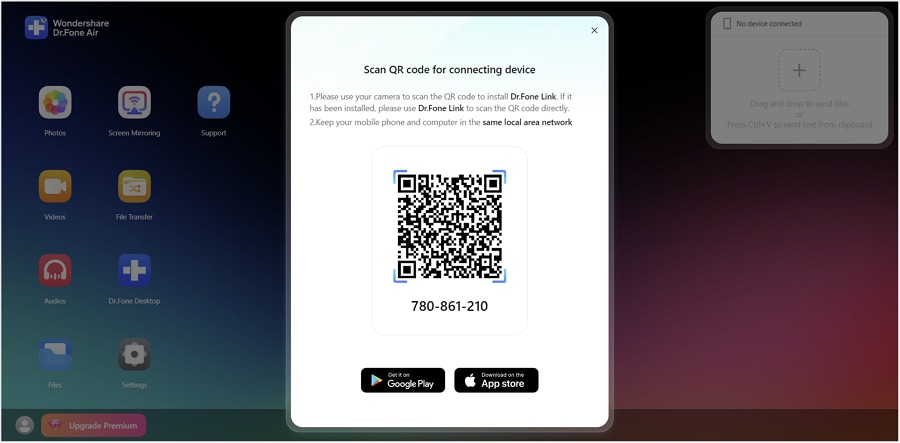
After connecting successfully, work through the Photos, Videos, Audios, and Files folders for easy management of your Android device.
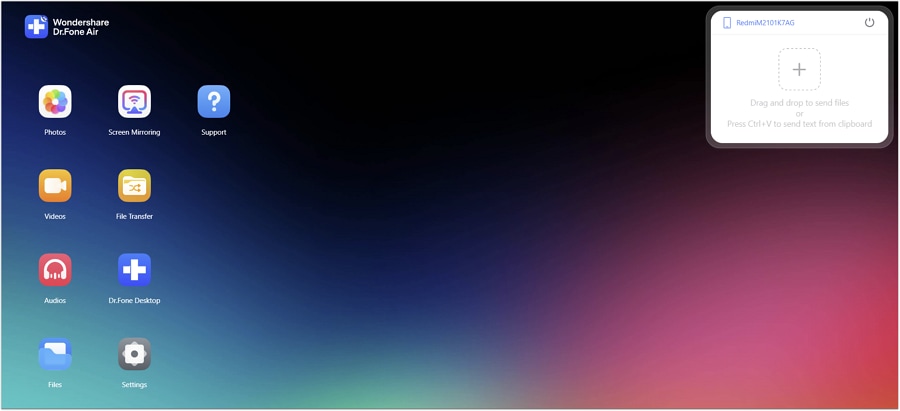
If you consider working with Photos, for instance, you can add new images to the device with the Add button. Conversely, export important images to your computer by selecting and clicking the Export button. Delete any particular image from your Android device through online file management Android.
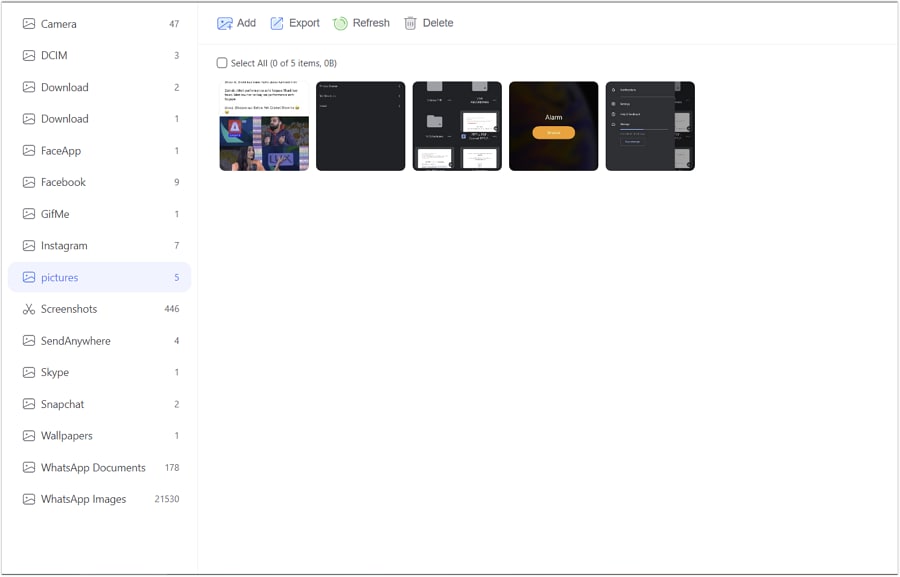
Need help?
You might find the answer to your question in the FAQ or additional information below:










