How To Screen Mirror Android/iOS Devices to PC With Dr.Fone Air?
Do you have a video that you want to show to a group of people instantly? Rather than passing the phone to everyone, you can have the device mirrored instantly to a large screen. For its execution, the existence of Wondershare Dr.Fone Air makes things easier to manage. This guide discusses an overview of how to mirror iOS and Android to a browser if needed.
Part 1: Mirror Android to Browser
As you are connected to Wondershare Dr.Fone Air with your Android on the browser, the screen can be easily mirrored. You can tap on the Screen Mirroring option on the homepage of Dr.Fone Air to start the process. Conversely, find a similar option in your Android while using the Dr.Fone Link app.
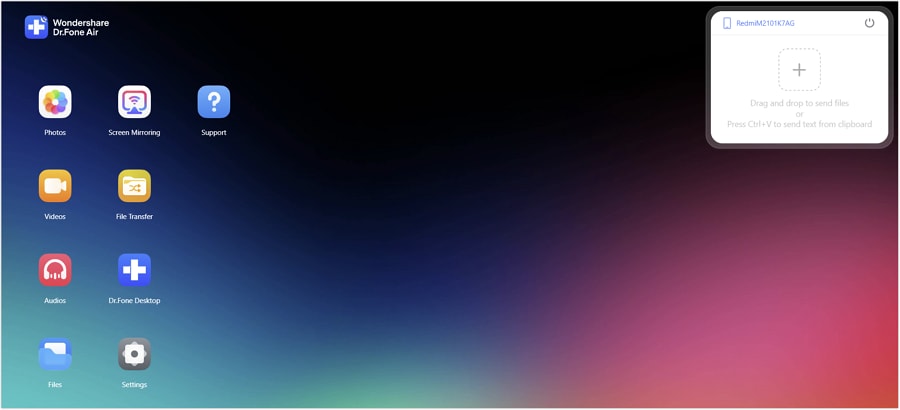
You will be prompted on your Android to select the option of Start Now for mirroring your Android to PC. The device will start mirroring on your browser, which can be managed accordingly.
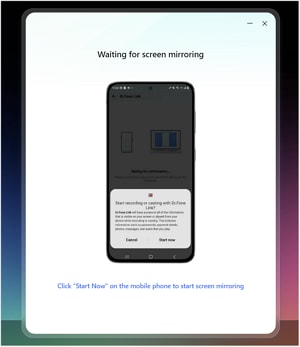
After scanning the QR code and allowing the device to connect, you will be prompted to select a particular function. Out of the two options provided, select the “Screen Mirroring” function and proceed.
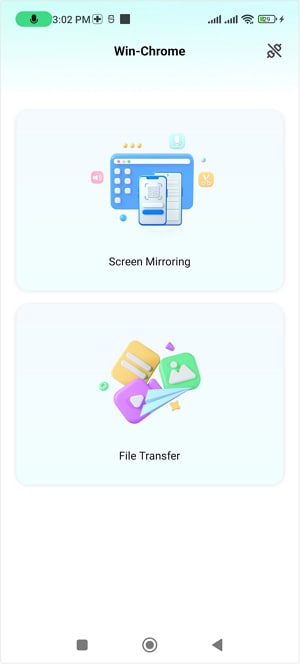
With the Android mirror, you can rotate the screen if required. Furthermore, it allows you to take a screenshot of your device and turn off its sound, if needed.
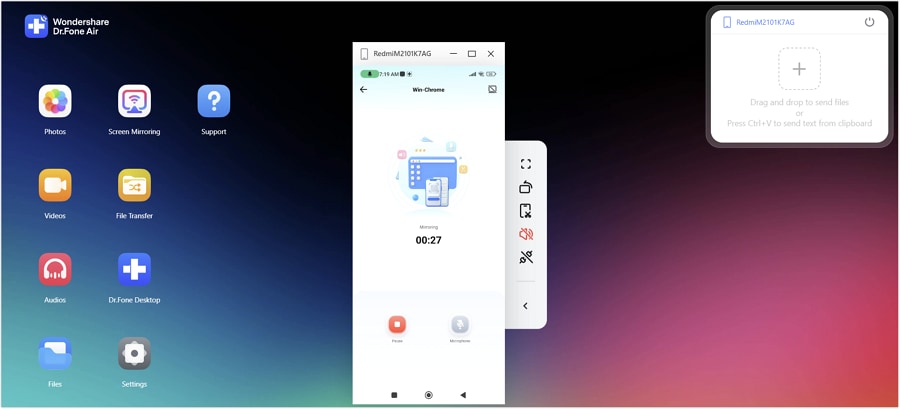
Part 2: Mirror iOS to Browser
Open Dr.Fone Air on your browser and proceed to establish a connection of the iOS device with the browser. Select Screen Mirroring from the available options or try accessing your iPhone and open the Dr.Fone Link App to find a similar option.
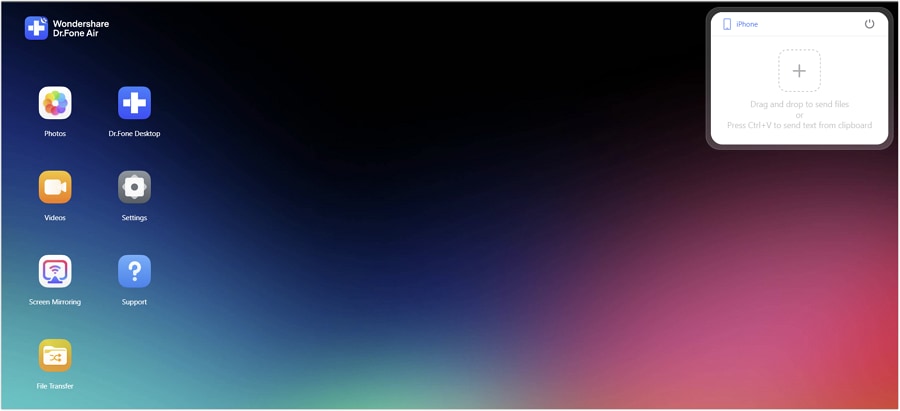
On selecting any of the options, a prompt will appear on your iPhone to initiate broadcasting. After clicking the Start Broadcast button and continuing with a prompt, the iPhone screen will be mirrored to browser with Dr.Fone.
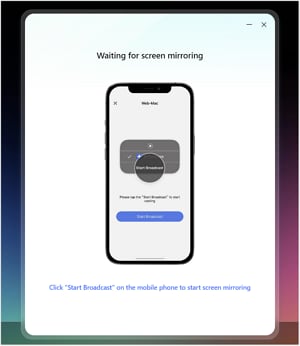
You can perform multiple functions after mirroring your iOS device with the browser. Rotate, take a screenshot, and control your mirrored device with Dr.Fone Air.
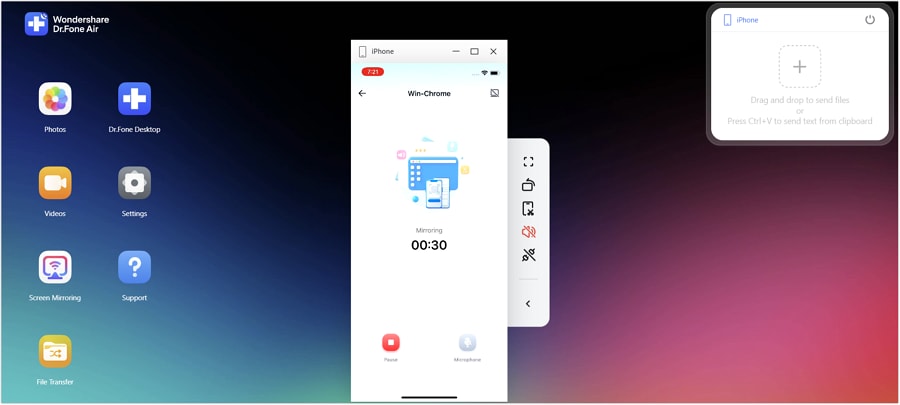
Need help?
You might find the answer to your question in the FAQ or additional information below:













