How to Use and Save Documents in iCloud
Jul 12, 2024 • Filed to: Manage Device Data • Proven solutions
iCloud can save your images, PDFs, spreadsheets, presentations, and different kinds of documents. These documents can then be accessed from any of the iOS devices. It works for iOS 9 or Mac computers, which have OS X El Capitan and for computers having Windows. In iCloud Drive, everything gets organized in folders, just like on the Mac computer. Few folders are made automatically for apps that support iCloud Drive for iWork apps (Pages, Numbers, and Keynote).
Therefore, in this article, we will share with you some tricks on how to use and save documents in the iCloud on iOS/Mac, and use iCloud Drive on iOS/Mac.
- Part 1: How to save documents in the iCloud on your iOS devices
- Part 2: How to save documents in the iCloud on the Mac computer
- Part 3: Enable iCloud Drive on iOS devices
- Part 4: Enable iCloud Drive on Yosemite Mac
Part 1: How to save documents in the iCloud on your iOS devices
To turn on the documents backup on your iPhone, iPod or iPad simply follow the steps below:
1. On your iPad or iPhone go to your home screen and tap “Settings”;
2. Now tap “iCloud”;
3. Tap Documents & Data;
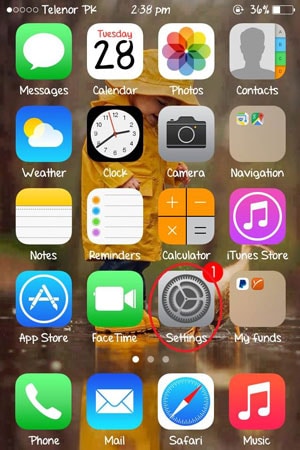
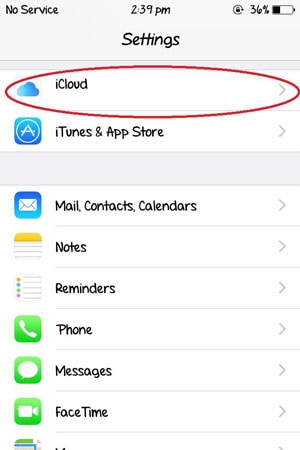
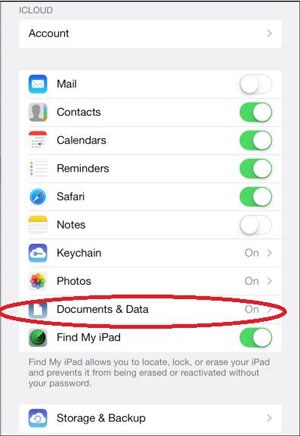
4. Enable the option which says Documents & Data located at the top;
5. Here, you have the option to enable which apps can make backup of the data and documents on cloud, as shown above.
Part 2: How to save documents in the iCloud on the Mac computer.
This is considered as an important update available for both Documents and Data. When you update yourself to iCloud Drive on the Mac device, your data and documents get copied automatically to the iCloud Drive and they are then available on the devices which have iCloud Drive. To use this feature on your Mac computer, follow the steps below:
1. Click on Apple then click System Preferences
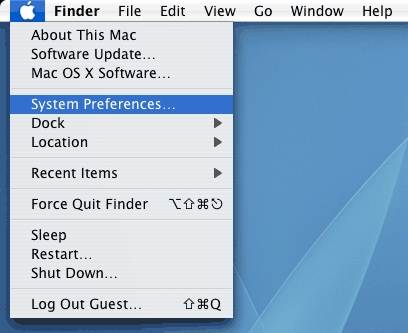
2. From there click iCloud
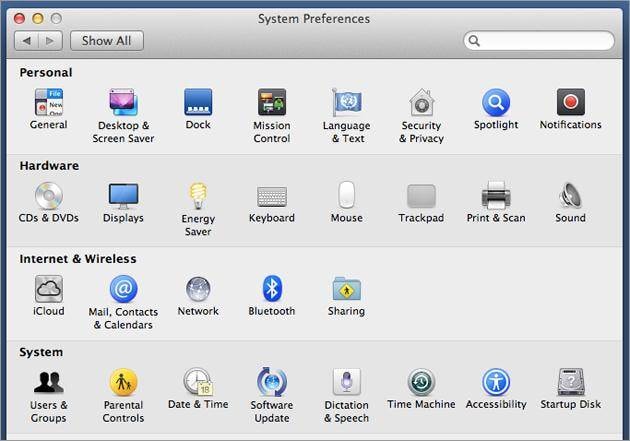
3. Enable the iCloud Drive
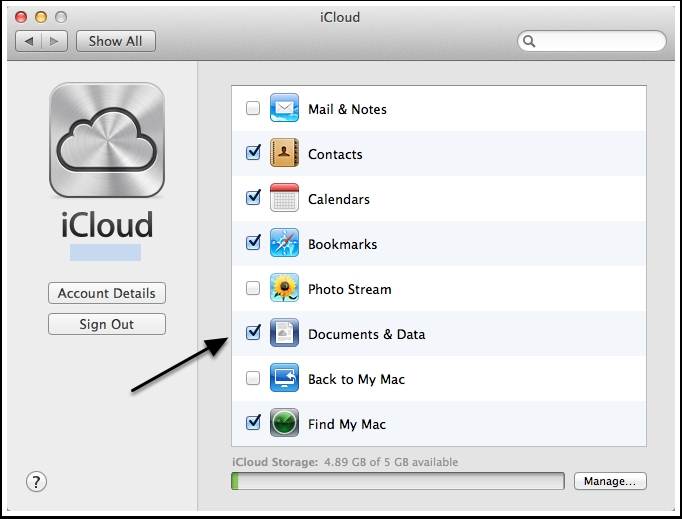
Here you will be asked to agree and confirm that you are willing to update you iCloud account to the iCloud Drive from the Documents and Data, and it would be enabled.
iCloud Drive
If you are an iOS9 user, you can also upgrade documents in iCloud to iCloud Drive. iCloud Drive is Apple’s new solution for document storage and synchronization. With iCloud Drive, you can safely save, edit and share your presentations, speadsheets, images, etc. in iCloud and access them on all idevices.
Dr.Fone - iOS Data Recovery
World's 1st iPhone and iPad data recovery software.
- Highest recovery rate in the industry.
- Recover photos, videos, contacts, messages, notes, call logs, and more.
- Compatible with the latest iOS devices.
Part 4: Enable iCloud Drive on Yosemite Mac
iCloud Drive comes along with the new OS Yosemite. Open System Preferences on your Mac, click on iCloud Drive on the left panel to turn it on. You can also click on Options to see what App data are stored to iCloud Drive.
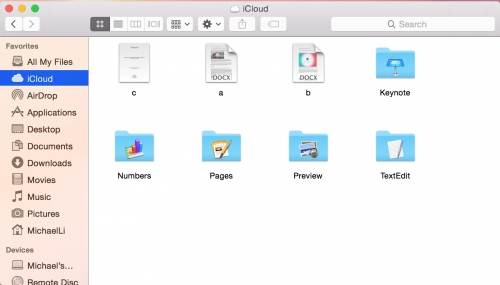
Note: iCloud Drive only works with iOS 9 and OS X El Capitan . If you still have devices running older iOS or OS versions, you need to think twice before upgrading to iCloud Drive, otherwise you will encounter issues to sync your documents on all Apple devices.
iCloud Manage
- iCloud Delete
- iCloud How-Tos
- 1. Save Documents in iCloud
- 2. Access iCloud Photos
- 3. Access Your Notes on iCloud
- 4. Cancel iCloud Storage Plans
- 5. Sharing iTunes Store Purchases
- 6. Reset iCloud Email on iPhone / PC
- 7. Set Up iCloud Account on Android
- 8. iCloud Two-Factor Authentication
- iCloud Issues
- 1. iCloud Backup Failed Issue
- 2. Not Enough iCloud Storage
- 3. iCloud Contacts Not Syncing
- 4. iCloud Photos Not Syncing
- 5. iPhone Couldn't Be Activated
- 6. iPhone Backup with iTunes/iCloud
- 7. Stuck on Updating iCloud Settings
- 8. iPhone Won't Backup to iCloud
- 9. Notes App Not Syncing with iCloud
- iCloud Tricks
- 1. iCloud Tips and Tricks
- 2. Recover iCloud Password
- 3. Disconnect iPhone from iCloud
- 4. Retrieve Contacts from iCloud
- 5. iCloud Alternative For iPhone/iPad
- 6. Bypass iCloud Activation with IMEI
- 7. Bypass Activation Lock on iPhone
- 8. Change iCloud Account on iPhone
- 9. Get Rid of the Repeated iCloud Sign
- 10. Download Videos from iCloud
- ● Manage/transfer/recover data
- ● Unlock screen/activate/FRP lock
- ● Fix most iOS and Android issues
- Manage Now Manage Now Manage Now




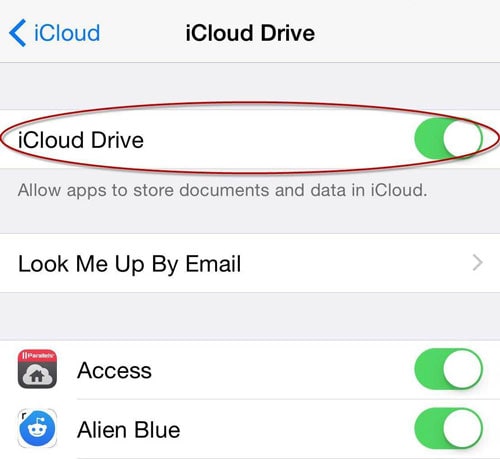



James Davis
staff Editor