Full Solutions to Notes App Not Syncing with iCloud
Jul 12, 2024 • Filed to: Manage Device Data • Proven solutions
Are you facing trouble getting iCloud to sync your data involving two instances of the identical app? You’re not only the person, who is facing this sort of problem, numerous developers have spoken of their aggravation at the problems that have overwhelmed iCloud since its introduction with iOS 17.
- Part 1: iCloud Drive Isn't Working Properly
- Part 2: iCloud not working properly after update
- Part 3: You cannot access your content
- Part 4: iCloud is not Syncing with Notes
- Part 5: I am not able to work properly with iCloud
- Part 6: General solution to fix Note app sync issue (Easy and Fast)
- Part 7: My Notes app will not open
- Part 8: Creating note appears through iCloud
- Part 9: Notes app does not sync even with syncing enabled in Notes app
- Part 10: My Notes app doesn't back up to iCloud properly
- Part 11: Notes is giving me problems while working in it
Part 1: iCloud Drive Isn't Working Properly
Solution: Apple improved iCloud from how it was before and that means that you have an older version with you, it will not work properly. So, you need to update to the latest version, which is pretty simple.
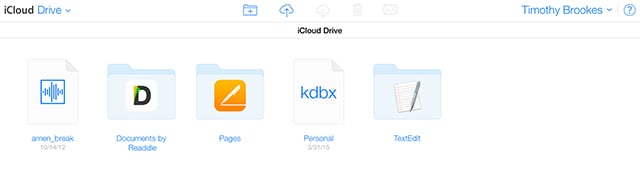
You should make sure that you update to iCloud Drive on every device at the same time. So, if you own an iMac and an iPhone, you need to upgrade iCloud to the latest version on both devices. You’ll require OS X Yosemite and iOS 8 at least to upgrade to the latest version of iCloud Drive on your devices.
It's simple to update your iCloud. Just go to Settings on the device and choose iCloud. You can even go to System Preferences and choose iCloud on Mac OS X. Then just choose the update option and you're done.
Part 2: iCloud not working properly after the update
Solution: iCloud can take a while to work properly after you make any changes. Sometimes, you may not be able to work around the problem, The easiest solution is to restart all devices. You may need to plug your device into the power socket since sometimes apps like Photostream won’t sync to iCloud till the phone has the required power.
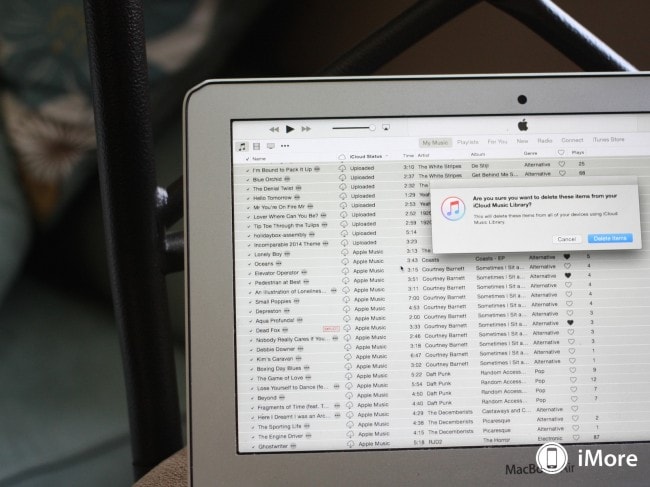
Part 3: You cannot access your content
Solution: More often than not, this happens because you're not using the right account. You need to use the same iCloud account on your Apple devices for the iCloud syncing. To ensure that you're on the right account, you can just go to Settings and then select iCloud on iOS or go to System Preferences and select iCloud on OS X to check that you're accessing the same account on both devices.
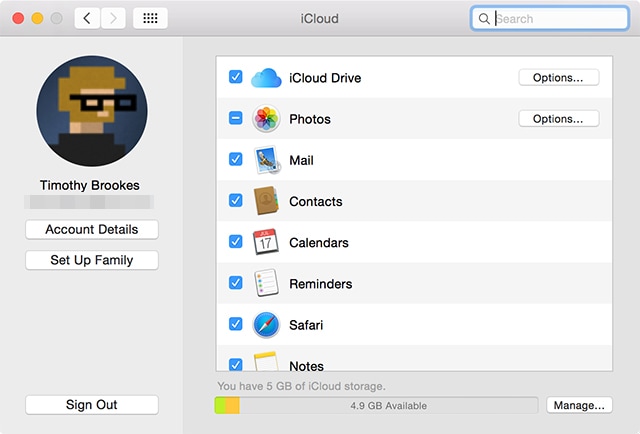
Part 4: iCloud is not Syncing with Notes
Solution: Sometimes, you may see that you cannot access iCloud properly. Before you get frightened, remember that there may be downtime from Apple's server as well. To check that Apple's servers are working properly, it's a good idea to go to Apple’s System Status screen to see if the servers are working just fine. You should be able to see any relevant issues at the bottom of the screen.
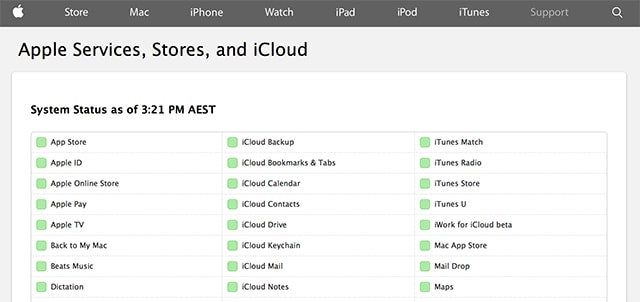
Part 5: I am not able to work properly with iCloud
Solution: If your Notes app is not working properly, the best way to deal with this is to go to Settings first. You can check out some of the important functions and check if they are working properly. Check if iCloud is enabled on your iOS device. To do that, go to iCloud Drive in Settings and see if the sync option is selected. If it is, and you still have a syncing problem, try switching the Sync on and off to check if it solves the issue.
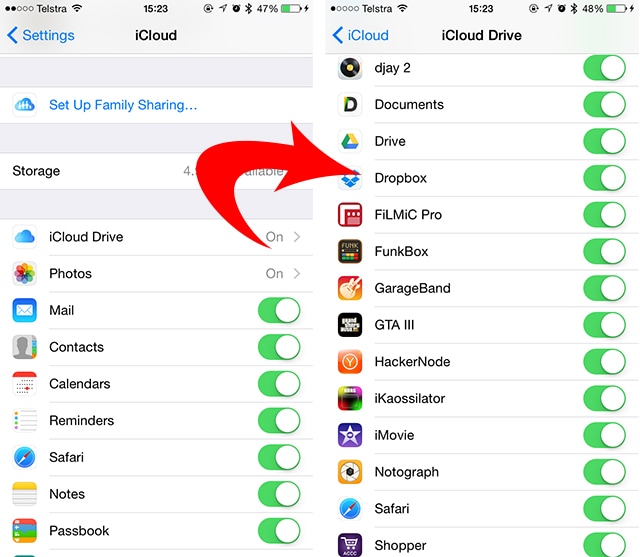
Part 6: General solution to fix Note app sync issue (Easy and Fast)
Usually, the Note app does not sync with iCloud because of iOS system issues. Therefore, we should fix the iOS system to solve the Note app sync problems. And here, you can try to fix it with Dr.Fone - System Repair (iOS). This software is powerful software that can solve all kinds of iOS system problems, iTunes errors, and iPhone errors without losing data.

Dr.Fone - System Repair (iOS)
Fix the Note app not syncing issue without losing data!
- Fix iOS system issues like DFU Mode, Recovery Mode, white Apple logo, black screen, looping on start, etc.
- Fix various iTunes and iPhone errors, such as error 4005, error 14, error 21, error 3194, iPhone error 3014, and more.
- Only get your iPhone out of iOS issues, no data loss at all.
- Work for all models of iPhone, iPad, and iPod touch.
How to fix the Notes app not syncing issue with Dr.Fone
Step 1: Download and install Dr.Fone on your computer, and then run it. Then select "System Repair" > "iPhone" > "iOS Repair". Connect your device to the computer and Dr.Fone will automatically detect your phone.


Step 2: Put your iPhone into Recovery mode and click "Download" to get the firmware to match your device.

Step 3: After Dr.Fone downloads the firmware, then it will continue to repair your system. This process can be finished in 5-10 minutes. After that, you can get the messages that you have done the whole repair process like below.

So, here we can know that it is easy and fast to fix the Note sync issue, isn't it?
Part 8: Creating notes appears through iCloud
Solution: In some cases, Notes created on iPad or iPhone appear through iCloud but if the case is reversed, the same doesn't happen. To solve this problem you can associate your Notes with the iCloud account or IMAP email account. Then simply, you can access your notes through Settings > Mail, Contacts, Calendars or Settings > iCloud.
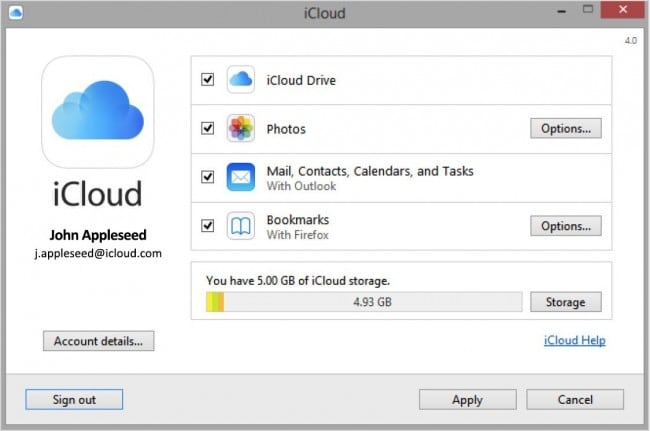
Part 10: My Notes app doesn't back up to iCloud properly
Solution: For this, you need to ensure that all files are not being backed up first. Check if you have an internet connection and give time for the apps to sync properly. If it still doesn't, go to Settings and Turn off iCloud. Now, switch off the iPhone. Switch it on the back again after two minutes and switch on iCloud from Settings. Now, open your Notes app. Also, check if Syncing is enabled in the options like in the image above. Syncing should happen just fine now!
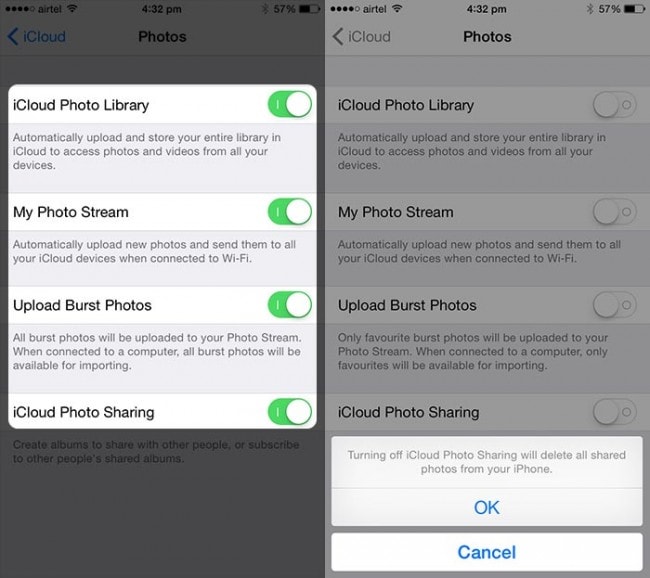
With these amazing solutions, you can now easily sync your notes on iCloud.
Part 11: Notes is giving me problems while working on it
Solution: Every app on an iOS device has a separate panel dedicated to it. To find the one for Notes, go to Settings and choose Notes by scrolling down the Page. Click on the app and check the different options, including if you've enabled syncing for Notes. The default account for Notes is on iMac and you need to change it to iCloud.
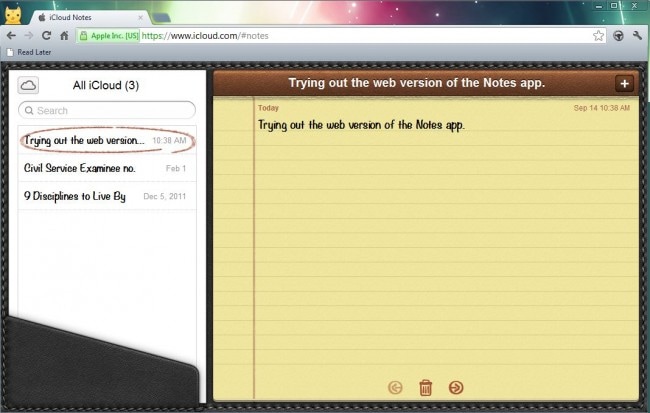
iCloud Manage
- iCloud Delete
- iCloud How-Tos
- 1. Save Documents in iCloud
- 2. Access iCloud Photos
- 3. Access Your Notes on iCloud
- 4. Cancel iCloud Storage Plans
- 5. Sharing iTunes Store Purchases
- 6. Reset iCloud Email on iPhone / PC
- 7. Set Up iCloud Account on Android
- 8. iCloud Two-Factor Authentication
- iCloud Issues
- 1. iCloud Backup Failed Issue
- 2. Not Enough iCloud Storage
- 3. iCloud Contacts Not Syncing
- 4. iCloud Photos Not Syncing
- 5. iPhone Couldn't Be Activated
- 6. iPhone Backup with iTunes/iCloud
- 7. Stuck on Updating iCloud Settings
- 8. iPhone Won't Backup to iCloud
- 9. Notes App Not Syncing with iCloud
- iCloud Tricks
- 1. iCloud Tips and Tricks
- 2. Recover iCloud Password
- 3. Disconnect iPhone from iCloud
- 4. Retrieve Contacts from iCloud
- 5. iCloud Alternative For iPhone/iPad
- 6. Bypass iCloud Activation with IMEI
- 7. Bypass Activation Lock on iPhone
- 8. Change iCloud Account on iPhone
- 9. Get Rid of the Repeated iCloud Sign
- 10. Download Videos from iCloud
- ● Manage/transfer/recover data
- ● Unlock screen/activate/FRP lock
- ● Fix most iOS and Android issues
- Manage Now Manage Now Manage Now









James Davis
staff Editor