
Forgot iCloud Password? 4 Proven Ways to Find & Recover It
[iPhone 17 & iOS 26 Supported]
Dec 05, 2025 • Filed to: Password Recovery Solutions • Proven solutions
Dr.Fone Basic:
Better Control for Your Phone
Manage, transfer, back up, restore, and mirror your device
"I had stored all my important files, pictures, and messages in my iCloud, but I just can't remember my iCloud password. Can someone please tell me if there's an iCloud password recovery method I can try?"
Have you ever been locked out of your iCloud account? It’s a frustrating but common issue—especially since iCloud holds everything from photos to contacts. If you’ve misplaced your login details, learning how to recover iCloud password is essential to regaining access to your most important data. With the upcoming iPhone 17, keeping your Apple ID secure is more critical than ever, as the latest iOS upgrades rely heavily on iCloud synchronization for seamless performance across devices.
Alternatively, if you find that you forget passwords constantly, then maybe don't store important data in your iCloud. You could instead backup data on your iTunes or through Dr.Fone - Phone Backup (iOS), these methods don't require you to keep a password. But more on that later.
Read on to find out how to recover the iCloud password.
- Part 1: How to Recover iCloud Password on iPhone & iPad?
- Part 2: How to Bypass iCloud Password Without Knowing the Security Question?

- Part 3: How to Recover the iCloud Password With ‘My Apple ID'?
- Part 4: How to Recover iCloud Password Using Two-Factor Authentication?
- Tips: How to Back Up iPhone Data With Ease?
Part 1: How to Recover iCloud Password on iPhone & iPad?
- Step 1. Go to Settings > iCloud.
- Step 2. Enter your email address and tap the option "Forgot Apple ID or Password?".
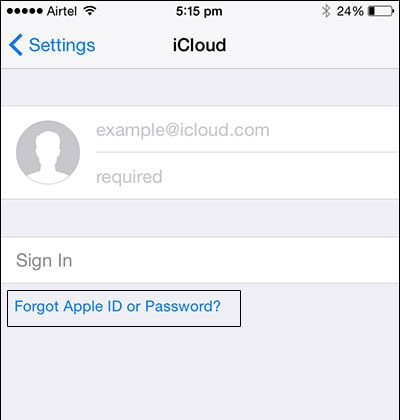
- Step 3. Now you can do one of two things:
- In case you forgot just the password, enter your Apple ID and click ‘Next.'
- In case you forgot both the ID and the password, then you can tap on "Forgot Apple ID", and then enter your email address and name to receive the Apple ID. If you don't have the Apple ID, you can try to reset iPhone without Apple ID.
- Step 4. You'll be asked the security questions that you'd set up. Answer them.
- Step 5. Now you can reset your password.
Part 2: How to Bypass iCloud Password Without Knowing the Security Question?
If you’ve forgotten your Apple ID and need how to recover iCloud password, tools like Dr.Fone - Screen Unlock (iOS) can be a reliable option. With a simple step-by-step process, it helps you regain access to your iCloud account, even if you don’t remember the security questions. However, keep in mind that this method will erase existing data on your device, and you’ll need your phone’s passcode to proceed. For users planning to upgrade to the iPhone 17, understanding these recovery solutions is even more important, as the new model comes with enhanced iCloud integration and advanced security features.
Wondershare Dr.Fone
Reset iPhone/iPad/iPod Touch Without Apple ID
- Unlock Face ID, Touch ID, Apple ID without password.
- Bypass the iCloud activation lock without hassle.

- Remove iPhone carrier restrictions for unlimited usage.
- No tech knowledge required, Simple, click-through, process.
To learn how to bypass iCloud lock using Dr.Fone - Screen Unlock (iOS), follow these steps:
- Step 1: Launch Dr.Fone - Screen Unlock (iOS) on your computer and select the "Screen Unlock" option from the main interface.

- Step 2: Connect your iPhone to the computer using a USB cable and click the "Remove Apple ID" option.

- Step 3: Click on "Unlock Now" and follow the on-screen instructions to unlock the Apple ID on your iPhone.

- Step 4: Wait for the process to complete. Once done, the Apple ID will be removed from your iPhone.

Part 3: How to Recover the iCloud Password with 'My Apple ID'?
Another effective way for how to recover iCloud password is by visiting Apple’s official My Apple ID page. From there, you can reset your credentials and securely regain access to your iCloud account within minutes.
- Step 1: Go to appleid.apple.com.
- Step 2: Click on 'Forgot ID or password?'.

- Step 3: Enter Apple ID and hit 'Next'.
- Step 4: You will now need to either answer your security questions, or you could retrieve your Apple ID via email.

- If you choose ‘Email Authentication', Apple will send an email to your backup email address. Once you check the appropriate email accounts, you'll find a message from an email called "How To Reset Your Apple ID Password". Follow the link and the instructions.
- If you choose ‘Answer Security Questions', you'll have to enter your birthday, along with the security questions you set up for yourself. Click ‘Next'.
- Step 5: Enter the new password in both fields. Click ‘Reset Password'.

Tips: Looking for an all-in-one mobile management software? Look no further than Dr.Fone App - the ultimate choice for all your needs:
- For iOS Users: Free up space with Smart Clean, remove any restriction including screen lock, iCloud activation lock, MDM, or Apple ID, and transfer data easily between devices with our all-in-one iOS solution.
- For Android Users: Bypass screen locks and FRP with our Android unlocker, change your location with one click, and repair damaged Samsung devices with ease.
Discover more possibilities for mobile management solutions with Dr.Fone App (iOS) and Dr.Fone App (Android). Don't miss out, try it now and revolutionize your smartphone experience.
Part 4: How to Recover iCloud Password Using Two-Factor Authentication?
This process will only work if you have two-factor authentication enabled on your account. In this case, even if you forget your password, you can recover the iCloud password from any one of your other trusted devices. you can still follow how to recover iCloud password using one of your trusted devices in just a few simple steps.
- Step 1: Go to iforgot.apple.com.
- Step 2: Enter your Apple ID.
- Step 3:You can now recover iCloud password using one of two methods, either through a trusted device, or using your phone number.
- If you choose the option "Use trusted phone number" then you'll receive a notification on your phone number. This will have the steps you can follow to reset the password.
- If you choose the option "Reset from another device", you'll have to go to Settings > iCloud from your trusted iOS device. Tap on Password & Security > Change Password. Now you can enter the new password.
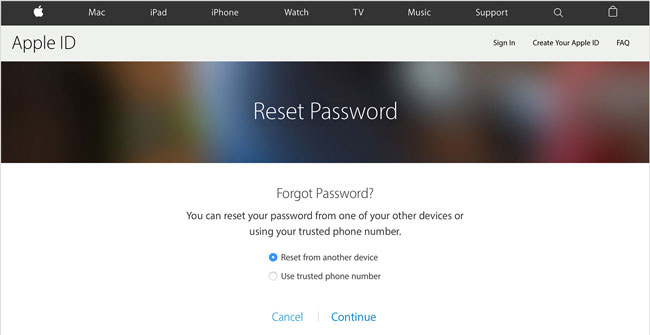
- Step 4: After this, you should surely be able to recover the iCloud password. However, if you've lost your iPhone password, you can follow this post to reset the iPhone password.
Tips: How to Back Up iPhone Data With Ease?
If you’re concerned about being locked out of iCloud or worry that you may forget your security questions and backup email, it’s smart to prepare ahead. Along with learning how to recover iCloud password, you should also safeguard your data by using tools like Dr.Fone - Phone Backup (iOS) to securely back up your files.
This tool will be ideal for you to back up the iPhone without a password because it keeps all your backup safe, and you can access it any time conveniently. And even when you have to restore data, you don't need to download everything together, you can access and selectively restore data.
How to back up your iPhone?
- Step 1: Once you launch the Dr.Fone software, select the option "My Backup". Connect your device to the computer using a cable or via Wi-Fi.

- Step 2: You'll get an entire catalog of the different types of files available in the device. Then click ‘Back Up Now'. The entire process will only take a few minutes.

- Step 3: Once your device has been backed up, you can either click Open Backup Location to see the backup from local storage, or clock View Backup History to see all backup file list.

So now you know how to recover iCloud password in case you forget it. There are three different ways of doing that, either through your iPhone or iPad, through "My Apple ID" or through two-step authentication. However, if you're afraid of forgetting your password, ID, and security questions as well, then you can start backing up your data on Dr.Fone - Phone Backup (iOS) as it doesn’t require a password.
If you no longer have the iCloud account and lockout out of the iPhone, you can try iCloud removal tools to bypass iCloud activation on your iPhone too.
Do let us know down in the comments whether this article has been of help to you. We’d love to hear from you.
Conclusion
So, there you have it! With Dr.Fone - Screen Unlock (iOS), learning how to recover iCloud password is simpler than ever. Whether you reset it through iPhone settings, Apple’s My Apple ID page, or take advantage of two-factor authentication, this tool streamlines the process. And if you’re someone who often forgets passwords, Dr.Fone - Phone Backup (iOS) ensures your important files stay protected without any hassle. Best of all, it works seamlessly on the latest iPhone 17, so you never have to worry about iCloud lockouts or losing valuable data on your brand-new device.
FAQs
Dr.Fone Basic:
Better Control for Your Phone
Manage, transfer, back up, restore, and mirror your device
iCloud Unlock
- Remove Apple/iCloud Account
- 1. Remove iCloud Account
- 2. Remove iCloud from iPhone
- 3. Use This iPhone To Reset Apple ID
- 4. Unlock Apple Watch iCloud/Apple ID
- 5. Unlock iCloud Lock on iPhone/iPad
- 6. Unlock iCloud Account No Password
- 7. Reset Apple ID and Apple Password
- 8. Delete iCloud Account No Password
- 9. Does Factory Reset Remove the iCloud Activation Lock
- 10. Does Find My iPhone Work When Phone Is Dead
- Bypass Activation Lock (Specific)
- 1. Bypass iCloud Lock on iPhone 4/4S
- 2. Bypass iCloud Lock on iPhone 5/5S/5C
- 3. Bypass iCloud Lock on iPhone 6/6S/7
- 4. Bypass iCloud Lock on iPhone SE
- 5. Bypass iCloud Lock on iPhone 8
- 6. Bypass iCloud Lock on iPhone XS/XR/X
- 7. Bypass iCloud Lock on iPhone 11/12
- 8. Bypass iCloud Lock on iPhone 13
- 9. Bypass iCloud Lock on iPhone 14
- 10. Bypass iCloud Lock on iPad 2/3
- 11. Bypass iCloud Lock on iPad 4/Mini
- 12. Bypass Activation Lock in iOS 9.3
- 13. Bypass Activation Lock iOS 14
- 14. Remove Activation Lock iOS 15
- 15. Bypass Activation Lock iOS 16
- 16. Bypass iCloud Activation Lock iOS 18
- Bypass Activation Lock (General)
- 1. Unlock iCloud Activation Lock
- 2. Unlock Activation Lock Online
- 3. Remove iCloud Activation Lock
- 4. Bypass Activation Lock on iPhone
- 5. Bypass Activation Lock on iPod
- 6. Bypass Activation Lock on iPad
- 7. Bypass Activation Lock on Mac
- 8. Bypass iCloud Lock on Apple Watch
- 9. Remove iCloud Lock With IMEI
- 10. Remove Without Previous Owner
- Activation Lock Bypass Tools
- 1. iCloud DNS Bypass Guide
- 2. Top 7 iCloud Bypass Tools
- 3. Bypass iCloud By Checkra1n
- 4. iCloud Bypass Tool Version 1.4
- 5. Top 10 Apps to Unlock Your iCloud
- 6. iCloud Unlocker Download
- 7. iCloud Unlock Deluxe Software
- 8. DarkRa1n iCloud Bypass Tool
- 9. Mina Activator Review
- 10. iUnlocker Check iCloud
- Recover iCloud Password
- iCloud Unlock Tips
- 1. Check iCloud Activation Lock Status
- 2. Fix iCloud Lock on iPhone and iPad
- 3. Jailbreak iCloud Locked iPhone
- 4. Can You Sell Locked iPhones
- 5. iPad Stuck On Activation Lock
- 6. This iPad is Linked to an Apple ID Problem
- 7. Fix iPhone Locked After Update
- Turn Off Camera Sound
- ● Manage/transfer/recover data
- ● Unlock screen/activate/FRP lock
- ● Fix most iOS and Android issues
- Unlock Now Unlock Now Unlock Now
[iPhone 17 & iOS 26 Supported]




















James Davis
staff Editor