How to View and Restore Text Messages from iCloud
iCloud Backup
- Backup to iCloud
- Extract iCloud Backup
- 1. Access iCloud Backup Files
- 2. Retrieve Data From iCloud
- 3. Access and Download iCloud Backup
- 4. Top 6 Free iCloud Backup Extractor
- Restore from iCloud
- 1. Restore from iCloud Backup
- 2. Recover Photos from iCloud
- 3. Restore WhatsApp from iCloud
- 4. Restore iCloud Backup to iPhone
- 5. Restore Text Messages from iCloud
- 6. Restore Notes from iCloud
- 7. Restore WhatsApp from iCloud
- 8. Can't Restore an iCloud Backup
- 9. Retrieve Photos from iCloud Backup
- iCloud Backup Issues
- ● Manage/transfer/recover data
- ● Unlock screen/activate/FRP lock
- ● Fix most iOS and Android issues
- Start Backup Start Backup Start Backup
Jul 12, 2024 • Filed to: Data Recovery Solutions • Proven solutions
Apple has introduced a unique form of text messaging on its devices. Also referred to as iMessages, this service is a consistent way to connect with other users with cellular networks. Another highlight of this feature of iOS devices is its ability to back up across iCloud. iCloud, the dedicated cloud storage for iOS devices, tentatively holds all text messages in their original form.
This article will highlight a guide explaining how to view messages in iCloud. Following this, a featured overview of iCloud messaging will also follow up, which will be viewed and restored through rightful means.
Part 1: How To Back Up and Restore Text Message From iCloud
For the first part, we will discuss the direct way of backing up and restoring text messages using iCloud. Look through all the provided steps to find the right direction to adapt.
How To Back Up Messages to iCloud
We will be looking into the simple technique of backing up messages to iCloud. The steps explaining the way to back up iCloud messaging have been provided below:
- Step 1: Open the “Settings” of your iPhone and continue to select the name present on the top.
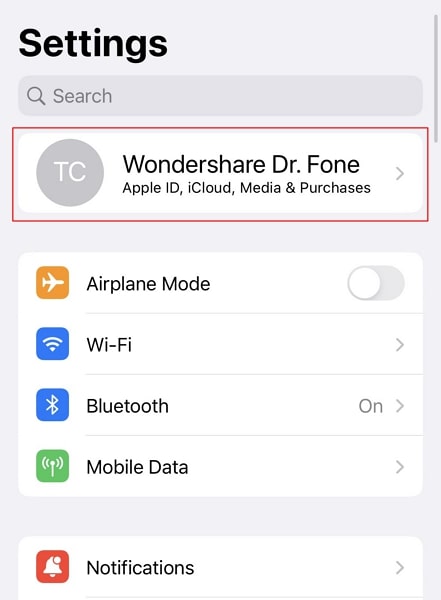
- Step 2: On the next screen, select "iCloud" to lead to the settings of the cloud storage. As you progress next, look for the "Show All" button under the "Apps Using iCloud" section.
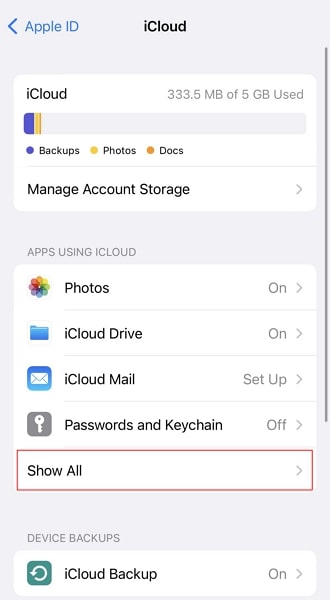
- Step 3: Following this, look for the “Messages” option and see if it is turned on. If not, progress next and turn on the toggle for synchronizing and backing it up with the connected iCloud account.
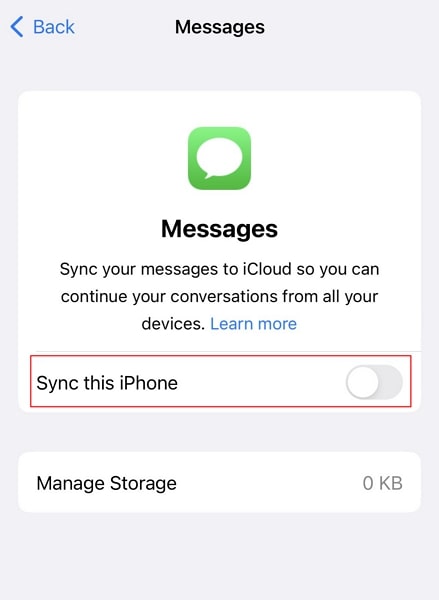
How To Restore Text Messages From iCloud
Once you have backed up the text messages from iCloud, you can have them restored under a defined scenario. Restoring data from iCloud backup is only possible when the device is initialized for the first time. For that, you might have to factory reset your iOS device if you own an old device. To know how to restore text messages from iCloud, follow the step-by-step guideline featured below:
- Step 1: Launch the iOS device and initialize into the "Hello" screen. Follow the on-screen instructions to lead to the "Apps & Data" screen. When you reach out to the respective screen, look for the "Restore from iCloud Backup" option to restore your text messages.
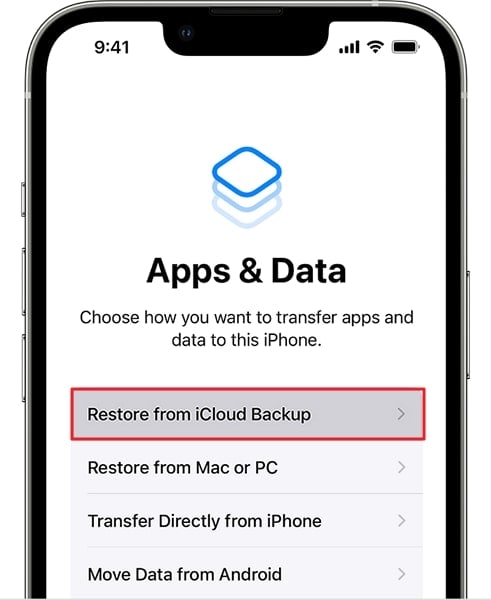
- Step 2: Continue to sign in with your iCloud account and select the backup file that is to be restored. On selecting the file, the data restoration starts, and its progress can be tallied.
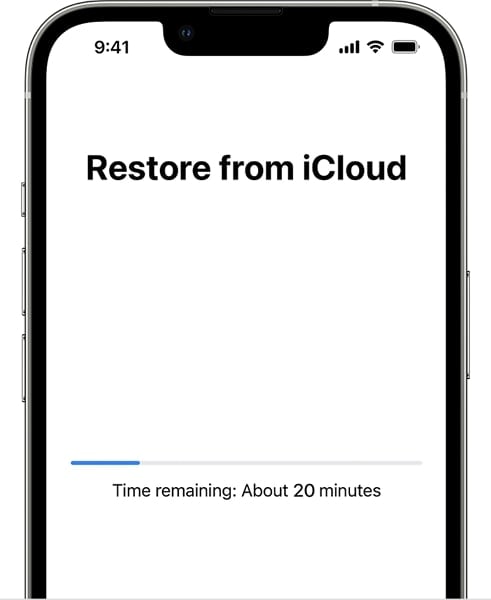
Part 2: Can I View Text Messages From iCloud Directly
In this part, we will be resolving some prevailing questions related to backing up the text on iCloud. Follow up the questions carefully to know more about this phenomenon.
Can I View Text Messages From iCloud Directly?
No, there is no way to view text messages from iCloud directly. The service backs up all the text messages, but it does not put them on display. You can only view the text messages after you restore the iCloud data to your iOS device.
Is There a Way To View Messages Backed Up in iCloud?
Though there is no direct technique for viewing backed-up messages in iCloud, you can have it done through a third-party source. Wondershare Dr.Fone is a great option that can serve the purpose of viewing backed-up messages in iCloud. Its exceptional Phone Backup feature allows users to view text messages from iCloud. Not only this, but it can also be used to restore the backed-up iCloud messages onto other devices.
Wondershare Dr.Fone is an exceptional software as a backup service. It provides a variable system of backing up critical data from different sources. Not only this, but its ability also to perform an incremental and selective backup is another highlight that makes it a commendable option in the market.
Key Features of Wondershare Dr.Fone's Phone Backup feature:
We will focus on a few of the most important features offered by this service. Look through these features to know things other than those mentioned above:
- You can preview the data before restoring it to your device or computer.
- There is no threat to the integrity of data during the transfer process.
- You can tap into the iTunes and iCloud backups to restore device data.
Part 3: How To View Text Messages Backed Up in iCloud With Dr.Fone
After a comprehensive introduction to Wondershare Dr.Fone, we will continue our discussion to understand the step-by-step process of reading text messages on iCloud. We will be discussing the comprehensive steps of viewing text messages backed up in iCloud through Wondershare Dr.Fone:
- Step 1: Connect your iOS Device and Open Messages
You will have to download the latest version of Wondershare Dr.Fone on your computer. After launching it, connect your iOS device to the computer using a USB connection. From the left panel, lead into the "Messages" section.

- Step 2: View Message History
All the messages from the iOS device will be retrieved on the platform. As you can see in the display, lead through all chats in the "All Messages" section. You can also export the data if needed.
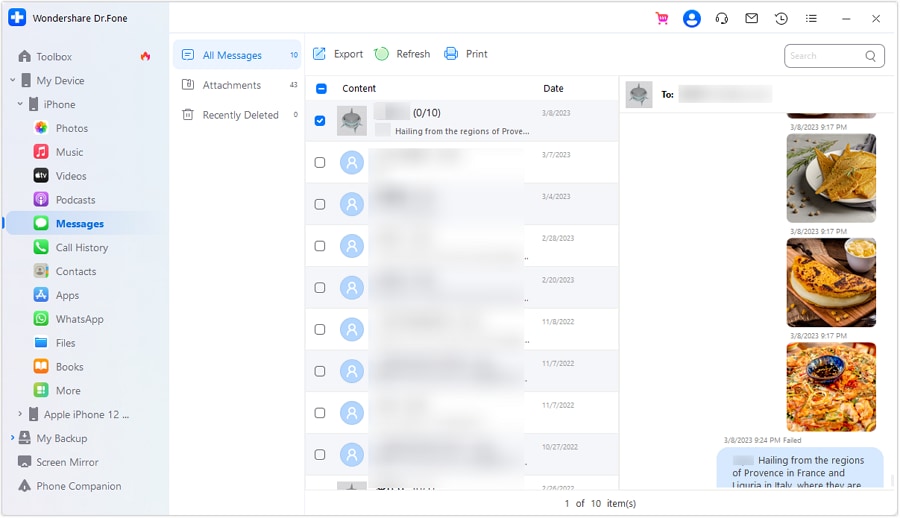
- Step 3: View Message Attachment History
If you wish to observe the attachments against the messages, lead into the “Attachments” section and view all data sent as attachments.
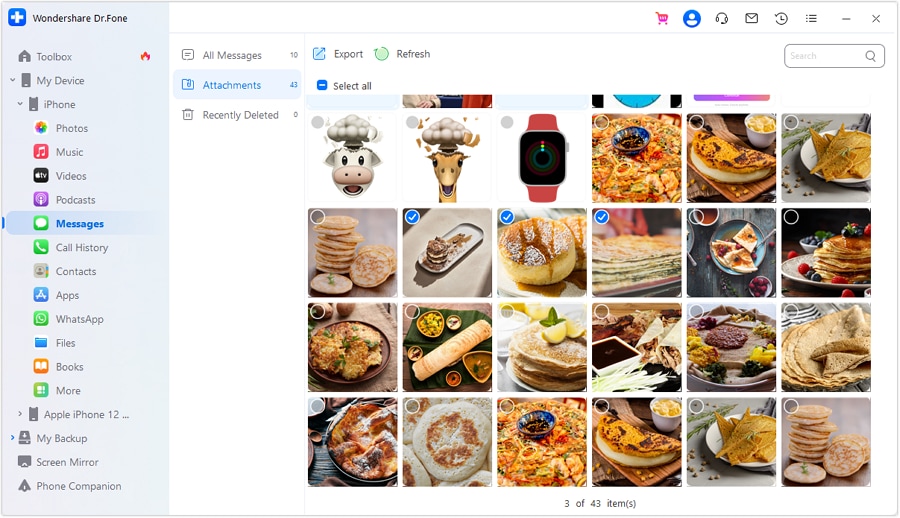
You May Also Like:
Top 3 Ways to Recover Call History from iPhone
Part 4: Troubleshooting Tips if You Encounter Any Issues During the Process
There are specific issues that you may encounter while trying to view or restore text messages from iCloud. For a better understanding of these issues, we have mentioned a few issues along with their solutions as tips to resolve them at all costs. Go through these tips and fixes in detail to resolve all prevailing errors.
Issue 1: Poor Internet Connection
You might not be able to view or restore your text messages from iCloud due to issues with the internet. If the network connection is not reliable, the process won’t execute properly.
Fix
Try changing the network connection that you are using on your device. Restart the modem or router to cast out any discrepancies causing issues with the internet connection.
Issue 2: Wrong iCloud Account
If you have logged into the wrong iCloud account, you won’t be able to access the respective backup file. Since the backup is stored across the other iCloud account, it needs to be changed.
Fix
Revert to the screen where you provide the iCloud credentials on the device. Add in the correct details of the iCloud account to access the backup file.
Issue 3: Server Issues
There is a chance that the iCloud servers are facing issues operating properly. If that is the case, you won't be able to access the services of iCloud any time soon.
Fix
You can keep a check on the server status of iCloud from this link. Check if the service against iCloud is green or not. If it is not green, it is not operational.
Conclusion
This article has provided a comprehensive overview of how one can view and restore their iCloud messaging. From restoring the messages directly into the device to using services like Wondershare Dr.Fone, the details have been evident. If you are also looking to recover your text messages from iCloud, this is a great guide for you to follow.





Alice MJ
staff Editor