
Best iPhone Backup Software for PC & Mac (2026 Review)
iPhone Backup
- iPhone Data Backup
- 1. Back up iPhone in Recovery Mode
- 2. Back Up iPhone With/Without iTunes
- 3. Back up iPhone to Mac
- 4. Back up iPhone/iPad to Computer
- 5. Back up iPhone to Mac Catalina
- 6. Back up Jailbreak Apps And Restore
- 7. iPhone Backup Software
- 8. Back up iPhone/iPad Easily
- 9. Back up iPhone/iPad in DFU Mode
- 10. Back up iPhone Apps and App Data
- 11. Back up Notes on iPhone and iPad
- 12. Back up iOS to External Hard Drive
- 13. Export Notes from iPhone to PC/Mac
- 14.Back up iPhone Photos to Google Photos
- 15. Back Up Your iPhone Voicemails
- 16. Back Up to External Drive
- 17.How to Back Up to NAS
- 18.Back Up iPhone With Broken Screen
- 19.Back Up iPhone to Google Drive
- 20.Buy Used iPhones
- 21.Sell Used Phone for Cash
- 22.Sell Used iPhone for Dollar
- 23.How Much is My iPhone Worth
- iPhone Data Recovery
- 1. Recover iPhone Data Without Backup
- 2. Restore Calendar on iPhone
- 3. Recover Call History on iPhone
- 4. Recover iPhone Lost Data
- 5. Restore iPhone in Recovery Mode
- 6. Undelete iPhone Backup Files
- 7. Recover Deleted iPhone Messages
- iPhone Data Restore
- 1. Restore iPhone from iTunes Backup
- 2. Restore iPhone after Downgrade
- 3. Restore iPhone from Backup
- 4. Restore iPhone from iPad Backup
- 5. Restore iPhone from DFU Mode
- 6. Restore iPhone Deleted Text Message
- iPhone Backup Problems
- 1. Find iPhone Backup Location on Mac
- 2. iPhone Backup Password Never Set
- 3. iPhone Backup Password Forget
- 4. iCloud Backup Taking Forever
- 5. iPhone Won't Backup to iCloud
- 6. iTunes Won't Backup iPhone
- iPhone Restore Problems
- 1. iTunes Stuck on Verifying iPhone
- 2. Not Space to Restore iPhone Backup
- 3. iTunes Backup Not Restoring
- 4. iPhone Won't Restore
- WhatsApp Backup & Restore
- 1. WhatsApp from Google Drive to iOS
- 2. Restore Old WhatsApp Backup
- 3. Restore WhatsApp Chat on iPhone
- 4. Retrieve WhatsApp Chat History
- 5. See Deleted Messages on WhatsApp
- 6. Restore WhatsApp Stuck on iPhone
- 7. iPhone WhatsApp to Google Drive
- 8. Back Up WhatsApp on iPhone
- 9. Backup WhatsApp Data before Changing Number
- iPhone Backup Tips
- 1. Extract Data From iPhone
- 2. Encrypt iPhone Backup
- 3. Reset iPhone Backup Password
- 4. Extract iPhone Backup in Win 10
- 5. How Long take iPhone to Backup
- 6. Find iPhone Backup Location
- 7. iPhone Backup Password
- 8. View iPhone Backup on Computer
- 9. iPhone Backup with iTunes/iCloud
- 10.Check Last Backup on iPhone
- 11.How To Encrypt iPhone Backup
- 12. Best Backup Chargers for iPhone
- 13. Speed Up Your iPhone Backups
- 14. Save Data When iPhone Disabled
- ● Manage/transfer/recover data
- ● Unlock screen/activate/FRP lock
- ● Fix most iOS and Android issues
- Back up Now Back up Now Back up Now
Dec 31, 2025 • Filed to: Backup & Restore Solutions • Proven solutions
Dr.Fone Basic:
Better Control for Your Phone
Manage, transfer, back up, restore, and mirror your device
Are you looking for the best iPhone Backup Software in 2025? I have a list of the best backup software you can ever think of. Backing up and protecting important files, images, videos or the entire iPhone is a very crucial task in recovering your data just in case you experience a system failure or you happen to delete your files accidentally. However, not all iPhone backup software is equal. Some iPhone backup software may copy your files to different file locations, while others may copy an exact image so that you can restore it when the need arises.
When shopping for iPhone backup software, you will realize that different types of software have different features. However, some features are crucial if you want maximum protection for your profound information.
- Part 1: Dr.Fone - Phone Backup (iOS)
- Part 2: Aiseesoft Fonelab iPhone Backup software
- Part 3: CopyTrans iPhone Backup Software
- Part 4: iPhone Backup utility
- Part 5: FunV10 iPhone Backup Software
Part 1: Dr.Fone - Phone Backup (iOS)
Some iPhone Backup software such as Dr.Fone Basic allows their users to back up and restore their data selectively. Moreover, you can also choose the feature of automatic backup. Set up the backup frequency and backup period, and then your iPhone will be backed up automatically and wirelessly. Dr.Fone assists you in making the best choice based on your demand. For security purposes, it's highly advisable to have a regular backup file for all your iDevices just in case you lose, damage, or replace your device. Dr.Fone assists you in backup and exporting iOS device information directly to your computer hence making it easy for users to back up, export, and print iPhone, iPad, and iPod data on their PCs.

Dr.Fone Basic
Selectively and Wirelessly Backup your iPhone in 3 minutes!
- One-click to back up the whole iOS device to your computer.
- Preview and selectively restore files to any device with simplicity.
- Export what you want from the backup to your computer.
- Your device's data remains intact during the restore process.
- Supports iPhone, iPad, iPod touch, and the latest iOS version.
Steps to selectively backup iPhone data
Step 1: Connect your iDevice to your computer
After launching Dr.Fone on your PC, click on “Phone Backup”. Using your USB cable, connect your iDevice to your computer. By default, dr. Fone will automatically detect your iOS device.

Step 2: Pinpoint Files to Backup
After connecting your iDevice, select the files you need to back up by checking the box next to the folders and then click on the “Backup” option.

Step 3: Monitor Backup Process
Once you click on the backup option, you will initiate the backup process which takes some few minutes depending on the size of your device storage.

Step 4: View iPhone backup content
Once the data backup process is over, click on View Backup History. Dr.Fone will display all the history backup files. Select the latest one and click View, you will be able to see all backup contents.

Step 5: Selectively export backup data
Once the backup process is over, check to see if you have all the required information before you can export the files. On the right-hand side of your interface, click on the "Restore to Device" or "Export to Computer" option. Dr.Fone will automatically restore or export your data to the chosen options.

With just four simple steps your files will be backed up conveniently in your chosen file locations.
Part 2: Aiseesoft Fonelab iPhone Backup software
Aiseesoft Fonelab iPhone Backup software is a highly developed iPhone backup software that securely backs up your data from your device. It is well-suited for Windows and Mac operating systems. Aiseesoft Fonelab iPhone Backup software is amongst the best Apple iPhone backup software’s partly thanks to the fact that it can backup files from iTunes, iCloud, and iOS devices. Apart from its compatibility with various iOS versions, this iPhone backup software can easily backup all the data in your phone including phone contacts, reminders, music,photo albums, and videos in a couple of minutes.
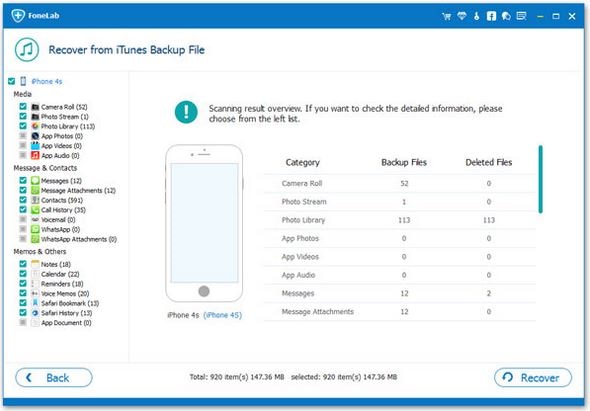
Pros
-You can backup up to 19 different types of files within the shortest time ever.
-Supports the latest version of iPhone 6S as well as iOS 9 making it ideal for a large number of iPhone users.
-It comes with an easy-to-use GUI interface which makes it favorable to many users.
Cons
It's not compatible with any iOS version below X thus blocking off some individuals who may still be using the X version.
-At $80, some users may find it a bit expensive.
Part 3: CopyTrans iPhone Backup Software
While using CopyTrans contacts iPhone backup software, it is easy to organize, edit, and delete the information as well as control and keep all your data safe. It is among the best software to use while managing sensible data.
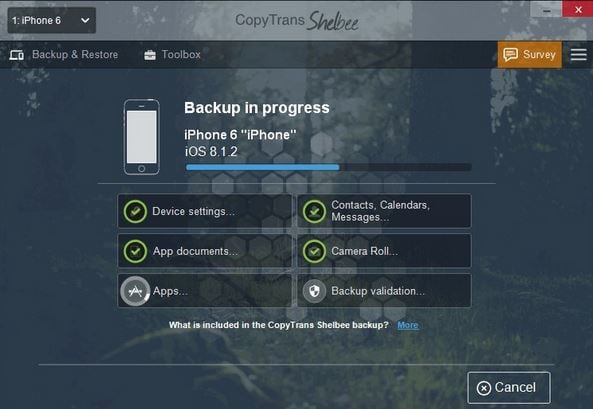
Pros
-It's easy to transfer Microsoft exchange programs from a user who lost track of his/her former exchange server.
-It comes with an excellent, beautiful, and simple interface.
Cons
-You can only transfer 50 contacts for a single purchase. If you need more backup options, you will have to get another purchase.
Part 4: iPhone Backup utility
This program backs up common information such as your SMSes, call history, and your address book on your iPhone, iPad, iPod Touch. If you want to restore data to your iPhone, you just need to go to the restore tab and select the date and the information you need to backup.
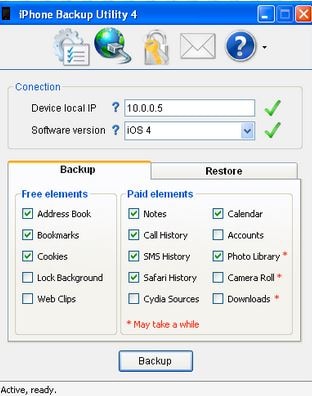
Pros
-You need like 2MB free space before backing up your files.
Cons
-It doesn't come with an upgrade feature which simply means that you will have to use an outdated version all along.
Part 5: FunV10 iPhone Backup Software
This software syncs your data using your email address. You can also use AOL by selecting an address book on the address book screen. After registering the device, you will receive further instructions on how to backup your information.
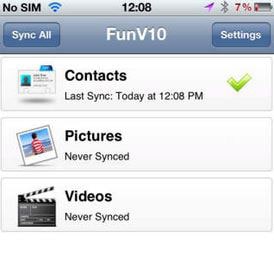
Pros
-It is the best software to use while syncing contacts, videos, and pictures.
Cons
-It doesn't support email backup.
A file backup is essential for the protection and operation of your business. It is always important to protect your company or personal data from loss, and the only way to do this is by getting the right backup software. Though every iPhone backup software comes with its features, it's clear that all of them differ from one another. For instance, the FunV10 software supports sync while some of the mentioned software don't. Though some software may be expensive, they don't offer up to par services as compared to Dr.Fone which is much cheaper. Since we have a lot of iPhone backup software, it's always advisable to get the best software such as Dr.Fone which perfectly suits your personal and business needs.
Dr.Fone Basic:
Better Control for Your Phone
Manage, transfer, back up, restore, and mirror your device



















Bhavya Kaushik
contributor Editor