An Extensive Guide to View Text Messages on iCloud
iCloud Backup
- Backup to iCloud
- 1. View Text Messages on iCloud
- 2. Backup/Extrac WhatsApp from iCloud
- 3. iCloud Drive, iCloud Sync & iCloud Backup
- Extract iCloud Backup
- 1. Access iCloud Backup Files
- 2. Retrieve Data From iCloud
- 3. Access and Download iCloud Backup
- 4. Top 6 Free iCloud Backup Extractor
- Restore from iCloud
- 1. Restore from iCloud Backup
- 2. Recover Photos from iCloud
- 3. Restore WhatsApp from iCloud
- 4. Restore iCloud Backup to iPhone
- 5. Restore Text Messages from iCloud
- 6. Restore Notes from iCloud
- 7. Restore WhatsApp from iCloud
- 8. Can't Restore an iCloud Backup
- 9. Retrieve Photos from iCloud Backup
- iCloud Backup Issues
- ● Manage/transfer/recover data
- ● Unlock screen/activate/FRP lock
- ● Fix most iOS and Android issues
- Start Backup Start Backup Start Backup
Oct 24, 2025 • Filed to: Device Data Management • Proven solutions
Dr.Fone Basic:
Better Control for Your Phone
Manage, transfer, back up, restore, and mirror your device
How to view text messages on iCloud? Does iCloud backup messages?
If you also have questions like these, then you have certainly come to the right place. Lately, there has been lots of confusion about iCloud and messages. While Apple has released the Messages in iCloud service, not every device is compatible with it. I have finally decided to answer all the related questions like "does iCloud save text messages history" or "how do you save your text messages to iCloud" right here. Lets’ uncover everything by taking one step at a time.
Part 1. Does iCloud backup messages/iMessages?
Yes – iCloud backup messages from your iPhone to make sure you won’t lose them out of the blue. Though, there are different ways to do this. If your device supports iOS 11.4, then you can take the advantage of the Messages in iCloud service. In this, all your messages will be stored in iCloud (so that you can save your phone memory).
For iOS 11.4 or newer devices
- Firstly, go to your device Settings > General > Software update and upgrade your device to the latest iOS version.
- Afterward, go back to Settings and tap on Apple ID.
- Go to iCloud settings and turn on the “Messages” option.
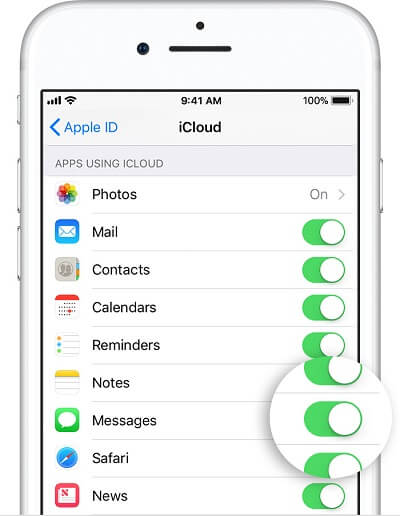
This will let you store your messages on iCloud. Though, if you use an older version, then you have to turn on the iCloud backup option. The iCloud backup would include your text messages, MMS, and iMessages.
For devices running on iOS 11.3 and older OS
- To turn on iCloud backup, unlock your device and go to its Settings > iCloud.
- Go to the “Backup” option and turn the option for “iCloud Backup” on.
- To take an immediate backup, tap on the “Backup now” button. From here, you can also schedule the iCloud backup as well.
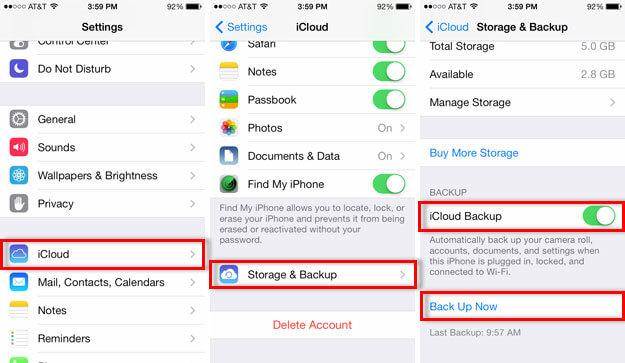
After following these steps, you would be able to enable iCloud backup messages. Therefore, your text messages, as well as iMessages, will be kept safe in iCloud.
Part 2. How to view text messages/iMessages on iCloud?
While you can backup messages to iCloud, you can’t simply view your messages using any native solution. This is because messages are a part of the iCloud backup. The iCloud backup can only be extracted to your device by resetting it first. Therefore, you can use a third-party tool like Dr.Fone - Data Recovery (iOS) to view and recover your messages. It is a highly useful tool that can recover the lost or deleted content from your iPhone. Additionally, you can recover data from iCloud or iTunes backup selectively.
Note: Due to the limitation of iCloud synced files. now you can recover iCloud synced files including contacts, Videos, Photos, Note and Reminder.
The tool is extremely easy to use and does not require any prior technical experience. Since it provides a preview of iCloud synced files, you can restore them selectively without resetting your device. Available for Windows and Mac, it is compatible with all the leading iOS devices.

Dr.Fone - Data Recovery (iOS)
View and Download Messages from iCloud Backup Selectively
- Provide with three ways to recover iPhone data.
- Scan iOS devices to recover photos, video, contacts, messages, notes, etc.
- Extract and preview all content in iCloud/iTunes backup files.
- Selectively restore what you want from iCloud/iTunes backup to your device or computer.
- Compatible with latest iPhone models.
Follow the steps below to view text messages on iCloud:
- Launch Dr.Fone toolkit on your system and select the “Data Recovery” module from the welcome screen.

- Connect your phone to the system if you wish to and select the option of “Recover iOS data” to commence the process.

- Click on the “Recover from iCloud Backup” option from the left panel. Log-in to your iCloud account by providing the right credentials.

- The interface will display all the stored iCloud backup files with their basic details. Select the iCloud backup file you wish to download.

- When the following pop-up will appear, make sure that you enable messages and message attachments. Click on the “Next” button to download iCloud back up messages.

- In no time, the application will download the selected data from iCloud backup and display it in a categorized way. You can go to the respective option from the left panel and preview the extracted messages as well as their attachments.
- Select the messages and the attachments of your choice and restore them to your system.

As you can see, Dr.Fone - Data Recovery (iOS) can help you not only to view messages and attachments from an iCloud backup, but you can also restore them selectively as well.
Part 3. Frequently asked questions about iCloud backup messages
To help you further understand iCloud backup messages in detail, we have answered some common questions that are asked by our readers.
3.1 Can I view and check text messages/iMessages on iCloud online?
No. As of now, there is no provision to view your text messages or iMessages on iCloud online. This is because Apple does not have a separate interface to display messages that are saved in iCloud. To learn how to view text messages on iCloud, you can use a third-party backup extractor like Dr.Fone - Data Recovery (iOS). It has a user-friendly interface that provides a well-categorized view of iCloud messages.
3.2 How to View iMessages on PC or Mac?
To view iCloud messages on your Mac, you need to upgrade it to its latest version and launch the Messages app. Just go to its Preferences and select your account. From here, you can enable the “Messages in iCloud” option. After that, you can access your messages on your Mac pretty easily.

3.3 Can I restore deleted text messages from iCloud?
You can restore deleted text messages from iCloud if you have already taken their backup beforehand. After that, you can restore the iCloud backup to your device. Though, you would have to reset your device for that.
Alternatively, you can use a data recovery tool like Dr.Fone - Data Recovery (iOS) to retrieve the lost and deleted content from your iPhonw. The tool will recover the deleted messages from your iPhone and will let you restore them directly to the iOS device or your computer.

3.4 What can we view and check on iCloud?
While you can’t view messages on iCloud online, there are plenty of other things that you can check. For instance, you can view your contacts, mails, calendars, photos, notes, reminders, and other crucial content. You can also find your iPhone remotely through its website.
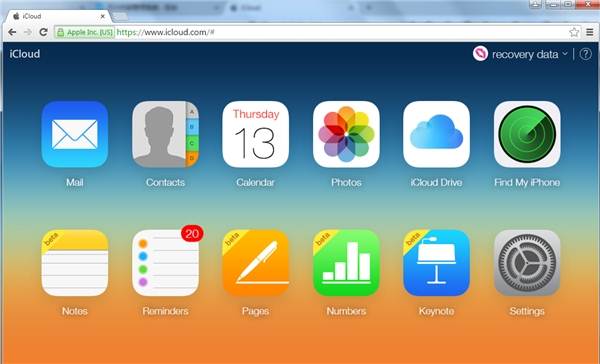
The guide would certainly be able to answer your questions like how to view text messages on iCloud or how do you save your text messages to iCloud. In this way, you can simply take iCloud backup of messages and keep them safe. Furthermore, you can upgrade your device to iOS 11.4 to try the latest Messages in iCloud feature as well. Also, to extract an iCloud backup, you can try Dr.Fone - Data Recovery (iOS) too. It is a remarkable backup extractor that will let you preview and restore iCloud back up messages in no time.
Dr.Fone Basic:
Better Control for Your Phone
Manage, transfer, back up, restore, and mirror your device



















Alice MJ
staff Editor