Full Guide to Managing Whatsapp Contacts
Jul 12, 2024 • Filed to: Manage Social Apps • Proven solutions
Has your OCD side panic yet? Chill... we have you covered with this full guide to managing WhatsApp contacts just for you.
- 1. Add Contacts to WhatsApp
- 2. Delete A Contact on Whatsapp
- 3. Remove Duplicate Contacts on Whatsapp
- 4. Why Whatsapp Contact Name Not Showing
- 5. Tips on Managing Your Phone Contacts
Part 1: Add Contacts to WhatsApp
Adding a person into your WhatsApp contacts list is super easy since the app pulls all the contact details available in your address book into its database. So, if your contacts use WhatsApp, they will appear automatically in your "Favourites" list. However, you will need to make sure that WhatsApp has the clearance to do this in your phone's privacy settings.
Alternatively, if you are concerned about your privacy, you can manually add your contacts:
1.Head to WhatsApp > Contacts .
2.Click the (+) button to start putting a new contact entry.
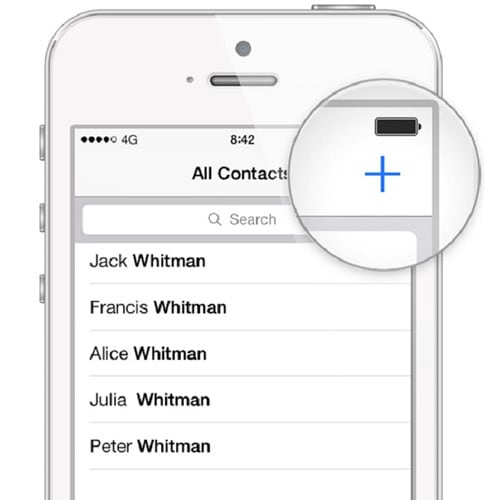
3.Key in all the person's details and click Done.
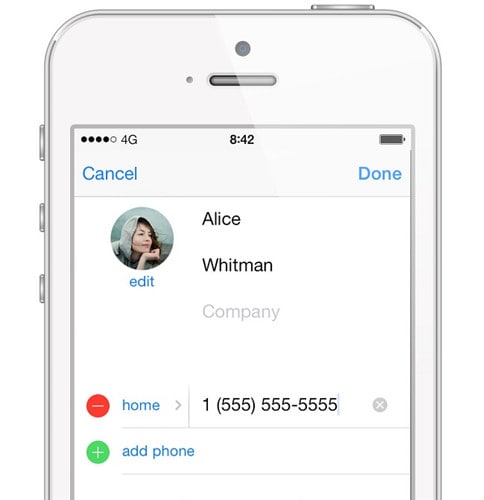
Part 2: Delete A Contact on Whatsapp
Have you ever scrolled down your WhatsApp contact list and find a contact entry that is empty or irrelevant? How often do you find yourself asking where you met this person and why you have their contact details? Personally, we would always delete this type of entries to avoid clutter in our phones.
1.Open the Contacts >list and find the contact you want to delete. Open the contact.
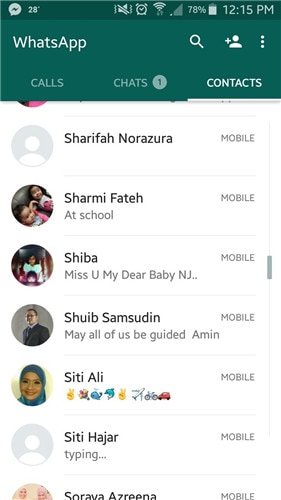
2. Open the contact info window and click on the "..." button. Tap on the View in address book option. Deleting the contact will mean that it will not only be deleted in your WhatsApp list, but on your address book as well.
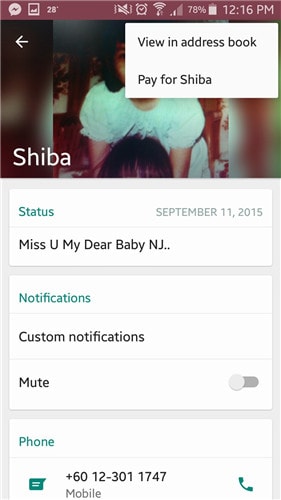
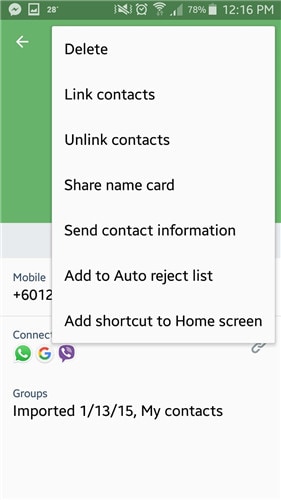
Part 3: Remove Duplicate Contacts on Whatsapp
Duplicate contacts usually happen when you return your phone to its factory settings, change SIMs or accidentally create copies of your contacts. You should be able to delete duplicated contacts just as you would like a normal deletion action manually and individually (refer to the steps above). However, this will take a lot of time and if the contact entries contain different data sets, it would probably be much easier to merge your contacts.
The easiest way to merge these details is probably by using your Gmail account - just make sure that you have your Gmail synced with your phone:
1.Open your Gmail account. Click the Gmail button - a drop-down menu will appear. Click Contacts to access all your contacts.
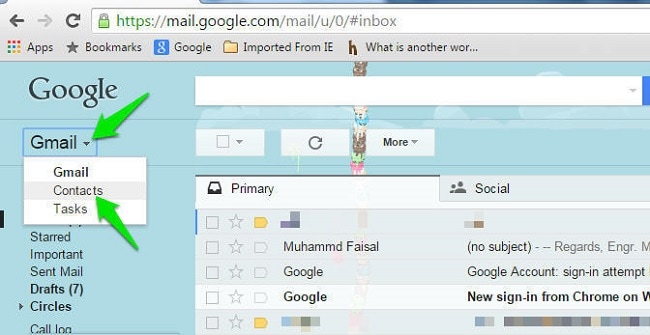
2.Click More and subsequently click the Find & Merge Duplicates... option when you are able to.
3.Gmail will then pick up all the duplicated contacts. Click Merge to merge your contacts with corresponding entries.
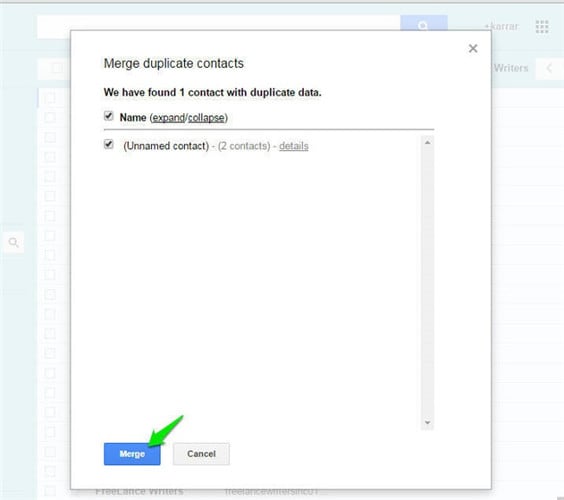
4.Since you already have Gmail synced with your phone, your WhatsApp contact list should now be updated.
Part 4: Why Whatsapp Contact Name Not Showing
Do numbers appear instead of your contacts' names? This is a rather common problem that many people face. If you have tried closing and relaunch the app, there are several reasons why this could happen:
1.Your contacts do not use WhatsApp. They will not appear in your list if they are not registered with the app.
> 2.You did not save your contact's phone number properly. This often happens when they live in another country. To solve this, make sure that you save their phone numbers in full international format.
3.You are using an older version of WhatsApp - make sure you update your app when updates are available.
4.Your contacts may not be visible to your apps. To enable visibility, go to Menu > Settings > Contacts > Show all contacts . This should immediately solve your problem.
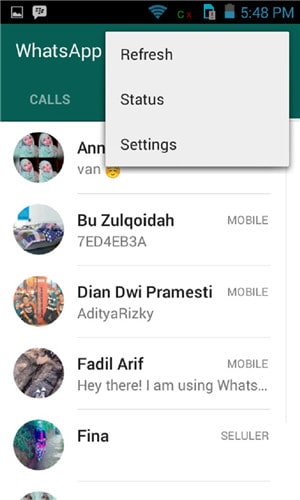
If you cannot see them still, refresh your WhatsApp: WhatsApp > Contacts > ... > Refresh
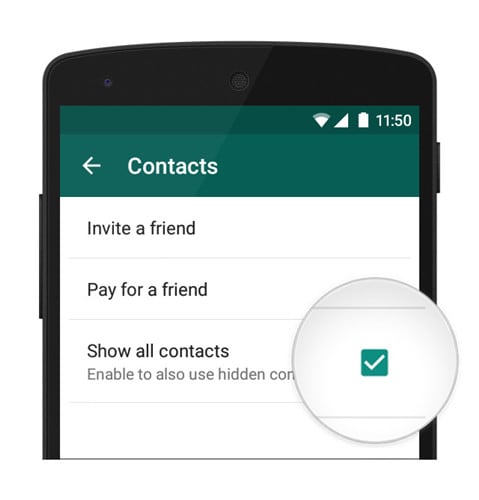
Part 5: Tips on Managing Your Phone Contacts
In this day and age, it is hard to keep up with the many technology we use. They are awesome at what they do, but sometimes they create a hot mess on our phones. We juggle multiple accounts with contacts for different purposes.
I once had over hundreds of contacts on my phone, but do not be fooled. It is not that I was important, it was because I was disorganized. For one person, I had multiple entries e.g. Sis' Mobile, Sis' Office, Sis' Mobile 2 etc. I had to scroll forever to find the right person I want to call or text!
So, how did I get myself out of this mess? Here's how:
- 1. Merge all my contact entries of one person together - so now instead of having 10 entries on my sister, I only have one and all her contact details are homed together.
- 2.Backup all my contacts so that I do not need to message everyone to send their contact details and mess up my phone again.
- 3.Limit your accounts to two - personal and professional. You do not need another account for online shopping or your side business.
Now that you are equipped with all the steps you need to do to manage your WhatsApp contacts, you can start organising them in a better way! As you can see, there are no fancy apps needed and it only takes a few clicks to complete. Easy right?
You should no longer have the excuse to not properly manage your contacts anymore!
Dr.Fone - Data Recovery (Android)
Recover WhatsApp message & Attachments from Android smartphones/tablets.
- Recover Android data by scanning your Android phone & tablet directly.
- Preview and selectively recover what you want from your Android phone & tablet.
- Supports various file types, including Messages & Contacts & Photos & Videos & Audio & Document & WhatsApp.
- Supports 6000+ Android Device Models & Various Android OS.
WhatsApp Tips & Tricks
- 1. About WhatsApp
- WhatsApp Alternative
- WhatsApp Settings
- WhatsApp Display Picture
- Read WhatsApp Group Message
- WhatsApp Ringtone
- WhatsApp Last Seen
- WhatsApp Ticks
- Best WhatsApp Messages
- WhatsApp Status
- WhatsApp Widget
- 2. WhatsApp Management
- WhatsApp for PC
- WhatsApp Wallpaper
- WhatsApp Emoticons
- WhatsApp Problems
- WhatsApp Spam
- WhatsApp Group
- WhatsApp Not Working
- Manage WhatsApp Contacts
- Share WhatsApp Location
- 3. WhatsApp Spy







James Davis
staff Editor