Top 20 Solutions to Fix All WhatsApp Problems [2026 Update]
Dec 31, 2025 • Filed to: Social App Management • Proven solutions
Dr.Fone Basic:
Better Control for Your Phone
Manage, transfer, back up, restore, and mirror your device
WhatsApp is one of the most widely used messaging apps out there. Even though it provides impeccable services most of the times, it also has a few issues as well. Recently, we have got plenty of feedback from our readers regarding various WhatsApp problems that they face every now and then. To help you, we have listed some of the most common issues faced by users with easy solutions to fix WhatsApp problems. Read on and learn how to fix various WhatsApp issues in no time. Here we will share top 20 solutions to fix all Whatsapp problems that are faced by users and how to fix them in an efficient manner. For your convenience, we have segregated them into 5 different segments.
- Part 1. Solutions for WhatsApp installation issues
- Part 2. Fix WhatsApp connectivity issues
- Part 3. How to fix WhatsApp contact issues
- Part 4. Solutions for WhatsApp conversation issues
- Part 5. Backup issue? The best alternative to backup & restore WhatsApp: Dr.Fone - WhatsApp Transfer
Part 1. Solutions for WhatsApp installation issues
1. Device not compatible
There could be plenty of reasons for not being able to install WhatsApp on your phone. If your phone is running on an older version of iOS or Android, then chances are that WhatsApp won’t support your device. For instance, it no longer supports devices running on Android 2.2 and older versions.
Go to your phone’s Settings > About Phone and check whether it is running on a version of the OS that is compatible with WhatsApp or not.
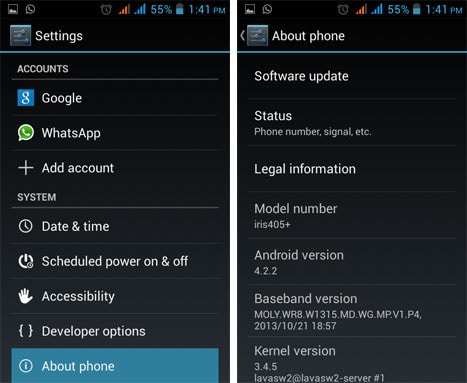
2. Lack of storage
There are times when users are not able to install WhatsApp on their system due to lack of storage. Firstly, make sure that you have a reliable network connection while downloading WhatsApp from Play Store or App Store. Furthermore, if you don’t have enough storage on your phone, then you might face this problem. Go to your phone’s Settings > Storage. From here, you can manage your content and make space for WhatsApp.
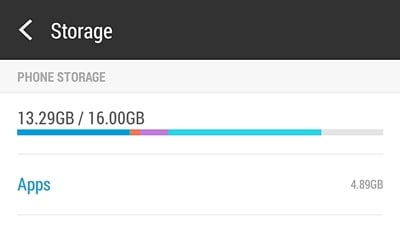
3. Can’t connect to App/Play Store
Not connecting to Play Store or App Store is a common issue. Due to this, many users are not able to install WhatsApp. To fix WhatsApp problems related to its installation, you can always choose to download it from its official website right here. Though, to make it happen, you need to allow installation of apps from unknown sources. Go to your phone’s Settings > Security and enable the option of “Unknown Sources”.
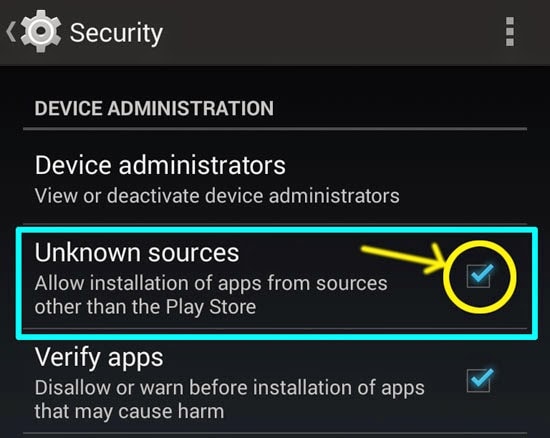
4. Can’t get the activation code
While setting up WhatsApp on your phone, you need to enter a one-time security code. Most of the users don’t change the country code while entering their number. Make sure that you enter the correct digits. Also, if you are not able to receive any text, then tap on the “Call me” option. You will automatically get a call from the WhatsApp server, and the number would be retrieved and verified in no time.
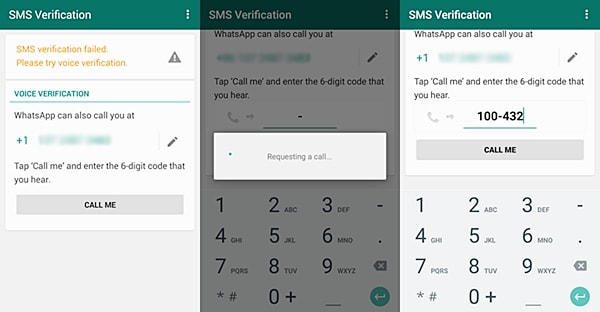
Part 2. Fix WhatsApp connectivity issues
1. Unsupported application
After resolving the problems related to its installation, let’s learn how to fix WhatsApp issues related to its connectivity. Most of the times, users are not able to connect to WhatsApp because they are running an older version of the app. To resolve this, simply open the App/Play Store on your phone and search for WhatsApp. Now, tap on the “Update” button and wait for it to get implemented. After installing the update, launch the app again.
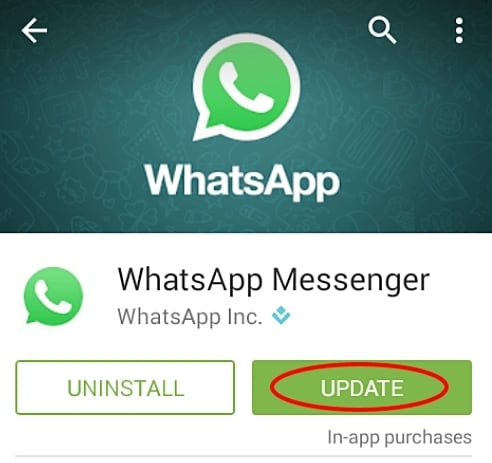
2. Cache data issue
One of the reasons for not being able to connect to WhatsApp could be the abundance of its cache data. You should make a habit of clearing the cache data of your app every once in a while. To resolve these WhatsApp problems, go to your phone’s Settings > App info > WhatsApp and tap on the option of “Clear Cache”. Now, restart WhatsApp and try to connect it again.
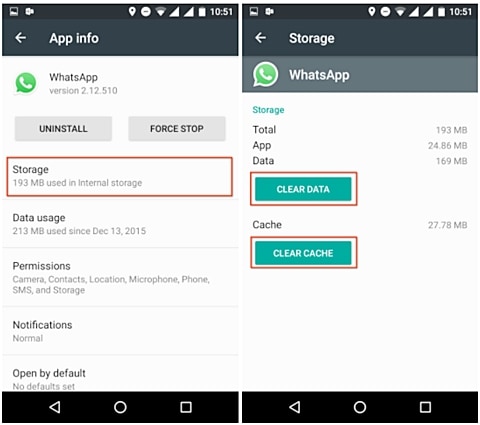
3. Unreliable network connection
If you are not connected to WhatsApp through a reliable data connection, then you would keep getting a WhatsApp connectivity issue. One of the easiest ways to fix WhatsApp problems is by making sure you have a stable connection. Go to your phone’s Network Settings and make sure that its Airplane Mode is turned off. Furthermore, if your Wi-Fi connection is not reliable, then turn on “Mobile data” instead.
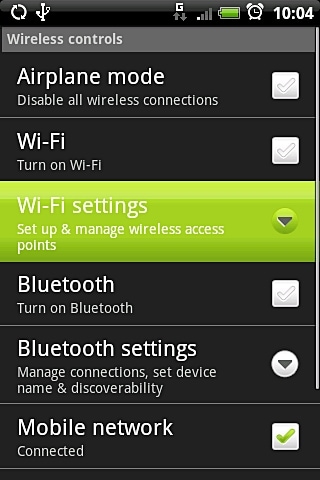
4. WhatsApp isn’t responding
Though WhatsApp has gone through various updates to resolve this issue, users still experience it every once in a while. If you have opened multiple apps on your phone, then chances are that you might get a pop-up message like this. Just tap on the “Ok” button to move past it.
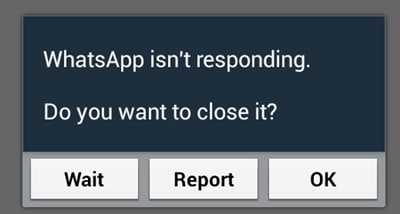
Now, open task manager on your phone and manually close all the apps. Try to launch WhatsApp again. If you still face this issue, then simply re-install the app.
Part 3. How to fix WhatsApp contact issues
1. Can’t see contacts
If even after installing WhatsApp, you are not able to see your contacts, then don’t worry. You can easily fix this issue. There are times when WhatsApp doesn’t display relevant contacts. To resolve these kinds of WhatsApp problems, go to the app’s Settings > Contacts > and enable the option of “Show all contacts”.
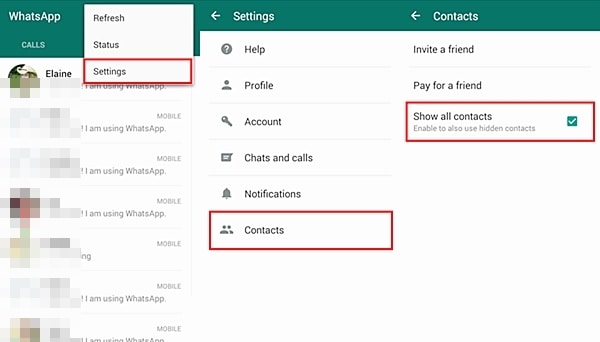
2. Can’t see a newly added contact
If you have recently added a new contact on your list and wish to WhatsApp them instantly, then you need to “Refresh” your WhatsApp account. Since WhatsApp takes a while to refresh automatically, you might have to do this manually to fix WhatsApp problems related to this. Just tap on the “Options” section and select “Refresh”. Wait for a while and search for the contact again.
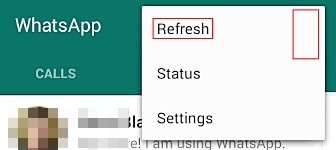
3. Duplicated contacts
If you are having duplicated contacts on your WhatsApp list, then don’t worry. You are not the only one. Though, in order to resolve this issue, you might have to invest your time. Go to your phone contacts and manually get rid of duplicated contacts. Furthermore, you can visit Contact Options and merge/join two or more contacts into one as well. You can also take the assistance of a third-party application to do the same.
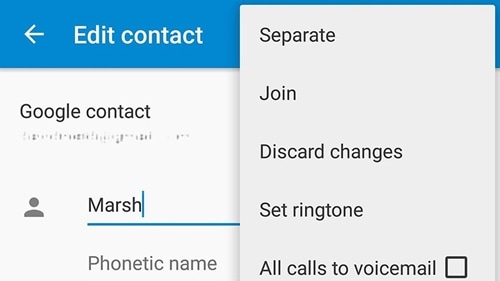
4. How do I add international contacts in WhatsApp
To add international contacts to WhatsApp you will have to include the correct country's regional code even if your current number uses the same code. The other person should also do the same for your number.
5. How to block contacts on WhatsApp
To block a number for whatever reason, you need to navigate the conversation with the contact you want to block. Tap on the three buttons, tap on "More" and then tap Block.
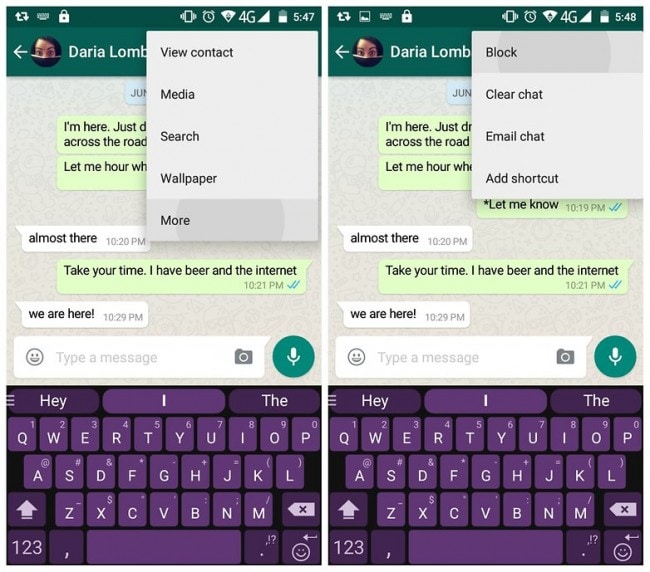
Part 4. Solutions for WhatsApp conversation issues
1. Can’t search words in conversations
WhatsApp allows its users to search for specific words in conversations. This helps them to locate a chat easily. Though, if you are not able to search for words in conversations, then you can easily fix WhatsApp issues like this. It is also observed that an issue like this mostly happens in iOS devices. To resolve this, go to Settings > General > Spotlight Search and turn on the option of “WhatsApp” under Search Results.
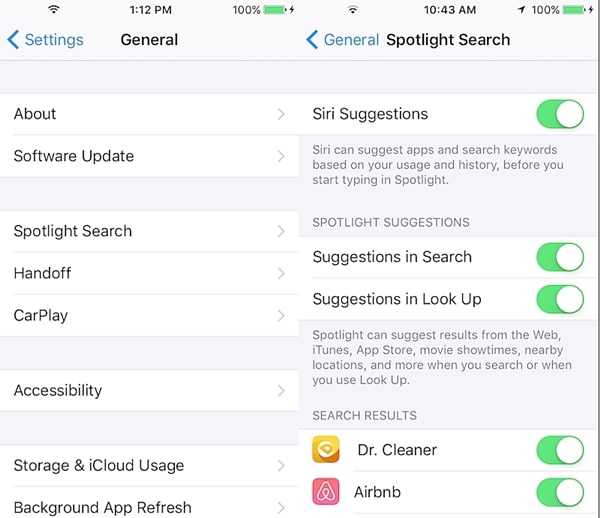
2. Can’t play videos on WhatsApp
We can easily exchange videos and other media files on WhatsApp. Though, WhatsApp relies on third-party apps to open them. For instance, if you are not able to open pictures or videos on your phone, then chance are that there could be a problem with Google Photos. If you can’t play videos on WhatsApp, then visit Play Store and update the “Google Photos” app. You can simply go to Play Store Settings and make sure that the auto-update option for apps is enabled.
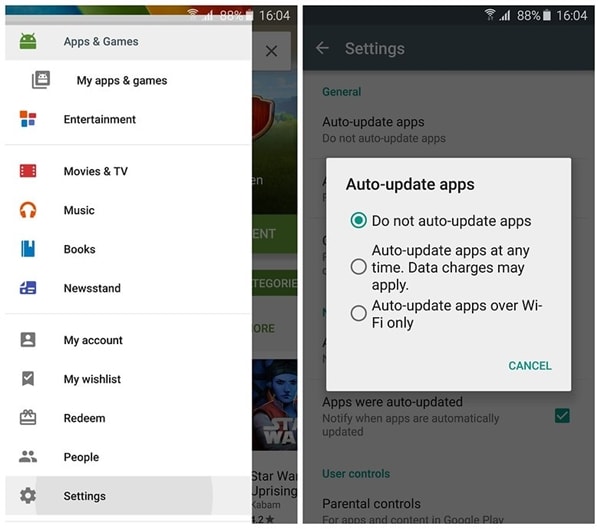
3. Can’t load Maps from WhatsApp
WhatsApp also allows its users to share their location with their friends. Though, if you have an older version of Google Maps on your phone, then you might not open their location. One of the easiest fixes to these WhatsApp problems is simply updating the “Maps” app from Play Store.
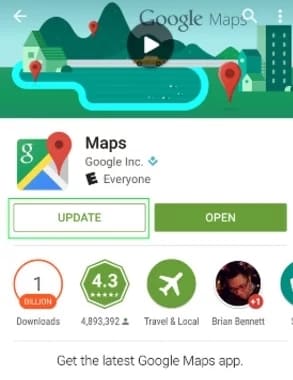
4. Can’t disable the Read receipts
WhatsApp also allows its users to know if their message has been read or not by displaying a double blue tick mark under the message. While this is convenient, for some it could be quite frustrating as well. Thankfully, you can easily turn this feature off. Though, after turning the read receipt feature off, you won’t be able to see if others have read your messages as well. To fix WhatsApp issues related to this, go to the app’s Settings > Accounts > Privacy and turn off the feature of Read Receipts.
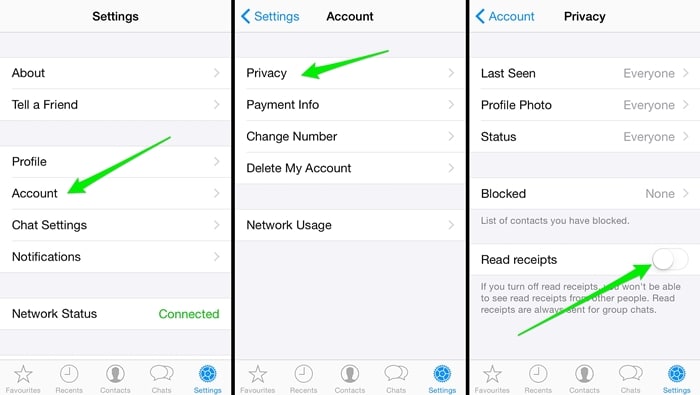
5. Can’t disable the “last seen” option
Just like the read receipt, lots of users don’t want others to know about the last time they came online or checked their WhatsApp. You can easily keep your “last seen” private as well. Just visit the app’s Settings > Account > Privacy and tap on Last Seen. From here, you can simply set its privacy.
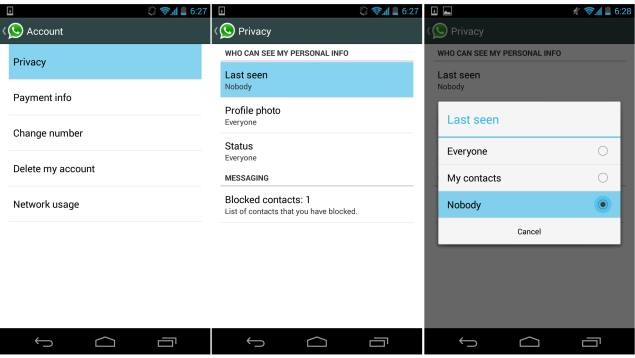
6. Can’t download WhatsApp media content
If your friend has sent a media file to you over WhatsApp and you can’t download it, then it means there is an issue with your connectivity or data usage. Make sure that you have enabled the option of media auto-download on your mobile data as well. Most of the times, it is only turned on for Wi-Fi network. Go to Settings > Data usage and make relevant selections.
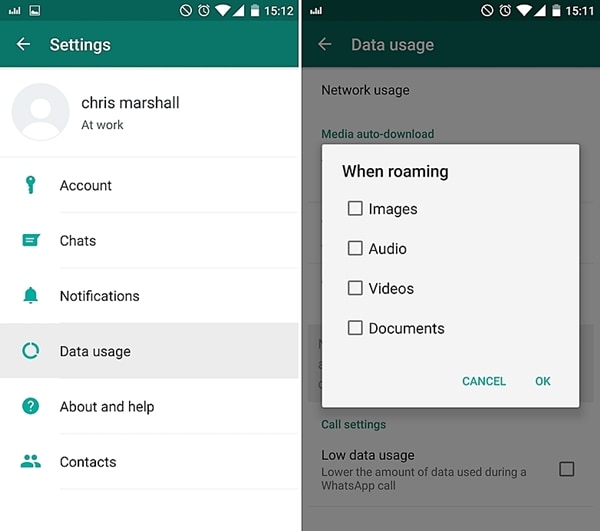
7. How to stop people from Knowing you have read their messages
You can disable the read receipts in newer versions of WhatsApp. To do this go to Settings > Account > Privacy > Read Receipts. Please note that it works both ways; you won't know who has read your messages either.
8. Can’t make voice/video calls
With WhatsApp, you can also make voice and video calls without much trouble. Simply open the conversation and tap on the phone icon located at the top. From here, you can select the option of making either a voice or a video call.
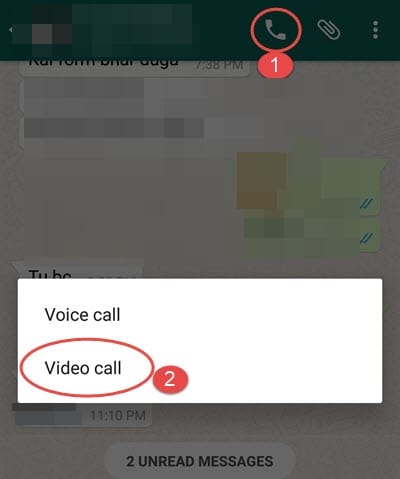
If you are having problems with it, then chances are that either you or your contact doesn’t have a stable internet connection. If there is a problem with WhatsApp, then you can always restart it or update it.
9. How do I delete my WhatsApp account?
Please note that deleting your WhatsApp account and deleting WhatsApp app are two different things. To delete the app simply uninstall it by going to Settings > Apps > WhatsApp > Uninstall. To delete your account entirely go to WhatsApp > Menu > Settings > Account > Delete my Account.
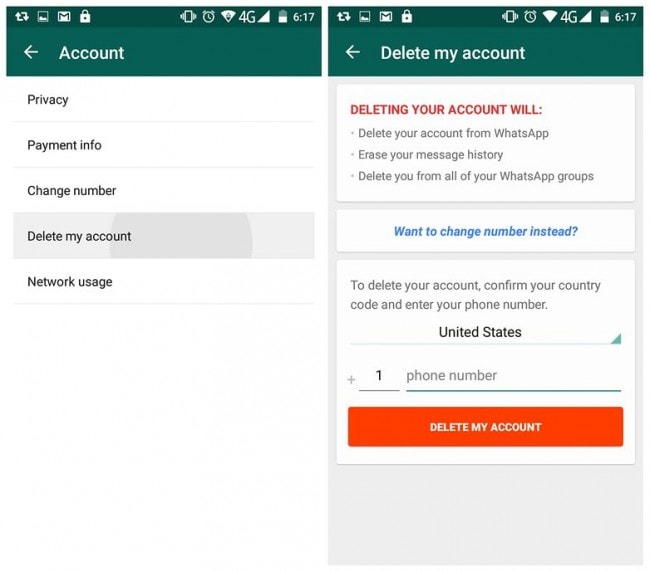
Part 5. Backup issue? The best alternative to backup & restore WhatsApp: Dr.Fone - WhatsApp Transfer
If you are moving from one device to another, then you can always back up your WhatsApp data on Google Drive or iCloud. If you are not able to do so, then either you have an unreliable network connection or a lack of free space on the cloud. For iCloud and Google Drive backup files, they are two OS systems. If you switch from Android to iPhone, your new iPhone can only restore WhatsApp from iCloud backup instead of Google Drive. It happens when you switch from Android to iPhone as well. How to fix?
The best and most efficient way is to use a third-party tool Dr.Fone - WhatsApp Transfer. It provides a one-click solution to backup and restore WhatsApp backup from Android to iPhone, or iPhone to Android. Just launch Dr.Fone, connect your device to the system, and back up and restore WhatsApp data in no time.

Dr.Fone - WhatsApp Transfer
One-click to transfer WhatsApp messages from One Device to Another Device.
- Transfer WhatsApp messages from Android to iOS, Android to Android, iOS to iOS, and iOS to Android.
- Backup WhatsApp messages from iPhone or Android on your PC.
- Allow restoring any item from the backup to iOS or Android.
- Completely or selectively preview and export WhatsApp messages from iOS backup to your computer.
- Support all iPhone and Android models.
Follow these very simple steps to easily transfer your WhatsApp data between iPhone and Android devices.
Step 1 Launch Dr.Fone on your computer and select .

Step 2 Connect both iOS and Android devices to your PC using USB cables and wait for the WhatsApp transfer tool to recognize the devices. Please note that you can switch the source and destination phones by clicking on "Flip".

Step 3 Then click to transfer all WhatsApp data to the target phone.

We hope the above solutions have been very helpful for whatever issue you may be facing while using WhatsApp.
We hope that after going through this informative post, you would be able to fix WhatsApp issues of different kinds. Give these expert suggestions a try to get an easy fix to your WhatsApp problems. If you are still facing any issues, let us know.
Dr.Fone Basic:
Better Control for Your Phone
Manage, transfer, back up, restore, and mirror your device
WhatsApp Content
- 1 WhatsApp Backup
- Backup WhatsApp Messages
- WhatsApp Online Backup
- WhatsApp Auto Backup
- WhatsApp Backup Extractor
- Backup WhatsApp Photos/Video
- 2 Whatsapp Recovery
- Android Whatsapp Recovery
- Restore WhatsApp Messages
- Restore WhatsApp Backup
- Restore Deleted WhatsApp Messages
- Recover WhatsApp Pictures
- Free WhatsApp Recovery Software
- 3 Whatsapp Transfer
- Copy WhatsApp to PC
- Backuptrans Alternative
- Transfer WhatsApp Messages
- Transfer WhatsApp from Android to Anroid
- Export WhatsApp History on iPhone
- Print WhatsApp Conversation on iPhone
- Transfer WhatsApp from Android to iPhone
- Transfer WhatsApp from iPhone to Android
- Transfer WhatsApp from iPhone to iPhone
- Transfer WhatsApp from iPhone to PC
- Transfer WhatsApp from Android to PC
- Transfer WhatsApp Photos from iPhone to Computer
- Transfer WhatsApp Photos from Android to Computer


















James Davis
staff Editor