How to Hide Your WhatsApp Last Seen For More Privacy
Jul 12, 2024 • Filed to: Manage Social Apps • Proven solutions
When you are chatting with someone on WhatsApp, you may notice the "last seen" on their status. It's a timestamp indicating the time the person was last active on the platform. However, this feature is not automatically visible to everyone. You can only view someone's last seen if you've enabled it on your own WhatsApp.
Now, if you are curious about its implications and how to tailor it to suit your preferences, this article will provide insights into the significance of WhatsApp's last seen status and offer tips on managing it to uphold your privacy. Let's unravel the features together.
Part 1. What Is WhatsApp Last Seen
What is last seen on WhatsApp?It is a feature that shows the last time a user was active on the messaging platform. This feature can be helpful to see when your contacts were last online. This way, you can gain insights into their availability and how likely they are to respond.
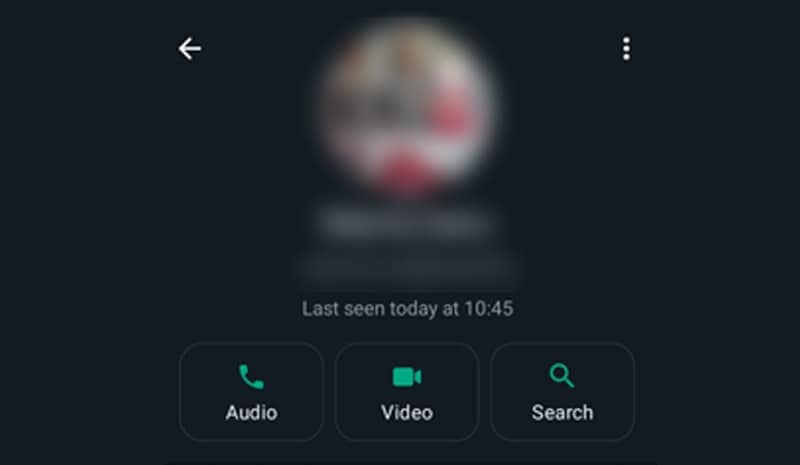
You can find this timestamp next to the user's name in the chat window. But if you can’t see it, several reasons could be at play:
- Privacy Settings: The person may have intentionally hidden their last seen or online status by adjusting their privacy settings.
- Your Privacy Settings: If you've chosen not to share your last seen, you won't be able to see the last seen status of other contacts either.
- Blocked Contacts: If the contact has blocked you, their last seen or online status will be concealed from your view.
- No Prior Conversation: If you haven't engaged in a chat with someone, their last seen might not be visible to you.
- Not Saved as a Contact: If the person hasn't saved you as a contact, or vice versa, the last seen status may remain inaccessible.
WhatsApp last seen is an optional feature. You can choose to hide it if you prefer more privacy. Learn how to hide WhatsApp's last-seen feature in the next section.
Part 2. How to Hide WhatsApp Last Seen
Now that you understand what does last seen in WhatsApp mean, let's explore the option to keep this information private. Fortunately, the steps to hide your last seen on WhatsApp are quite similar regardless of your device.
Follow our step-by-step guide below:
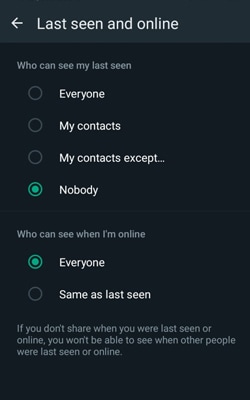
Part 3. How to Selectively Show/Hide Your WhatsApp Last Seen to Your Contacts
In addition to the general option of hiding your WhatsApp last seen, the platform offers a nuanced feature that allows you to show or hide this information selectively. This can be particularly useful when you want to maintain privacy while still sharing your online status with specific contacts.
How to selectively show your WhatsApp last seen to certain contacts:
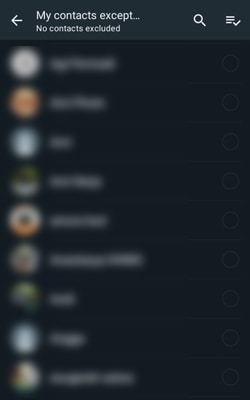
Part 4. How to Hide Online Status on WhatsApp
In addition to managing your last seen, WhatsApp also displays your online status when you are currently using the platform. Similar to hiding your last seen, you have the flexibility to keep your online status private if you’d like.
There are various reasons why individuals might choose to hide their online status:
- They value their privacy and prefer not to disclose when they're actively engaged on WhatsApp.
- Hiding online status can relieve the pressure of immediate responses, allowing users to engage with messages on their terms.
- People may wish to use WhatsApp without any message interruptions.
Hiding the online status on WhatsApp is also straightforward. Follow the steps here to hide your online status on WhatsApp.
If you want to hide it from everyone, make sure to choose “Nobody” for your last seen, then opt for “Same as last seen” for your online status.
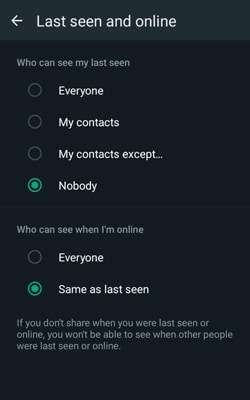
Bonus: How To Transfer WhatsApp Messages to Computer Without Opening WhatsApp
There are a few reasons why people would like to hide their WhatsApp last seen. Perhaps, they don’t want to be bothered by work or someone. Having the “last seen” feature on will tell your contacts that you were online a few moments ago.
If you want to access and retrieve your WhatsApp messages, you can do so without opening WhatsApp using Wondershare Dr. Fone. It offers a WhatsApp transfer feature that allows you to transfer WhatsApp messages to your computer seamlessly without opening the application on your phone. This can be particularly useful if you want to store and access your messages discreetly.

Dr.Fone - WhatsApp Transfer
One-click to transfer WhatsApp messages from Android to iPhone
- Transfer WhatsApp messages from Android to iOS, Android to Android, iOS to iOS, and iOS to Android.
- Backup WhatsApp messages from iPhone or Android on your PC.
- Allow restoring any item from the backup to iOS or Android.
- Completely or selectively preview and export WhatsApp messages from iOS backup to your computer.
- Support all iPhone and Android models.
How to use Dr.Fone’s WhatsApp Transfer feature:
Start by connecting your phone device to your computer. Then, you can start opening Dr.Fone software on your computer. Proceed to the Toolbox section and select WhatsApp Transfer.

Now, navigate to WhatsApp > Backup WhatsApp messages. This action will start the backup process and transfer the existing WhatsApp data from your phone to your computer. You can track the progress on the next screen.

Once the backup is complete, a clear success message will appear. To view your WhatsApp messages, click "View It," and it will open in a new window.
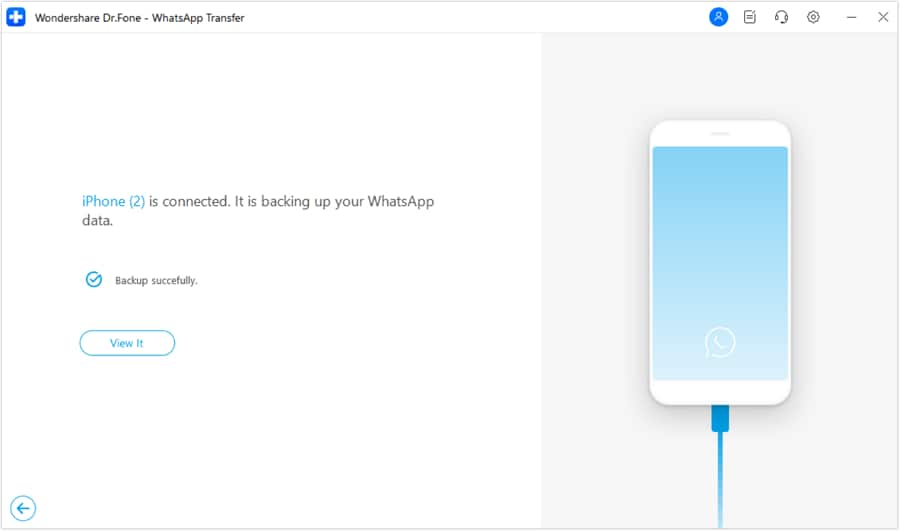
You May Also Like:
Best 12 WhatsApp Mod Apps Worth Trying in 2023
WhatsApp Couldn‘t Restore Chat History: 5 Ways to Fix It!
Best 8 iOS/Android Apps to Recover Deleted WhatsApp Messages
Conclusion
Understanding and managing your WhatsApp last seen feature can significantly enhance your messaging experience. We've explored what does last seen mean in WhatsApp, learned how to hide it for privacy, and even delved into selectively sharing this information with specific contacts.
The ability to hide your online status allows you to engage with messages on your own terms. Whether you prefer to share this information with everyone, only your contacts, or nobody at all, WhatsApp puts the power in your hands.
Moreover, we've touched upon a bonus feature – transferring WhatsApp messages to your computer discreetly using Dr.Fone. This can be particularly useful for those who want to access their messages on a computer.
Feel free to try out these options and find the balance that fits your communication style.
WhatsApp Tips & Tricks
- 1. About WhatsApp
- WhatsApp Alternative
- WhatsApp Settings
- WhatsApp Display Picture
- Read WhatsApp Group Message
- WhatsApp Ringtone
- WhatsApp Last Seen
- WhatsApp Ticks
- Best WhatsApp Messages
- WhatsApp Status
- WhatsApp Widget
- 2. WhatsApp Management
- WhatsApp for PC
- WhatsApp Wallpaper
- WhatsApp Emoticons
- WhatsApp Problems
- WhatsApp Spam
- WhatsApp Group
- WhatsApp Not Working
- Manage WhatsApp Contacts
- Share WhatsApp Location
- 3. WhatsApp Spy







James Davis
staff Editor