All the 38 WhatsApp Tricks and Tips You Need To Know
Jul 12, 2024 • Filed to: Manage Social Apps • Proven solutions
WhatsApp has evolved from a simple messaging app to an indispensable tool for global communication. Beyond its basic functions, discovering the hidden gems and lesser-known features within the app can level up your WhatsApp experience.
Like any app, uncovering overlooked and hidden features enables users to maximize the application’s full potential. This article is a treasure trove offering insights into 38 invaluable tips and tricks for WhatsApp users. Whether it’s about enhancing privacy, streamlining conversations, or maximizing productivity, these tips will elevate your WhatsApp usage to a new level.
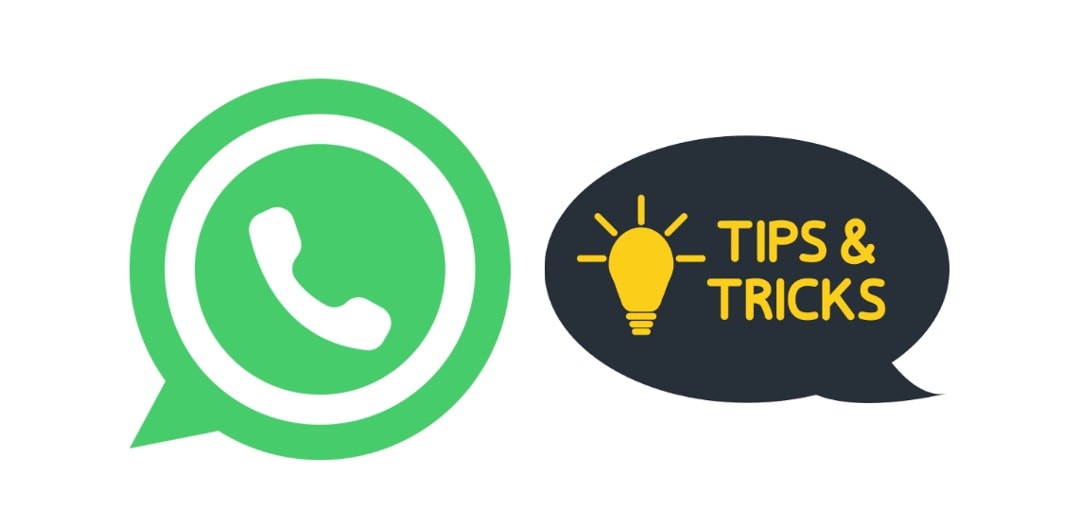
38 WhatsApp Tips and Tricks
Without further ado, here’s a comprehensive list of all the WhatsApp tips and tricks for you. Some of these you might know, some of these you might not yet. Either way, you’re sure to find something new here that can level up your WhatsApp experience.
Transfer WhatsApp Messages To Your Computer/Other Phone Easily
WhatsApp offers basic ways to transfer WhatsApp messages to another phone quickly. You can do this by going to Settings > Move Chats to Android/Transfer Chats to iPhone.
However, if you want a more secure way of transferring your data, use Wondershare Dr.Fone. It’s a comprehensive mobile toolkit that offers a WhatsApp Transfer feature. Utilize this tool to easily backup, transfer, and recover WhatsApp messages.
To transfer your WhatsApp messages to another phone, or if you want to keep a copy of your messages on your computer, follow the steps below. This might be one of the best WhatsApp tips this article offers.

Dr.Fone - WhatsApp Transfer
One-click to transfer WhatsApp messages from Android to iPhone
- Transfer WhatsApp messages from Android to iOS, Android to Android, iOS to iOS, and iOS to Android.
- Backup WhatsApp messages from iPhone or Android on your PC.
- Allow restoring any item from the backup to iOS or Android.
- Completely or selectively preview and export WhatsApp messages from iOS backup to your computer.
- Support all iPhone and Android models.
- Step 1: Go to Toolbox > WhatsApp Transfer after launching the app.

- Step 2: Click Backup WhatsApp messages.
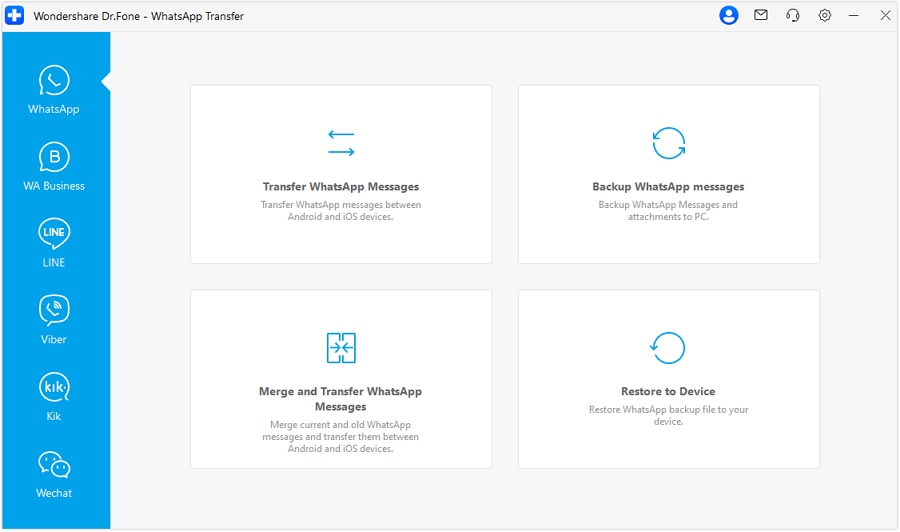
- Step 3: On the following pages, follow the on-screen instructions to enable encryption.
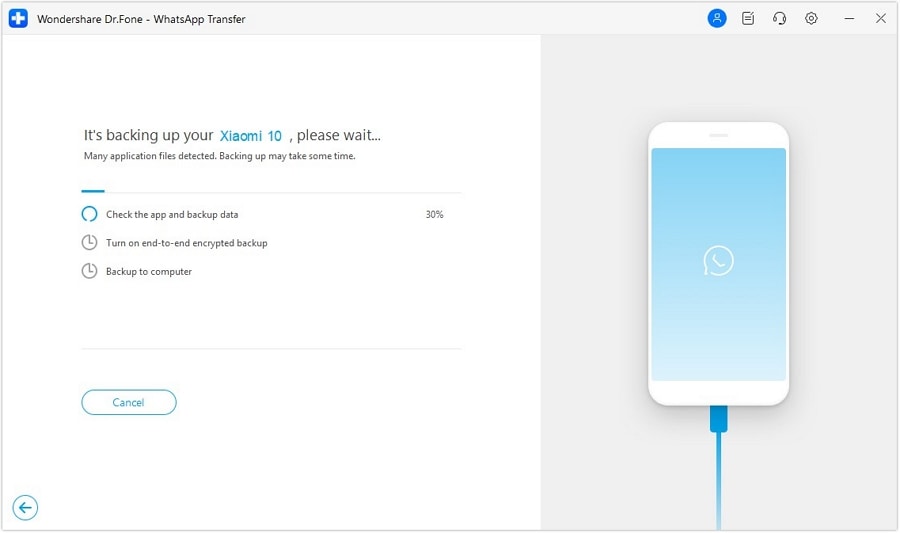
- Step 4: Click Next to save a backup on your computer.
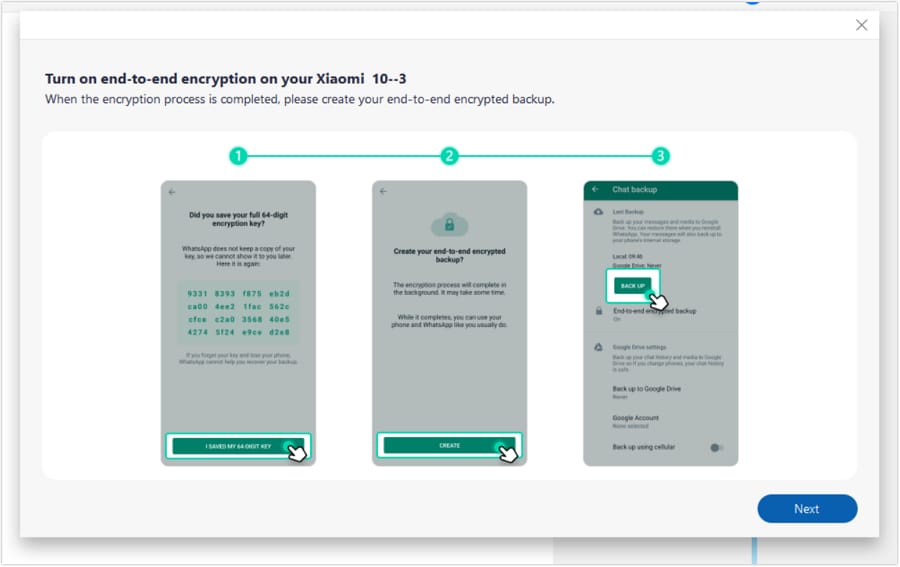
- Step 5: Once the process is finished, click OK.
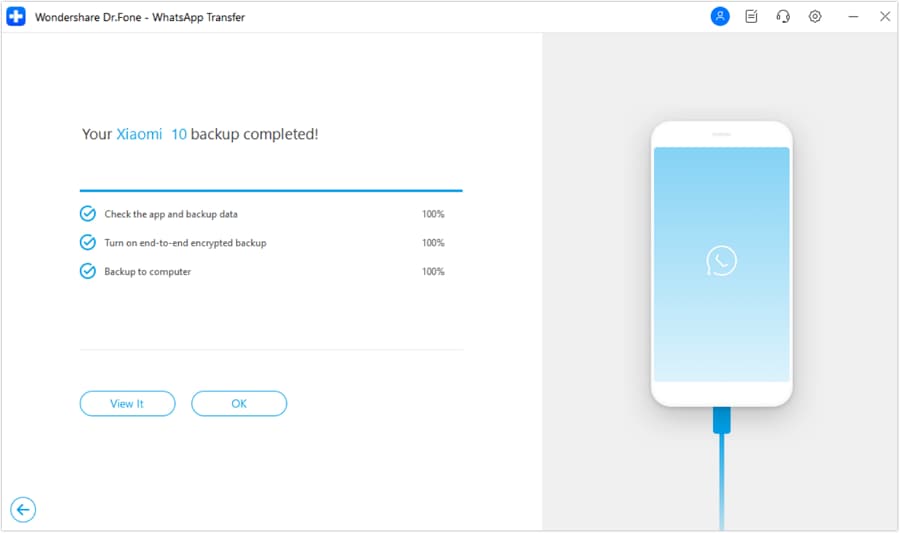
- Step 6: It’s time to transfer the WhatsApp messages to another phone. Back to the WhatsApp Transfer homepage, click Restore to Device. Ensure that your new phone is connected.
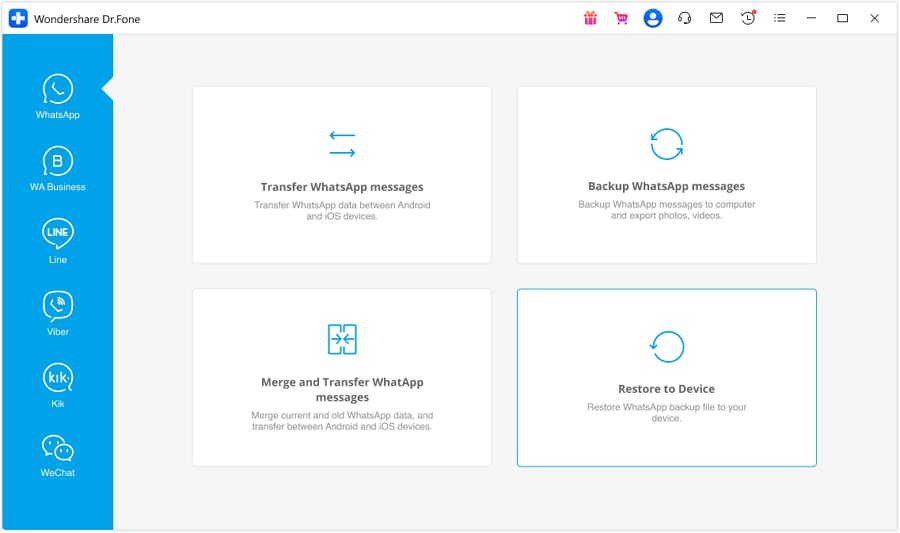
- Step 7: Choose the backup file you previously made.
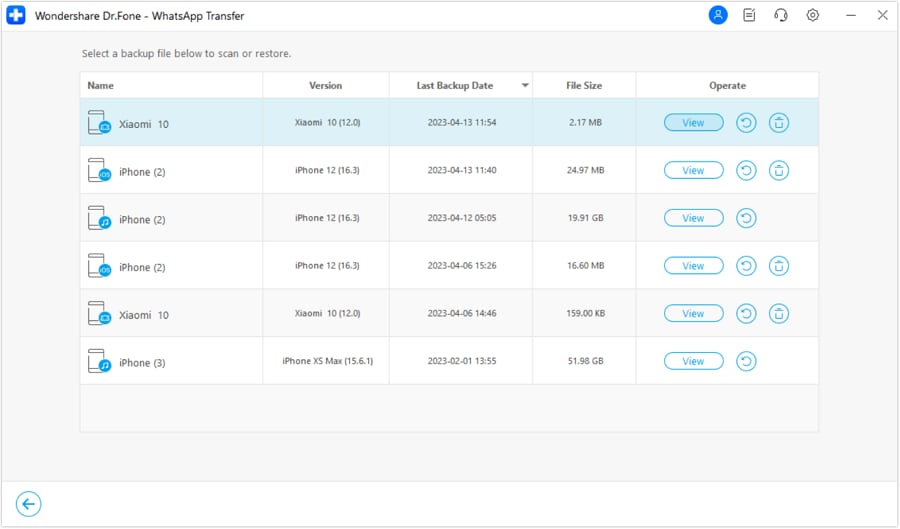
- Step 8: Preview your backup file to ensure correctness. Choose Restore to Device to transfer messages to the new phone. Choose Recover to Computer to save the backup files to your computer. Follow the prompts for each option.
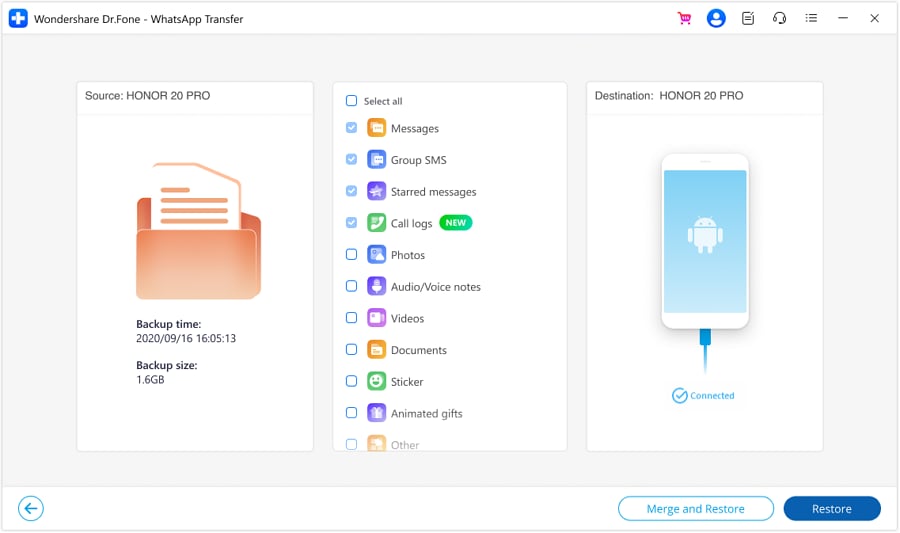
Backing Up Your WhatsUp Chats
Similarly, WhatsApp also has built-in backup options. However, considering these files are sent to the cloud, there is the risk of losing data.
To remove the same risk, use Wondershare Dr.Fone as well. Follow the steps in the previous tip to back up your data and save it on your computer. This way, you won’t have to worry about data loss as they will be safe and well on your hard drive.
Edit WhatsApp Messages (New May 2023 Feature)
After 15 minutes of sending a message, WhatsApp allows you to edit messages. Simply long press on a message you just sent, and press Edit.
Screen Share Feature on WhatsApp Video Calls (New August 2023 Feature)
Easily share your screen during video calls for showing presentations or guiding friends. Look for the screen share icon while on a call to start sharing.
Use the iPhone 15 Action Button To Open WhatsApp
On any new iPhone 15s, set WhatsApp as the action button in Settings. This button replaces the mute switch and offers quick access to WhatsApp.
Quickly Deleting All Media From a Certain Chat
Remove multiple media files swiftly from a chat by tapping your friend’s name. Then, press Media, Links, and Docs > Select. Choose which media files you want to delete.
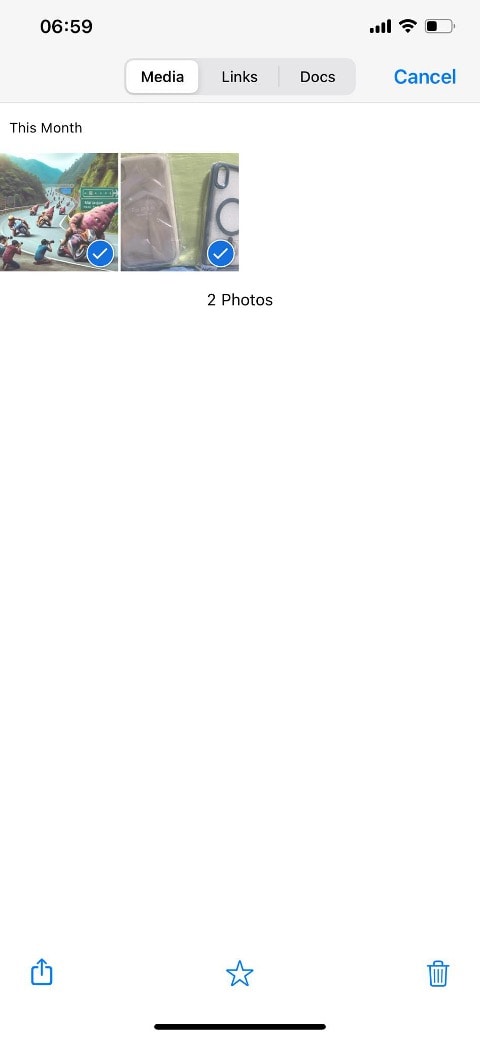
Using WhatsApp Without a Phone Number
Link your account to multiple devices or get a Google Voice number for WhatsApp access without using your number.
Using WhatsApp Locker (Secret Chat)
Protect private conversations using third-party apps or WhatsApp’s built-in feature for end-to-end encryption.
Send ZIP or RAR Files With WhatsApp
WhatsApp is also a great messenger app to send files of various file types. However, did you know you can send ZIP files with WhatsApp? This WhatsApp app trick is also great, considering the memory size limitations of the app.
Customize Wallpapers for Specific Chats
Personalize backgrounds for specific chats by changing wallpapers in a chat’s settings.
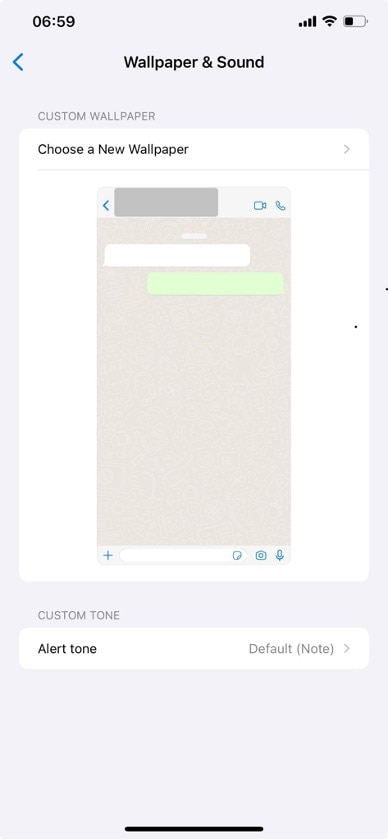
Spying On Your Children’s WhatsApp Account
Use parental control apps like Wondershare FamiSafe or link their account to your device for supervision.
Hiding Your “Last Seen” Activity in WhatsApp
Maintain privacy by adjusting settings to hide your last seen activity from others. Go to Settings > Privacy > Last Seen & Online.
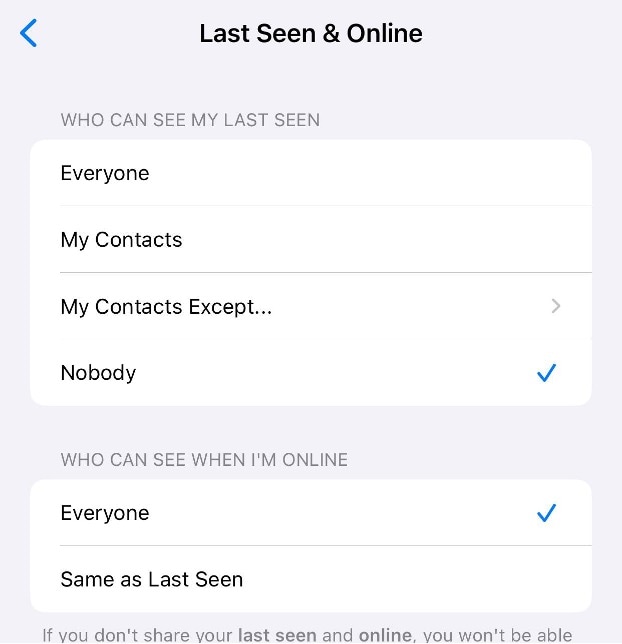
Restoring Deleted Chats
Easily recover accidentally deleted chats by restoring backups you previously made using Wondershare Dr.Fone, as provided above.
Save More Storage
Free up space by regularly deleting unnecessary chats and media and clearing the cache in WhatsApp settings.
Hide WhatsApp Profile Photo
This Whatsapp app trick helps control who views your profile picture by adjusting privacy settings to hide it from specific contacts or everyone. Go to Settings > Privacy > Profile Photo.
Create Fake WhatsApp Conversations
Use third-party tools like FakeWhats to generate fictional chats for fun or pranks.
Using Multiple WhatsApp Accounts on One Device
Manage multiple accounts on a single device by utilizing WhatsApp Business or third-party apps designed for this purpose.
Shortcuts for Important Contacts
Pin important chats for quicker access by long-pressing a chat and selecting the “Pin” option.
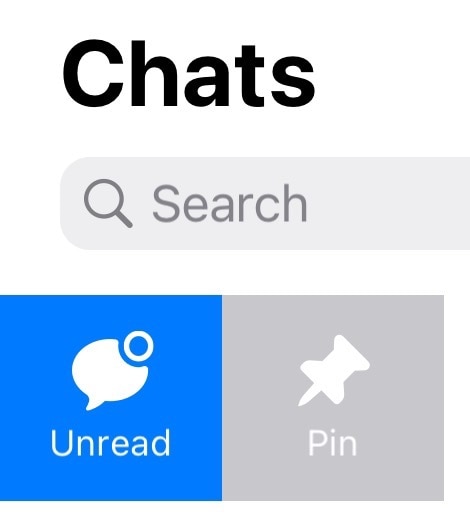
Android Widget
Use WhatsApp widgets on Android for quick access to recent chats or specific contacts directly from your home screen.
iPhone Shortcuts/Widgets
On iPhones, you can also use the WhatsApp widgets for quick access to messages or use Shortcuts to send messages plus more actions you’ll need automatically.
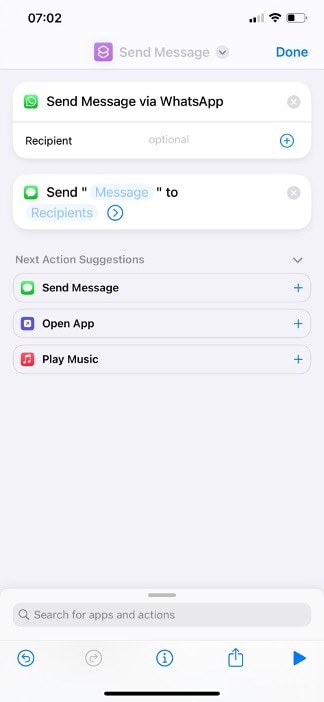
Changing WhatsApp Theme
This WhatsApp tip aims to personalize your WhatsApp interface by changing the default background through Settings > Chats > Wallpaper.
Using WhatsApp Web Version
Access WhatsApp on your computer by scanning the QR code on WhatsApp Web and syncing your phone.
Changing WhatsApp Number
Switch phone numbers while retaining your chats. Go to Settings > Account > Change Number to update.
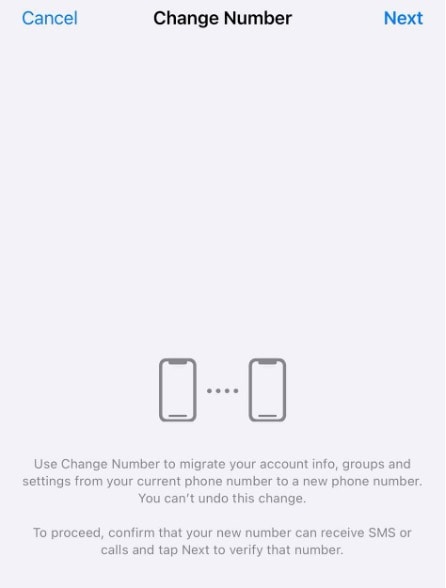
Schedule WhatsApp Messages
Use third-party apps like IFTT to send messages using WhatsApp automatically. You’ll have to link your account to these apps.
Note: Make sure only to use trusted third-party apps.
Send Private Messages in Bulk
Maintain privacy by using broadcast lists to send messages to multiple contacts without revealing recipient details. Press New Chat > New Broadcast.
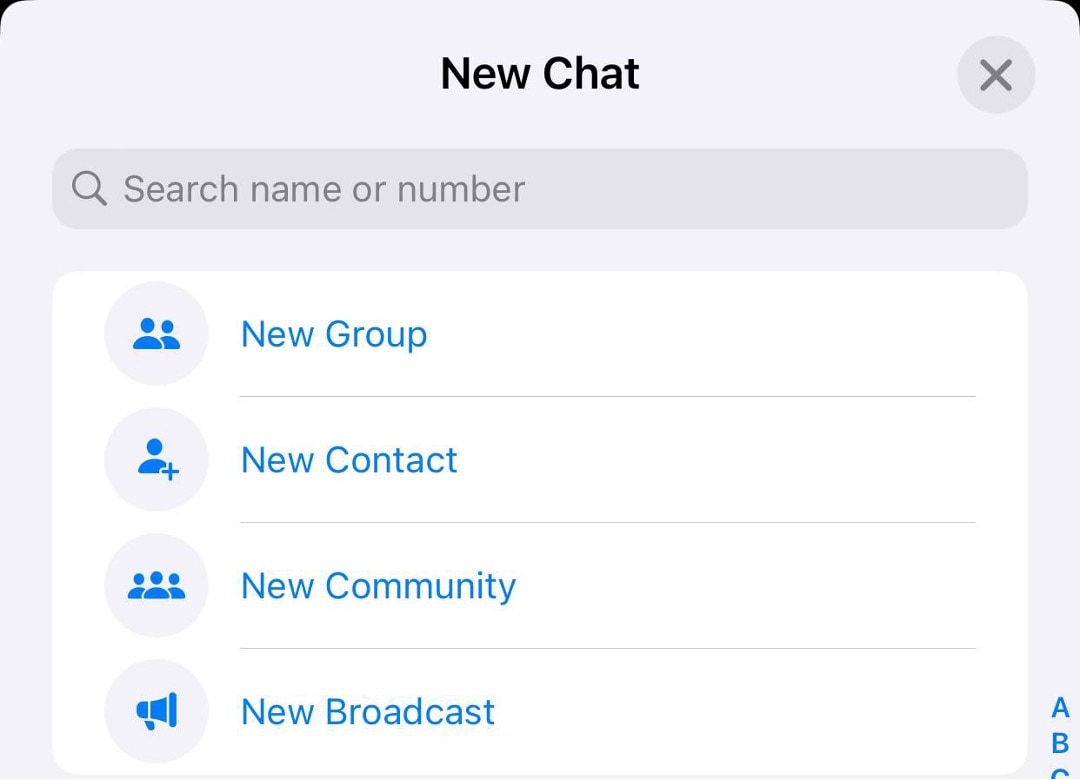
Disabling WhatsApp Read Receipts
Turn off read receipts to prevent others from knowing when you’ve read their messages. Disable this in Settings > Account > Privacy > Read Receipts.
Turn Off Message Previews
The WhatsApp trick maintains privacy when you’re outside by hiding message previews. Go to Settings > Notifications > Show Preview.
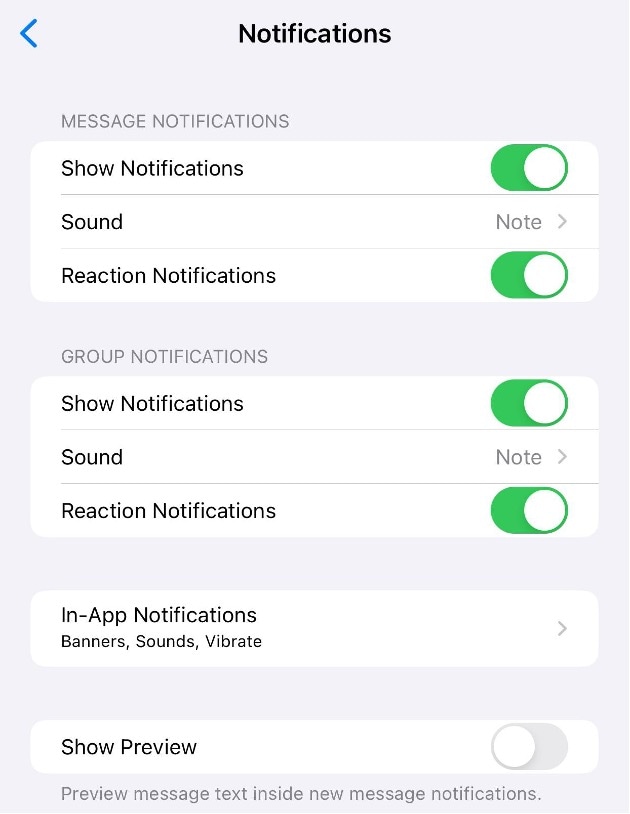
Blocking People on WhatsApp
Prevent unwanted messages by blocking contacts. Go to the contact’s chat, tap their name, and select “Block (Name).”
Reply To a Specific Message
Long-press a message and tap the reply arrow, or swipe right to respond directly to a specific message in a chat.
Replying Privately To a Group Message
Respond privately to a group message by tapping and holding a message, then selecting “Reply Privately.”
Transforming Words to Bold, Italic, or Strikethrough
Format text by adding asterisks (*) for bold, underscores (_) for italics, and tildes (~) for strikethrough. To activate the WhatsApp trick, simply long-press the text that you’re typing in the app.
Speeding Up Playback of Voice Messages
Speed up voice messages by tapping the “1x” icon during playback to change the playback speed.
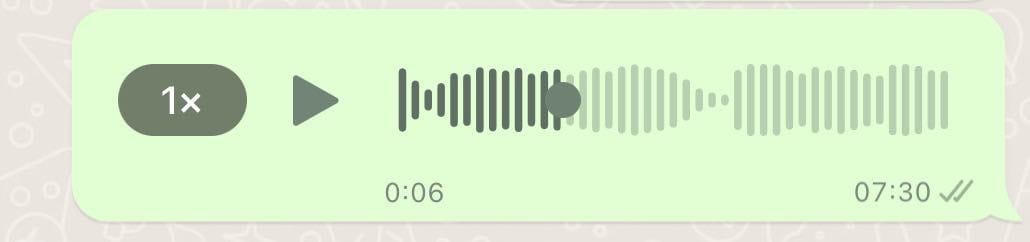
Using the Disappearing Messages Feature
Enable disappearing messages for chats where messages automatically vanish after a set period. Access this feature in chat Settings > Disappearing Messages.
Starring/Pinning Messages
Pin essential messages to the top of a chat by long-pressing a message and selecting Star.
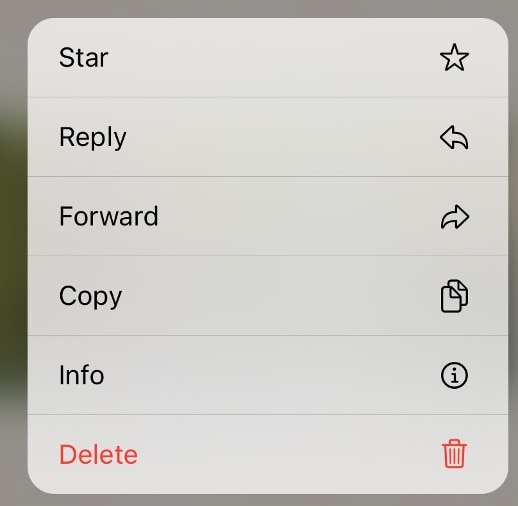
Viewing Message Data
Similarly, press and hold on to a message and press Info to view message data.
Muting Annoying Chats/Group Chats
Silence noisy or bothersome chats by muting notifications for a specified duration or indefinitely. Long press on a conversation and press Mute.
Using Search Features
Easily find specific messages by using the search bar within WhatsApp to locate chats or messages.
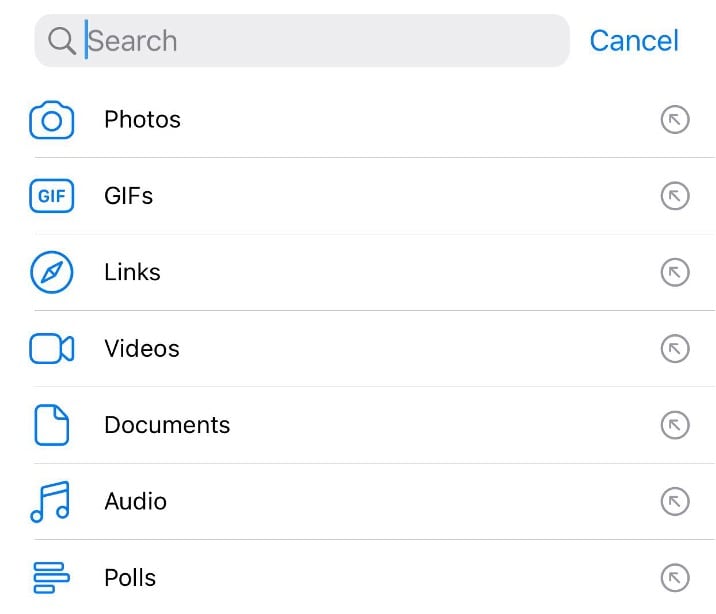
Sending Messages Using Siri/Google Assistant
Use voice commands with Siri or Google Assistant to compose and send messages hands-free through WhatsApp.
Read More About WhatsApp
Top 3 Ways to Verify WhatsApp without a SIM Card
Best 8 iOS/Android Apps to Recover Deleted WhatsApp Messages
How to Share/Fake Location on WhatsApp for Android and iPhone?
Conclusion
Mastering an application like WhatsApp involves discovering and utilizing its numerous tips and tricks, which can significantly enhance user experience and efficiency. These insights empower users to make the most of WhatsApp’s features, ensuring seamless communication and privacy. Make sure to make the most out of the WhatsApp secrets shown in this article.
Utilizing tools like Wondershare Dr. Fone’s WhatsApp Transfer is advisable to safeguard precious conversations. This feature offers a reliable backup solution, ensuring the security of your messages. Remember, regular backups are crucial for preserving valuable chats and media.
Transfer WhatsApp to iOS
- Transfer WhatsApp to iOS







James Davis
staff Editor