How To Completely and Permanently Wipe Android Device?
Whenever you think of selling your smartphone, you have to take precautions that can protect your data's integrity. In this case, people believe that factory resetting can give you optimal results. However, this is not the case, as wiping your Android device entirely is essential. This guide will help you properly erase Android phones or tablets with Dr.Fone - Data Eraser.
You can easily wipe your Android phone using the Dr.Fone - Data Eraser tool for your Android device in a few steps. However, to exempt all doubts involving the device's data, Dr.Fone provides a comprehensive erasure report that can be accessed after the eraser process. Additionally, we are thrilled to introduce our upgraded erasure options, including Intermediate and Advanced Deep Erasure modes, which provide enhanced security measures to ensure your data is completely erased beyond any possibility of recovery. The data that was erased through this service is non-recoverable. Follow the guidelines below to erase Android phone with Dr.Fone - Data Eraser (Android):
Manage Your Phone Wherever You Go
You need to start the process by connecting your Android device to the computer via USB. After successfully connecting your Android phone, continue to the Toolbox > Data Eraser path to launch the tool.

* Dr.Fone Mac version still has the old interface, but it does not affect the use of Dr.Fone function, we will update it as soon as possible.
Connecting your Android device, and wait for the connecting process done.
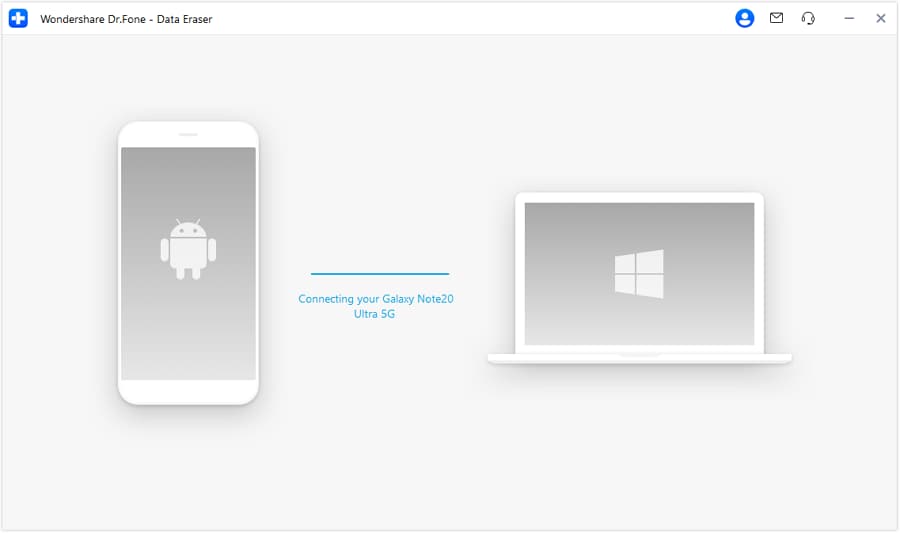
As a new window launches for the particular tool, continue to click Start to initiate the process.

Now you can choose one of three Erase Level for specific needs:

What is the difference Between the Erase Levels:
- Quick Erasure
- Standard Erasure (Recommended)
- High-Security Erase (More secure but time-consuming)
Erase data on your Android phone/tablet quickly and efficiently, destroying your Android data and making it unrecoverable.
Provide 1 pass of random data to overwrite your existing and deleted Android data, ensuring all data is permanently erased without a trace, guaranteeing 100% recoverability.
Overwrites data three times, following the U.S. DoD 5220.22-M standard. It’s ideal for erasing sensitive information like bank records or passwords from you Android phone.
To erase all data, you have to confirm the process by typing in the code that will be used to execute the process. On typing the code, click Erase Now.

Choose whether the device has completed a factory reset based on the device's status. If 'No,' follow the steps below to complete the factory reset.
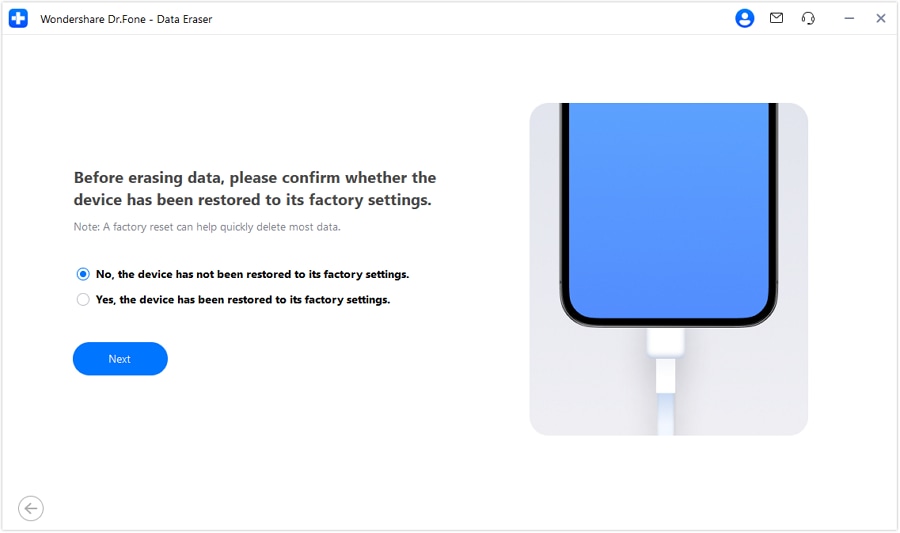
Go to Settings, select the Backup & Reset option, confirm the Factory Data Reset option, and wait for the progress to complete, then click Next.
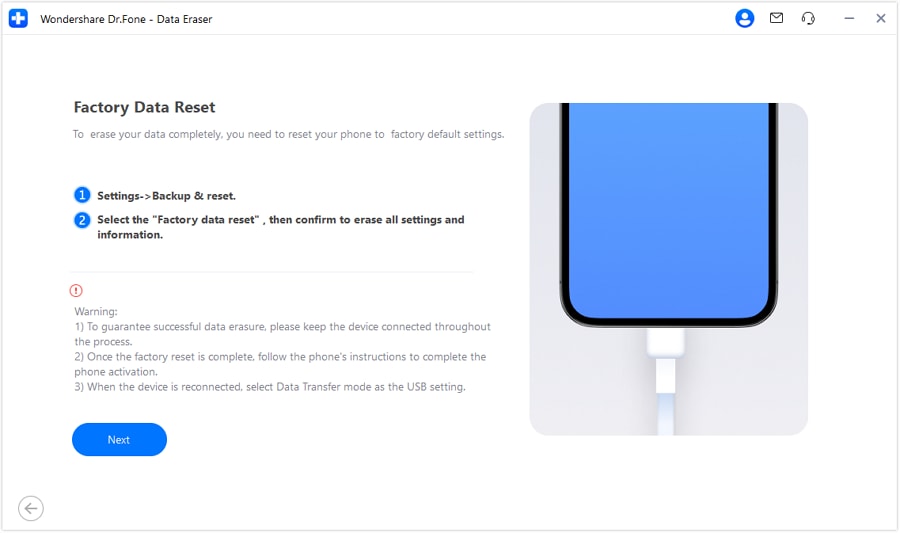
The next screen displays the entire completion process, which updates as it concludes a portion of the process. If you wish to hold off the process, click Stop.

The High-Security Erase Level will take more time to process the complex data erasure.
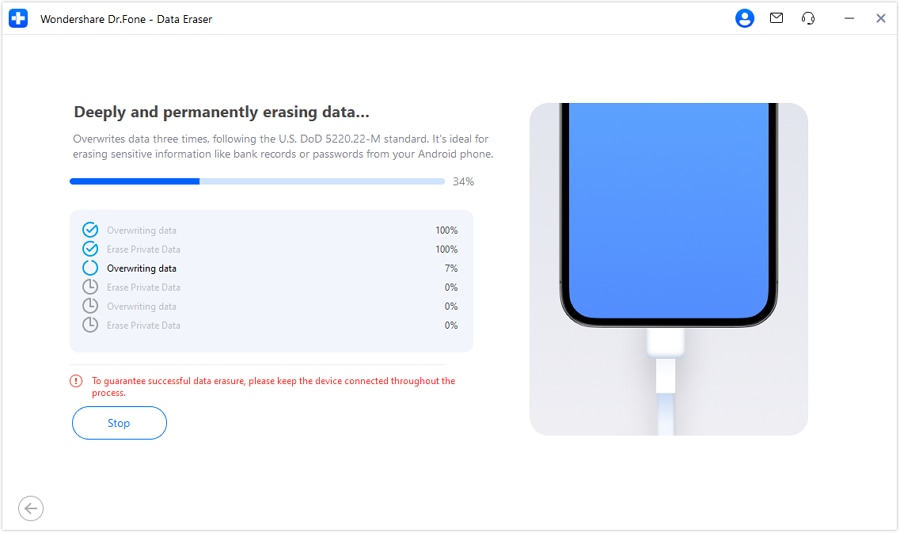
Once the data is erased, the window appears with the appropriate message. Click Erasure Report to check what data types have been erased.

(For Standard Erasure Level)
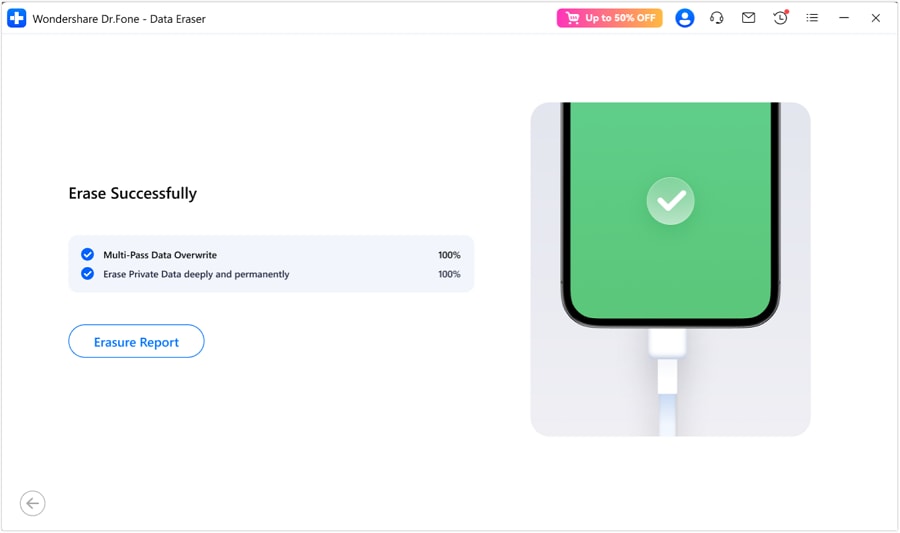
(For High-Security Erase Level)
The new window leads to the respective file navigation of the erasure report saved for the particular device. As you open the report, you can find all relevant details about the device and the data that is erased from the device successfully.

Need help?
You might find the answer to your question in the FAQ or additional information below:










