
The 7 Best Android Data Eraser Software for Complete Data Removal
Oct 13, 2025 • Filed to: Data Wipe Solutions • Proven solutions
With identity theft and financial fraud on the rise, simply deleting files or performing a factory reset isn't enough to secure your data. Cybercriminals can easily recover deleted information using powerful recovery tools. To truly protect your personal data, you need professional Android data eraser softwares that ensures permanent data removal and keeps your information safe from prying eyes.
Planning to sell, donate, or recycle your old Android phone before upgrading to a new Samsung S25? Make sure your private data can’t be recovered. Use a trusted Android data eraser softwares to permanently wipe all personal information. Below are seven reliable tools that can securely erase your data.
Part 1: Dr.Fone - Data Eraser (Android)
When it comes to protecting your personal data, a factory reset simply isn't enough. Dr.Fone - Data Eraser (Android) is a professional Android data eraser software designed to completely wipe your device with just one click. Whether you're switching to a new Samsung S25 or preparing your old phone for resale, Dr.Fone ensures that all personal files, passwords, photos, messages, and app data are 100% unrecoverable.
Dr.Fone - Data Eraser (Android)
Fully Erase Everything on Android Permanently and Protect Your Privacy
- Simple, click-through process.
- Wipe your Android completely and permanently.
- Erase photos, contacts, messages, call logs, and all private data.
- Supports all Android devices available in the market (Samsung, Huawei, Xiaomi, OnePlus, etc.).
How to wipe a phone using Dr.Fone - Data Eraser (Android)?
Step 1. Download the phone wiper tool, Dr.Fone, on your computer, and click the “Data Eraser” option.

Step 2. Establish a connection between your Android device and your computer. Enable the “USB Debugging” option.
Step 3. Click the “Start” button to erase all data.

Step 4. Key in "000000" in the text box to confirm the action and click “Erase Now”.

Step 5. Wiping out your device will take some time---this depends on how much data you have. Make sure your Android device stays connected to your computer.

Step 6. This will complete the permanent delete. After the erase process completes, you can click “Erasure Report” to get an erasure report for your Android device.

Now, you should know how to wipe Android phone completely. Give it a try!
Dr.Fone Unlock Online - Free IMEI Check
iPhone 17 Is Here. Is Your Old Phone Ready to Sell?
Quickly check your iPhone or Android device status for free: Verify Blacklist, iCloud, Carrier Lock, and Warranty Status in Seconds. ad-free, and globally.
Part 2: Coolmuster
Performing an intensive Android data wipe sometimes requires an awful lot, so it is always great to have many features integrated into just one app. This one-click data eraser is unlike most apps; Coolmuster gives you three data erase modes that you can choose depending on how "deep" you want it to clean your Android device. Its reliability rides on awesome data-erasing algorithms.
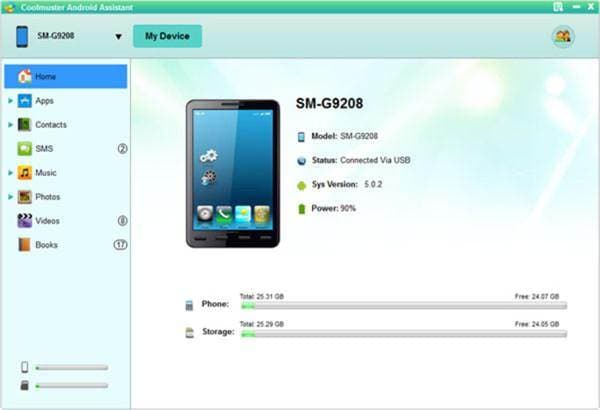
Key features:
- Sophisticated scanning and data protection algorithm.
- An easy one-click operation that will delete any type of data.
- Different erasing modes depend on your data erasing requirements.
- Safe data are erasing capabilities.
- "Small" app that is able to do many things.
Part 3: Mobikin Android Data Eraser
Mobikin Android Data Eraser is a powerful tool that ensures your personal data is permanently removed before selling, donating, or trading your device. With just one click, this Android data eraser software deletes all sensitive information, making it unrecoverable by any recovery tool. It’s a simple yet effective solution to keep your data secure.
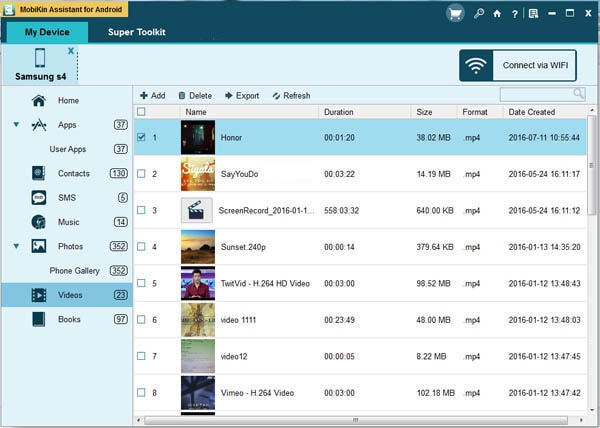
Key features:
- Automatically detects and scans your Android devices when connected to your computer.
- Easily organize every file in different folders.
- Latest technology to erase and secure your personal data in a single click.
- Deeply cleans your Android system.
Part 4: iSkysoft Data Eraser
This data wiper is equipped with a very secure algorithm that ensures any data erased from your Android device will be unable to be retrieved by any data recovery tools. iSkysoft Data Eraser is an Android wipe software that will wipe everything on your device permanently so that you are protected when you are selling off or handing down your device or not vulnerable to digital attacks.

Key features:
- Completely delete every file and sensitive personal data on your device.
- Easily erase unused or unwanted data so that you will have more storage space.
- Conveniently overwrite any residual data left after being deleted from your device.
Part 5: Vipre Mobile Security
Vipre Mobile Security isn’t just antivirus—it's one of the most versatile Android data eraser softwares. It lets you monitor your device’s security, track its location, and remotely wipe sensitive data in case of theft or breach. You can also set custom alerts and location pings to protect your privacy and prevent unauthorized access.
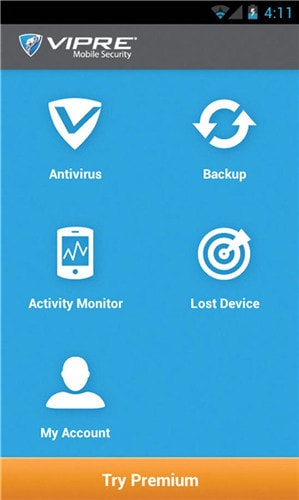
Key features:
- Comprehensive antivirus capabilities to protect you from cybercrimes.
- Reliable data backup on their secure online servers.
- Helpful device lost tools: geolocation, alerts, and remote wipe out.
- Actively monitor the activities on your device.
- Easily suss out if your personal data is being taken by apps.
Part 6: B-Folders 4
Another desktop Android data erase software that you can rely on is the B-Folders 4; it offers you smart data-erasing capabilities and comprehensive security and device content management. The interface is a little crude but does not doubt its amazing capabilities.
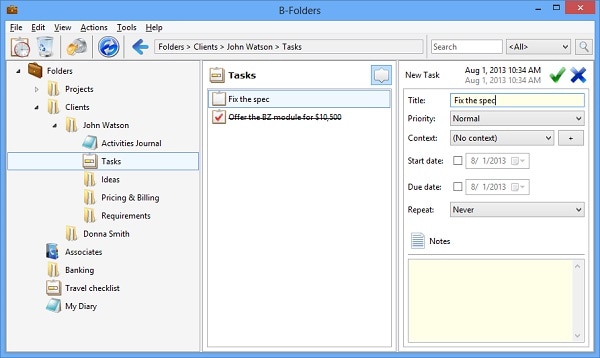
Key features:
- Highly secure procedures are taken when data is encrypted to avoid unwanted access by criminals.
- Automatically sync your devices with your computer.
- Organized content management abilities.
Part 7: Wondershare MobileTrans

Wondershare MobileTrans is not an exclusive Android data wipe or phone eraser app---it is more of a copy and transfer kind of app. However, its "Erase Your Old Phone" feature pretty much will do the job of an Android data-erase app. Therefore, if you always find yourself changing devices frequently and need to copy and transfer all contacts, photos, music, history of SMS and calls, videos, and applications, this may be the best option for you.
Key features:
- Comprehensive ability to transfer contacts, call history, music, pictures, SMS, apps, and videos.
- Automatically transfer and organize every detail in a contact's file e.g., email addresses, job titles, company names, etc.
- Inclusive support of most operating systems: Android, iOS, Windows, and Symbian.
- Amazing ability to work with network-locked phones.
- Uncompromised quality i.e., it keeps the original quality of your media files.
Conclusion
While this list covers seven of the top-rated Android data eraser softwares, it's by no means exhaustive. Each tool offers unique features—from one-click data wipes to remote erasure and advanced security protocols. These options are among the most reliable on the market, ensuring that your personal data is completely unrecoverable. However, choosing the right solution depends on your specific needs—whether you're preparing to sell a phone, prevent data breaches, or protect sensitive files. It's always smart to compare features, pricing, and user reviews before making your decision.
Android Erase
- Android Diagnostics
- 1. Fix Android Microphone Issues
- 2. Test NFC on Android Device
- 3. Check Android Device in Minutes
- 4. Apps For Sensor Check Android
- 5. Apps for Testing Device's Hardware
- 6. Tools for Conducting Screen Tests
- 7. Ways to Check Phone's Vibrations
- 8. Check Mobile Signal Strength
- 9.Realme Touch Screen Test Codes
- 10.Android Codes To Test Touch Screen
- 11.Phone Processor Speed Tests
- Erase Android
- 1. Delete Browsing History on Android
- 2. Clear App Data and Cache on Android
- 3. Delete Photos from Android
- 4. Wipe Android When It's Lost
- 5. Wipe Cache Partition on Android
- 6. Delete Text Messages on Android
- 7. Delete WhatsApp Backup
- 8. Wipe Data or Factory Reset
- 9. Erase Android Data Before Selling
- 10. Delete Contacts on Android
- 11.Delete Multiple Contacts on Android
- 12.Wipe Android Phone before Selling
- 13.Delete Photos on Android
- 14.Remove Pre-installed Apps
- 15.Delete Apps on Android
- 16. Access Trash on Android
- Android Reset
- 1. Restart Phone without Power Button
- 2. Reset Phone without Volume Buttons
- 3. Factory Reset Android Phone
- 4. Hard Reset Android Phone Using PC
- 5. Hard Reset Locked Infinix Phone
- 6. Factory Reset Lenovo Phone
- 7. Factory Reset Android Tablets
- 8. Factory Reset Lenovo Tablets
- 9. Format Your Android Phone
- 10. Hard Reset Android Phones
- 11.Reset Android Without Home Button
- 12.Restart Your Android Phone
- 13.Soft Reset Android Devices
- 14.Reset Android without Losing Data
- 15.Ways to Hard Reset Tecno Spark
- 16.Updated Android Factory Reset Code
- Data Erase Apps
- 1. Speed Booster for Android
- 2. Android Cleaners to Boost Device
- 3. Data Erase Apps to Protect Privacy
- 4. Data Eraser Apps to Wipe Android
- 5. 15 Best Cleaning Apps for Android
- Sell Old Android



















Alice MJ
staff Editor