Guide on How To Erase iOS Devices Entirely With Dr.Fone
Device data is ceremonially essential, leading to the need for protection from any unauthorized access. While selling out an iPhone, erasing data from the device is considered the most crucial clause. Although people consider manually erasing the device's data, it is not optimal. Thus, the need for a data eraser is appropriate. This guide comes with a comprehensive overview of how to use Dr.Fone - Data Eraser (iOS) to erase iOS data entirely.
Manage Your Phone Wherever You Go
Initiate the process by launching Wondershare Dr.Fone on your computer and continue to connect your iOS device to the computer through a cabled connection. Select Data Eraser from the home page to erase data.

* The Dr.Fone Mac version still has the old interface, but it does not affect the use of the Dr.Fone function. We will update it as soon as possible.
As the platform shows a successful connection of the iDevice with the computer, it will lead to the main page of Dr.Fone - Data Eraser. Navigate to the Erase All Data tab on the left and select Start to initiate the process.

While you continue to the next screen, you will first have to select the Security Level. Dr.Fone - Data Eraser offers three different levels. The higher the security level, the lower the possibility your data can be recovered. Meanwhile, a higher security level takes a long time to erase.

Since the erased data can't be recovered, you need to be careful and enter "000000" to confirm your operation.When you're ready, click Erase Now to begin the process of erasing your iOS device completely.

The following window shows the ongoing process, enabling you to verify the type of data being erased from the device. If you wish to stop the process, click Stop.
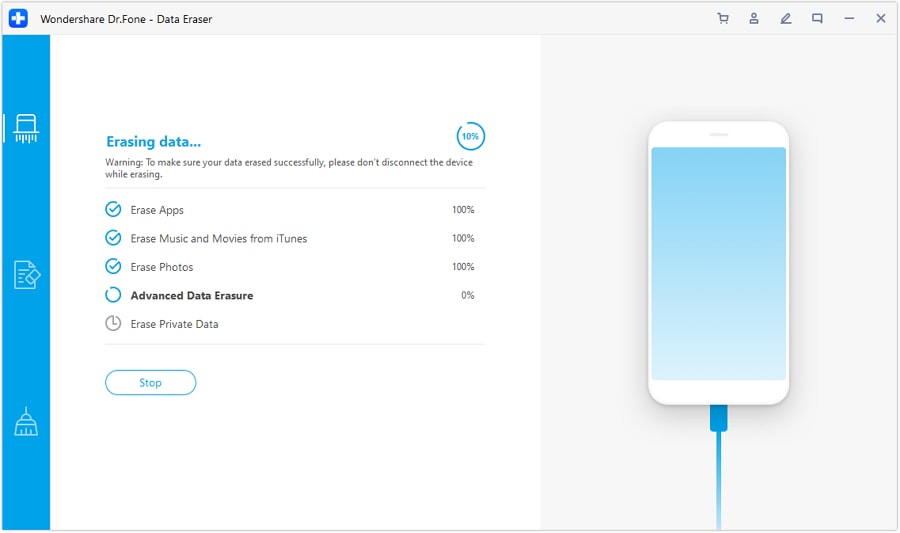
Once the process completes, it will prompt them to reboot the device to apply all changes. Click OK to restart your iDevice automatically.
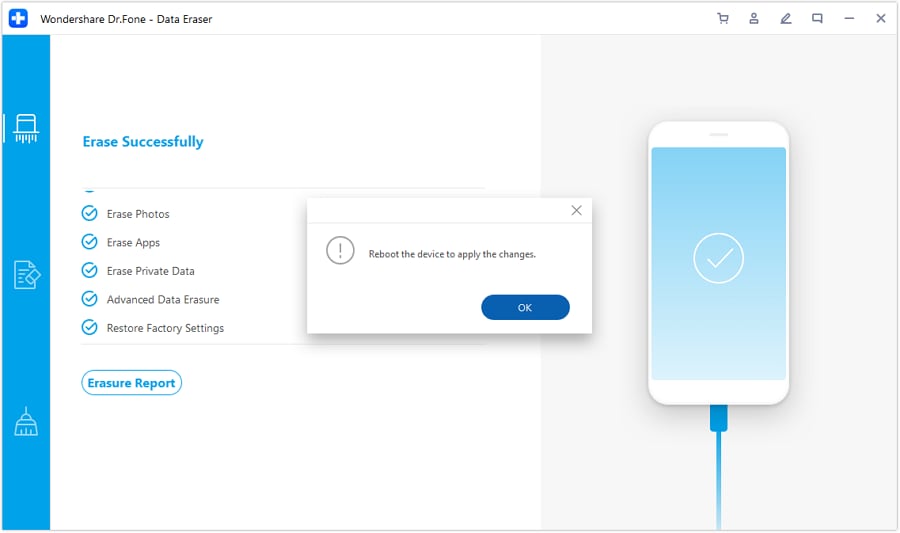
Following this, to view the comprehensive report of the type of data that is erased, tap Erasure Report to direct to the location where the report is saved by the data eraser.

As you find yourselves in the folder, open the report to view the details.

The report will display the details of the connected iDevice, followed by the data that is erased through the feature.

Need help?
You might find the answer to your question in the FAQ or additional information below:










