How to Recover Kik Messages: A Complete Guide
Jul 12, 2024 • Filed to: Manage Social Apps • Proven solutions
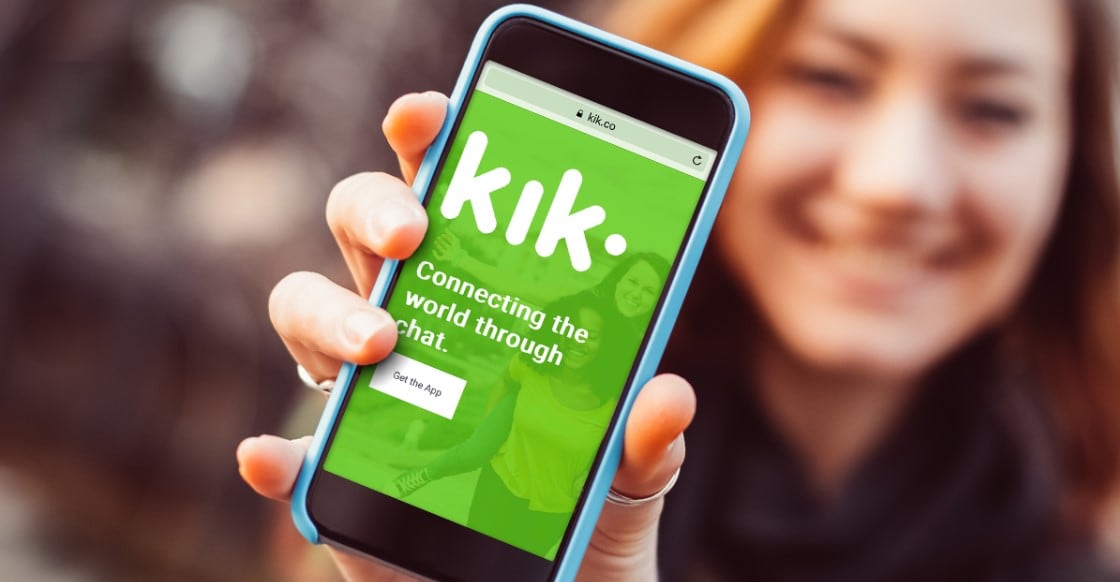
Have you been using Kik to chat with your friends, or do you use Kik to meet new people and stay in touch with your online friends? What if you delete some important Kik messages? There’s no need to worry. You can recover old Kik messages in several ways.
We’ve prepared a guide to show you how to recover Kik messages on iPhone and Android. Whether you’ve backed up your phone to Google Drive, iCloud, or iTunes or haven’t backed it up, you can recover lost Kik messages with our guide. Our guide will help you learn how to restore Kik messages with ease.
You’ve Deleted a Kik Message, But Now You Want It Back?
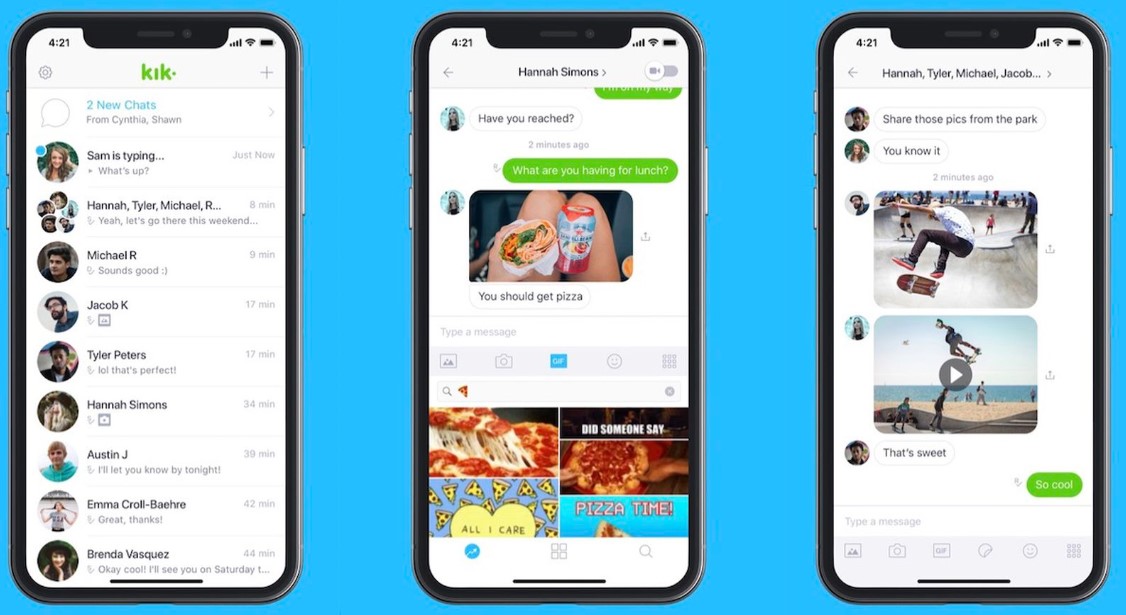
Kik Messenger is a chat app that allows you to chat with friends and meet new people. It has been used for over a decade and is getting increasingly popular.
But what happens when you accidentally delete important Kik messages?
Fortunately, they aren’t lost forever. You can recover them using a data recovery tool. However, finding a good data recovery tool to help Android and iPhone users can be difficult, so we suggest using Wondershare Dr.Fone.
It is a data recovery tool compatible with Android and iOS devices that can help bring back your photos, videos, notes, calendar events, Kik messages, etc. Whether you lost your Kik messages due to accidental deletion, system crash, or water damage, Wondershare Dr.Fone can get them back.
Some of its main features include:
- Selective recovery
- Preview option
- Restoring directly to the device
- Exporting to your computer
Part 1. How to Recover Old Kik Messages on Android
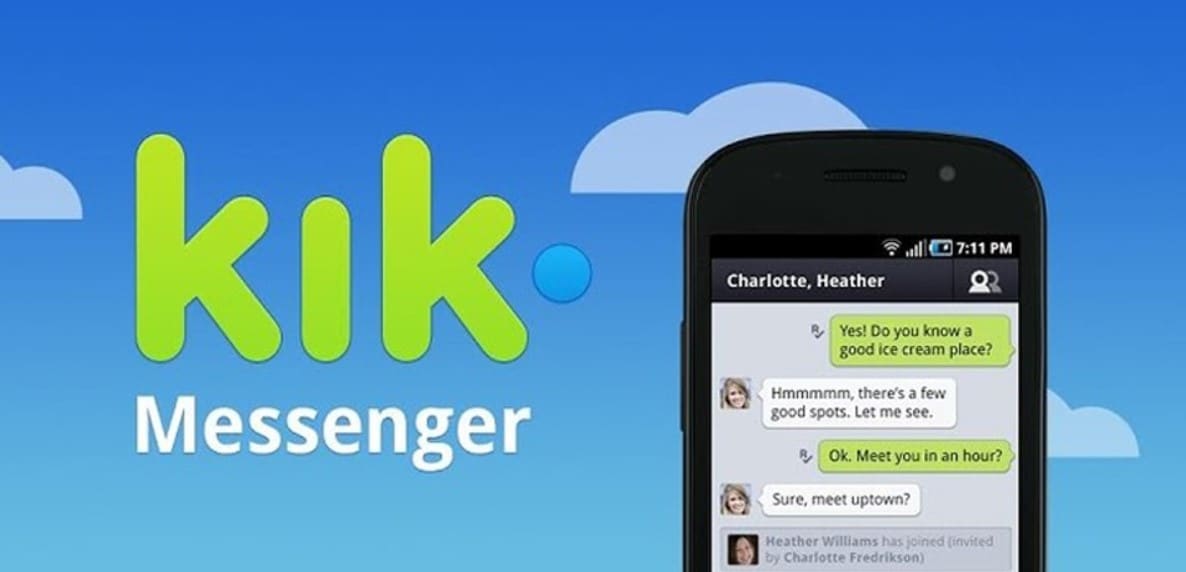
You don’t have to worry if you haven’t backed up your Android device. You can recover your Kik messages with or without a backup. Although there are limitations to recovering Kik messages without a backup, Wondershare Dr.Fone can quickly recover them via a Google Drive backup. Try the two methods below to recover Kik messages on Android.
Quickly Restore Kik Messages from Kik History
Kik Messenger has some limitations for storing your messages. Your last 600 messages are stored in your Kik chats for 48 hours. When 48 hours pass, Kik Messenger deletes 400 of your messages, leaving the last 200. If you’re trying to recover Kik messages older than 48 hours, you’ll need to have a backup previously made.
However, if you accidentally delete some Kik messages from a chat, they aren’t completely deleted. This means the other party still has them in their chat. Therefore, you can quickly recover your deleted Kik messages by asking the other person to send them to you again or to screenshot them.
Unfortunately, this only works if the messages were sent in the last 48 hours. Although the easiest way, it’s not always sufficient, so we strongly suggest you back your Kik messages up to Google Drive.
Recover Kik Messages from Your Google Drive
If you made a Google Drive backup of your Kik messages, you don’t need to worry. Your Kik messages will be restored in no time. However, recovering Kik messages directly from Google Drive implies that you need to factory reset your Android device and erase all data, then recover all data from the last backup stored on Google Drive.
It could lead to newer data loss, so we suggest an easier option. Wondershare Dr.Fone allows you to recover only Kik messages from Google Drive without having to factory reset your phone.
Follow these steps to recover Kik messages from Google Drive using Wondershare Dr.Fone:
- Step 1:Open Wondershare Dr.Fone on your computer. Go to Toolbox, then click Data Recovery.

- Step 2:For the device type, select Android.

- Step 3:Click on Recover Google Drive Data.
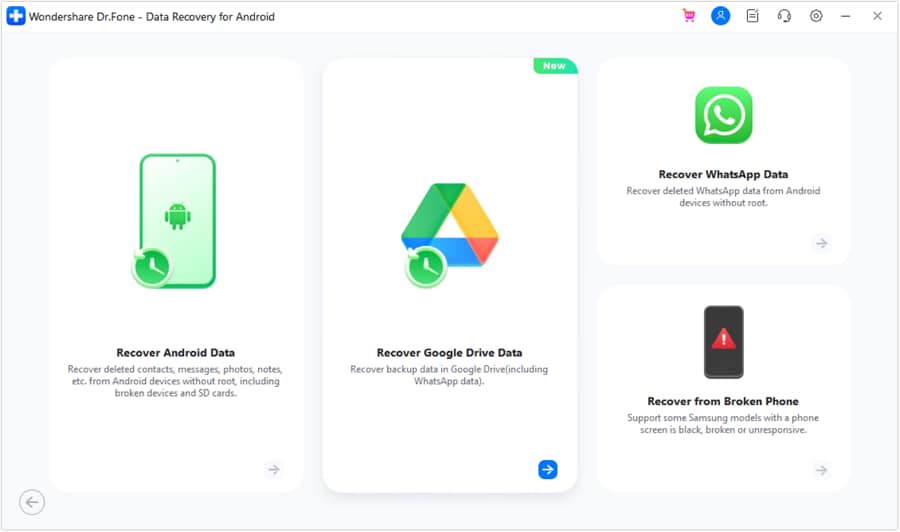
- Step 4:Sign in to your Google Drive account to continue.
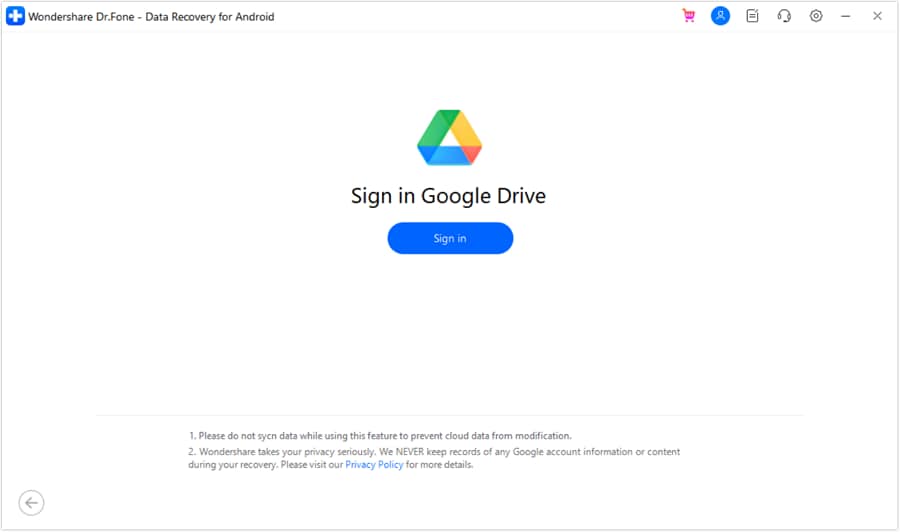
- Step 5:On the next screen, select the Recover Device Data
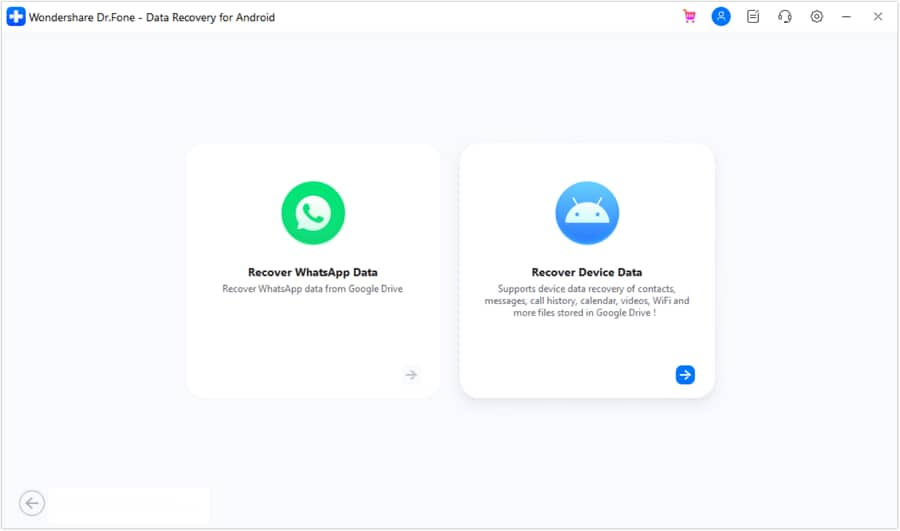
- Step 6:The next screen will ask you to select the type of files you want to recover. Select Kik & Attachments by ticking the box next to it.
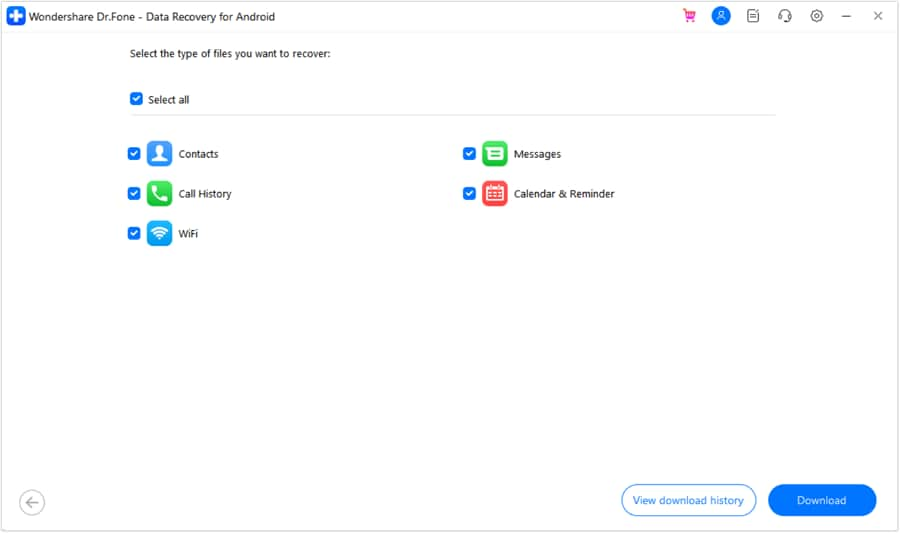
- Step 7:This will start the downloading process that you can monitor on the screen.
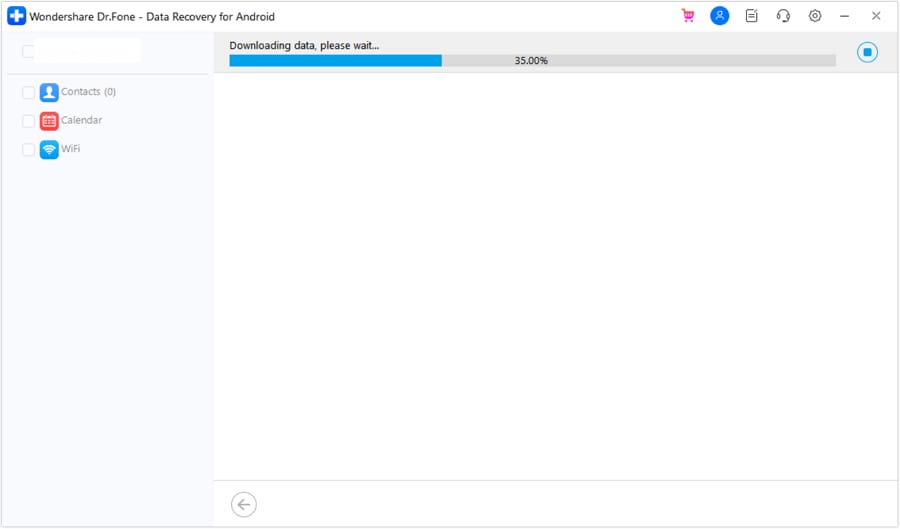
- Step 8:Once the download is complete, you can preview the Kik messages the program found. Select the ones you want to restore and click Recover.
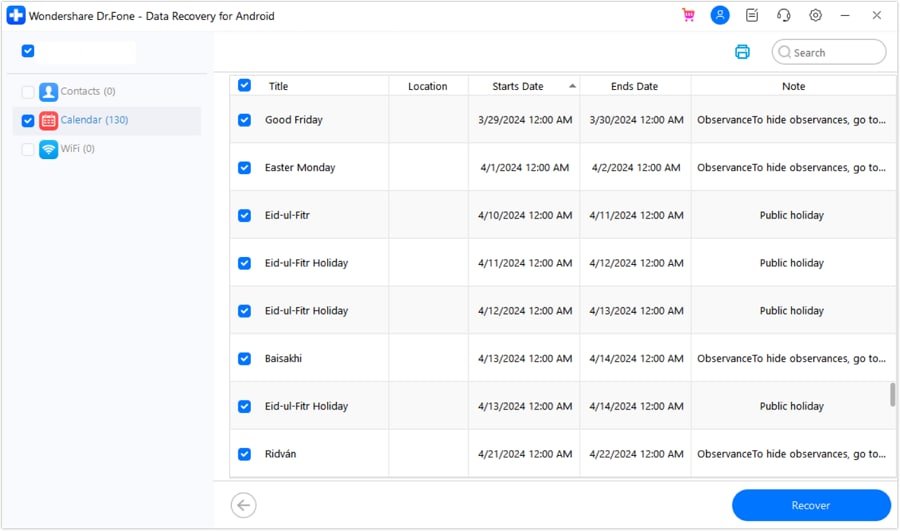
- Step 9:This will open a pop-up window. Select the safe location for your recovered Kik messages and click Recover.
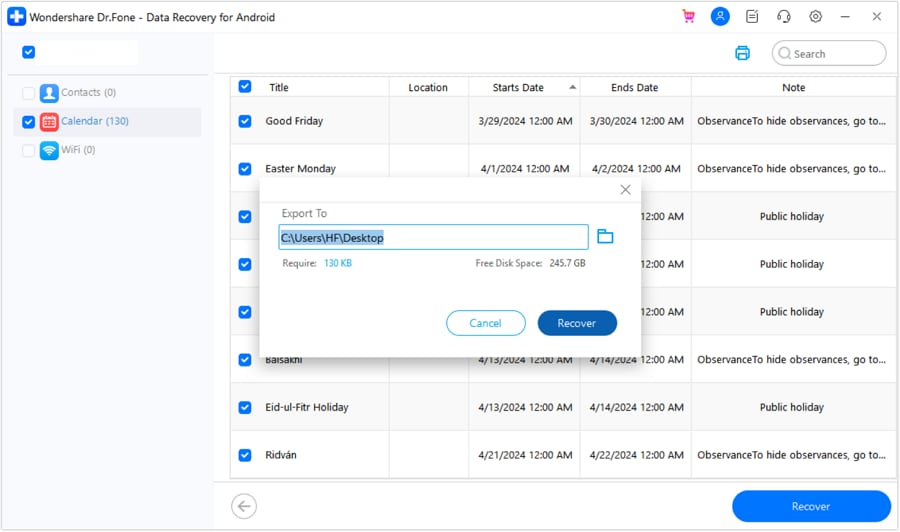
Part 2. How to Restore Kik Messages from iOS Device
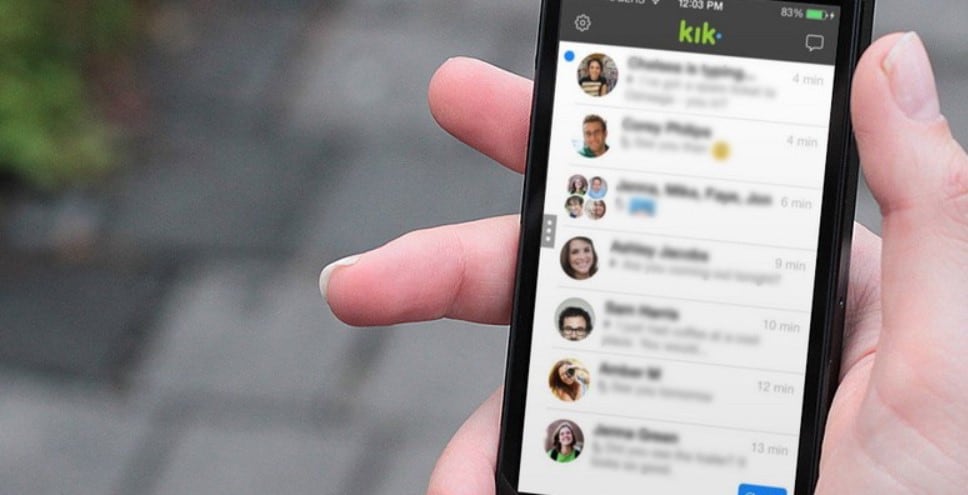
If you’re an iPhone user, you can easily recover your Kik messages using Wondershare Dr.Fone. Moreover, it allows you to recover Kik messages without having a backup and from iTunes and iCloud backups. This process is straightforward and takes just a few minutes.

Wondershare Dr.Fone
World's 1st iPhone and iOS data recovery software
- Provide with three ways to recover iPhone data.
- Scan iOS devices to recover photos, video, contacts, messages, notes, etc.
- Extract and preview all content in iCloud/iTunes backup files.
- Selectively restore what you want from iCloud/iTunes backup to your device or computer.
- Compatible with the latest iPhone models.
Restore Kik Messages from iPhone Data Storage
People rarely back up their iPhones to iCloud or iTunes. Therefore, when they encounter data loss, they panic. However, Wondershare Dr.Fone allows you to recover any type of data, including lost Kik messages, without having any previous backup.
When you lose or delete Kik messages, they don’t disappear forever. They’re still stored in your iPhone storage, waiting to be overwritten. Since they’re still on your iOS device, you can recover them. Follow these steps to recover Kik messages from iPhone data storage:
- Step 1: Open Wondershare Dr.Fone on your computer. Go to Toolbox and click on Data Recovery.

- Step 2:Click on iOS to select it as your device type.

- Step 3:Now click Recover Data from iOS device to recover Kik messages that haven’t been backed up.

- Step 4:Connect your iPhone to your PC to continue.

- Step 5:From the given list, select only Kik & Attachments by ticking the box next to it.

- Step 6:The program will scan your iPhone for lost Kik messages. You can monitor the scanning process on the screen.

- Step 7:When it’s done, preview the found Kik messages. Select the messages you want to recover and click Restore to Device.

- Step 8:Select your iPhone as the destination in the pop-up window. Click

- Step 9:The next screen will ask you to disable the Find My option. Disable it and click OK.

- Step 10:The program will show you the list of successfully restored Kik messages to your iPhone.

- Step 11:To avoid losing your Kik messages again, save them to your computer too. Click Recover to Computer, set the PC location you want them stored, and click Recover.

Recover Deleted Kik Messages from Your iCloud
If you have an iCloud backup, you can use it to recover Kik messages. However, if you want to recover them directly from iCloud, you’ll need to reset and erase all your data and settings, then restore everything on your phone to the timestamp of your last iCloud backup. This means you’ll recover all data from that iCloud backup, not only Kik messages.
If you don’t want to erase all the content and settings on your phone, use Wondershare Dr.Fone to recover your Kik messages. Wondershare Dr.Fone not only allows you to recover only the Kik app but also to recover specific Kik messages you need selectively. To recover specific Kik messages from the iCloud backup, follow these steps:
- Step 1:Open Wondershare Dr.Fone on your PC. Click on the Toolbox on the left, then click on Data Recovery.

- Step 2:As the device type, select the iOS

- Step 3:Click on the Recover data from iCloud option to restore Kik messages from the last iCloud backup.

- Step 4:Sign in to your iCloud account to continue.

- Step 5:You’ll need to type in the code sent to your device if you have two-factor authentication.

- Step 6:Select Kik & Attachments from the list to tell the program which type of files you want to be recovered. Click Next.

- Step 7:You can monitor the downloading process on the screen. If you want to cancel it, click

- Step 8:When the downloading process is finished, you’ll see all the Kik messages backed up on your iCloud. Now you can select only the Kik messages you want to recover. Click Restore to Device to restore them to your iPhone.

- Step 9:Select your iPhone for the recovered Kik messages’ destination.

- Step 10:The next screen will ask you to connect your iPhone to the PC and keep it connected.
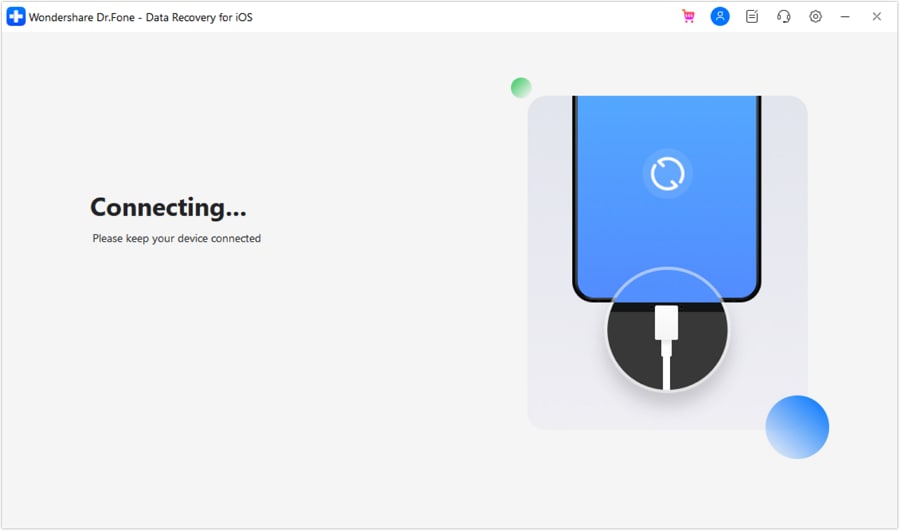
- Step 11:Your Kik messages will start recovering to your iPhone once the connection is confirmed. If you want to stop it, click
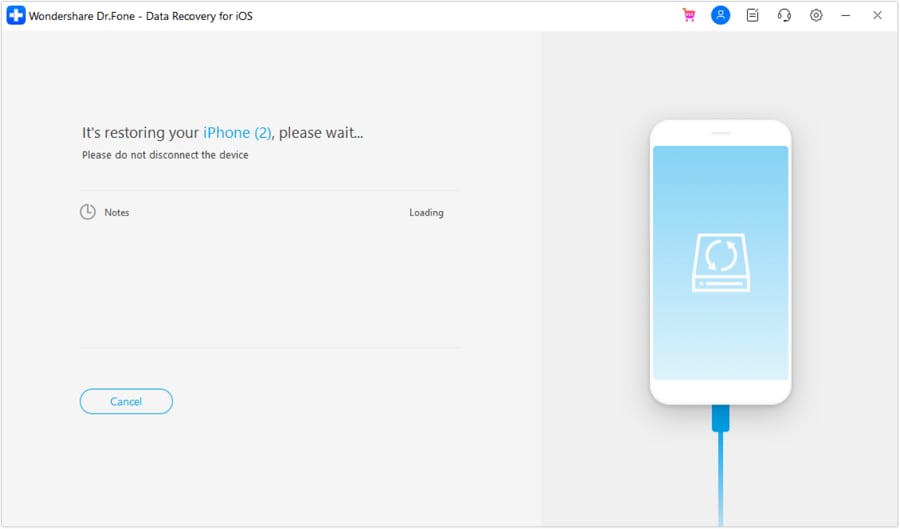
- Step 12:You should recover your Kik messages to your computer, too, by clicking Recover to Computer. Set the location on your PC for recovered Kik messages and click Recover.
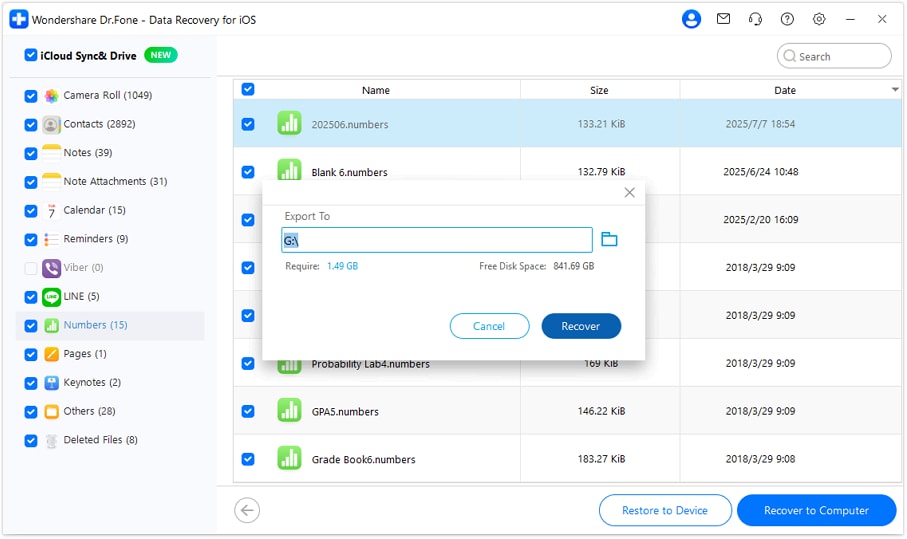
Find and Restore Lost Kik Messages from iTunes
Some people prefer backing up their iPhones to iTunes instead of iCloud. Essentially, it’s the same as both apps allow you to back up and manage your iPhone data. Moreover, recovering Kik messages from iTunes backup is similar to recovering them from iCloud.
iTunes data recovery also requires you to erase all the content and settings on your phone and recover all data from the last iTunes backup. It makes your iPhone look exactly like when the iTunes backup was made. Even though it successfully recovers your Kik messages, it recovers all other data you don’t need.
To recover your Kik messages selectively, follow these steps:
- Step 1:Open Wondershare Dr.Fone, go to Toolbox, then Data Recovery.

- Step 2:On the screen asking you to select the device type, select iOS.

- Step 3:Click Recover Data from iTunes to use the iTunes backup.

- Step 4:Find the iTunes backup that contains your lost Kik messages from the list of backups, select it, and click Start Scan.

- Step 5:Tick the box next to Kik & Attachments to recover only the Kik data from iTunes.

- Step 6:This will start the scan. You can monitor the scanning process on the screen.
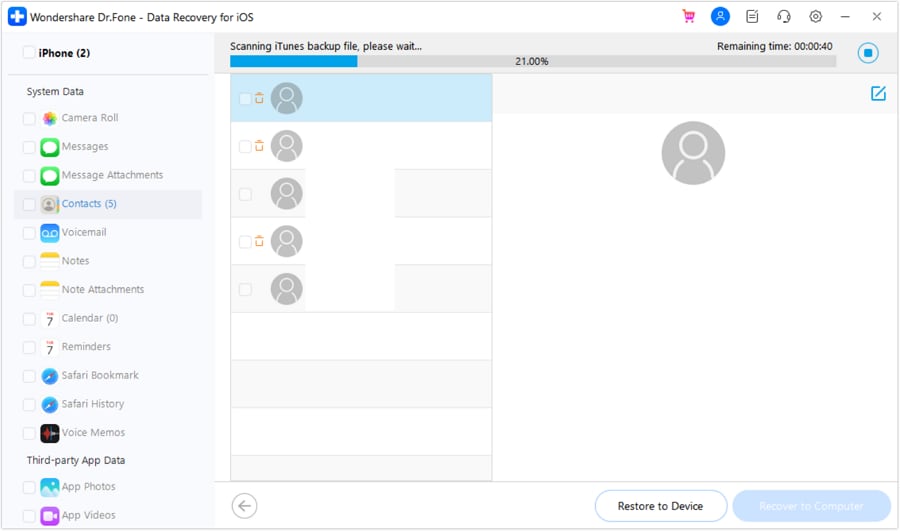
- Step 7:When it’s done, preview the Kik messages the program found. Select the Kik messages you want to recover and click Restore to Device.
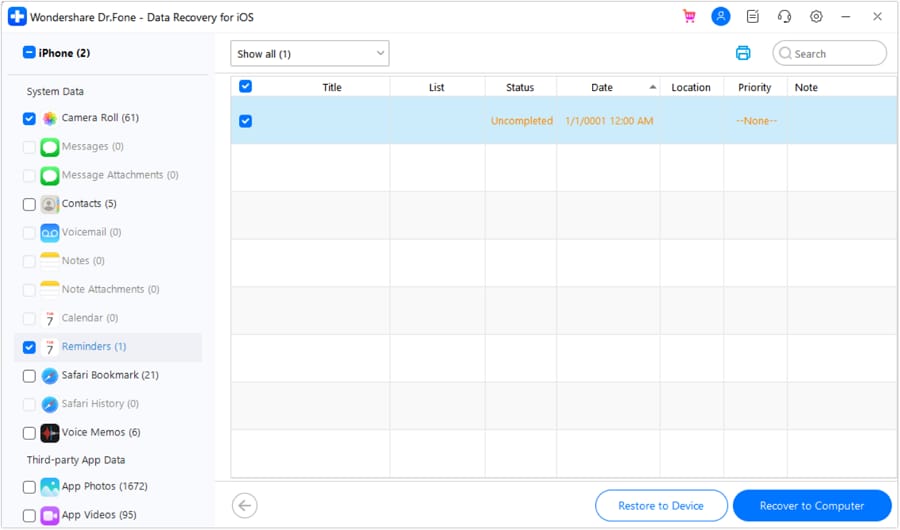
- Step 8:Set your iPhone as the destination in the pop-up window and click Continue.
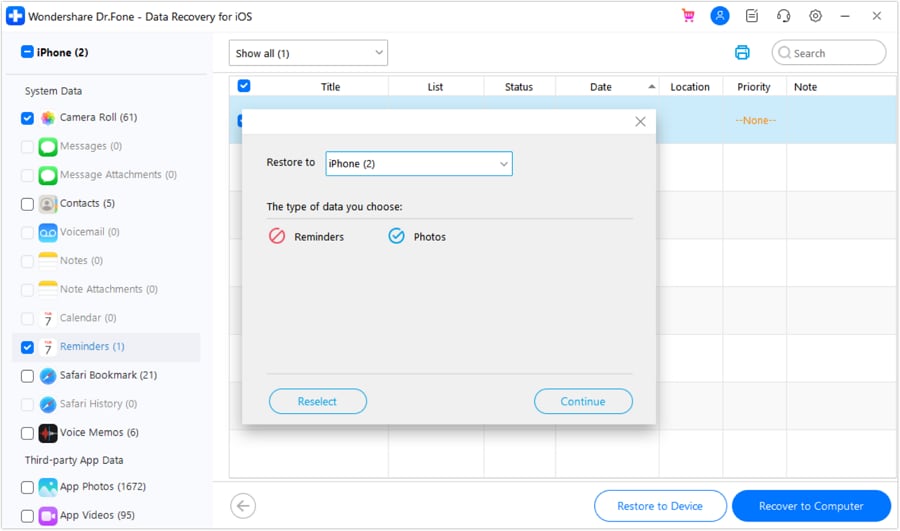
- Step 9: The program will ask you to trust and unlock your iPhone to continue the recovery of your lost Kik messages.

- Step 10:When the restoration is done, the specific Kik messages you chose will be recovered to your iPhone.

- Step 11:If you want to ensure you don’t lose your Kik messages again, you can also save them to your computer. Click Recover to Computer, select a secure location, and click

Remember to Back Up Kik Messages (or Lose Them Forever)
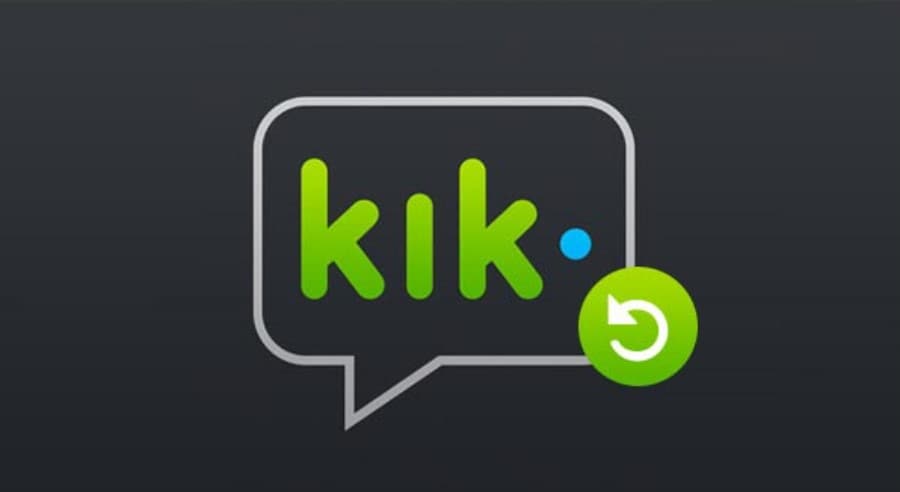
Even though Wondershare Dr.Fone can recover Kik messages without a backup, having one is always safer. Therefore, we suggest you use Wondershare Dr.Fone’s backup option. Wondershare Dr.Fone offers numerous incredible options, including data recovery, system repair, screen unlock, and data backup.
You can back up your Kik messages to avoid losing them ever again. Use the WhatsApp Transfer option to back up Kik messages using Wondershare Dr.Fone. The process of backing up Kik messages on iPhone is straightforward; just follow these steps:
- Step 1: Open Wondershare Dr.Fone on your PC and connect your iPhone using a USB cable.
- Step 2: Go to Toolbox, then click WhatsApp Transfer.

- Step 3:Select Kik on the left-side menu and click Backup.
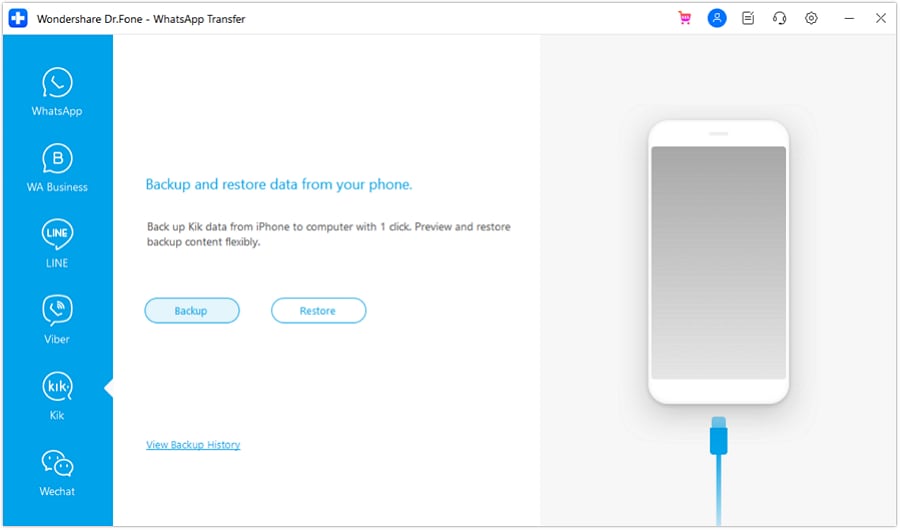
- Step 4:This will start the backup process that you can monitor on the screen.
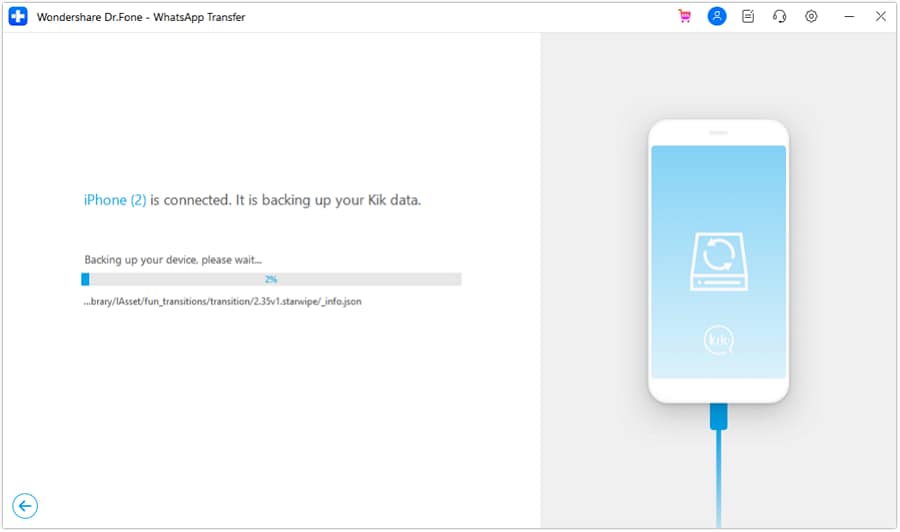
- Step 5:When the backup is completed, you can view the backed-up Kik messages by clicking on View It.

Conclusion
If you lost your Kik messages, you don’t need to worry. You can recover them whether you have a backup or not. Wondershare Dr.Fone helps you recover Kik messages on Android, whether from Kik history or from Google Drive. You can also use Wondershare Dr.Fone to recover Kik messages on your iPhone, whether from iPhone storage, iCloud, or iTunes.
Wondershare Dr.Fone has a high success rate in recovering all types of data. Moreover, backing up your Kik messages on your iPhone using Wondershare Dr.Fone ensures you never lose them again.
Kik Manage
- Kik Messages
- 1. See Old Kik Messages
- 2. Recover Deleted Kik Messages
- 3. Backup Kik Messages Manual
- 4. Restore Kik Messages to iPhone
- 5. Restore Kik Messages from iPhone
- Kik on PC
- Kik Tricks
- 1. Useful Tips and Tricks for Kik
- 2. Kik Messenger Login & Logout
- 3. Best Kik Chat Rooms / Groups
- 4. Delete Kik Account Permanently
- 5. Find Kik Messenger Usernames
- 6. Find Good, Cute and Cool Kik Names
- 7. Find Hot and Sexy Kik Girls Usernames
- Other Social Apps Tips
- 1. Find Facebook Password
- 2. Save Snapchats Secretively
- 3. Fix Common LINE App Problems
- 4. Facebook Dating Is Not Working
- 5. Record Viber Calls on PC / Mobile
- 6. Recover WeChat Account / History
- 7. Backup WhatsApp to PC
- 8. Whatsapp from Android to iPhone
- 9. Retrieve Deleted WhatsApp Message
- 10. Top 5 Instagram Password Crackers
- ● Manage/transfer/recover data
- ● Unlock screen/activate/FRP lock
- ● Fix most iOS and Android issues
- Manage Now Manage Now





Selena Lee
chief Editor