3 Solutions to Restore Kik Chats to New iPhone 11/11 Pro (Max)
iPhone Messages
- Back Up iPhone Messages
- 1. Back up Messages on iPhone
- 2. Save Text Messages on iPhone
- 3. Back up Viber messages
- 4. Back up WhatsApp Data to Computer
- 5. Export WhatsApp Message from iOS
- Delete iPhone Messages
- 1. Delete iMessages on iPhone and iPad
- 2. Delete Snapchat Messages on iPhone
- 3. Delete WA for Everyone
- 4. Delete WA Message Permanently
- 5. Delete Text Messages from iPhone
- 6. Tips about WhatsApp Delete Message
- 7. Undelete Messages on iPhone
- 8. View Deleted iMessage History on PC
- Recover iPhone Messages
- 1. Recover iPhone Deleted Text Messages
- 2. Recover Deleted Viber Messages
- 3. Recover Messages on iPhone 13
- 4. Recover Deleted Message on iPhone 8
- 5. Recover Deleted Message iPhone 6
- 6. Transfer from iPhone to iPhone
- 7. Recover WhatsApp Messages Online
- 8. Restore 1-Year-Old WhatsApp Chats
- Restore iPhone Messages
- 1. Restore Kik Messages from iPhone
- 2. Restore Text Messages on iPhone
- 3. Restore Viber Messages Selectively
- 4. Restore Kik Messages to iPhone
- Transfer iPhone Messages
- 1. Transfer from Android to iPhone
- 2. Transfer from iPhone to iPhone
- 3. Transfer from iPhone to Computer
- 4. Transfer from Android to iPhone XS
- 5. WhatsApp from Android to iOS
- 6. Transfer from Android to iPhone 13
- 7. WhatsApp from iPhone to PC
- 8. Download Text Messages from iPhone
- 9. Sync iMessage between iPhone and Mac
- iPhone Messages Problems
- 1. iMessage Not Working
- 2. iMessage Keeps Crashing
- 3. iMessage Not Syncing on a Mac
- 4.iPhone won't send or receive texts
- 5. iMessage Freezing or Not Working
- 6. Why Are My iPhone Messages Green
- iPhone Message Tricks
- 1. Export Messages from iPhone to PDF
- 2. Know Who Read WA Group Message
- 3. iPhone Message Tips and Tricks
- 4. Access iMessage Online
- 5. Extract Text Messages from iPhone
- 6. Forward Text on iPhone and Android
- 7. Print Text Messages from iPhone
- 8. View iPhone Messages on PC/Mac
- 9. Tell If You Are Blocked on iMessage
Jul 12, 2024 • Filed to: Manage Social Apps • Proven solutions
Kik is a popular social messaging app that works on numerous platforms like iOS and Android. Since the app lets us be in touch with our contacts, it can store a lot of messages, exchanged media, and so on. Though, if you have got a new iPhone 11/11 Pro (Max), then you might be looking for ways to transfer Kik data to iPhone 11/11 Pro (Max) from your old iOS device. Thankfully, there are different ways to backup and restore Kik messages to new iPhone 11/11 Pro (Max) that you can try. In this guide, we have handpicked the best 3 of these solutions so that you can restore Kik chats from old iPhone to iPhone 11/11 Pro (Max) without any trouble.
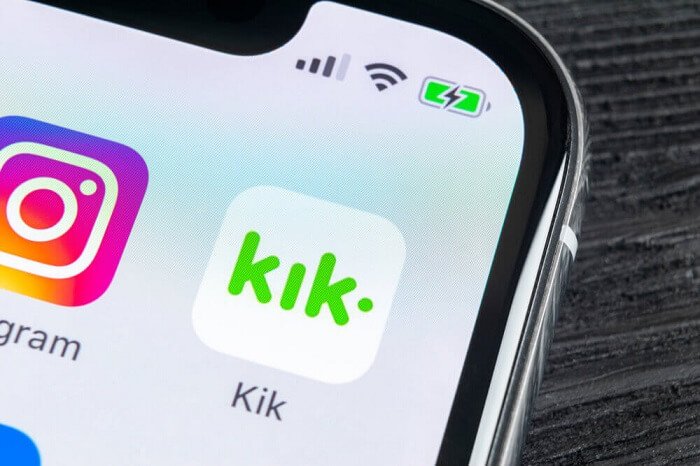
Part 1: Kik Chat History: Stay or Restore to new iPhone 11/11 Pro (Max)
Whenever we get a new smartphone, this is the first doubt that we usually have. Should we restore our messages to the new device or start fresh. Well, it would depend on the importance of your Kik messages and data. If you have shared crucial work-related details or have sentimental attachment to your messages, then you should certainly transfer Kik data to iPhone. Though, if you have barely used the messaging app, then you can simply skip the restoring process.
Part 2: One-click Solution to transfer Kik Chats to new iPhone 11/11 Pro (Max)
Most of the people choose to transfer Kik data to iPhone 11/11 Pro (Max) due to emotional or professional reasons. If you want to have a hassle-free experience while transferring your Kik data, then take the assistance of Dr.Fone - WhatsApp Transfer (iOS). A part of the Dr.Fone toolkit, it can take an extensive backup of your Kik data with a single click. Later, you can preview the backup content and restore Kik messages to new iPhone 11/11 Pro (Max). Besides that, the app can also backup and restore WhatsApp, WeChat, Line, and Viber data as well.
- Firstly, launch the Dr.Fone toolkit and from its home, open the “WhatsApp Transfer” feature. Also, using a working cable, connect your previous iOS device to the computer.

- Now, from the sidebar of the interface, open the “Kik” feature. Once your device is detected, click on the “Backup” option to initiate the process.
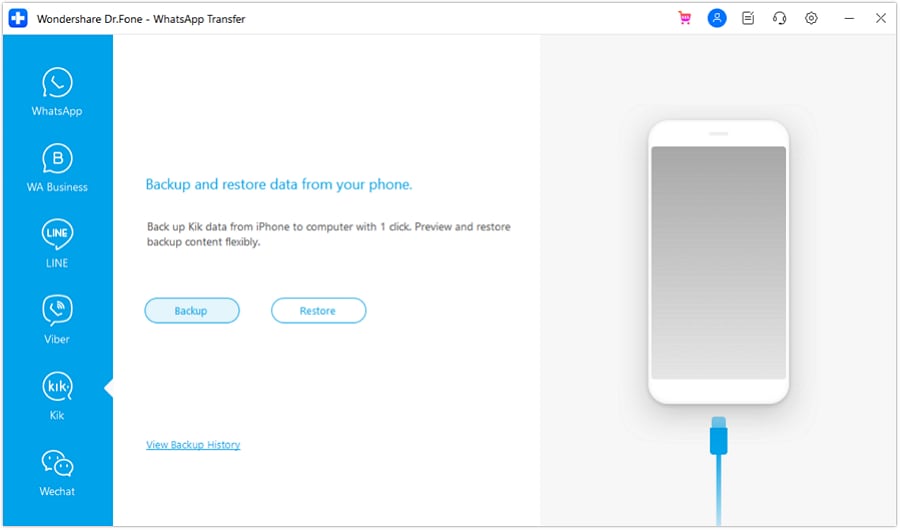
- Sit back and wait for a few minutes as the application would take an extensive backup of your Kik messages on the system. You will be notified after completing the process so that you can safely remove your iPhone.
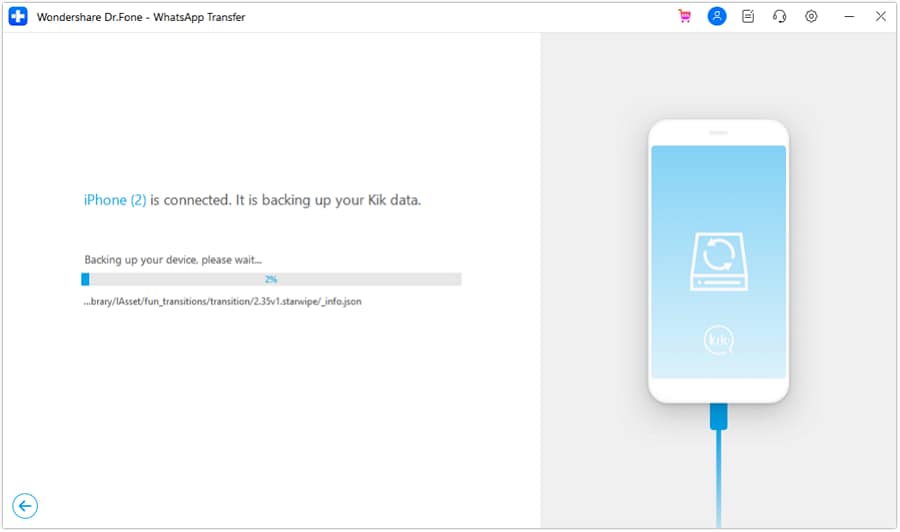
- After that, you need to connect your new iPhone 11/11 Pro (Max) to the system and pick the “Restore” option instead. This will display a list of all the previously taken backup files with their details.
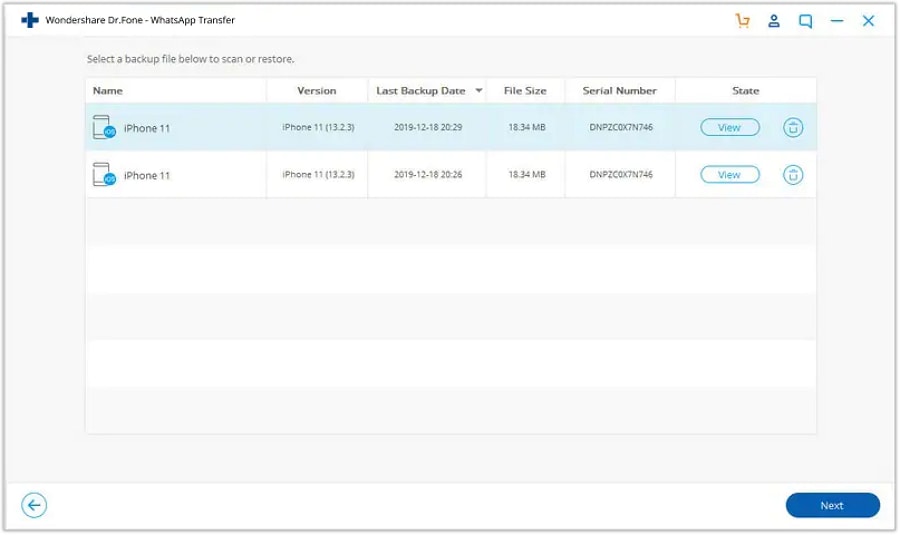
- Select the backup file of your choice and preview its content on the interface. You can view messages and attachments in different folders.
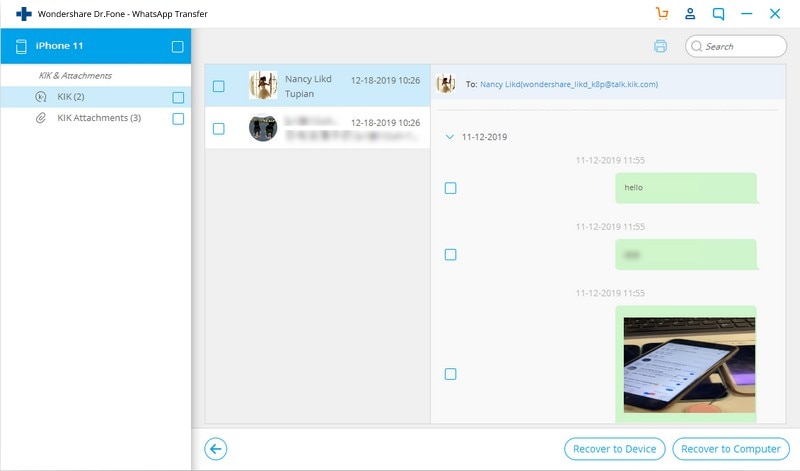
- In the end, just select the data you wish to get back (or select all) and click on the “Restore to Device” button. This will transfer your Kik data to your iPhone 11/11 Pro (Max) that you can later restore.
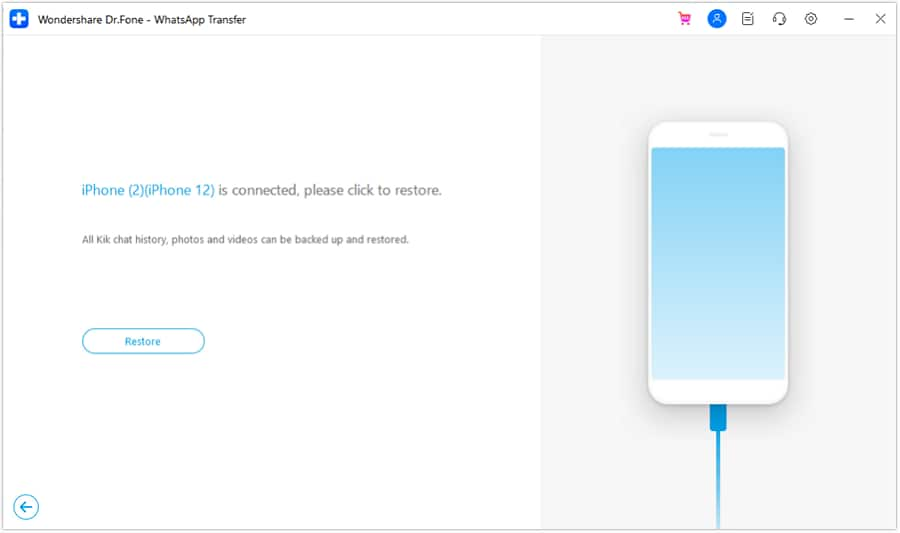
Pros:
- Easy to use and extremely fast
- Also maintains a backup of Kik data
- No compatibility issues
Cons:
- Only free trial version
Part 3: Restore Kik Chats to new iPhone 11/11 Pro (Max) using iCloud
If you are looking for another solution to restore Kik chats from old iPhone to iPhone 11/11 Pro (Max), then you can also take the assistance of iCloud. Before you proceed, just make sure you have enough space on your iCloud as Apple only provides 5 GB free storage by default. Also, you should note that the backup can consume a large chunk of your iCloud space. The process will restore the entire device and the feature is only available while setting up a new iPhone. To learn how to transfer Kik chat data from old iPhone to iPhone 11/11 Pro (Max) via iCloud, follow these steps:
- Unlock your existing iOS device and go to its iCloud settings. Visit the Backup feature and turn on the iCloud Backup option.
- Also, from the list of the apps here, make sure Kik is enabled. This will ensure that the iCloud backup will include your Kik data.
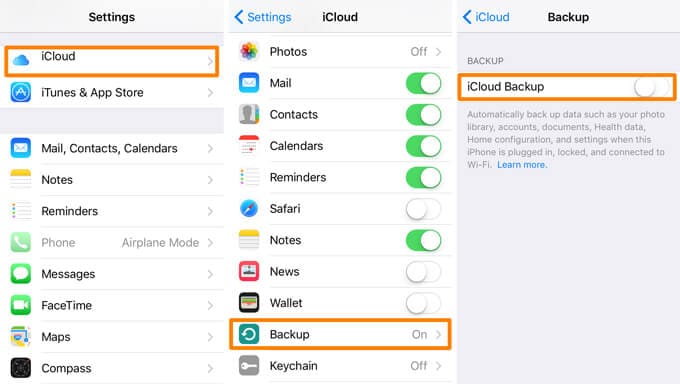
- After when you have taken the backup, turn on your iPhone 11/11 Pro (Max) and perform its initial setup. If you are already using the device, then you need to factory reset it to get this option.
- While setting up your iPhone 11/11 Pro (Max), choose to restore iCloud backup and log-in to the same iCloud account where your Kik backup is saved.
- Simply select the recent backup and wait as it would be restored to your device. Afterward, when you would launch Kik, it will automatically detect the backup and let you restore Kik messages to new iPhone 11/11 Pro (Max).
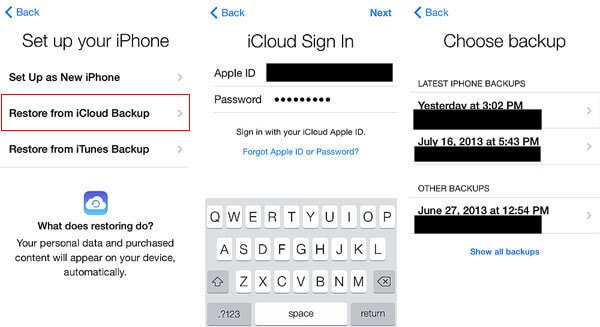
Pros:
- Free (if you have free space on iCloud)
Cons:
- Only available while setting up a new iPhone
- Would restore the entire backup content at once
- The existing data on the target iPhone would be erased
Part 4: Restore Kik Chats to new iPhone 11/11 Pro (Max) using iTunes
Just like iCloud, you can also take a backup of your Kik data on iTunes and later restore the backup to your new iPhone 11/11 Pro (Max). Though, this would restore the entire backup and will erase the existing data on your new iPhone. Also, you should know that the technique will only work if both the devices are running on the same iOS version. Once you are familiar with these prerequisites, follow these steps to transfer Kik data to iPhone 11/11 Pro (Max).
- Firstly, connect the old iPhone to your system and launch the iTunes app on it. Select your iPhone from the device list and visit its Summary tab.
- Go to the “Backups” section and click on the “Back Up Now” button from here. Just be sure that you are taking a backup on the local computer instead of iCloud.
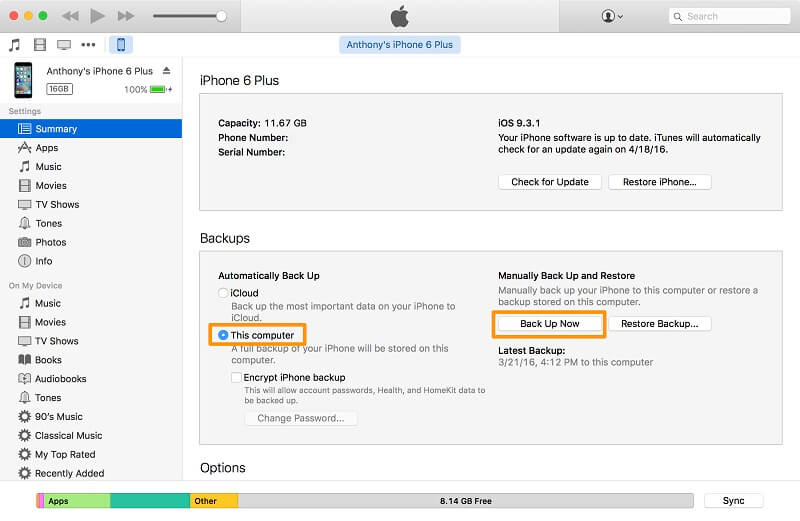
- Once you have taken a backup of your device, disconnect it and connect your new iPhone 11/11 Pro (Max) to iTunes instead.
- Again, go to its Summary > Backups and click on the “Restore Backup” button. Select the backup file of your choice and click on the “Restore” button to retrieve its data on iPhone 11/11 Pro (Max).

Pros:
- Free
Cons:
- Compatibility issues between different iOS versions
- It will restore the entire device backup
- The existing data on the target iPhone will be wiped off
Now when you know not one but three different ways to transfer Kik chat data from old iPhone to iPhone 11/11 Pro (Max), you can easily switch to your new device. Out of all the available options, Dr.Fone - WhatsApp Transfer (iOS) is a preferred choice due to its extensive features and a user-friendly interface. With just one-click, you can restore Kik chats from old iPhone to iPhone 11/11 Pro (Max) selectively. A complete social management app, it can also backup and restore other social media app data, such as WhatsApp, Viber, Line, and WeChat as well.





Bhavya Kaushik
contributor Editor