
How to Restore Deleted WhatsApp Messages - WhatsApp Recovery
Dec 31, 2025 • Filed to: Social App Management • Proven solutions
That sinking feeling when you realize you’ve deleted an important WhatsApp chat is the worst. Whether it was a special photo, a work message, or just a funny conversation, you want it back. Don't worry! You can often recover your chats easily using WhatsApp's automatic backup feature, which acts as a safety net for your important messages.
But what if you don't have a recent backup, or you need to get back a very old message? You're in the right place. In this guide, we’ll show you simple ways to restore your conversations, even without a backup. Let's walk through the steps to get your cherished chats and memories back.
Part 1. How to Recover WhatsApp Messages from Its Auto Backup?
Now, WhatsApp does automatically backup your chat history on any Android device every day. You can also choose Google Drive (for Android) and iCloud (for iPhone) as the means of storing backups of your WhatsApp chat history.
In case you have ended up deleting some messages on WhatsApp and now want to recover or restore them, simply uninstall and reinstall WhatsApp on your device. Upon doing that, WhatsApp will automatically ask you to restore using the last backup created.
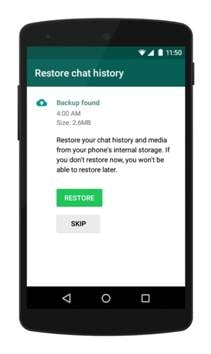
Tips: If you're looking to recover WhatsApp data on your Android phone, the Dr. Fone App-Data Recovery (Android) is your go-to solution. This app allows you to retrieve lost files directly from your device without needing a computer, making the recovery process straightforward and hassle-free. Whether you've lost photos, videos, or important documents, Dr. Fone App has you covered.
With just a few taps, you can effortlessly recover a wide range of data types, including audio files, contacts, call logs, messages, WhatsApp content, and even Google Drive files. It's designed to be user-friendly, so you can quickly get back what you've lost. Enjoy the peace of mind that comes with knowing your valuable data is just a step away from being restored.
Dr.Fone App (iOS) & Dr.Fone App (Android)
Your One-Stop Expert for Screen Unlock, Smart Clean, Data Recovery, and Phone Management of Mobile Devices!
- Effortlessly unlock various locks on your device.
- Instantly free up storage space by smart clean.
- Rapidly recover different kinds of lost phone data and information.
- Easily manage cluttered and private device content.
- Supports both iOS and Android devices.
Featured articles:
Part 2. How to Retrieve Deleted WhatsApp Messages Selectively on Android?
When searching for a whatsapp data recovery app, you'll find several options. The native backup restore is free but inflexible. Other third-party tools promise results, but vary in safety and success rate. Below, we compare the built-in method with a professional whatsapp chat recovery tool like Dr.Fone to help you choose the best approach.
The built-in automatic back up feature in WhatsApp doesn't do anything to help in case you want to selectively retrieve WhatsApp messages on Android. For that, you have to depend on the best WhatsApp recovery tool for Android, the Dr.Fone - Data Recovery (Android).
Dr.Fone is excellent when it comes to finding even the deleted WhatsApp messages on your Android device and then allows you to choose which one of them would you want to recover and restore in your device.

Dr.Fone - Data Recovery (Android)
Recover Deleted WhatsApp Messages without Backup
- Easily recover lost data from Android devices & Google Drive
- Recover contacts, SMS, WhatsApp messages and more in one click
- Access 6000+ types of Android devices – no matter the brand
- Highest retrieval rate in the industry.
- Step 1. Launch Dr.Fone and then use the USB cable provided with your Android device to connect it with your computer.
- Step 2. Continue from Toolbox > Data Recovery > Android > Recover WhatsApp Data to launch the specific tool.

- Step 3. Dr.Fone will take a few minutes to finish the process of scanning your Android device for all lost and existing WhatsApp messages.

- Step 4. When done, the results will be displayed categorically for you to select from. Once you have checked or marked the items you want to recover, hit the option of 'Recover' to have the WhatsApp data saved as a backup on your computer.
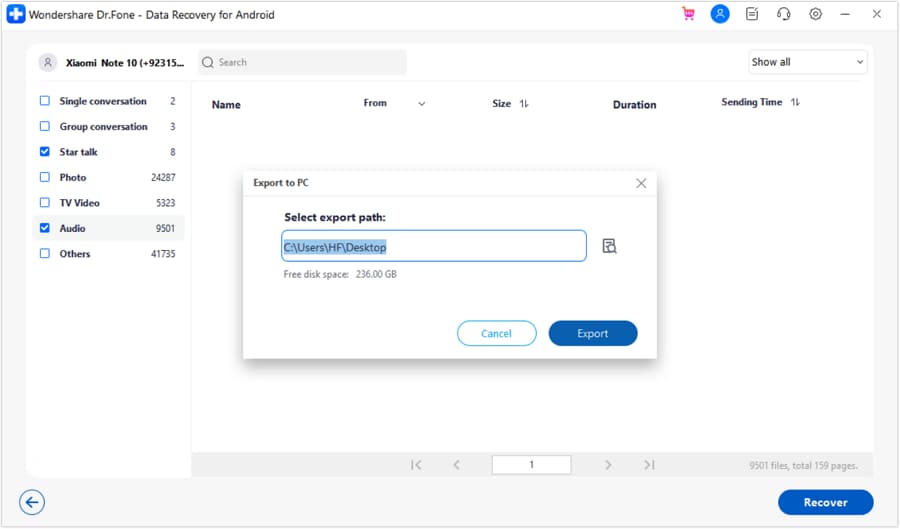
Part 3. How to Retrieve Existing WhatsApp Messages Selectively on iPhone?
If you're using an iPhone and wish to recover specific WhatsApp messages, Dr.Fone - Data Recovery (iOS) is a reliable solution. It recovers all the data that you have lost on your iPhone as easily as anything, but it currently recovers existing WhatsApp messages. Dr.Fone has designed the software to be very easy to use, and hence the steps involved in the process are simple.
However, before we get into the actual method of how the recovery of lost WhatsApp messages can be accomplished with Dr.Fone, let us take a quick look at a few of its amazing features.

Dr.Fone - Data Recovery (iOS)
World's 1st iPhone and iPad data recovery software.
- The world's first iPhone and iPad data recovery software.
- Highest iPhone data recovery rate in the industry.
- Easily recover messages, photos, videos and more with a few clicks.
- Compatible with the latest iPhone and iOS versions!

Before starting to use this tool, you should be noticed that this tool temporarily can't recover music and videos if you have not to back up data before, especially you are using iPhone 5 and later. Other types of data can be recovered successfully. Now, if you are ready to view and export existing WhatsApp messages, let us take a look at the steps involved.
- Step 1. Launch Dr.Fone (Windows / Mac) on your computer. Then connect your iPhone to your computer, Dr.Fone should automatically detect and identify your iPhone now. Once that has happened, click the option 'Recover from iOS Device' and then 'WhatsApp & Attachments' to begin scanning your device. Move ahead by clicking the 'Start Scan' option.

- Step 2. Once you have pressed the Start Scan button, Dr.Fone will begin scanning your iPhone for all the deleted WhatsApp messages.
- Step 3. After a few minutes, the scanning should be complete and Dr.Fone will have the WhatsApp data that it found listed for you. Click on the option 'WhatsApp Attachments' to see the photos and videos you received on WhatsApp and can be recovered. You can then manually select the ones you want to recover now and simply hit the 'Recover to Computer' option for recovering them all to your computer and save them as a backup. So, you just recover WhatsApp messages successfully!

Dr.Fone - Data Recovery (iOS) is not just the best alternative, but also a better way of creating WhatsApp backups. If you liked the article, feel free to share it with others, you know, and help everyone out.
Conclusion
Losing your WhatsApp chats doesn't have to be permanent. You now have the tools to bring back your important conversations and memories. For simple restores, your automatic backup is a great first step. But for those tougher situations, like when you have no backup, Wondershare Dr.Fone - Data Recovery is here to help.
Whether you use an iPhone or Android, it can deep-scan your device to find what you thought was lost forever. You can finally have peace of mind, knowing your cherished chats are just a few clicks away from being recovered.
Tips: Wondershare Dr.Fone is a tool that helps you keep your important data safe. It can back up all the important information on your Android or iOS mobile device, like photos, music, videos, contacts, and more and is compatible with over 8000 Android devices. The backup process is easy and only takes a few clicks. You can also restore your backup to any device you want, and choose which data you want to restore. This is a great way to make sure you never lose your important information!
Frequently Asked Questions (FAQs)
- Recovery without a backup.
- Selective recovery of specific chats instead of a full restore.
- A high success rate and support for the latest OS versions.
iPhone Recovery
- Deleted Data Recover
- 1. Recover HEIC Photos on iPhone
- 2. Recover Deleted Calendar Event
- 3. Retrieve iPhone Deleted Reminders
- 4. Retrieve iPhone Deleted Voicemail
- 5. Recover iPhone Deleted Photos
- 6. Recover iPhone Deleted Note
- 7. Recover Call History from iPhone
- 8. Recover iPhone Deleted Contacts
- 9. Recover iPhone Voice Memos
- 10. Recover Deleted iOS Files
- iPhone Passwords Recover
- 1. Retrieve iPhone Email Password
- 2. See iPhone Saved Password
- 3. Access iPhone Password
- 4. Get iPhone Password Back
- 5. iPhone Passcode Requriement Pops
- 6. Find iPhone Wi-Fi Password
- iPhone WhatsApp Recover
- 1. Recover WhatsApp Messages Apps
- 2. Recover Deleted WhatsApp Messages
- 3. Recover WhatsApp Messages Online
- 4. Retrieve Deleted WhatsApp
- Recover from Stolen iPhone
- Recover from Broken iPhone
- 1. Recover Data from Broken iPhone
- 2. Fix iPhone Fell in Water
- 3. Water Damaged iPhone Data Recovery
- 4. Recover Data from Dead iPhone
- 5. Recover Photos From Broken iPhone
- iPhone Recovery Tips
- 1. GT Recovery Undelete Restore
- 2. Recover Data from Memory Card
- 3. Recover iPhone Lost Data
- 4. SD Card Recovery for Mac
- 5. Clear Safari History
- 6. Recover from iPhone in DFU Mode
- 7. iTunes Data Recovery
- 8. Recover iPhone Data Without iTunes
- iPhone Recovery Tools
- ● Manage/transfer/recover data
- ● Unlock screen/activate/FRP lock
- ● Fix most iOS and Android issues
- Recover Now Recover Now Recover Now




















Selena Lee
chief Editor