
Facebook Dating Is Showing Up? 11 Ways to Fix!
Aug 27, 2025 • Filed to: Social App Management • Proven solutions
Are you facing problems like Facebook Dating not working? Facebook has launched a new feature called Facebook Dating to meet new people within your region. Through this feature, you can make new friends and can start off a relationship with your preferred individual.
However, due to some error of Facebook Dating not showing up, get help from this article. Learn and apply 11 ways to fix this error instantly through this well-written article.
- Part 1: 5 Most Common Problems with Facebook Dating
- Part 2: What Causes Facebook Dating Not Working?
- Part 3: How to Fix When Facebook Dating is Not Working or Showing Up?
- Fix 1: Facebook Dating Feature Availability
- Fix 2: Facebook Dating Server is Down
- Fix 3: Clear Device Cache and Unused Data

- Fix 4: Check your Internet Connection
- Fix 5: Turn on notifications for Facebook
- Fix 6: Restart your Facebook App
- Fix 7: Restart your Device
- Fix 8: Update your Facebook App
- Fix 9: Clear Facebook Cache
- Fix 10: Uninstall and Reinstall Facebook App
- Fix 11: Contact the Facebook Help Center
- Part 4: FAQs about Facebook Dating
Part 1: 5 Most Common Problems with Facebook Dating
Is your Facebook Dating not working? This special platform provided by Facebook can help individuals to find their perfect match, but sometimes users may encounter some errors. In this section, you can find some common problems with Facebook Dating that many users can face due to some inevitable circumstances.
- Problem 1: When users try to open the page of Facebook Dating, it keeps loading and does not show up.
- Problem 2: Sometimes, the notifications on Facebook Dating do not show up clearly, which can disrupt the user's experience.
- Problem 3: After accessing the page of Facebook Dating, users are unable to see the photos or other related options on their screen. It depicts that your Facebook Dating is not working properly.
- Problem 4: The problem can also occur if your Facebook app crashes while opening your account. As a result, you won't be able to reach the Facebook Dating platform.
- Problem 5: Many users also encounter the error saying "Facebook Dating is unavailable," which prevents the user from accessing this feature.
Part 2: What Causes Facebook Dating Not Working?
Do you know why your Facebook Dating not showing up? Find the ultimate causes of this error through this section so that you can target the problems quickly.
- Facebook Server is Down: The first possibility can be that the Facebook Dating feature is experiencing a failure in its server. In this situation, you are not the only one who is facing this problem, so wait for some time until the Facebook server works properly.
- Unstable Internet Connection: A slow or unstable internet connection can be the next possibility that your Facebook Dating feature is not working appropriately.
- Outdated Version: If your device is running an outdated version of the Facebook Dating feature, you won't be able to access the latest features of this platform. Also, it may result in showing up errors.
- Region Restricted: If the Facebook Dating feature is not available in your country or region, you won't be able to access it from any platform.
- Age Restriction: The Facebook Dating feature cannot be reached by individuals who are under 18. If you are under 18, this feature can restrict you from working.
Part 3: How to Fix When Facebook Dating is Not Working or Showing Up?
Are you looking for effective solutions to this problem? Take a quick look at how to fix Facebook dating not working with this video. If you want to know more step details, please continue reading.
Tips: Frequently, accumulated cache and unused data can congest phone storage, leading to disruptions in app functionality. To clear this data and cache, consider using Wondershare Dr.Fone - Data Eraser (iOS/Android) , a highly recommended tool that offers quick processing and enables easy previewing of unwanted files or apps prior to deletion.
Ditch the hassle of multiple apps and simplify your mobile experience with Dr.Fone App, the ultimate all-in-one solution for iOS and Android users. Unlock your device, change your GPS location, and transfer WhatsApp data with ease. Plus, recover lost data from Android devices and transfer files, photos, and music between devices with ease. Fix common system issues and get the most out of Dr.Fone App with our "Tips" section below.
Dr.Fone App (iOS) & Dr.Fone App (Android)
Your One-Stop Expert for Screen Unlock, Smart Clean, Data Recovery, Change Location, and Phone Management of Mobile Devices!
- Effortlessly unlock various locks on your device.
- Instantly free up storage space by smart clean.
- Rapidly recover different kinds of lost phone data and information.
- Easily changes GPS location on Android devices.
- Easily manage cluttered and private device content.
Fix 1: Facebook Dating Feature Availability
The first cause that you are unable to reach the Facebook Dating feature can be its unavailability in your region. This feature was first got launched in 2018 in Colombia and later got introduced to some other countries. Check the below list of the countries/regions where the Facebook Dating feature can be accessed easily:
| Country / Region | Country / Region |
| 1. Argentina | 2. Austri |
| 3. Belgium | 4. Bolivia |
| 5. Brazil | 6. Bulgaria |
| 7. Canada | 8. Chile |
| 9. Colombia | 10. Croatia |
| 11. Cyprus | 12. the Czech Republic |
| 13. Denmark | 14. Ecuador |
| 15. Estonia | 16. Finland |
| 17. France | 18. Germany |
| 19. Guyana | 20. Hungary |
| 21. Italy | 22. Iceland |
| 23. Ireland | 24. Laos |
| 25. Liechtenstein | 26. Lithuania |
| 27. Luxembourg | 28. Malaysia |
| 29. Malta | 30. Mexico |
| 31. the Netherlands | 32. Norway |
| 33. Paraguay | 34. Peru |
| 35. Poland | 36. Portugal |
| 37. the Philippines | 38. Singapore |
| 39. Slovakia | 40. Slovenia |
| 41. Suriname | 42. Thailand |
| 43. the United Kingdom | 44. the United States |
| 45. Uruguay | 46. Vietnam |
Fix 2: Facebook Dating Server is Down
If the Facebook Dating app server is down, then every individual would be facing the same issue. Due to some unidentified glitches in the Facebook Dating app, this feature shows problems while showing up. To resolve this issue, you can visit the website of Downdetector to check the current problems with the Facebook server. Users can check the issue they are facing accurately on this site easily.
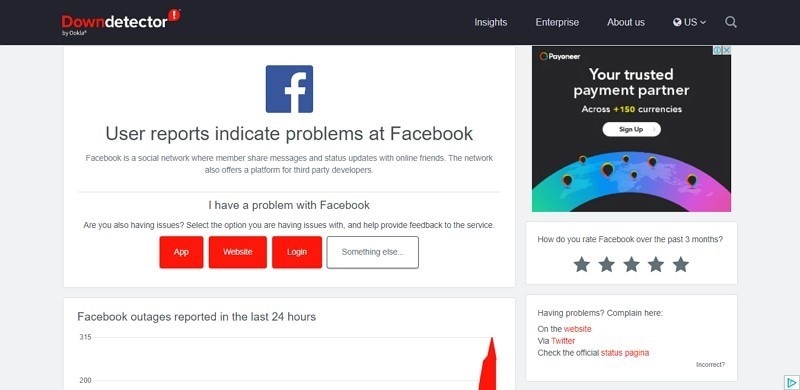
Fix 3: Clear Device Cache and Unused Data
Many times the device cache and unused data fill up the storage of our phone. Also, some deleted files stay on our devices as cache data and generate disruption in the usage of installed applications. To clear this unused data along with the device cache, use Dr.Fone – Data Eraser (iOS/Android). This tool is supported by iPhone and Android devices with the best processing speed. Before deleting the unwanted files or apps, you can preview them using this tool easily.

Dr.Fone - Data Eraser
A one-click tool to erase iPhone/Android
- Delete all data on Apple/Android devices permanently.
- Easily removing all types of data files with just one click.
- Improve system performance by permanently deleting junk files.
- Enhance online security with exclusive features that protect against third-party apps.
The user interface is extremely simple and easy so any beginner can access this platform without any hesitation. The deleted data will be erased permanently, and nobody can recover them again. The whole process is simple, and with just a single click, you can get away with the device cache and unwanted data. Moreover, by erasing all the unnecessary data, you can optimize the performance of your devices to a great level.
Step 1: Start by launching Wondershare Dr.Fone on your PC and connect your iOS device via a USB cable. Select the Data Eraser option from the home screen.

Step 2: Go to the Erase All Data tab and initiate the process by clicking Start. Choose your desired Security Level - remember that higher levels offer more thorough deletion but take longer. Confirm your choice by entering "000000" and start the erasure by clicking Erase Now.

Step 3: Once the erasure is complete, reboot your device. You can then access the Erasure Report for detailed information about the deleted data and the associated iDevice.

iPhone Devices
Android Devices
Fix 4: Check your Internet Connection
Always keep in mind that a slower internet connection can prevent your app from showing up. If the Facebook Dating page is struggling to load or show up, check your internet connection. Try to run or open other apps and evaluate whether they are working smoothly or not. If you face the same issue with other apps, there must be a problem with your internet connection. Connect your device to a strong and stable internet connection to use this app smoothly.
Fix 5: Turn on notifications for Facebook
In case you have turned off notifications for the Facebook app, you will not receive updates about Facebook Dating. Instead of disabling all Facebook notifications if they seem excessive, it is advisable to deactivate only the ones that are not of interest to you.
- To manage your Facebook notifications, click on the menu within the app and navigate to Settings & privacy > Settings > Preferences > Notifications.
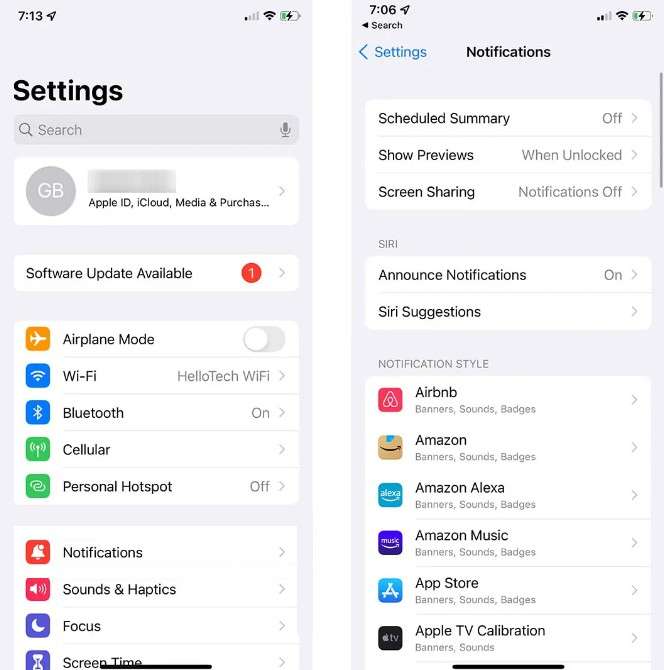
Fix 6: Restart your Facebook App
To fix Facebook Dating not working, try to restart your Facebook Dating app for a fresh start. Read the below instruction to restart the Facebook Dating app on iPhone and Android devices:
iPhone Devices
- For iPhone X and Latest Models: Swipe up from the bottom using your finger at your device's homepage. It will pop up all the recently used apps on your screen. Tap on the Facebook Dating app from the displayed options and swipe it up to close it. Once done, go to the Facebook Dating app again to check the resolved issue.
- For iPhone 8 and Earlier Models: Press your Home button twice firmly to display all the used apps on your screen. Locate the Facebook Dating app among other apps and swipe it up to close it. Head back to this app and check if the problem got resolved or not.
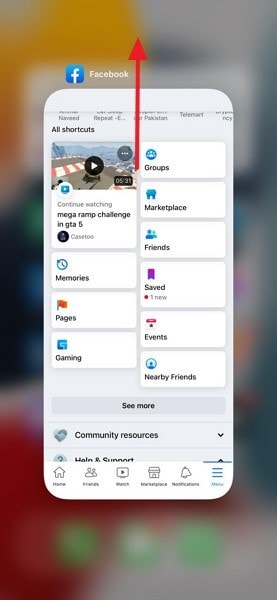
Android Devices
You can see the small box icon on your home screen that is used to open all the used apps on the screen. Click on this icon and find the Facebook Dating app from the given options. To close this app, swipe it right from your finger. Now access this app again from your phone to check if the error got resolved or not.
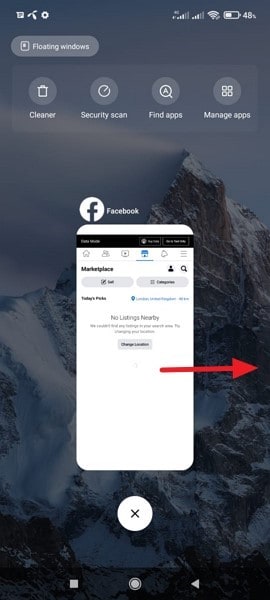
Fix 7: Restart your Device
Restarting the device is the most common fix to get rid of any unidentified glitch or error. This fix can also be implemented if you are facing difficulties in opening the Facebook Dating feature. Learn how to restart Android and iPhone devices to eradicate the problem in the Facebook Dating app.
iPhone Devices
- For iPhone 8 and Newer Models: Press and release the “Volume Up” button from your finger first. Now quickly press and release the “Volume Down” button carefully. Afterward, press and hold the “Power” button of your phone till you can see the Apple logo on the screen.
- For iPhone 7 Model: Press and hold both “Volume Down” and “Power” buttons at the same time. Hold both of these buttons carefully until an Apple logo is displayed on the screen.
- For iPhone 6 and Older Models: Press and hold both of the “Home” and “Power” buttons at the same time. Hold these buttons until an Apple logo pop-up on your screen.
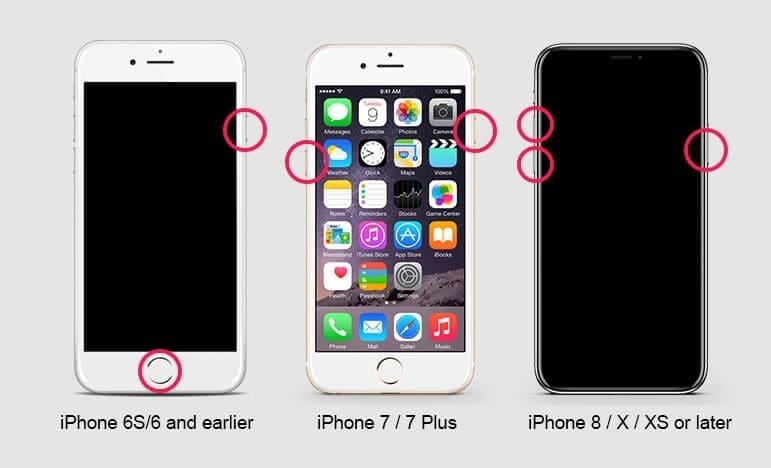
Android Devices
Navigate to the “Power Slider” button on your Android device to start the process. Press and hold this button until the option called “Restart/Reboot” displays on your screen. Tap on this option which will instantly shut down your phone. Wait for a few seconds, and your phone will be restarted successfully.

Fix 8: Update your Facebook App
Make sure that you are using the latest and updated version of the Facebook Dating app. If not, you will be facing various issues that will prevent you from accessing the latest upgraded features of this app. To update the Facebook Dating app, read the below instruction:
iPhone Devices
Step 1: Locate the App Store on your phone and open its home page. From there, tap on your “Profile” icon from the top right corner.
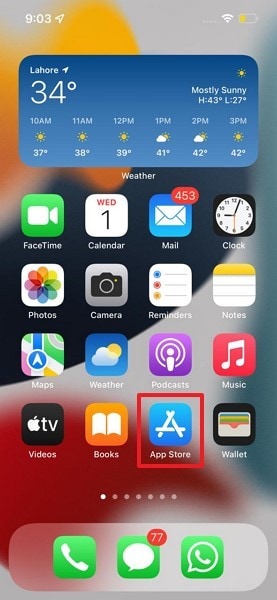
Step 2: After opening up your profile, you can see all the updates of the applications that are outdated. Check the pending update of Facebook and tap on the “Update” button to install its latest version successfully.
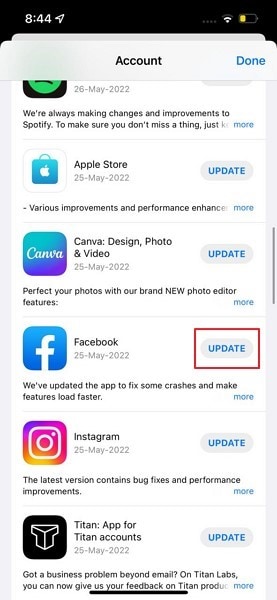
Android Devices
Step 1: Locate the Play Store on your Android device and tap to open it Access your profile menu and from there, select the option "Manage Apps and Updates."
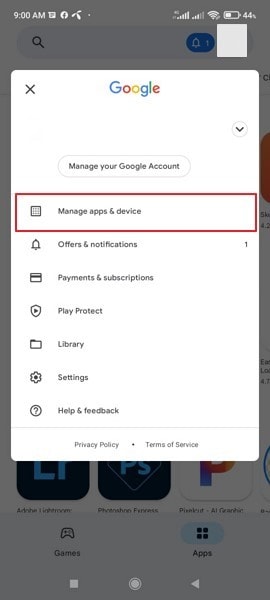
Step 2: Now, choose the option "Updates" to see all the updates on the outdated apps. If you find the pending update on Facebook, click on the "Update" button displayed right next to it.
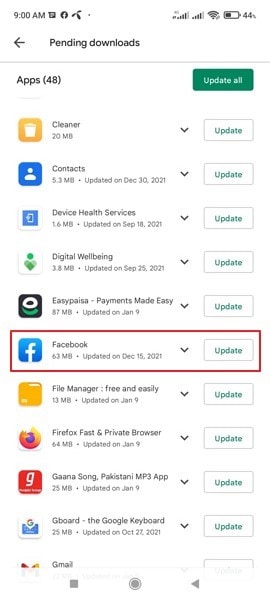
Fix 9: Clear Facebook Cache
Sometimes, the app caches data on Android devices, causing hurdles in the functionality of the Facebook Dating app. The cache data can take up your storage and can negatively impact the performance of your app. To clear the Facebook cache on Android devices easily, read the below steps.
Step 1: Go to the “Settings” of your phone and open its menu. From the displayed options, choose “Apps” by tapping on it.
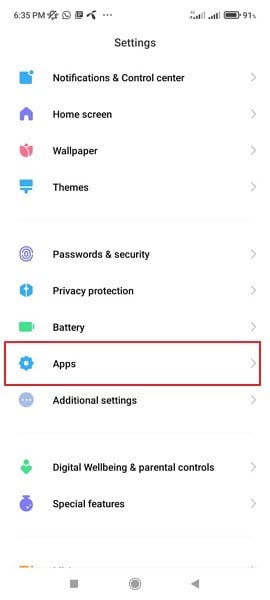
Step 2: After choosing "Apps," select “Manage Apps” and then select “Facebook.” Tap on its "Storage" option and select "Clear Cache." With this single click, you will erase all the Facebook cache on your phone.
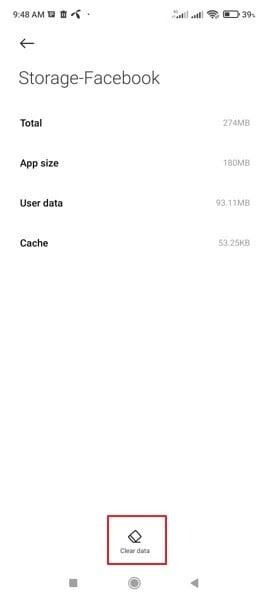
Fix 10: Uninstall and Reinstall Facebook App
Another suitable solution for Facebook Dating not working that you can try is by deleting and reinstalling the Facebook Dating app. By uninstalling it from your phone, you can get rid of the hidden glitches effectively. Afterward, you can reinstall it again to use it normally. Use the following steps to execute this process.
iPhone Devices
Step 1: Tap and hold your Facebook app until you see the small menu of "Options." On this small menu, select the option called "Remove App" to uninstall the Facebook app.
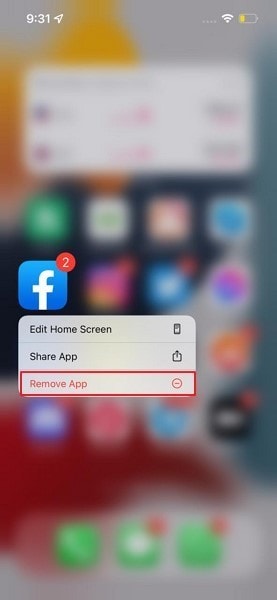
Step 2: After the uninstallation, head to the App Store and enter the name of Facebook on its search box. Click on the “Cloud” icon to download it again on your phone.
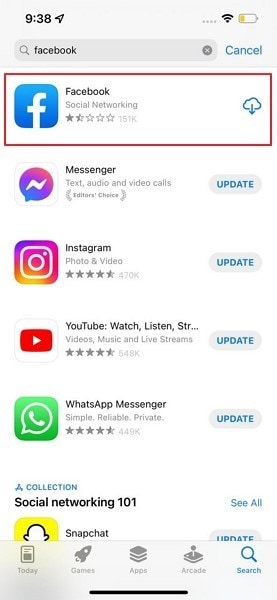
Android Devices
Step 1: On your home screen, tap and hold the Facebook app until the option “Uninstall” appears. Select this option from your finger to instantly delete this application.
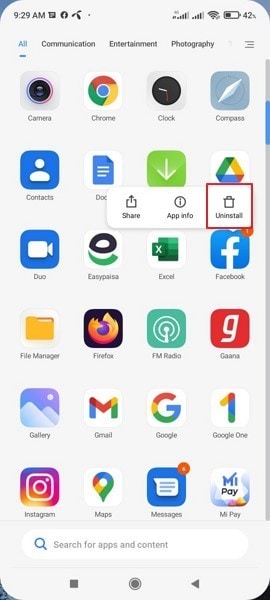
Step 2: Now navigate to the Play Store and search the Facebook app. Tap on “Install” to download it on your device again.

Fix 11: Contact the Facebook Help Center
If you're still unable to access Facebook Dating and no one else seems to be experiencing issues with the service, it might be time to contact Facebook's technical support team.
- To do so, open the Facebook app, shake your device, or click on the three-line menu icon and navigate to Help & support > Report a problem, and then select Report a Problem.
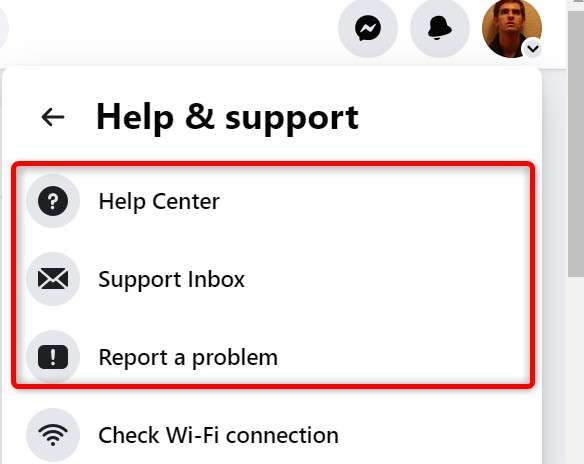
Part 4: FAQs about Facebook Dating
1. How do I access Facebook Dating on my computer?
The Facebook Dating feature is only compatible with smart devices like iPhone and Android. It means you cannot access this feature through your computer. However, if you still want to use this feature through your computer, you can mirror your smart device to your PC. For this, you can try Wondershare Dr.Fone.
iPhone Devices
Android Devices
2. How do I remove/deactivate Facebook Dating?
To delete your Facebook Dating Profile, open your Facebook app and click on the "Three-Slash" icon. From there, select "Dating" and choose the icon of "Settings" for more options. Now tap on "General" and select "Delete Profile." Click on the "Delete" button again for confirmation.
3. Can I use Facebook Dating without Facebook?
No, the Facebook Dating feature can only be accessed and used through the Facebook app.
4. What are the requirements to use Facebook Dating?
To access this feature, the user must be above 18 years of age and should have created a Facebook account. Also, it's essential to have the geographical location of your Facebook account where there is the availability of Facebook Dating.
Conclusion
Are you encountering issues like Facebook Dating not showing up? No need to worry, as this article has combined different yet helpful solutions to fix your problem instantly. We have suggested authentic and practical solutions in this article along with descriptive steps to offer you maximum convenience. If you've misplaced your Facebook password and are unable to access your account in the usual manner, feel free to continue perusing our article to promptly recover your Facebook password.
Facebook Manage
- Facebook on iOS
- 1. Download Facebook Videos on iOS
- 2. Block People in Facebook on iOS
- 3. Delete Facebook Messages on iOS
- 4. Send Facebook Messages on iOS
- 5. Recover Deleted Facebook Messages
- 6. Sync Facebook Contacts with iPhone
- 7. Fake Location on Facebook iOS
- 8. Facebook App Problems on iPhone
- Facebook on Android
- 1. Uninstall Facebook on Android
- 2. Delete Messages on Facebook Android
- 3. Save Facebook Messages on Android
- 4. Hide Facebook Messages on Android
- 5. Send Facebook Messages on Android
- 6. Read Old Facebook Messages
- 7. Retrieve Deleted Facebook Messages
- 8. Fake Location on Facebook Android
- 9. Facebook Crashing On Android
- Facebook Messages
- 1. Export and Print Facebook Messages
- 2. Messenger Notification Not Working
- 3. Use Facebook Without Messenger
- 4. Archive Facebook Messages
- 5. Record Facebook Messenger Calls
- 6. Deactivate Facebook Messages
- 7. Facebook Messenger Not Working
- 8. Messenger Video Call No Sound
- 9. Facebook Messenger Troubleshooting
- 10. Messenger Keeps Stopping/Crashing
- Facebook Upload/Download
- Facebook Problems
- 1. Can't Log into Facebook
- 2. Facebook Black Screen Issue
- 3. Facebook Loading Slow
- 4. Facebook Dating Is Showing Up
- 5. Facebook Video Chat Problems
- 6. Facebook Not Loading
- 7. Facebook Not Responding
- 8. Facebook Marketplace Not Working
- 9. Facebook Pay Not Working
- 10. Facebook Searches Not Working
- 11. Facebook News Feed Not Working
- Facebook Tricks
- ● Manage/transfer/recover data
- ● Unlock screen/activate/FRP lock
- ● Fix most iOS and Android issues
- Manage Now Manage Now Manage Now




















Daisy Raines
staff Editor