How to Delete Preinstalled Apps on Android in Easy Steps
Jul 12, 2024 • Filed to: Manage Device Data • Proven solutions
Primary Things You Must Know
Often in life, what we get is not what we want. This is especially true with all the preinstalled apps on your phone.
It’s quite natural for your phone to come with a few applications that have already been installed and are ready to be run on your device after logging in. But what if one or a few of them are not to your liking?
Every phone has its memory limit. Hence, it’s important to stick with applications that you really want to keep and remove the ones that have been occupying that space, especially if they’re ones you do not desire to have in your phone.
Here are a few easy steps to show you how to delete apps on Android that came with the phone.
How to Delete Preinstalled Apps on Android (No Root)
Though rooting is one of the easiest methods to simply uninstall the preinstalled bloatware apps on your Android phone, it is very much possible to carry out this process without resorting to rooting as well.
The only disadvantage of this method is that it can’t be used to uninstall all of the preinstalled apps unlike rooting which can be used for almost every founder app out there.
1. Go to Settings and click on the ‘About Phone’ option. Locate the Build Number and click on it 7 times continuously to enable the Developer options. Click Developer options followed by ‘USB Debugging’. Now Enable it.
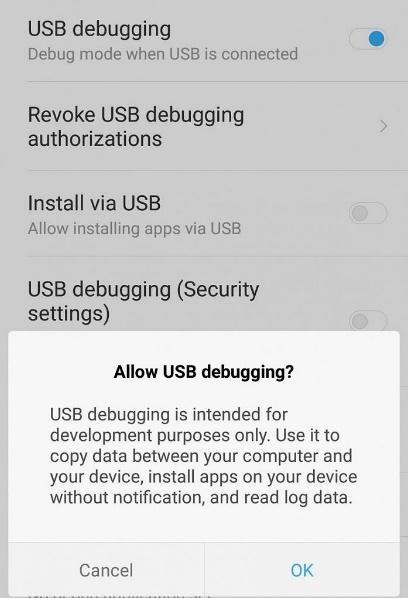
2. Now open your C drive and go the folder named ‘ADB’. This was created when you enabled the USB Debugging. Right-click while holding Shift and then select the ‘Open Command Window here’ option to open a Command prompt window.
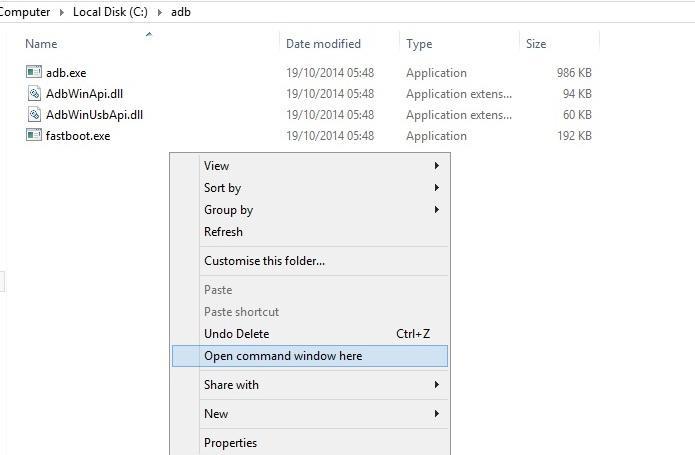
3. Now connect your phone to the PC using a USB cable.
4. Enter the command illustrated below into the command prompt.
adb devices
5. Following this, run another command (as mentioned in the picture).
adb shell
6. Next, run the following command to find package or application names on your device.
pm list packages | grep 'OEM/Carrier/App Name'
7. Following the previous step, a list of applications of the same name will be displayed on your screen.
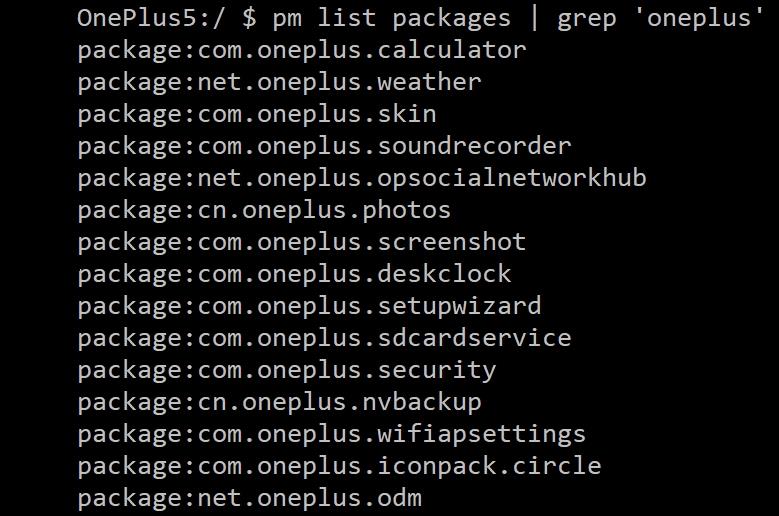
8. Now, suppose you want to uninstall the calendar app that is present on your phone, type the following command to do so and the uninstallation will occur.
pm uninstall -k --user 0 com. oneplus.calculator
How to Disable Preinstalled Apps
The method of disabling is one that applies to almost all applications but does not really work with all versions of the Android OS. Also, disabling an app doesn’t really remove it from your phone.
All it does is temporarily make them disappear from the list- they still do exist in your device, in the background.
Here’s how you can disable the preinstalled apps on your Android phone using a few simple steps:
1. Open Settings on your Android phone.
2. Click on the option titled ‘Apps and Notifications’.
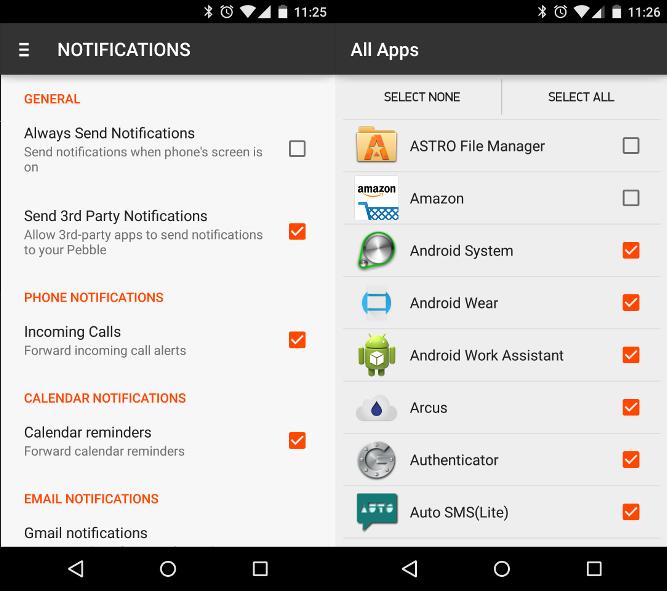
3. Select the Apps you want to disable.
4. If it isn’t visible in the list, click ‘See all Apps’ or ‘Apps info’.
5. Once you’ve selected the app you want to disable, click ‘Disable’ to complete the process.
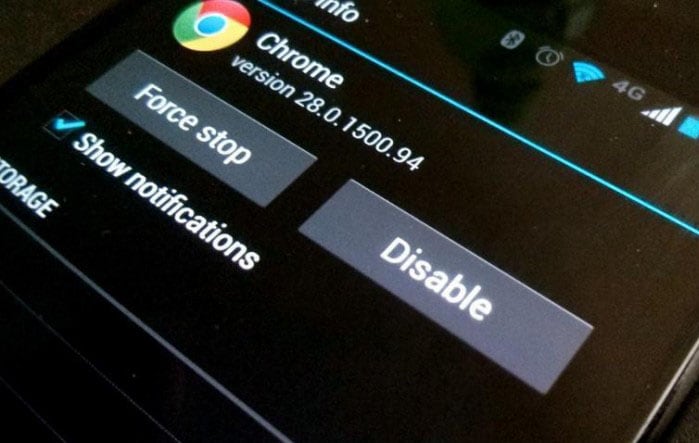
Android Root
- Generic Android Root
- 1. Text Message Apps for Android
- 2. Root Android ONE Devices
- 3. 30 Useful Android Root Apps
- 4. Best Android Root File Managers
- 5. Get Root Access with Computer
- 6. Delete Preinstalled Apps on Android
- 7. Get Free In-APP Purchase
- 8. Wifi Hotspot Apps without Rooting
- 9. Get Root Access on Android
- 10.Root Android Devices
- 11.Root Android Phones and Tablets
- 12.Root Smartphone on Android
- 13.Why Root Android and How to Root it
- 14.Root Android 4 Series in Two Ways
- 15.Tools to Root Android Online
- Specific Android Root
- 1. Root Samsung Galaxy S7& S7 Edge
- 2. Root LG Devices with Root Script
- 3. Samsung Root Software to Root
- 4. Root Motorola Devices
- 5. 2 Solutions to Root ZTE Devices
- 6. Solution to Root Huawei P9 Safely
- 7. 2 Methods to Root Nexus 7 Easily
- 8. Solutions to Root Sony Devices
- 9. Root Any HTC Device in One Click





James Davis
staff Editor