
How to Get Root Access on Android with Ease [2025]
Oct 24, 2025 • Filed to: Device Data Management • Proven solutions
Dr.Fone Basic:
Better Control for Your Phone
Manage, transfer, back up, restore, and mirror your device
How do I get root access?
If you're an Android lover eager to explore your device's system, you might need to get root access. But what exactly is root access? It's a way to unlock full control over your Android, allowing you to customize and optimize every aspect of your phone.
Wondering how to get root access? Keep reading to find out all the information you need! We'll guide you through simple and effective methods so you can safely gain root access and take full advantage of your device’s potential.
Part 1. What Is Getting Root Access?
Gaining Root Access or Rooting an Android device is basically a process using which a user successfully acquires full authority on his/her Android device. In other words, when you get root access, you are permitted to customize your Android device the way you wish.
You might have observed frequently that there is a good deal of preinstalled apps in our Android devices that need to be deleted because of their uselessness, but you find it unable to do it. The good news is getting root permission transforms this inability into ability, giving you the power to do this.
Not just this, if you get root privilege for Android, you are allowed to execute certain things including:
- Installing the apps with the root access demand
- Uninstalling unwanted apps from the device
- Removing unwelcoming ads
It should also be noted that rooting is in two ways: with a computer and without a computer. In this article, we will learn how to get root access on Android via computer and without having it.
Tips: Looking for an all-in-one mobile management software? Look no further than Dr.Fone App - the ultimate choice for all your needs:
For iOS Users: Free up space with Smart Clean, remove any restriction including screen lock, iCloud activation lock, MDM, or Apple ID, and transfer data easily between devices with our all-in-one iOS solution.
For Android Users: Bypass screen locks and FRP with our Android unlocker, change your location with one click, and repair damaged Samsung devices with ease.
Discover more possibilities for mobile management solutions with Dr.Fone App (iOS) and Dr.Fone App (Android). Don't miss out, try it now and revolutionize your smartphone experience.
Part 2. How to Get Root Access on Android Without PC?
If you don’t possess a computer or by any other reason you wish to get root privilege for Android, you can use iRoot. It is an app used on Android devices where there is no need for a PC.
iRoot helps you to root your Android device without getting it bricked and has a good success rate for it. It supports various Android devices and can be considered an alternative to get your device rooted if you do not possess a computer.
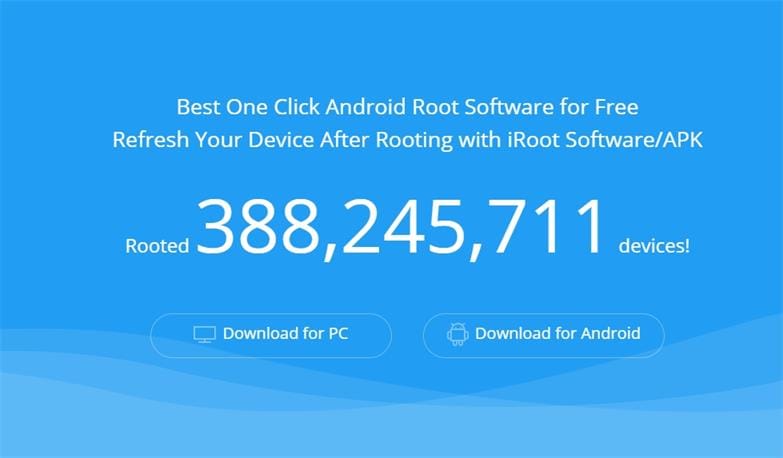
Note: To avoid data loss during the rooting process, we recommend you back up your Android data first. For a reliable and user-friendly option, we recommend Wondershare Dr.Fone Basic. This software allows you to back up your Android data quickly and easily, ensuring that your important files are safe before you root your device.
Back Up Android Device and Restore the Backup
Guide to getting root permission without PC
-
Grab your Android device, launch your browser, and head to the official website of iRoot.
Now, hit on the “Download for Android” button to download the iRoot apk for your Android device on your SD card.
-
Get into your File Explorer, locate the downloaded iRoot apk file, and open it.

-
Install the app and touch “Open” when the installation completes.
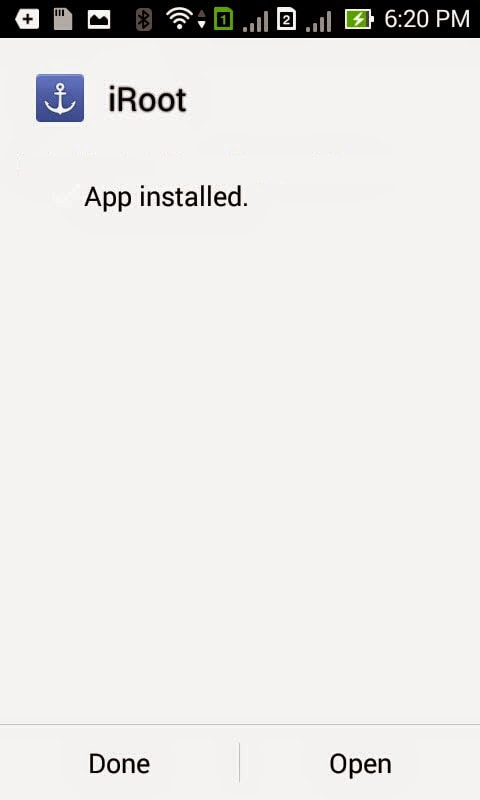
- Accept the license agreement by tapping on “I Agree”.
-
Hit on the “Root Now” button on the main screen interface of the iRoot app.

-
After the rooting is successful, check if the Kinguser app icon is available on your App drawer.
If it is there in your App drawer, then you can proceed with other operations as a superuser, such as deleting a preinstalled app.
Dr.Fone App (iOS) & Dr.Fone App (Android)
Your One-Stop Expert for Screen Unlock, Smart Clean, Data Recovery, Change Location, and Phone Management of Mobile Devices!
- Effortlessly unlock various locks on your device.
- Instantly free up storage space by smart clean.
- Rapidly recover different kinds of lost phone data and information.
- Easily changes GPS location on Android devices.
- Easily manage cluttered and private device content.
Part 3. Advantages and Disadvantages of Getting Root Access
Rooting has its perks, but it also comes with some disadvantages. Here, we've listed the pros and cons of getting root permissions. Take a look at the table below:
Advantages
- Custom ROMs: Packed with more features than your device's default OS.
- Remove Crapware: Easily get rid of preinstalled apps you don't need.
- Block Ads: Eliminate unwanted pop-up ads.
- Install Any App: Some apps require root access. With rooting, you can install any app on your Android.
- Boost Performance: Use powerful apps that require root access to improve your device's performance and battery life.
- Free Up Space: Transfer all apps to external storage, making room for more new apps or data.
- Custom Themes: Install themes that require root access and transform your device's UI.
Disadvantages
- Risk of Damage: Flashing ROM or rooting your device may harm the OS or your device itself.
- Void Warranty: Rooting voids your device's warranty. If it's still under warranty, think twice before rooting.
- Security Risks: Rooting makes your device more vulnerable to malware and viruses as the default OS has stronger security measures.
Conclusion
In conclusion, getting root access on your Android can offer great benefits like customizing your device, installing custom ROMs, and accessing system files. However, it comes with risks such as voiding your warranty and exposing your device to security threats. If you decide to root, follow proper steps and take precautions. Consider using Wondershare Dr.Fone Basic Phone Backup feature to safeguard your data. Ultimately, carefully weigh the pros and cons based on your needs and priorities.

Wondershare Dr.Fone
Flexibly Back up and Restore Android Data
- Act as an Android device manager on PC.
- Back up data from Android to PC and restore backups anytime.
- Transfer media between Android and iTunes.
- Restore iCloud backups to Android without overwriting data.
- Supports the transfer of all data like photos, call logs, contacts, etc.
Dr.Fone Basic:
Better Control for Your Phone
Manage, transfer, back up, restore, and mirror your device
Android Root
- Generic Android Root
- 1. Text Message Apps for Android
- 2. Root Android ONE Devices
- 3. Best Android Root File Managers
- 4. Get Root Access with Computer
- 5. Delete Preinstalled Apps on Android
- 6. Get Free In-APP Purchase
- 7. Wifi Hotspot Apps without Rooting
- 8. Get Root Access on Android
- 9.Root Android Devices
- 10.Root Android Phones and Tablets
- 11.Root Smartphone on Android
- 12.Why Root Android and How to Root it
- 13.Root Android 4 Series in Two Ways
- 14.Tools to Root Android Online
- 15.Root Android without PC
- Specific Android Root
- 1. Root Samsung Galaxy S7& S7 Edge
- 2. Root LG Devices with Root Script
- 3. Samsung Root Software to Root
- 4. Root Motorola Devices
- 5. 2 Solutions to Root ZTE Devices
- 6. Solution to Root Huawei P9 Safely
- 7. 2 Methods to Root Nexus 7 Easily
- 8. Solutions to Root Sony Devices
- 9. Root Any HTC Device in One Click
- Android Root Tools



















James Davis
staff Editor