
One Click Root APK Download (2026) - Guide for Android 15/14
Dec 31, 2025 • Filed to: Device Data Management • Proven solutions
Dr.Fone Basic:
Better Control for Your Phone
Manage, transfer, back up, restore, and mirror your device
Rooting Android devices has become a popular way to unlock advanced features and deeper customization beyond the stock system. With One Click Root APK, the process is simple and secure—you can root your phone or tablet in just a few taps and gain full control of your Android device without complications.
Before exploring how to root your device with One Click Root APK, it’s important to understand what Android rooting really means and the benefits it offers. Rooting gives you full control over your smartphone, allowing you to unlock hidden features, remove bloatware, improve performance, and customize your device far beyond the limits set by manufacturers.
Part 1. What is Rooting?
Rooting is the process of unlocking full administrative control over your Android device. By using tools like One Click Root APK, you can remove unwanted pre-installed apps, install custom ROMs, boost performance, and personalize your phone or tablet beyond the limits of stock settings. Rooting also gives access to hidden features, such as free Wi-Fi tethering and system-level customization.
Part 2. Why Root Your Android Phone or Tablet?
There are several reasons why you might want to root your Android device. Here are a few of the most common:
1. Remove Bloatware
One of the biggest advantages of rooting your Android device is the ability to remove bloatware. Bloatware is pre-installed apps that come with your device and take up valuable space and resources.
2. Install Custom ROMs
Rooting your Android device allows you to install custom ROMs, which are custom versions of the Android operating system. These ROMs often come with features and customization options that are not available on the stock Android operating system.
3. Improve Battery Life
Rooting your Android device can also help improve battery life by allowing you to disable apps and services that are draining your battery.
4. Increase Performance
Rooting your Android device can also help increase performance by allowing you to overclock your device's processor and adjust system settings to improve performance.
Now that you know why you might want to root your Android device, let's take a look at how to do it with One Click Root APK.
Tips: Looking for an all-in-one mobile management software? Look no further than Dr.Fone App - the ultimate choice for all your needs:
For iOS Users: Free up space with Smart Clean, remove any restriction including screen lock, iCloud activation lock, MDM, or Apple ID, and transfer data easily between devices with our all-in-one iOS solution.
For Android Users: Bypass screen locks and FRP with our Android unlocker, change your location with one click, and repair damaged Samsung devices with ease.
Discover more possibilities for mobile management solutions with Dr.Fone App (iOS) and Dr.Fone App (Android). Don't miss out, try it now and revolutionize your smartphone experience.
Part 3. How to Root Android with One Click Root APK?
Rooting apps like One Click Root APK make it simple to root your Android device safely and efficiently. You can install the APK directly on your smartphone without needing a PC, making the process quick and hassle-free. Plus, with dedicated live chat support, One Click Root APK ensures you can root your device confidently and without complications.
How to Use One Click Root APK in Detail?
- Step 1: Download One Click Root APK
Installation of One Click Root APK is very easy and simple. All that you need to take care of is, following the instructions carefully to do the same.
Download the APK file for One Click Root to your Android phone. Once the download is complete go through the following steps to install the software and root your Android phone successfully.
- Step 2: Enable Unknown Sources
Before you can install One Click Root APK, you need to enable unknown sources on your Android device. To do this, go to Settings > Security > Unknown Sources and toggle the switch to on.
- Step 3: Install One Click Root APK
Once you have enabled unknown sources, you can install One Click Root APK. To do this, simply open the file you downloaded in Step 1 and follow the on-screen instructions. Go to ‘Settings’ on your Android device. Click on ‘Security’, and check ‘Unknown Sources’. Now, open the downloaded APK file of ‘One Click Root’ and install it.
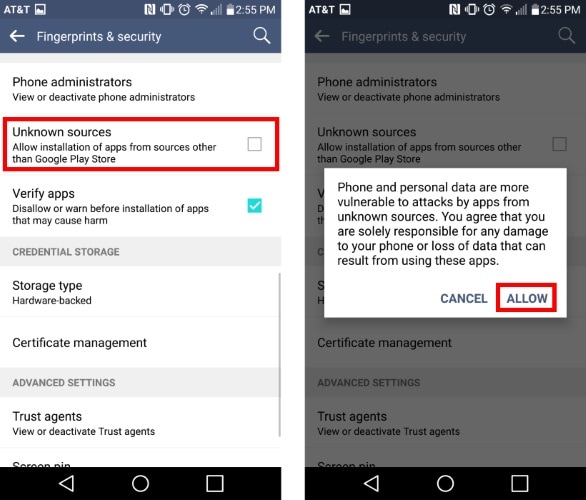
- Step 4: Launch One Click Root APK
After the installation completed, launch the ‘One Click Root’ app on your Android device. You will see a message asking you to connect your device to your computer.
- Step 5: Connect Your Device to Your Computer
Connect your Android device to your computer using a USB cable. Make sure that USB debugging is enabled on your device. You can do this by going to Settings > Developer Options > USB Debugging and toggling the switch to on.
- Step 6: Root Your Device with One Click Root APK
Once your device is connected to your computer, click the Root button in One Click Root APK. The app will begin the rooting process, which should only take a few minutes.
- Step 7: Enjoy Your Rooted Android Device
Once the rooting process is complete, you can disconnect your device from your computer and enjoy your rooted Android device. You can now customize your device in ways that were not possible before, install custom ROMs, and remove bloatware.
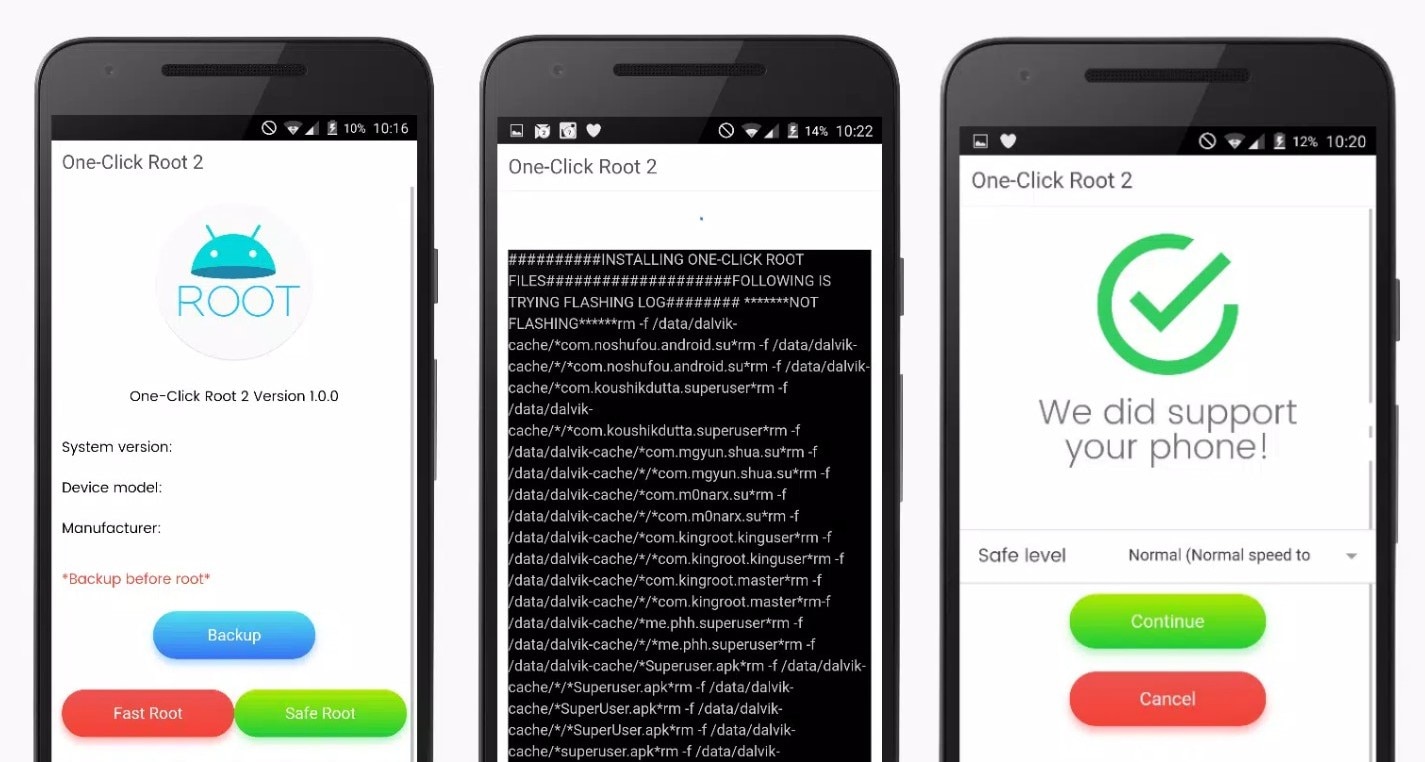
Part 4. Is Dr.Fone Root Still Available?
Yes, Dr.Fone Root is still available for Android users. This powerful tool was created to simplify the rooting process, giving users advanced control and customization over their devices. Today, the root feature in Dr.Fone fully supports all Samsung phones and tablets. If you’re looking for alternatives like One Click Root APK, follow this step-by-step guide to root your Android device with Wondershare Dr.Fone.
Step 1: Install Dr.Fone and initiate the rooting process using the root feature. Activate USB debugging to guarantee your Samsung device is properly identified. Turn on OEM unlocking to access additional customization options and features.

Step 2: To enter Download Mode on your Samsung device, follow your model's specific steps. Without Bixby, power off your device first. With Bixby, press and hold Volume Up (+) and Volume Down (-) together. If your device has a home button, release these buttons when the Warning Page shows. Then, click "Next" to proceed.

Step 3: Carefully enter the correct device information. Next, follow the customized instructions to access the download mode specific to your device's requirements.

Step 4: Locate, unzip, and upload the firmware to the specified area and click "Start" to begin. Your Samsung device will restart after flashing; this may take a few minutes. Follow the on-screen setup, then install and open the patching tool, following the prompts. Download the patched file to your computer.

Step 5: Our product interface shows a QR code for an Android root tool. Scan the QR code with your Samsung device to install. After installation, your device will restart and be successfully rooted once patching is complete.
Conclusion
Rooting your Android device with One Click Root APK is fast, safe, and unlocks endless customization options. From removing bloatware and installing custom ROMs to boosting battery life and overall performance, rooting gives you complete control over your smartphone or tablet. Take your Android experience to the next level with One Click Root APK today.
In addition, if you have accidentally deleted important files on your Android device and don't want to go through the hassle of rooting, Dr.Fone - Data Recovery (Android) is a highly recommended tool for recovering deleted files without root access. With its user-friendly interface and powerful scanning technology, Dr.Fone can quickly and easily retrieve lost contacts, messages, photos, videos, and more. So, whether you choose to root your device or not, Dr.Fone - Data Recovery (Android) is a must-have tool for any Android user.
Dr.Fone - Data Recovery (Android)
Recover Deleted Files from Android Without Root
- Recover data from Android devices.
- Supports to recover Contacts, Messages, Call history, Video, Photo, Audio, WhatsApp message & attachments, documents, etc.
- Supports 6000+ Android phones and tablets from brands like Samsung, HTC, Motorola, LG, Sony, Google.
- Highest retrieval rate in the industry.
Dr.Fone Basic:
Better Control for Your Phone
Manage, transfer, back up, restore, and mirror your device
Android Root
- Generic Android Root
- 1. Text Message Apps for Android
- 2. Root Android ONE Devices
- 3. Best Android Root File Managers
- 4. Get Root Access with Computer
- 5. Delete Preinstalled Apps on Android
- 6. Get Free In-APP Purchase
- 7. Wifi Hotspot Apps without Rooting
- 8. Get Root Access on Android
- 9.Root Android Devices
- 10.Root Android Phones and Tablets
- 11.Root Smartphone on Android
- 12.Why Root Android and How to Root it
- 13.Root Android 4 Series in Two Ways
- 14.Tools to Root Android Online
- 15.Root Android without PC
- Specific Android Root
- 1. Root Samsung Galaxy S7& S7 Edge
- 2. Root LG Devices with Root Script
- 3. Samsung Root Software to Root
- 4. Root Motorola Devices
- 5. 2 Solutions to Root ZTE Devices
- 6. Solution to Root Huawei P9 Safely
- 7. 2 Methods to Root Nexus 7 Easily
- 8. Solutions to Root Sony Devices
- 9. Root Any HTC Device in One Click
- Android Root Tools



















James Davis
staff Editor