How to Hide WhatsApp Chats on iPhone and Android?
Jul 12, 2024 • Filed to: Manage Social Apps • Proven solutions
WhatsApp is the world’s most popular messaging application boasting an astounding 2 billion users of the app. The app is famous for its strong end-to-end encryption that acts as an unbreakable digital lock, keeping users’ personal information and messages secure. Though the app’s encryption technology protects you from hackers and internet vulnerabilities, it cannot help you avoid some prying eyes lurking around you.
If you want to view your daily conversations and get rid of the older conversation without deleting them, hide those WhatsApp chats. I’ll present you with an amazing feature that will help you hide your WhatsApp chats on iPhone and Android without having to delete any of your chat records. You can also learn how to back up and read WhatsApp chats on the computer.

Part 1. How to Hide WhatsApp Chats with Archive Feature on iPhone and Android?
The Archive feature in WhatsApp is a feature just built for the kind of situation we are in right now, allowing you to hide particular conversations from the app window. With this feature, you can easily get back your chats at a later time.
Part 1.1 Tell how to hide WhatsApp Chats with Archive Feature on iPhone.
Step 1. Open WhatsApp
Step 2. Select the chat you want to archive and slide your finger to the left just like a swipe and you will be presented with some options
Step 3. Now in the options, you’ll see the “Archive” button with an archive icon, just press it.
Step 4. All the selected chats will be removed from the app screen list
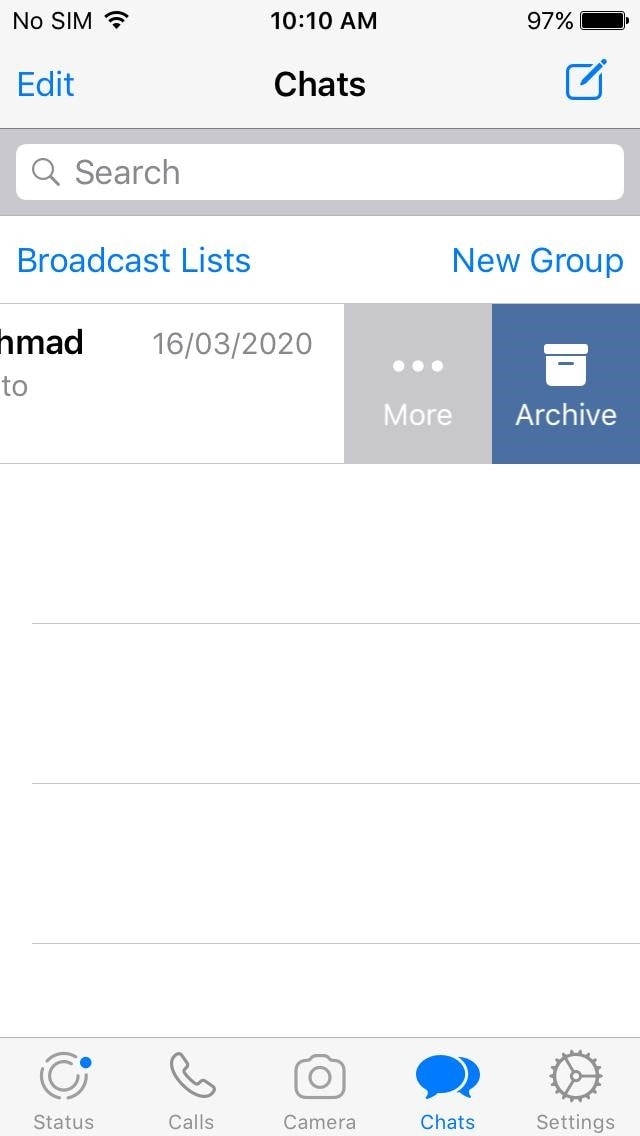
Part 1.2 Tell how to hide WhatsApp Chat and All WhatsApp Chats on Android devices.
Step 1. Open WhatsApp on your Android device
Step 2. Chose the chat you want to archive by long-pressing the specific chat, it’ll be highlighted, and you will be presented with a few options at the top menu
Step 3. In the top menu you’ll see an “Archive” button right next to the dotted menu option, click it and your chat will be archived
Step 4. Specific chats will be immediately removed from the list and shown on the main chat screen of the app
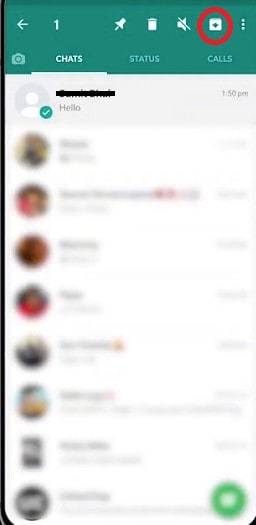
Archive all chats
If you want to archive all the chats at the same time, follow the instruction below
Step 1. Open the menu from the top right corner
Step 2. Click on “Settings” and then “Chats” and finally go to “Chat history”
Step 3. Select “Archive all chats” and when prompted to verify your choice press “OK”.
Step 4. All your chats from WhatsApp will be hidden effectively
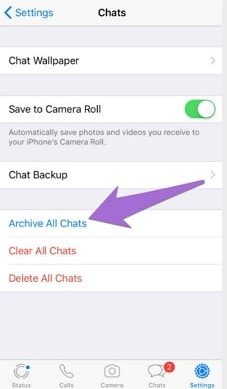
Note:
Step 1. This process will not delete the chat permanently. The chat is still on the phone and can be retrieved at any stage.
Step 2. You are not creating a backup of the chat on the SD card or the cloud with this feature.
Step 3. The chat will reappear if that particular contact sends a message and will no longer be hidden from the app screen.
Step 4. You can find archived chat messages on your device. On Android, the archived messages can be opened from the bottom of the screen while on an iPhone you will find the messages in the top menu.
Part 2. How to Hide WhatsApp Chats using the GBWhatsApp app?
GBWhatsApp is a modified and improved version of WhatsApp developed by XDA developers. Offering more functionality and customizability settings. The GBWhatsApp installs on the existing version of WhatsApp on your mobile device and allows you to access several settings and features.
The GBWhatsApp mod version introduces several features like customizing the theme and aesthetic, reducing the WhatsApp file size while allowing you to send larger files than the official app allows, DND (do not disturb) mode, complete privacy control, schedule messages, also fixes some of the common bugs in the app to streamline the usability of the WhatsApp app.
Now, we come to the main point, and let us see how to hide WhatsApp chats using GBWhatsApp. The steps are:
Step 1. Download and install the GBWhatsApp
Step 2. Now open the app and go to the chat you want to hide
Step 3. Select and hold the specific chat you want to hide
Step 4. Once selected go to the options menu at the top menu with three dots
Step 5. A drop-down menu will appear with the “Hide option” in there
Step 6. Click on the hide option and you will be asked to verify by creating a new pattern for accessing the hidden chats later on
Step 7. Once the verification is done your selected chats will be hidden successfully
Part 3. How to Recover Hidden WhatsApp Chats?
If you’re using the Archive chat feature of the WhatsApp application, then you can follow the steps down below to unarchive messages.
How to unarchive messages on Android
Step 1. Scroll down to the bottom of the chat and open Archived chats
Step 2. Chose the specific chat you want to recover, tap and hold to select the chat
Step 3. You’ll be presented with an unarchive icon at the top bar
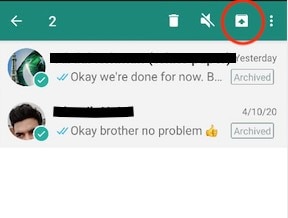
How to unarchive messages on iPhone
Step 1. Open WhatsApp and pull down your chat screen to reveal the Archived chats
Step 2. Now right-swipe the particular chat you want to unarchive and press the unarchive button
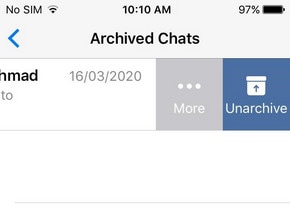
Recover hidden chats on GBWhatsApp
If you used GBWhatsApp to hide your messages effectively. Here’s how to recover your hidden messages.
Step 1. Open the GBWhatsApp and tap the WhatsApp text on the top left corner screen
Step 2. As soon as you tap on there you will be presented with the pattern screen, draw your pattern to verify your authenticity
Step 3. After authentication, you will be presented with the hidden chats
Step 4. To make these chats unhide select the specific chat by pressing and holding, then from the menu icon you need to press “Mark Chat as Visible”.
Step 5. All the chosen chats will be unhidden and presented to you on the main screen of the GBWhatsApp as regular chats
Part 4. WhatsApp Chat Backup on PC - Dr.Fone - WhatsApp Transfer
Now we’ll move on to the best solution available for you to securely and efficiently hide your WhatsApp chats and recover them whenever you want. The tool I’ll be exploring not just offers you the facility to back up and read your chats on PC.
The Dr.Fone - WhatsApp Transfer allows you to back up all your WhatsApp chats and data onto your PC with a simple and straightforward user-friendly interface. This amazing tool from Wondershare technology group offers not just a backup of your WhatsApp data, using Dr.Fone software you can also restore your data onto the same or any other device later on, as well as offering you the facility to transfer WhatsApp data from iOS to iOS device, iOS to Android and vice versa.
To expedite your WhatsApp backup and restore process I’ll be giving out the exact steps required for you to get your WhatsApp chats and attachments safely from Android or iOS to your PC.
Step 1: Launch Dr.Fone toolkit and you’ll be presented with a sleek-looking interface with many options to solve numerous mobile device problems. Select the “WhatsApp Transfer” light green option in the right corner.

Step 2: On the next screen you’ll be presented with some cool features this toolkit is. We are going to perform a Backup WhatsApp chat on the PC with Dr.Fone’s WhatsApp Transfer feature. So chose the “Backup WhatsApp messages” option.

Step 3: Connect your Android or iOS device, whichever you want to backup from. The tool will automatically detect your device and start the WhatsApp backup process without any input required from your end.
Step 4: As the backup started automatically, it will finish by itself and you’ll be notified by the tool once it’s done.
For iPhone backup, if you want to check the backup files you can by clicking the “View it” option on the software window. If there are more than one WhatsApp backup files you can choose which one you want to view. Once you open a specific WhatsApp backup file you will see all the details. If you want to export the backup file onto your computer from the software or want to restore it to your device, you do it from here.


Conclusion
This Archive feature on iPhone and Android phones facilitates you to hide one or all WhatsApp chats. It allows hiding the chats using the GBWhatsApp app without archive. It’s easy to unhide them after you unarchive the chats. You can use Dr.Fone software to read the WhatsApp chats on your computer though they are hidden on the phone. This tool is an easy solution with easy to use interface for even the least technical users can use to secure their chats.
WhatsApp Tips & Tricks
- 1. About WhatsApp
- WhatsApp Alternative
- WhatsApp Settings
- WhatsApp Display Picture
- Read WhatsApp Group Message
- WhatsApp Ringtone
- WhatsApp Last Seen
- WhatsApp Ticks
- Best WhatsApp Messages
- WhatsApp Status
- WhatsApp Widget
- 2. WhatsApp Management
- WhatsApp for PC
- WhatsApp Wallpaper
- WhatsApp Emoticons
- WhatsApp Problems
- WhatsApp Spam
- WhatsApp Group
- WhatsApp Not Working
- Manage WhatsApp Contacts
- Share WhatsApp Location
- 3. WhatsApp Spy





James Davis
staff Editor