How to Unlock PowerPoint Open Password with Dr.Fone-DocPassRemover?
You’re ready to present a pitch deck, revisit an old lecture, or update a training slide—only to be stopped by a forgotten PowerPoint password. The file won’t open, and every guess feels like a dead end. Uploading to random websites isn’t an option when privacy matters.
Dr.Fone – DocPassRemover delivers a professional, offline solution for unlocking PowerPoint files (.ppt, .pptx) without risking file damage or data leaks. Whether the password is something simple or a complex mix you barely remember, Dr.Fone supports Combined Decryption, Dictionary Attack, and Brute Force Decryption, it can handle everything from common passwords to complex, randomized passphrases.
This guide will show you how to safely recover access to your locked slides—fast, securely, and with zero stress.
Unlock and Manage PowerPoint Like a Pro
Index
Part 1: What Is a PowerPoint Open Password?
A PowerPoint open password is a protective layer that restricts access to presentation files (.ppt or .pptx), preventing anyone from opening or viewing the content without the correct key. Often used to secure business pitches, academic slides, or internal training materials, this lock goes beyond simple editing restrictions. Once forgotten, the file becomes completely inaccessible—requiring a specialized tool to safely recover access without risking data loss or corruption.
Key Features of Dr.Fone–DocPassRemover (for PowerPoint Password Unlock):
- 100% success rate on supported PowerPoint formats
- Three decryption modes based on password complexity
- 100% local processing—no cloud upload, no privacy risk
- Maintains original layout, animations, and media after unlocking
🔐 Supported File Types:
- Supported Versions: Office 97–365,including 2003、2007、2010、2013、2016、2019, etc.
- Supported Formats: .ppt / .pptx / .pptm (Modern XML-based formats)
Method 1. Combined Decryption
When you remember fragments of your PowerPoint file password—perhaps a few characters, length range, or common patterns—the Combined Decryption mode is your best bet. It leverages these hints to focus the decryption process, minimizing guesswork and maximizing efficiency.
Select the option "I know some information about the password". This tells the system to use a more targeted approach rather than trying every possibility.
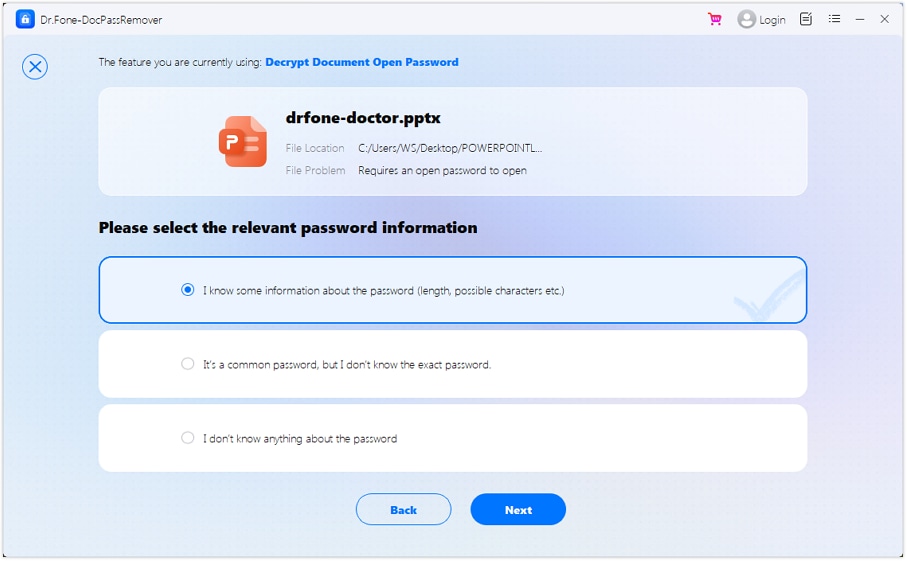
From the decryption method menu, select "Combined Decryption", then continue to the next screen.
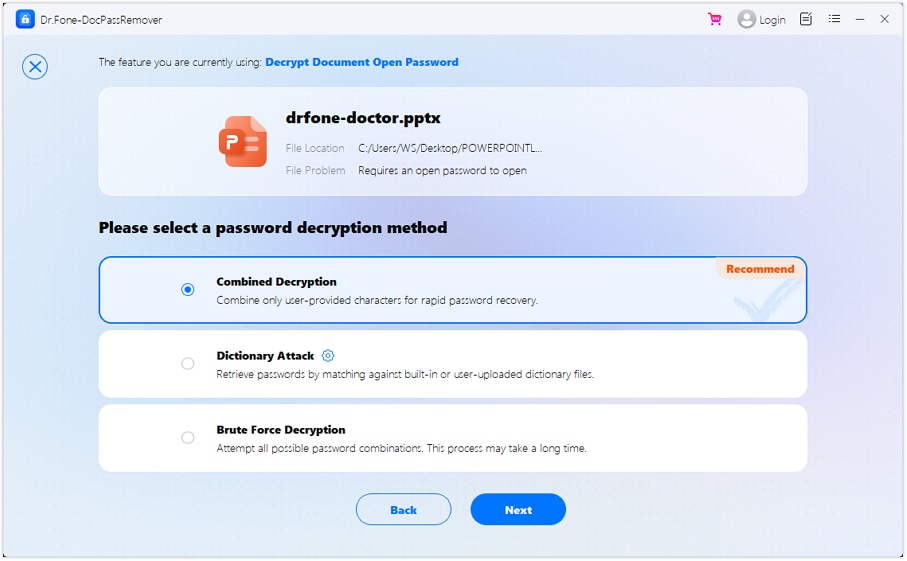
Input any details you recall—specific letters, digits, symbols, or even length estimates. The more accurate your input, the faster the unlock.
💡 Tips to Improve Unlocking Success & Speed
- Add accurate details if known (like password length or specific characters).
- For unknown parts, mark "I don't know"
- If it fails, click "Retry" to adjust your inputs.
- If unsure of any password info, switch to Brute Force mode for better results.
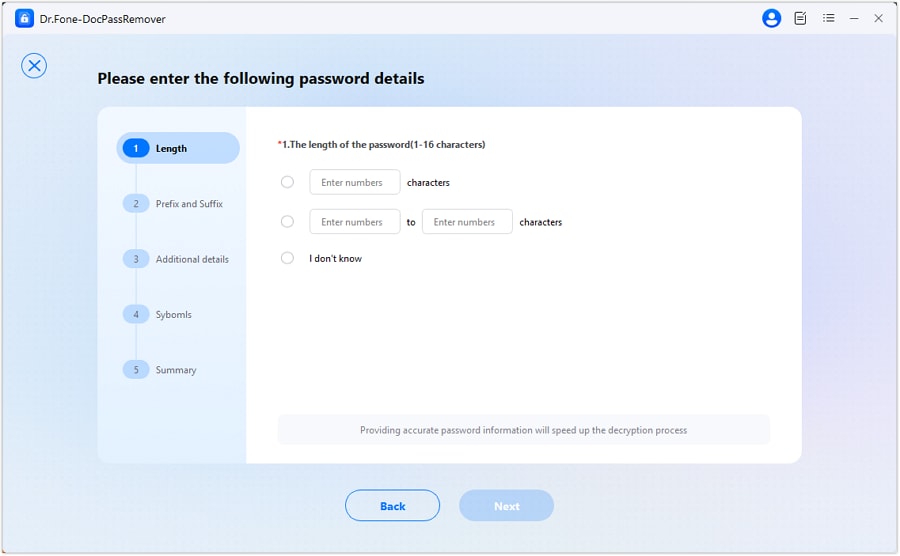
Enter the prefix or suffix of your password.
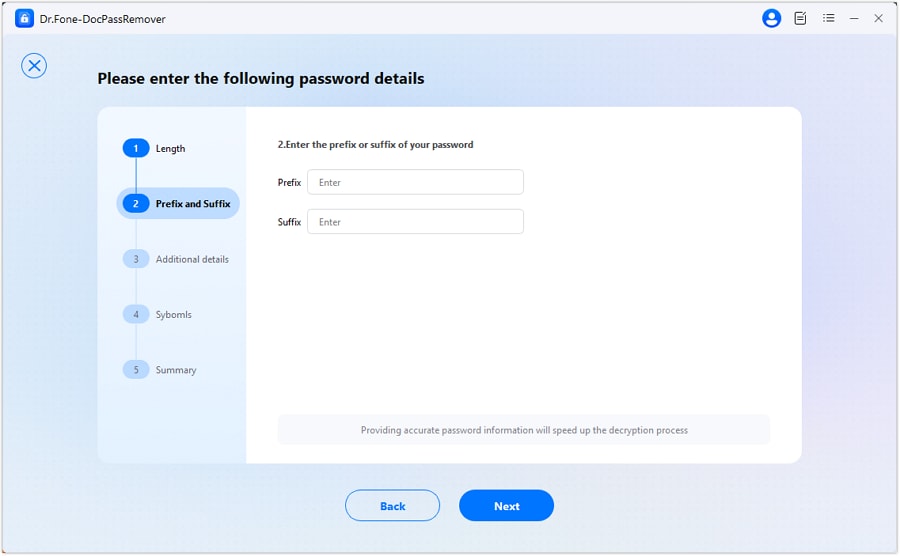
Enter the possible combinations in the password.
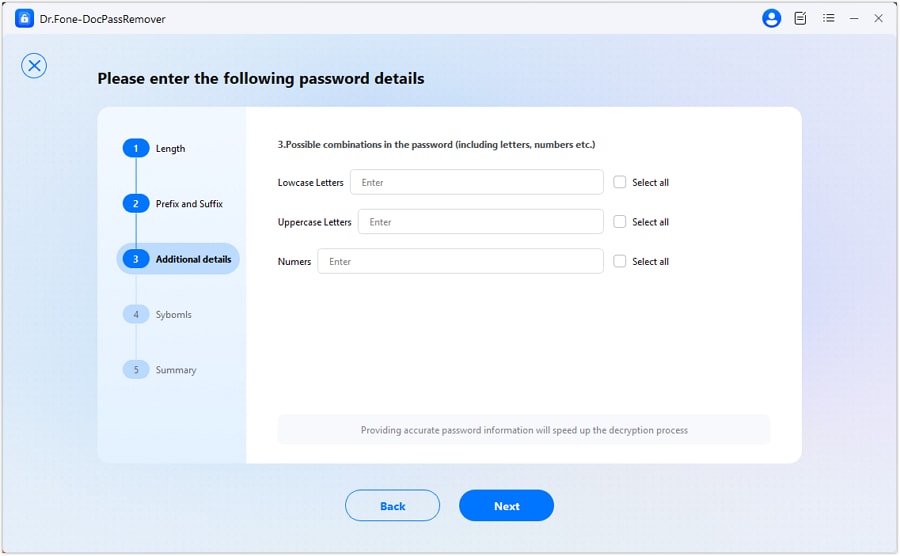
Select the set of symbols that may be used in the password.
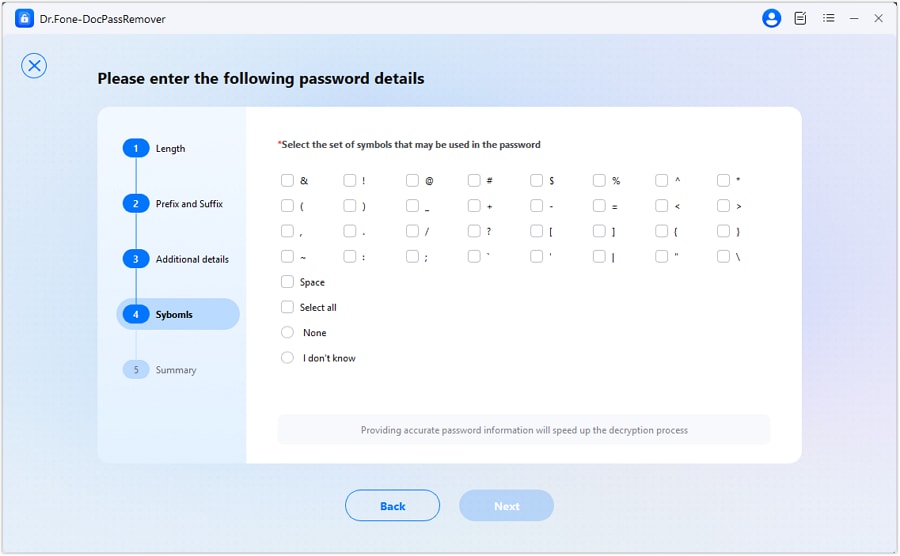
Check all the detailed information and then click "Next".
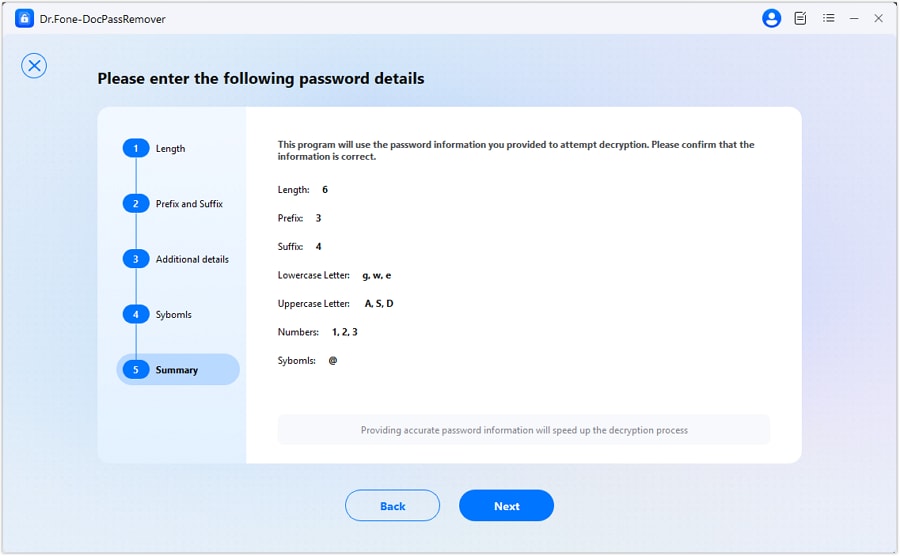
The software will begin cycling through intelligent guesses based on your clues. You can watch the real-time status as it works toward a match.
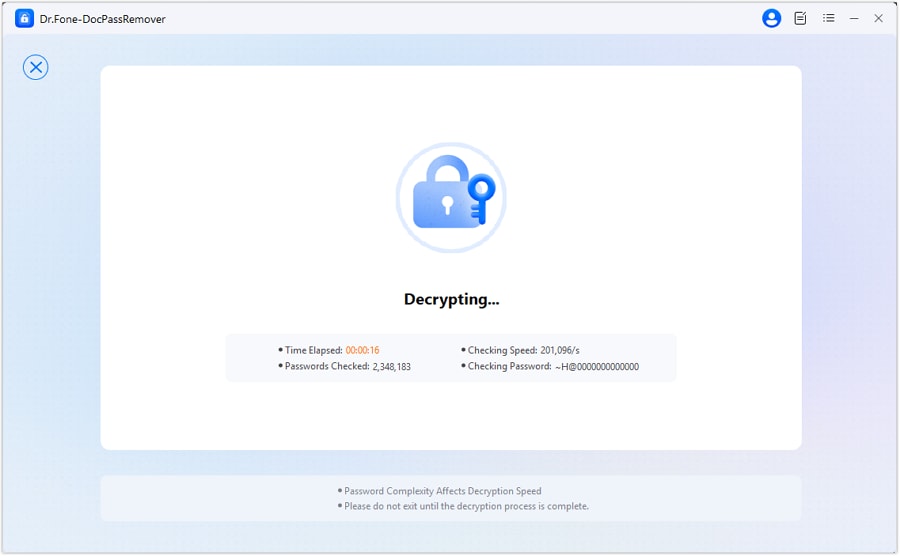
Once a match is found, the password will be displayed. You’ll then regain full access to your presentation—slides, transitions, media, and all.
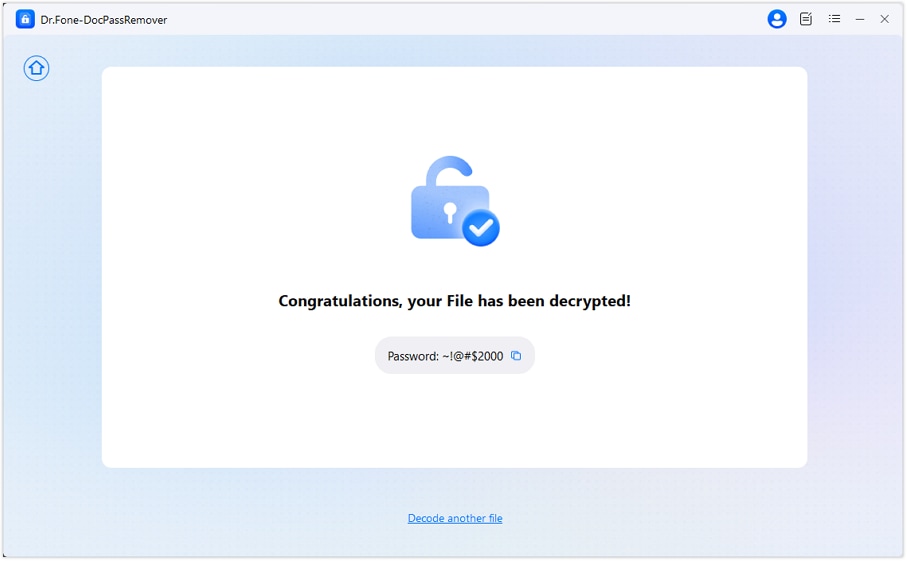
Method 2. Dictionary Attack
If your PowerPoint file is locked with a common or simple password—like "presentation123" or "admin2023"—the Dictionary Attack method offers a fast and focused recovery approach. Rather than trying every possible combination, this method runs your file against a comprehensive list of known, widely used passwords.
Key Features:
- Massive Built-in Password Base: Access a preloaded dictionary of 15+ million typical password patterns combining letters, numbers, and special characters
- Custom List Support: Upload your own frequently used passwords or team-shared passcodes to increase accuracy
After uploading your locked PowerPoint file, select: "It's a common password, but I don’t know the exact password".
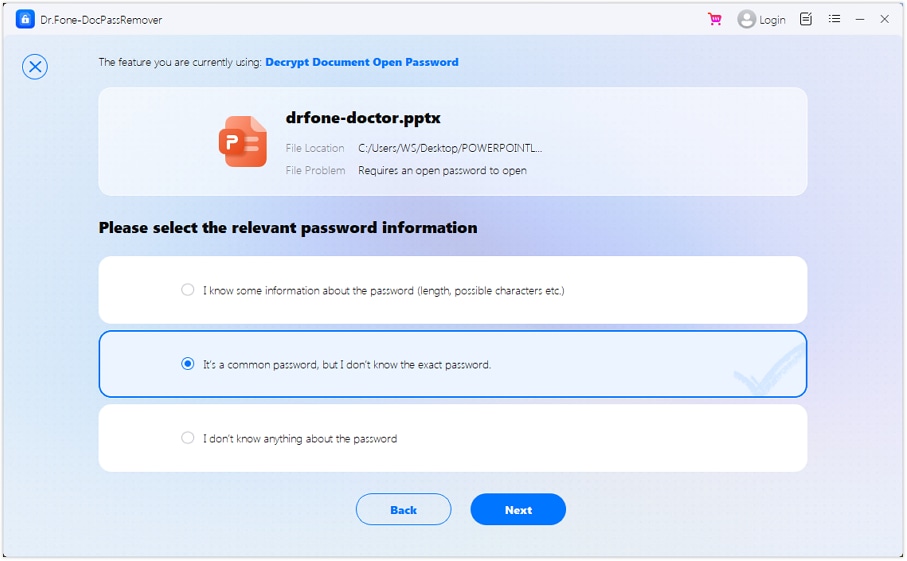
In the list of decryption strategies, click on "Dictionary Attack", then proceed by hitting "Next".
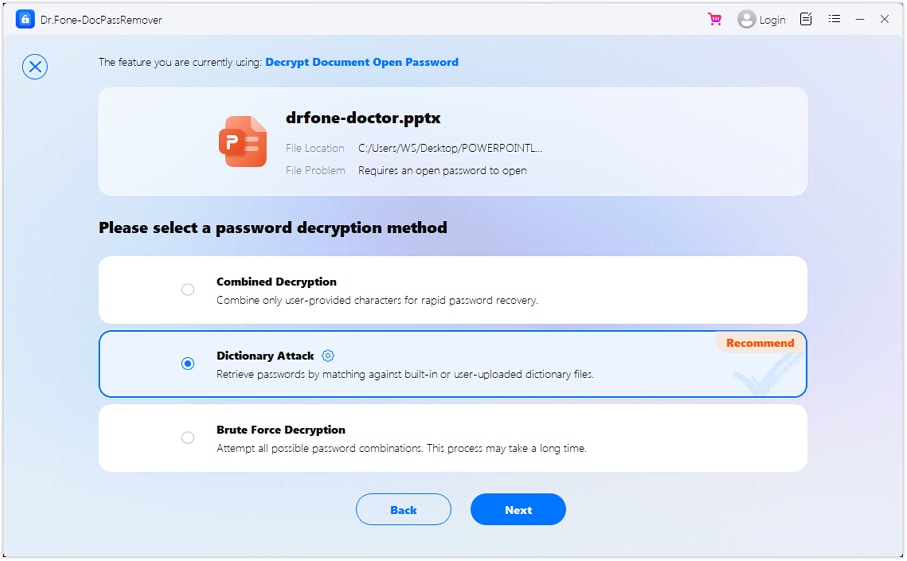
The software will automatically fetch its built-in password dictionary.
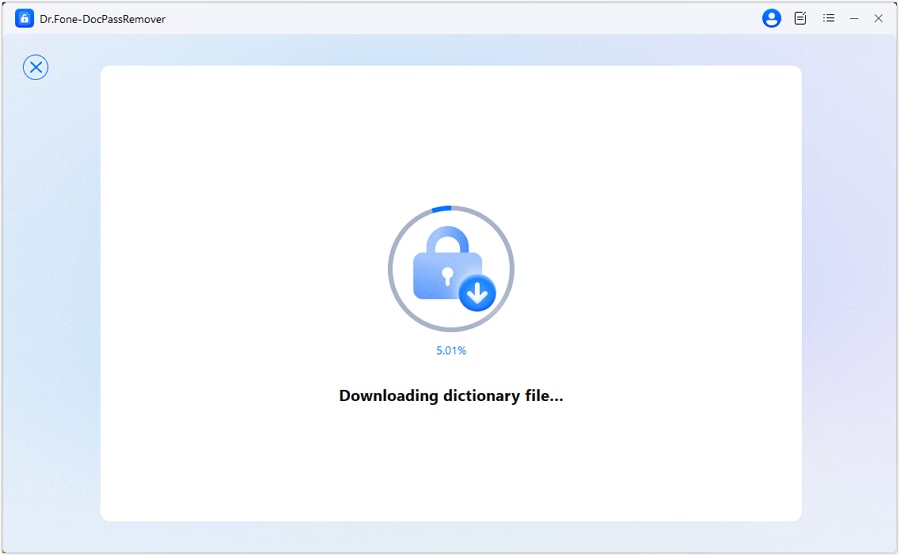
Want to try your own? Use the "Import" button to add a custom dictionary file from your local drive.
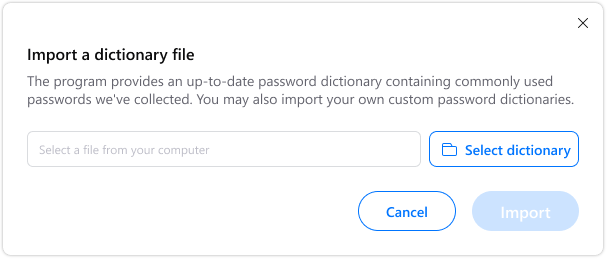
After the dictionary loads, initiate the process. The tool will compare each entry to your PowerPoint’s password until a match is found.
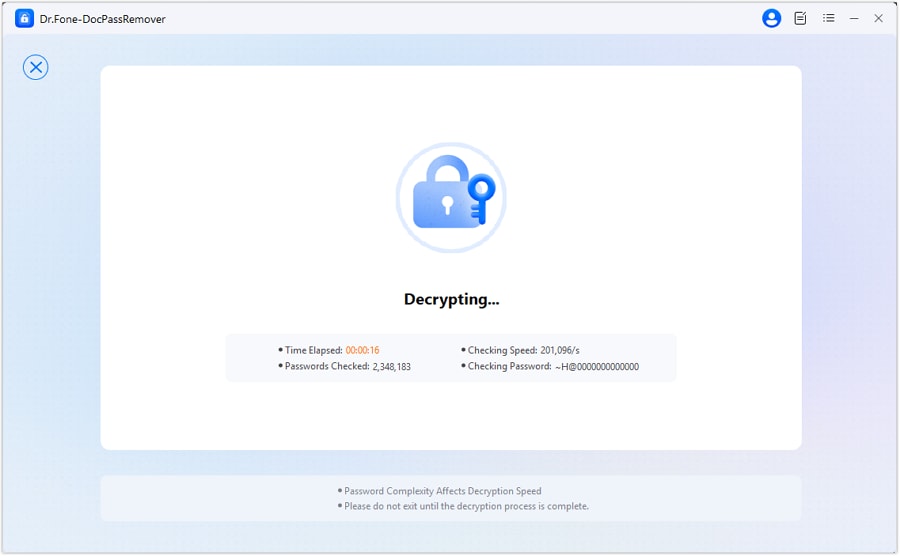
If a match is identified, the tool will display the recovered password.
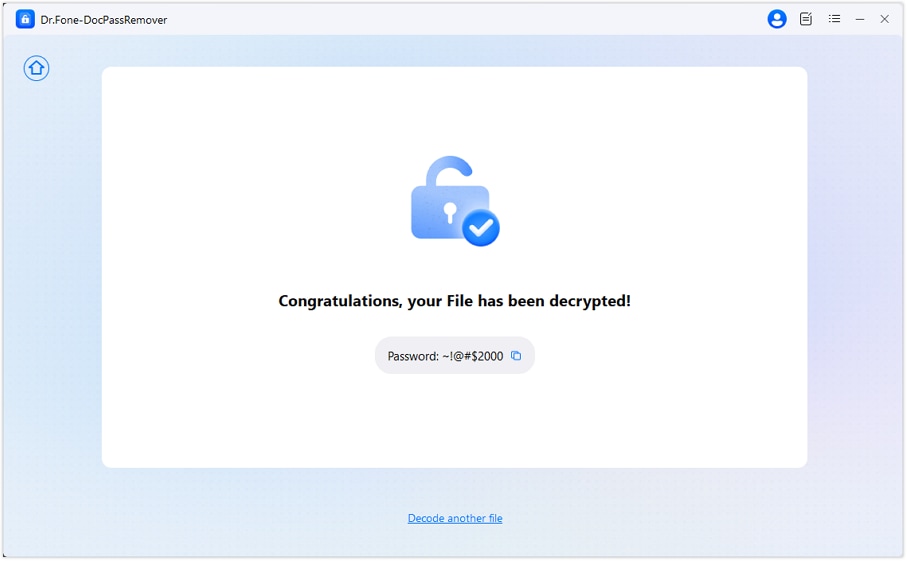
Method 3. Brute Force Decryption (For Strong/Unknown Passwords)
Lost all traces of the password to your PowerPoint file? Don’t worry—Brute Force Decryption is designed for exactly this scenario. Whether the password is long, complex, or totally forgotten, this method tests every possible character combination until the correct one is found. No password clues required.
Key Features:
- High-Speed Engine: Handles up to 680,000 password attempts per second for efficient recovery
- Wide Character Support: Tries every combination of numbers, letters, and symbols between 3 to 16 characters long
After uploading your protected presentation, select the option: "I don't know anything about the password".
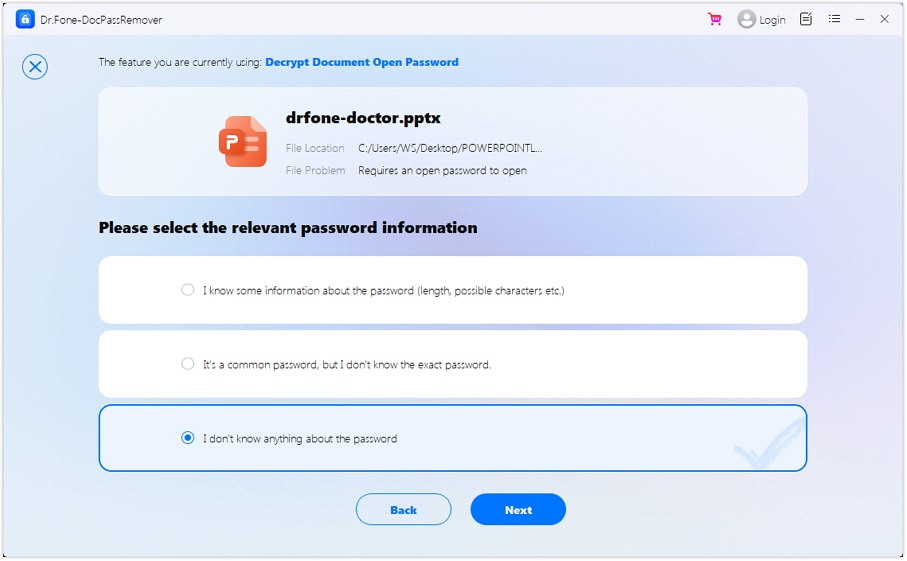
On the decryption method screen, choose "Brute Force Decryption", then click "Next" to begin.
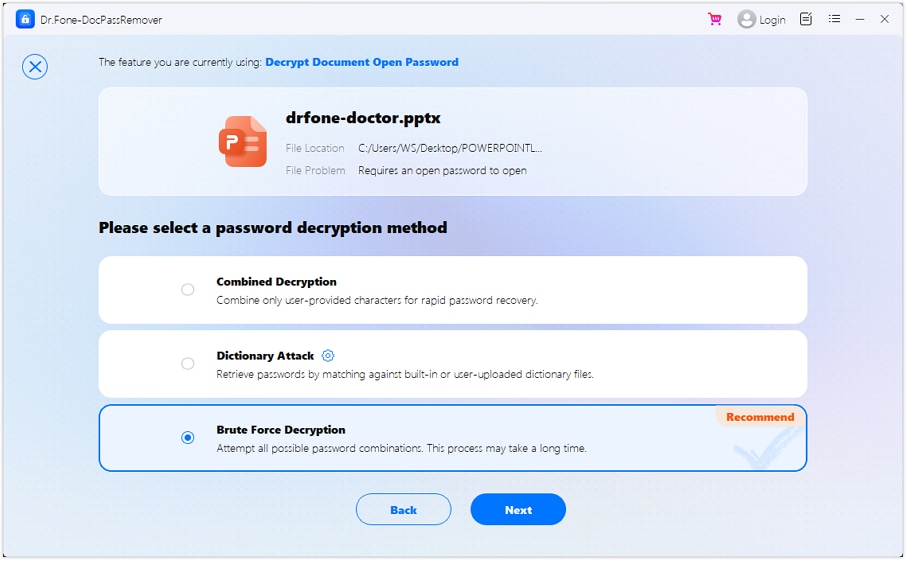
Watch in real time as the tool works through potential matches. The time required depends on password length and complexity.
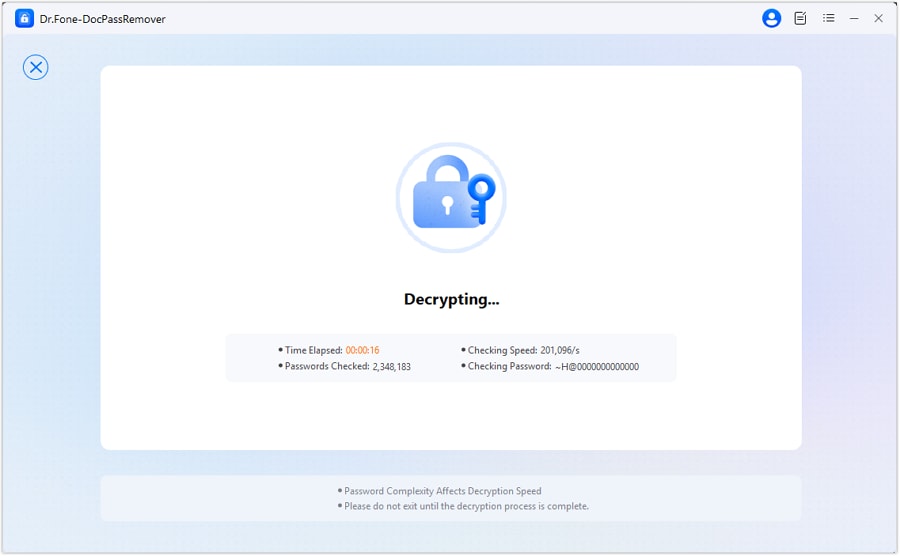
Once the password is cracked, it will appear on screen.
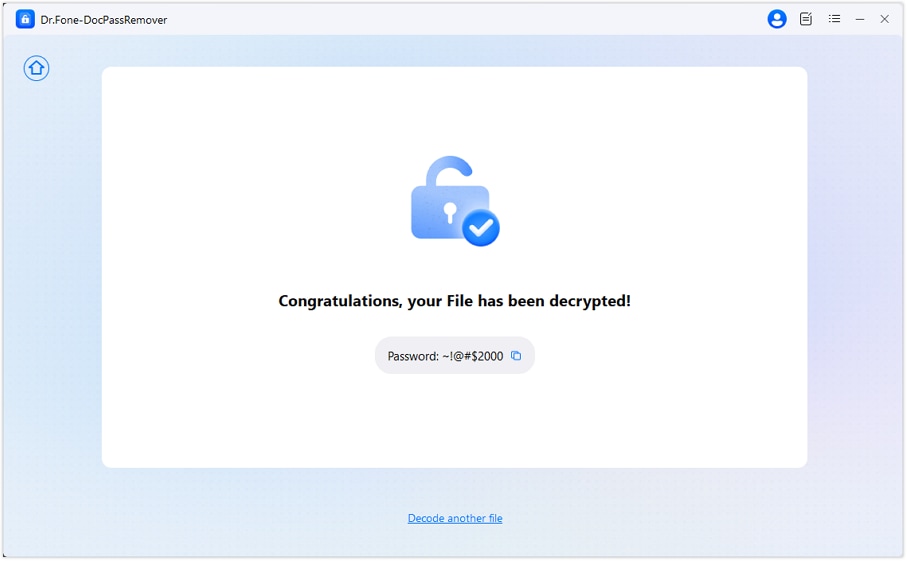
Note: Stronger passwords may take longer to decrypt—please allow time for the tool to complete the process.
WHAT YOU'LL NEED

Dr.Fone provides a complete set of tools for solving all iOS/Android phone problems.
Need help?
You might find the answer to your question in the FAQ or additional information below:










