How to Unlock Excel Open Password with Dr.Fone-DocPassRemover?
You’re trying to access an important Excel file—maybe it’s a financial report, budget tracker, or client database—only to hit a wall: it’s locked with a forgotten open password. No hint, no luck, and no time to waste. Sharing it online to unknown tools isn’t an option when sensitive data is involved.
Dr.Fone – DocPassRemover offers a secure, offline solution to unlock Excel spreadsheets (.xls, .xlsx, .xlsm) without damaging the file or compromising your privacy. Whether the password was a predictable pattern or a complex mix you no longer remember, Dr.Fone uses advanced modes like Combined Decryption, Dictionary Attack, and Brute Force Decryption to crack it—quickly and effectively.
This guide will walk you through the smart and stress-free ways to regain access to your encrypted Excel documents—no data loss, no file corruption, just your file back in your hands.
Unlock and Manage Excel Like a Pro
Index
Part 1: What Is a Excel Open Password?
An Excel open password is a security feature that prevents anyone from opening or viewing the contents of a spreadsheet (.xls, .xlsx, .xlsm) without the correct password. Commonly used to protect financial data, business reports, or sensitive records, this type of lock fully restricts access—unlike sheet-level editing or formatting restrictions. Once forgotten, the file becomes unusable unless a specialized recovery solution is used.
Key Features of Dr.Fone–DocPassRemover:
- 100% success rate on supported Excel formats
- Smart decryption with three recovery modes for varying password strength
- 100% offline unlocking—your data never leaves your device
- Preserves formulas, tables, formatting, and embedded charts after unlocking
🔐 Supported File Types:
- Supported Versions: Office 97–365,including 2003、2007、2010、2013、2016、2019, etc.
- Supported Formats: .xls / .xlsx / .xlsm / .xlsb (Modern XML-based formats)
Method 1. Combined Decryption
If you still recall certain elements of your Excel spreadsheet password—like character types, partial words, number sequences, or estimated length—the Combined Decryption mode offers a fast and effective way to recover access. By using this partial information, the tool narrows down the possibilities and dramatically speeds up the recovery process.
Choose the option that states: "I know some information about the password".
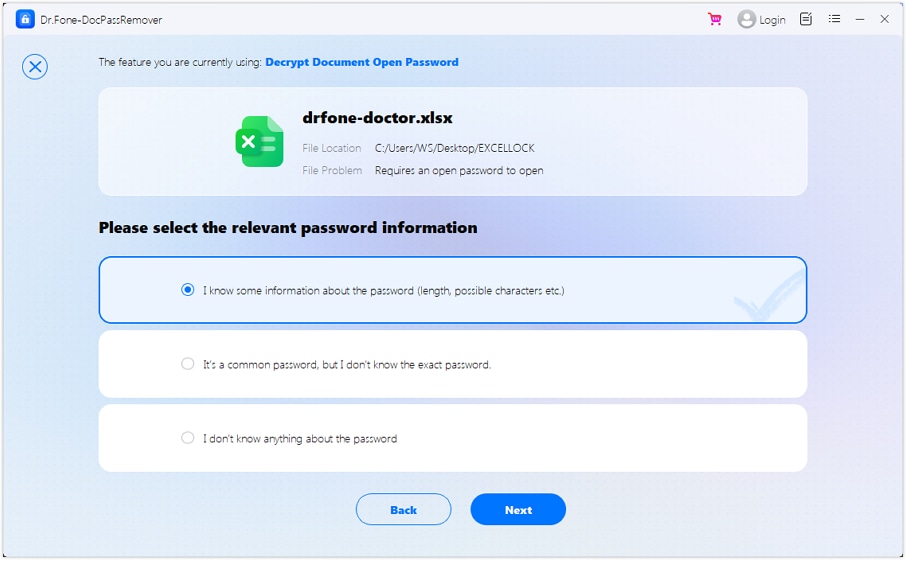
From the list of recovery methods, select "Combined Decryption", then continue to the next screen.
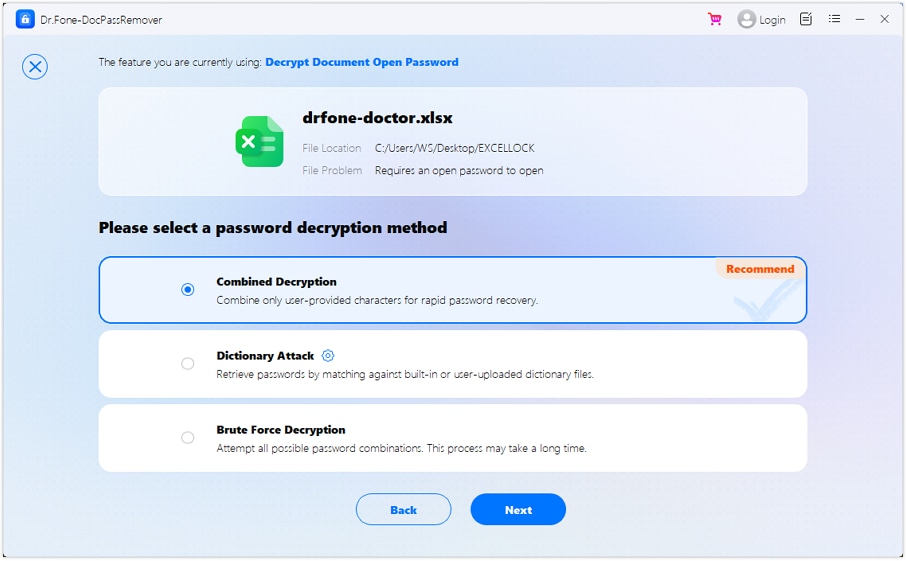
Provide any details you remember—possible prefixes or suffixes, specific letters or symbols, or even estimated character count. The tool will use this input to build targeted password patterns.
💡 Tips to Optimize Unlocking Success & Speed
- Be specific with characters or number sequences you’re confident about.
- Use "I don't know" for parts you’re uncertain of—this keeps the search flexible.
- If it fails, click "Retry" to adjust your inputs.
- If unsure of any password info, switch to Brute Force mode for better results.
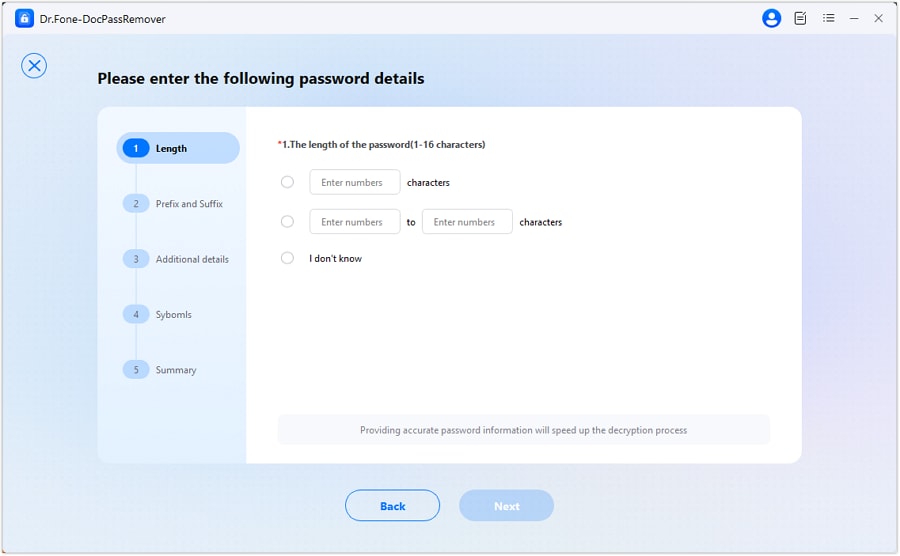
Enter the prefix or suffix of your password.
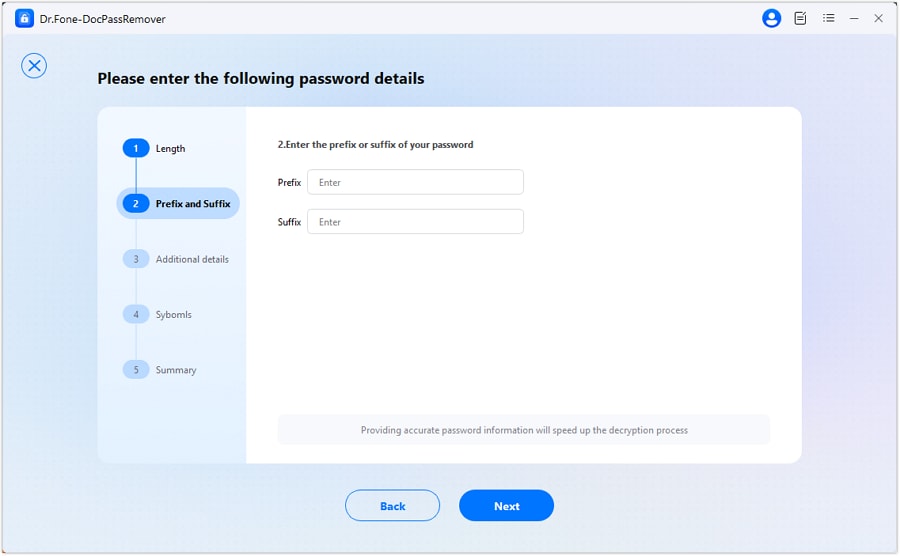
Enter the possible combinations in the password.
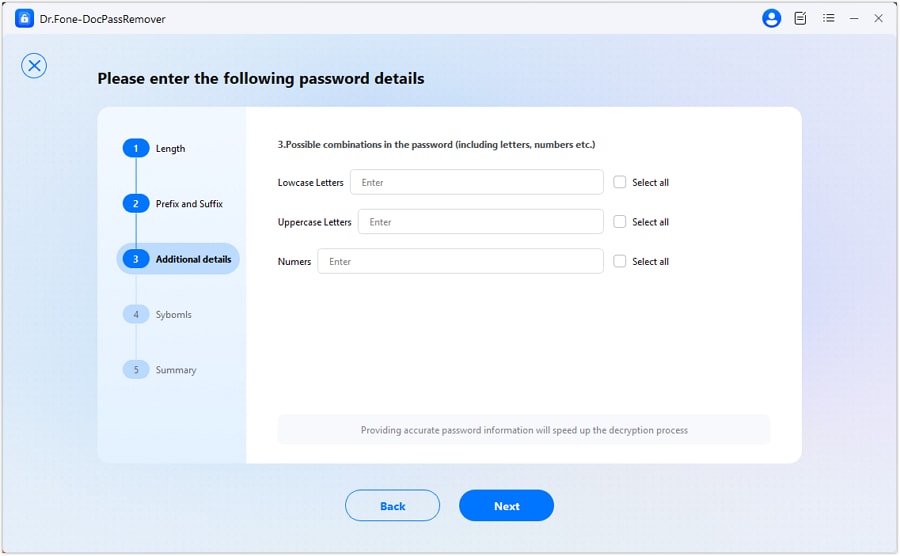
Select the set of symbols that may be used in the password.
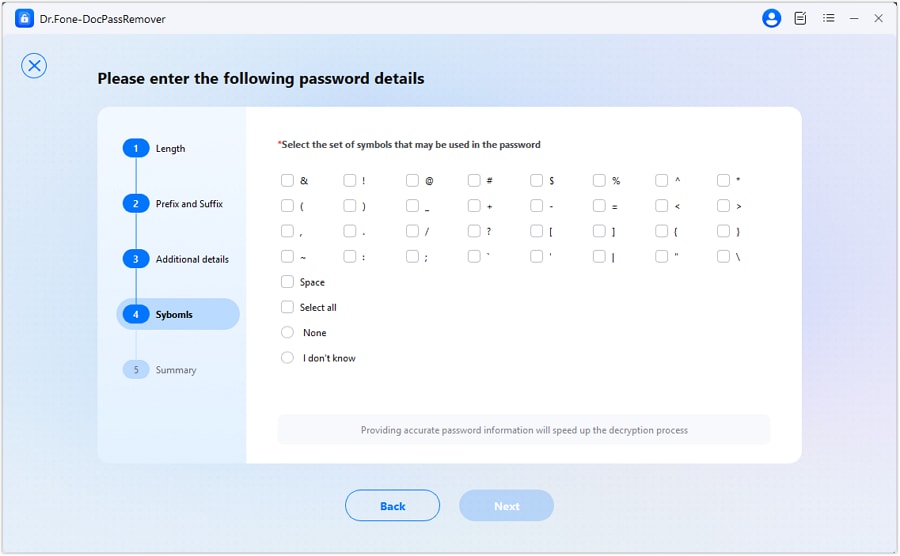
Check all the detailed information and then click "Next".
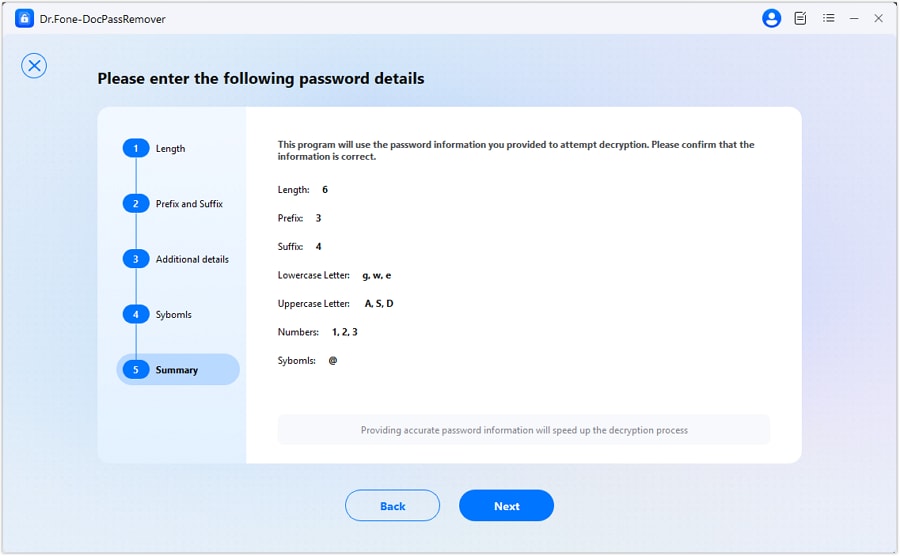
Watch the tool work as it intelligently tests password combinations based on your inputs. Progress updates will be shown live on screen.
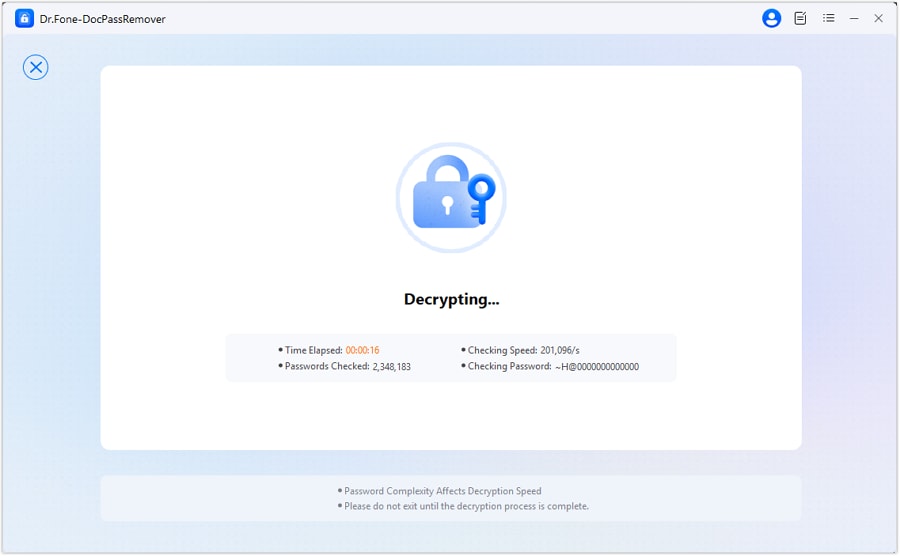
Once a match is found, the password will appear.
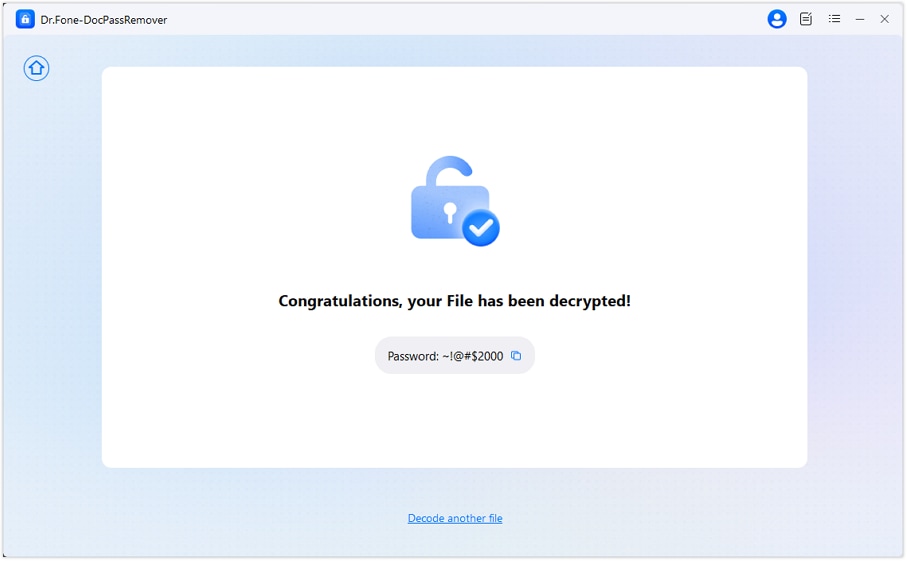
Method 2. Dictionary Attack
If your Excel workbook was protected using a familiar or easy-to-guess password—like "budget2023" or "123456table"—Dictionary Attack mode is your most efficient route. Instead of cycling through every potential combination, this method tests your file against a vast database of popular passwords to quickly find a match.
Key Features:
- Extensive Preloaded Library: Leverage a massive built-in list of 15+ million widely used passwords made up of names, phrases, numbers, and character variations
- Upload Custom Wordlists: If you or your team tend to reuse certain keywords or patterns, you can upload a personalized dictionary file for more targeted results
Once your locked Excel file is added, select the option: "It's a common password, but I don’t know the exact password".
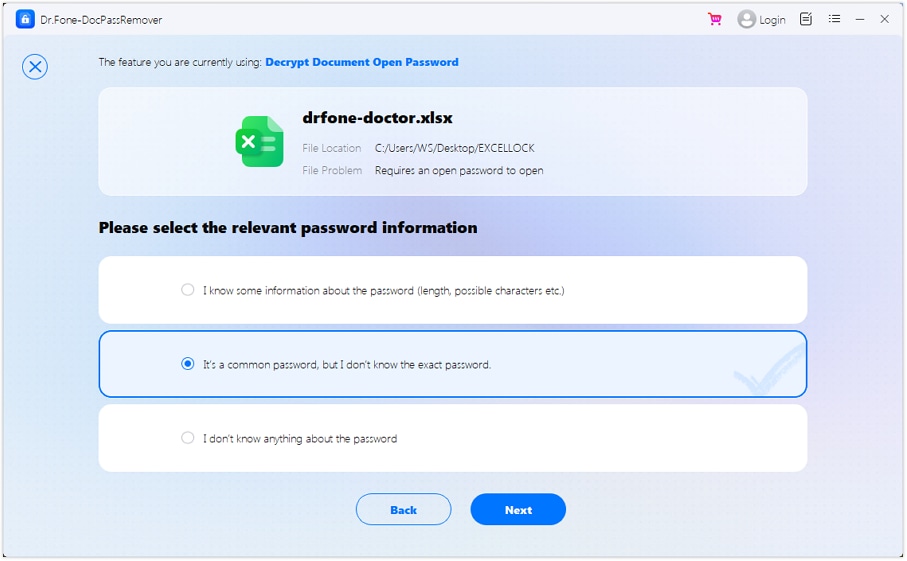
In the method selection window, choose "Dictionary Attack", then proceed by hitting "Next".
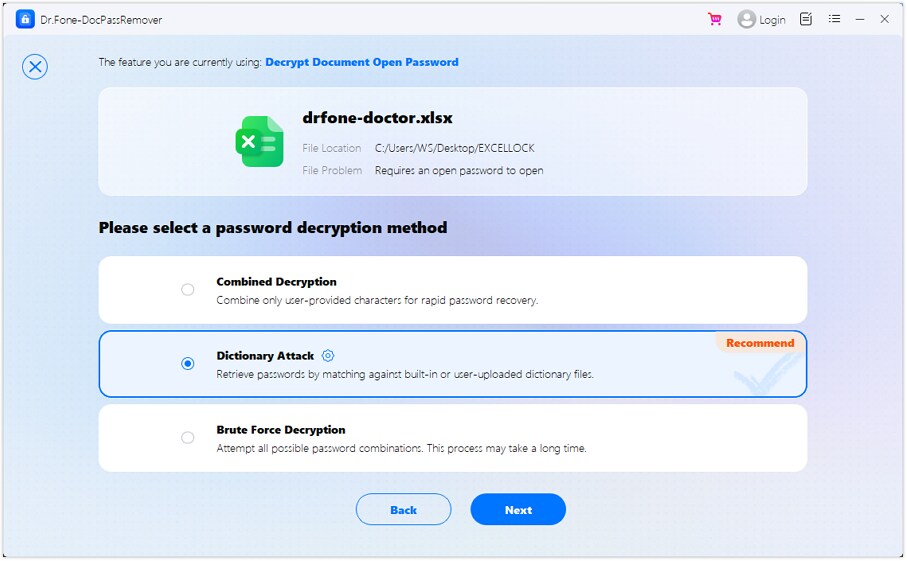
The tool will auto-load its internal password set.
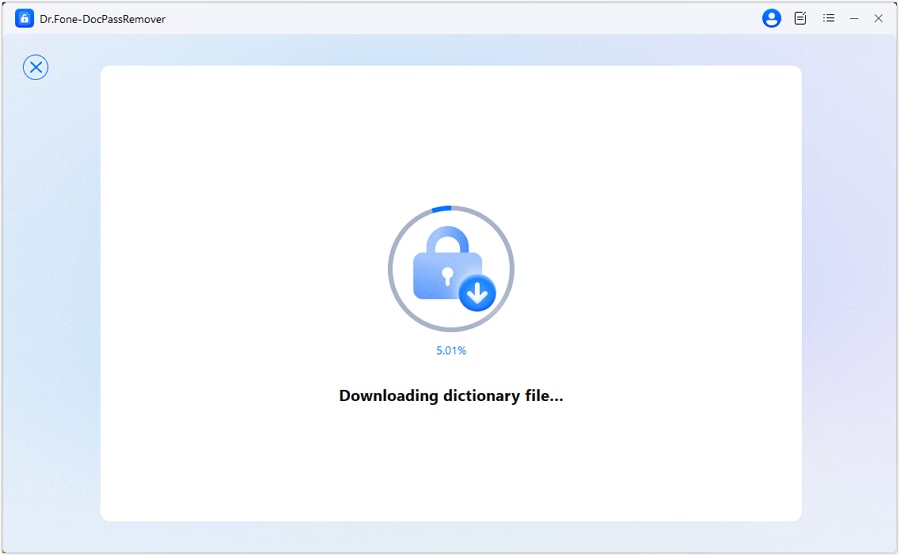
Prefer using your own password list? Simply click "Import" and add a local dictionary file.
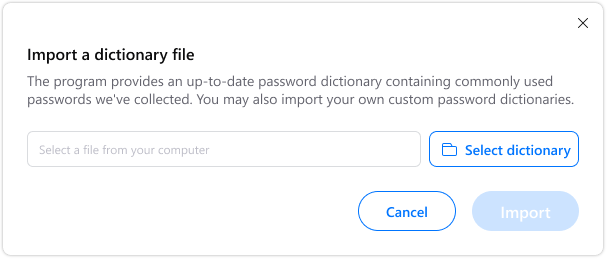
With the password library ready, the tool will begin scanning through each entry until it identifies a matching password.
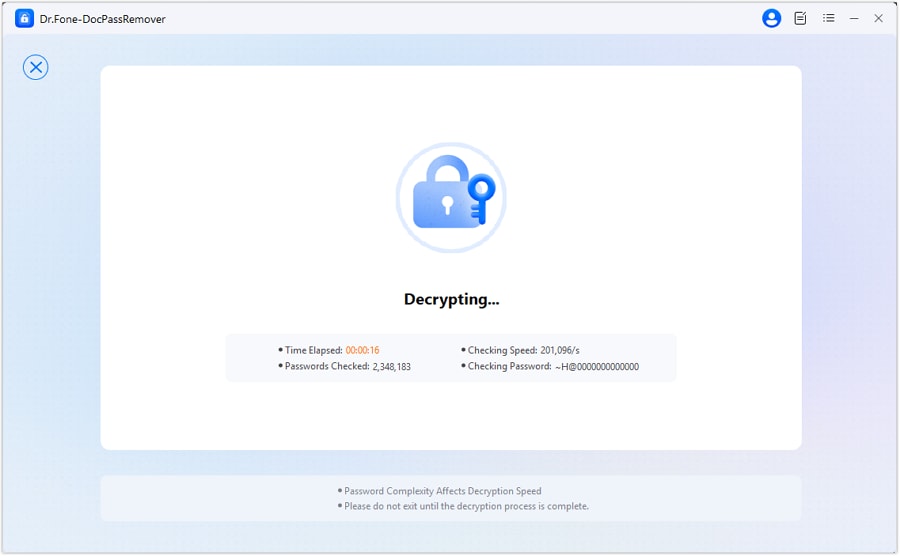
Once cracked, the password will be shown. You can then open your spreadsheet as usual, with all data, formulas, and formatting fully intact.
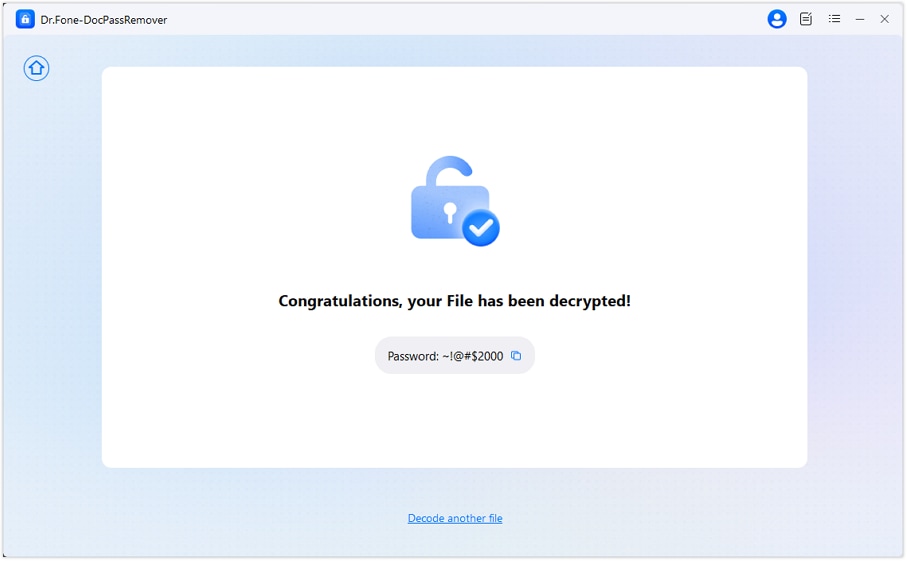
Method 3. Brute Force Decryption (For Strong/Unknown Passwords)
Can’t remember a single detail about the password to your Excel file? Brute Force Unlock is your go-to solution when there are zero clues. Whether the password is long, complex, or randomly generated, this method systematically tests every possible character combination to retrieve access—no memory required.
Key Features:
- Ultra-Fast Cracking Engine: Capable of executing up to 680,000 attempts per second, maximizing speed even for longer passwords
- Full Character Coverage: Exhaustively tests combinations of letters, digits, and special characters from 3 up to 16 characters in length
Once your encrypted Excel file is uploaded, choose the option: "I don't know anything about the password".
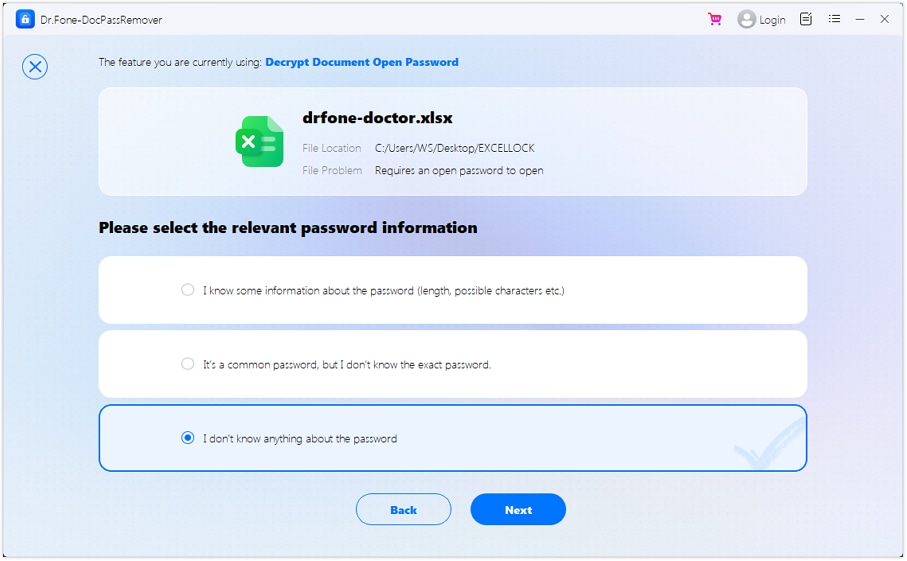
From the mode options, select "Brute Force Decryption", then click "Next" to begin.
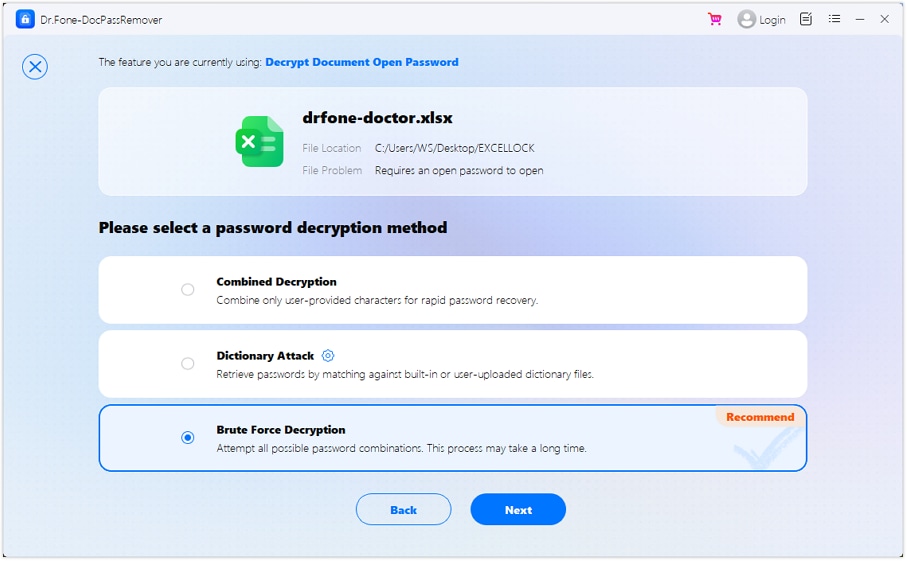
The software will begin running all potential combinations. You’ll be able to track the attempt progress on screen. The duration will vary depending on password strength and length.
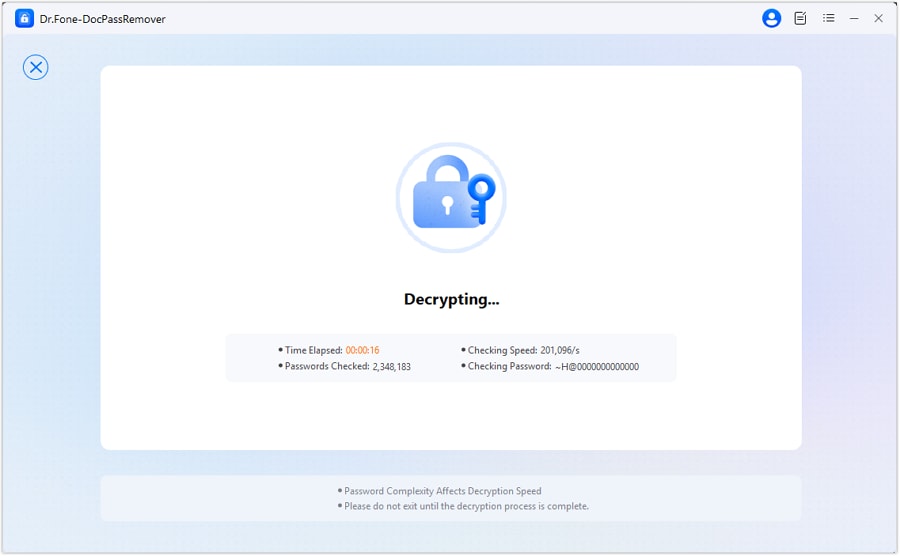
Once a valid match is found, the password will be revealed and you’ll be able to open the document—no data loss, no formatting issues.
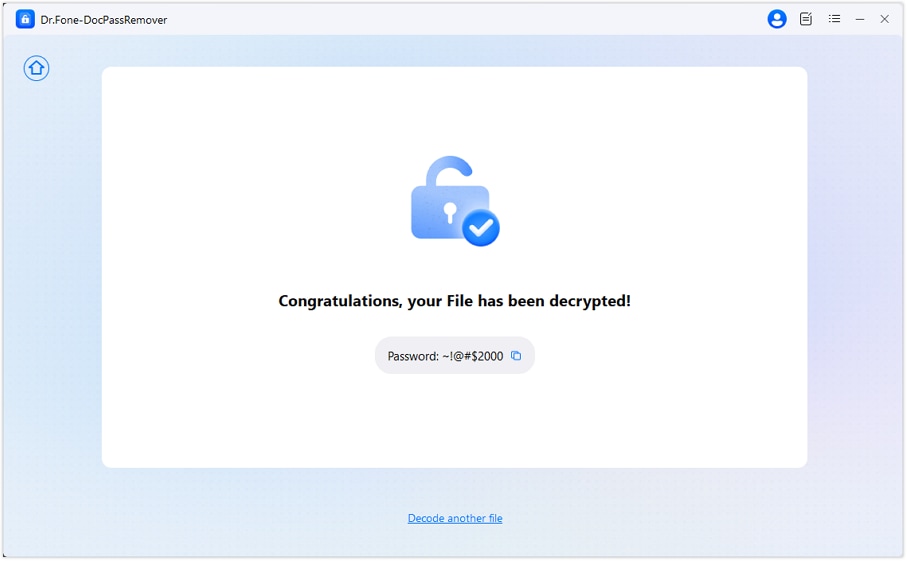
Note: Decryption time may increase for complex passwords. Patience is key to successful recovery.
WHAT YOU'LL NEED

Dr.Fone provides a complete set of tools for solving all iOS/Android phone problems.
Need help?
You might find the answer to your question in the FAQ or additional information below:










