How to Unlock PDF Document Open Password with Dr.Fone-DocPassRemover?
"I received a contract file from a client, but it was locked with an unknown PDF open password. The client forgot the exact password and only remembered part of it. I couldn’t open or read the document even after trying some free online tools, but none of them worked. I didn’t want to damage the file or risk uploading it online. Is there a reliable way to safely unlock a protected PDF?"
Being locked out of an important PDF document because of a forgotten open password can be incredibly frustrating—especially when the file contains critical contracts, project data, e-books, or legal documents. Unlike editing restrictions or printing locks, a PDF open password prevents you from opening the file entirely without the correct credentials.
Dr.Fone – DocPassRemover offers a powerful and secure solution to unlock PDF open passwords—without any data loss or file corruption (99% Success Rate). With support for AI-boosted Decryption, Brute Force Decryption, Dictionary Attack and Combined Decryption, this tool is suitable for all levels of password complexity and document protection.
This guide will walk you through the entire unlocking process, covering three effective methods to help you regain access to your encrypted PDF.
Unlock and Manage PDFs Like a Pro
Index
Part 1: What Is a PDF Document Open Password?
A PDF open password, also known as a user password, restricts access to the content of a PDF file. Without this password, you cannot open or view the file at all. This is different from a PDF permissions password (owner password), which only restricts actions like editing, copying, or printing.
Key Features of Dr.Fone-DocPassRemover:
- 100% success rate on supported PDF formats
- Four decryption modes based on password complexity
- AI-accelerated password recognition for fast results
- Preserves file quality and original content
Method 1. AI-boosted Decryption (Fast & Intelligent)
By entering the known permission password, the AI engine examines the encryption structure and metadata of the PDF file to intelligently detect and reconstruct the open password, or directly remove it to grant full access.
Key Features:
- Guaranteed Unlock: AI intelligently matches and unlocks PDF passwords with up to 100% success rate
- Wide Encryption Support: Compatible with 128-bit AES & 128-bit RC4 encryption
Begin by opening the Dr.Fone – DocPassRemover application. Make sure your software is up to date to access the latest AI-powered features.
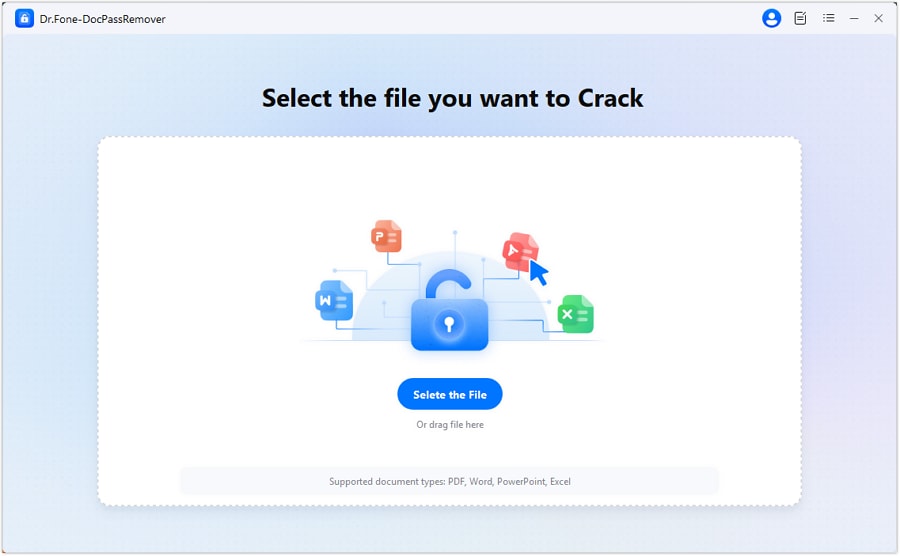
Click the "Select the File" button to browse and select the PDF file you want to unlock. Then, click the "Decrypt Document Open Password".

In the mode selection screen, choose "I know the permission password but not the open password" — this tells the system to prepare AI analysis based on the known permission password.
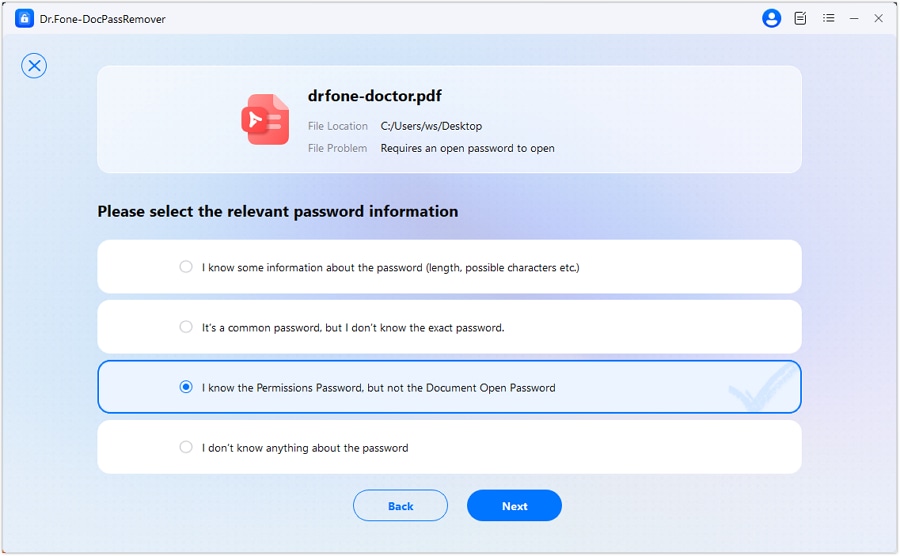
Choose the "AI-boosted Decryption" method from the list of unlocking options. This will activate the intelligent analysis engine for password recovery.
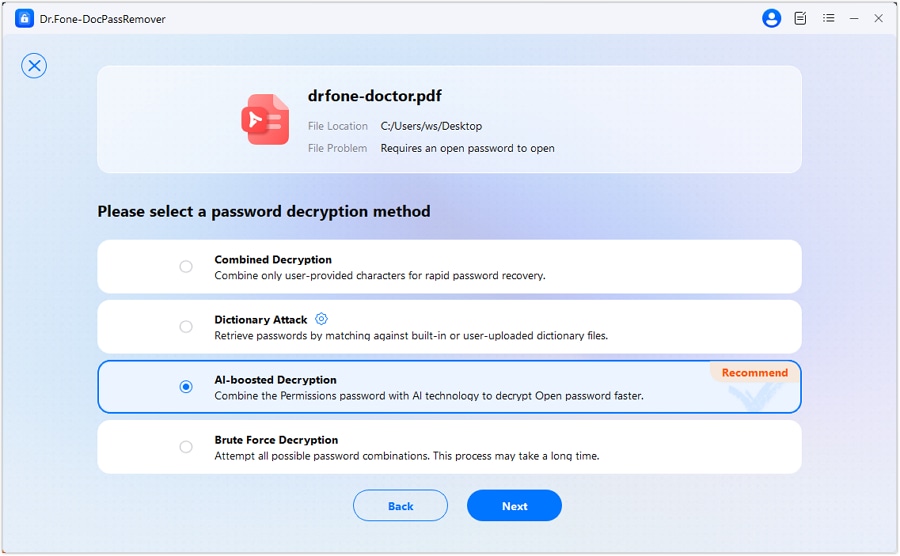
Type in the correct permission password you already know. The system will use this input to begin an AI-powered decryption of the open password.
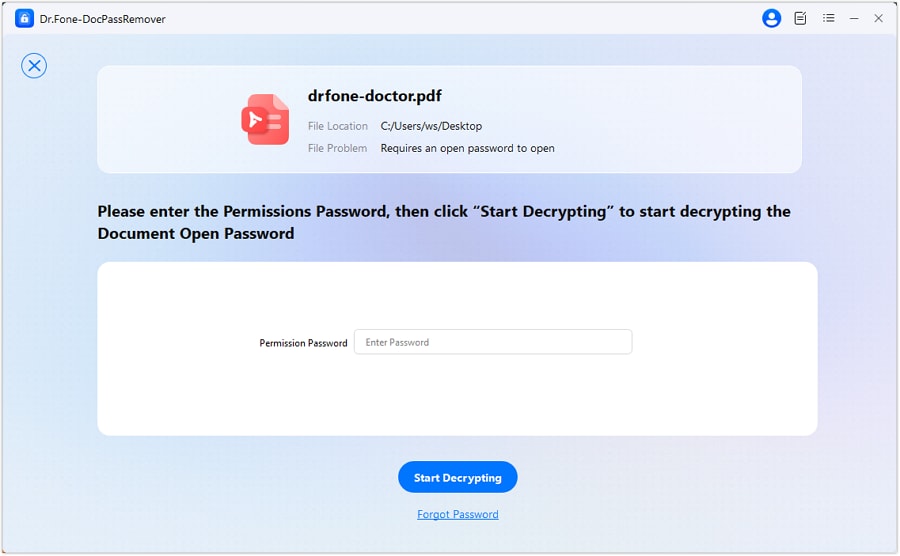
Once the open password is found, you’ll be given two options—copy the recovered password for future use or directly remove the password to make the file permanently accessible.

Method 2. Dictionary Attack
Forgot the exact password but remember using something typical like "123456" or "mypassword"? If your PDF is protected with a commonly used or simple password, the Dictionary Attack method can help you recover access by matching your file against a list of possible passwords.
Key Features:
- Built-in Dictionary: 15M+ common passwords with mixed characters for fast, accurate recovery
- Custom Dictionary: Import your own password list for personalized decryption
After uploading the locked PDF, select the option: "It's a common password, but I don’t know the exact password".
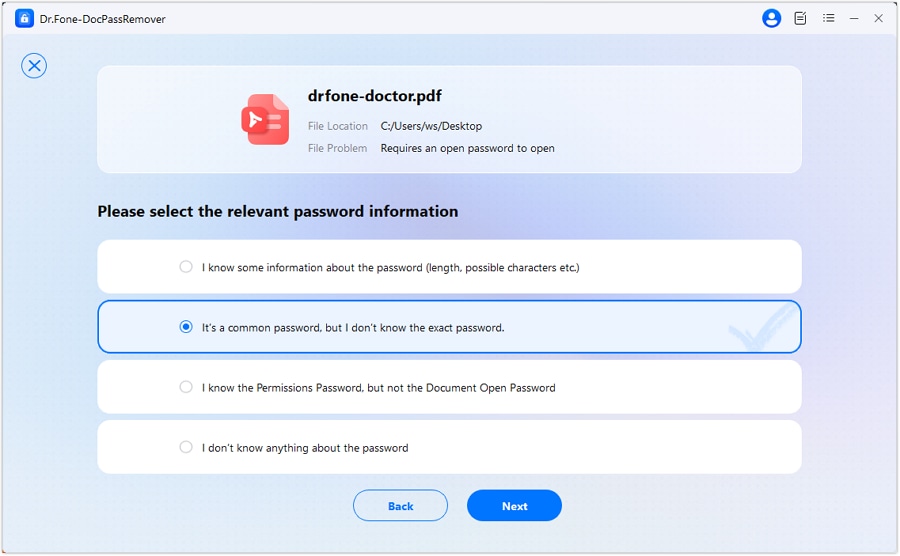
On the decryption method selection screen, choose "Dictionary Attack". This is the recommended method for cases where you used a typical password but can't recall the exact string.
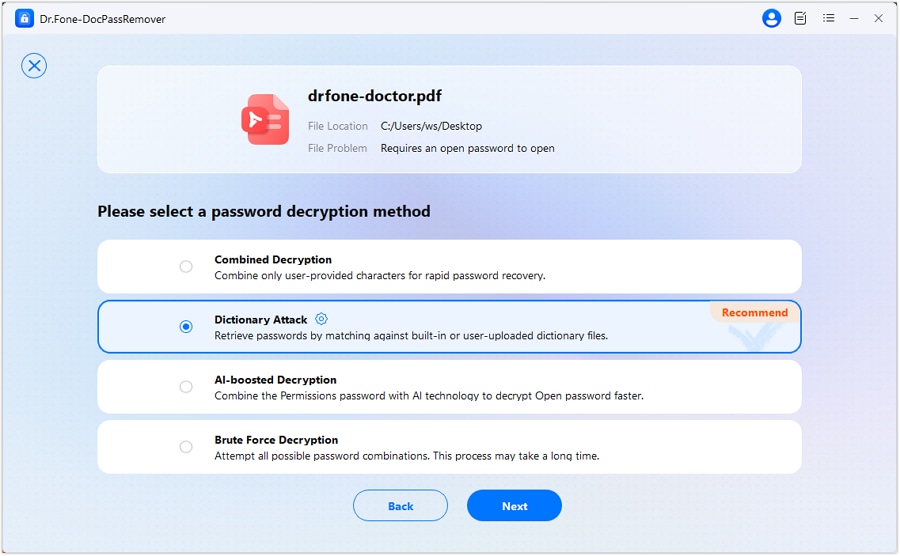
The software will automatically download a built-in dictionary of the most common passwords.
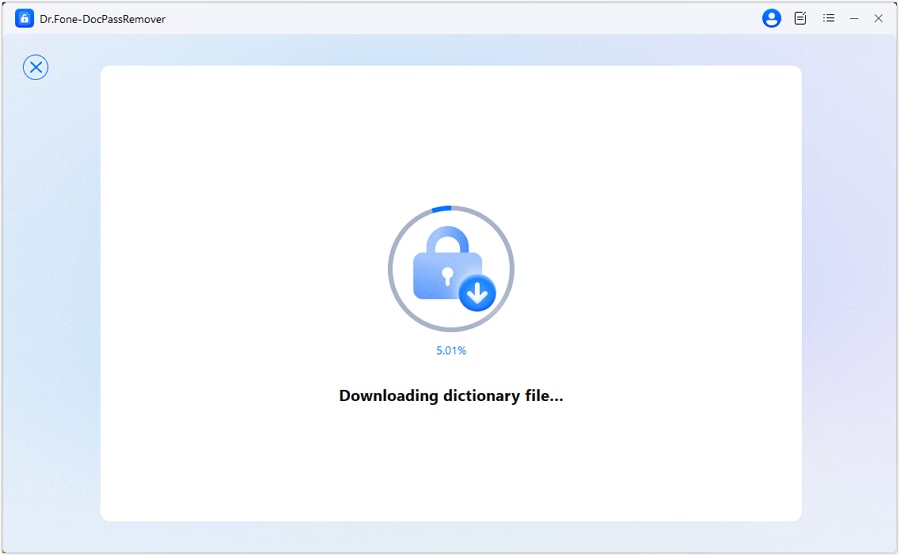
Alternatively, you can upload your own custom dictionary file by clicking "Import" ideal if you have personal guesses or frequently used passwords.
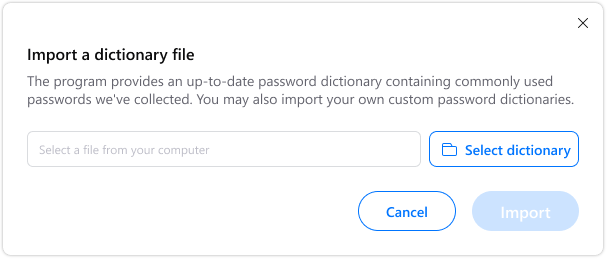
The tool will run through each password in the list and attempt to unlock your file.
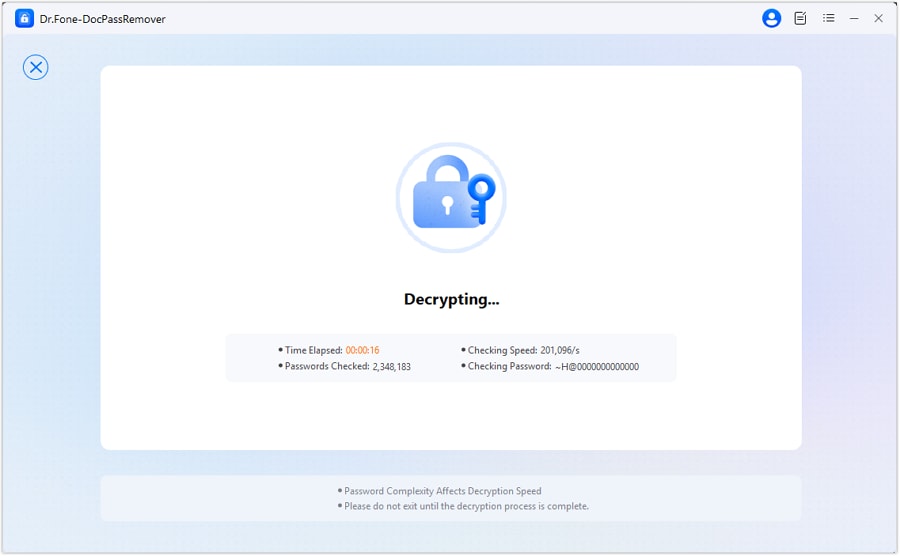
If a match is found, you’ll see the decrypted Open Password displayed on-screen.

Method 3. Brute Force Decryption (For Strong/Unknown Passwords)
If you have forgotten the open password for your PDF file, the Brute Force Decryption mode is the solution. This mode uses a combination technique to try all possible password combinations, ensuring that even without any clues, the file can be unlocked successfully.
Key Features:
- Ultra-Fast Engine: Industry-leading speed of 680,000 password attempts per second.
- Full Range Cracking: Automatically tries all combinations from 3 to 16 digits.
- Advanced Encryption Compatibility Supports 128-bit AES, 128-bit RC4, and 256-bit AES encryption.
By selecting this option "I don't know anything about the password", you indicate that you have no memory of the password. The system will initiate the brute-force mode under this assumption. Click "Next" to proceed to the next step.
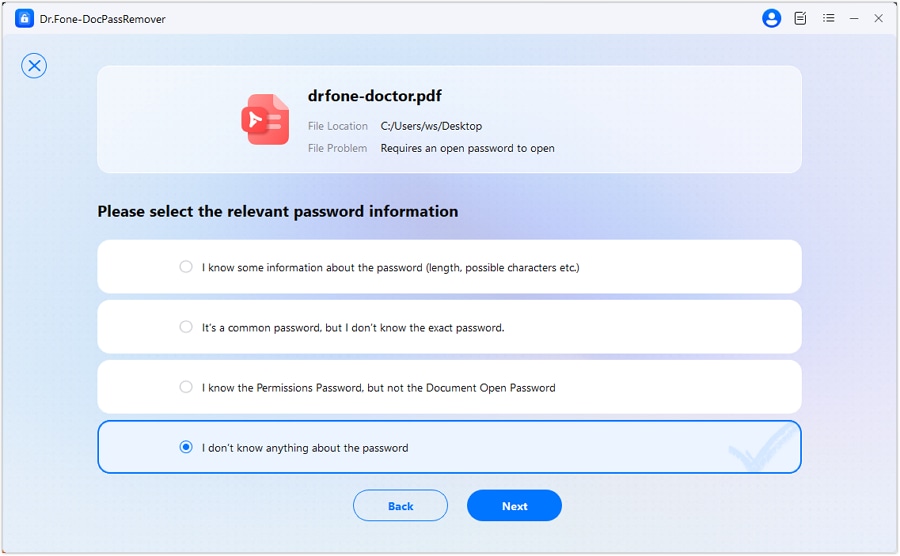
On the decryption mode selection screen, choose the "Brute Force Decryption" option. This activates the brute-force decryption technique, where the system will try all possible password combinations until the correct one is found.
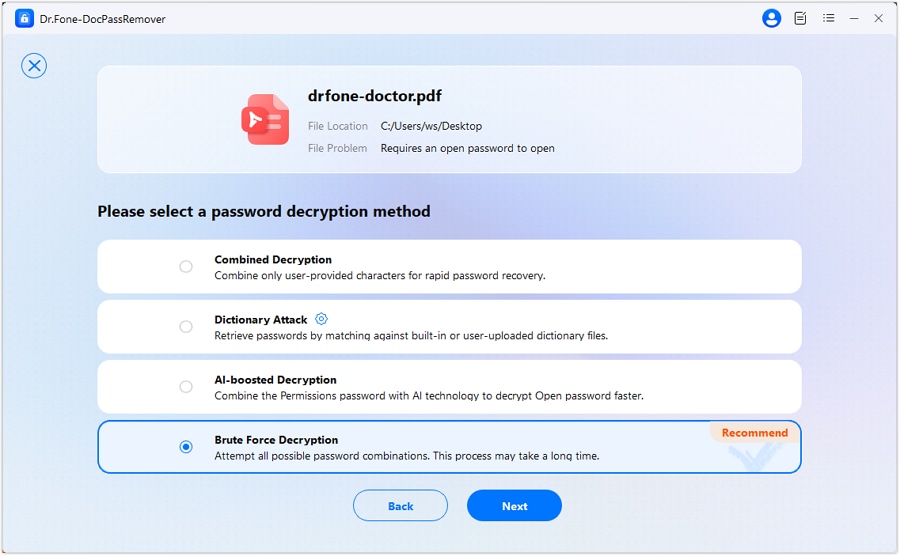
It will show you the process, and you can monitor the decryption progress as the system works to find the correct password. Depending on the complexity of the password, this may take varying amounts of time.
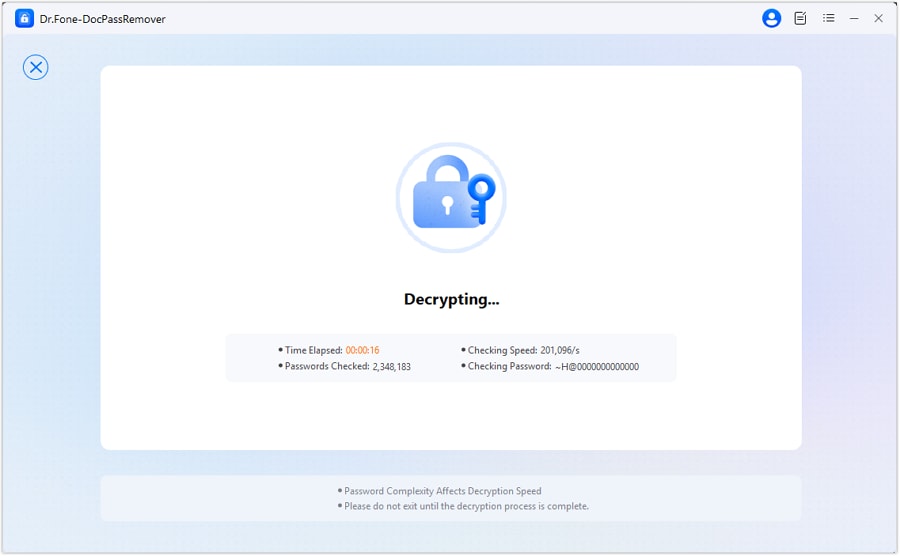
Once the open password is found, you’ll be given two options—copy the recovered password for future use or directly remove the password to make the file permanently accessible.

Note: Brute Force decryption time varies based on password complexity — please be patient during the process.
Method 3. Combined Decryption (Hybrid Mode)
If you can remember part of the password information—such as its length, characters used, or specific fragments—the Combines Decryption mode is your best choice. This method leverages partial clues to generate targeted combinations, improving speed and success rate.
Key Features:
- Success Rate Boost: The more accurate password info you provide, the higher the unlock rate.
- Full Encryption Format Support: Compatible with 128-bit AES, 128-bit RC4, and 256-bit AES.
Select this option "I know some information about the password", if you have some knowledge about the password structure. Even small hints like character type or length can significantly reduce the decryption time.
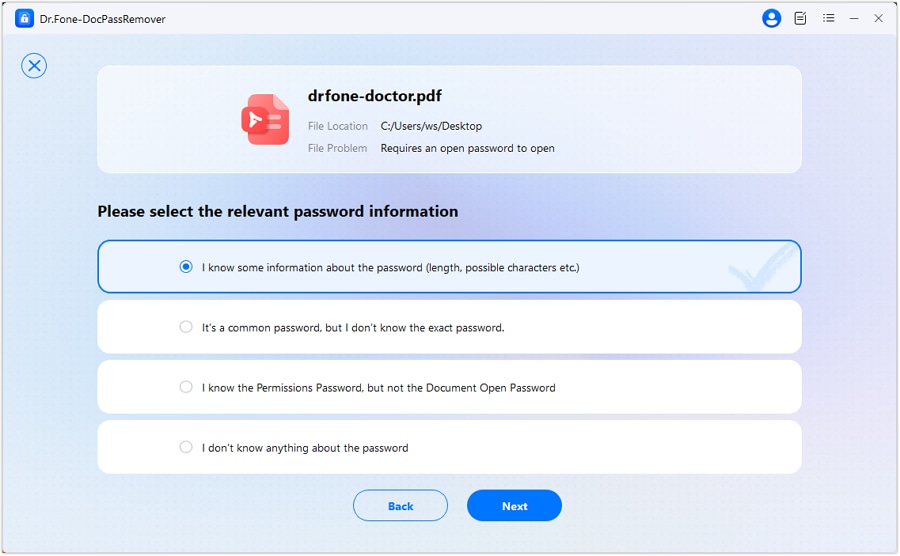
Choose "Combines Decryption" from the list of decryption modes. This will enable a smart algorithm that uses your input to build and test likely password combinations.
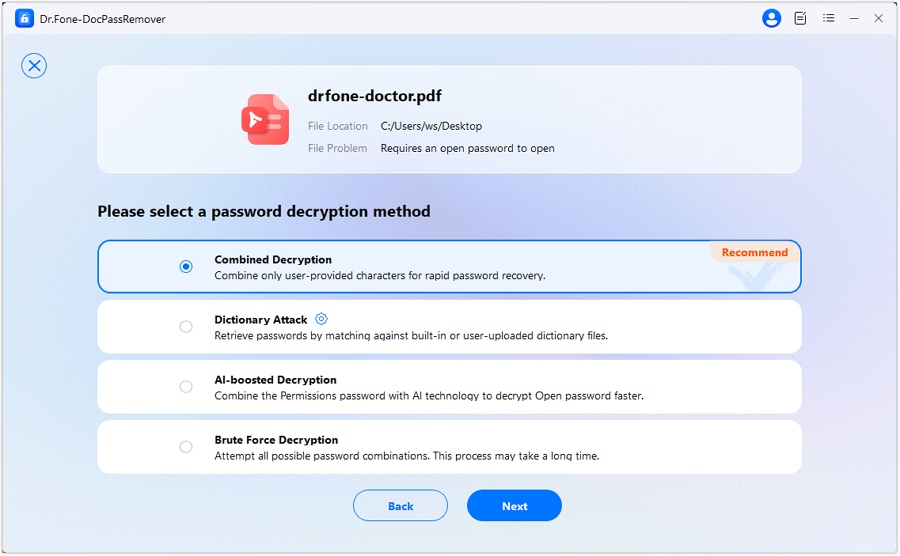
Enter any details you recall—such as estimated password length, whether it includes numbers, symbols, or known fragments. These clues help narrow the cracking scope.
💡 Tips to Improve Unlocking Success & Speed
- Fill in password info you're sure about.
- For uncertain parts, select "I don’t know" or choose a broader range.
- If it fails, click "Retry" to adjust your inputs.
- If unsure of any password info, switch to Brute Force mode for better results.
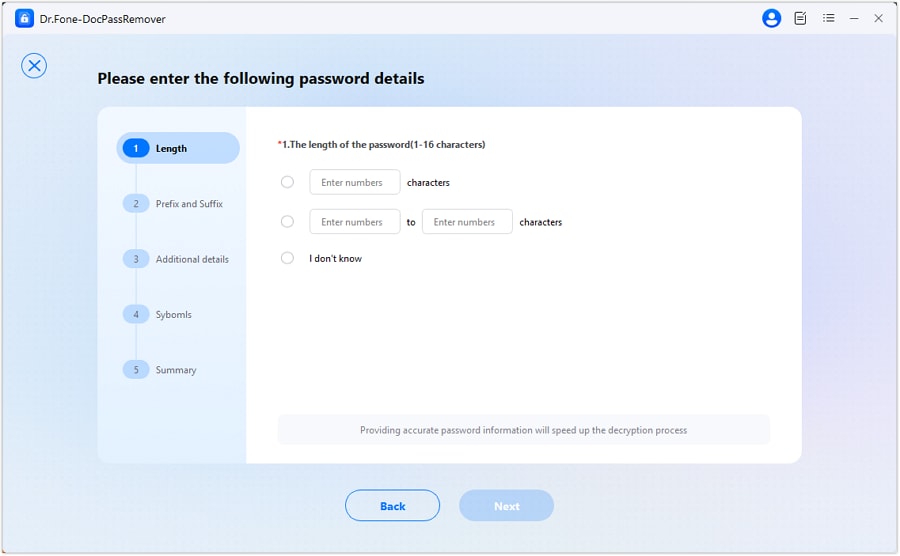
Enter the prefix or suffix of your password.
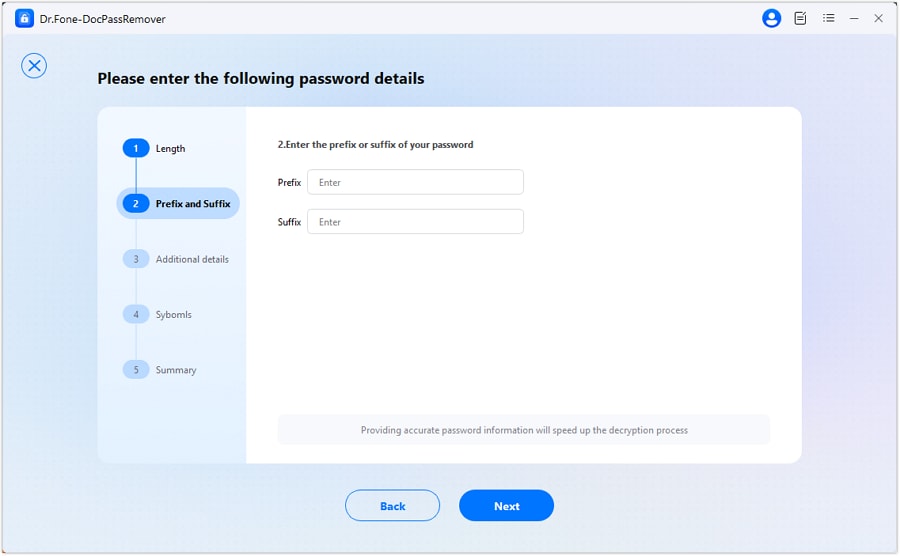
Enter the possible combinations in the password.
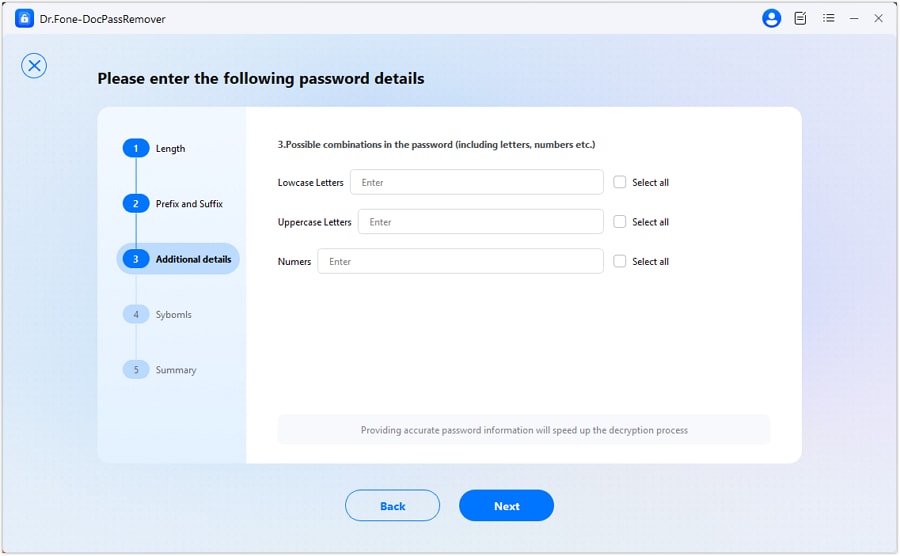
Select the set of symbols that may be used in the password.
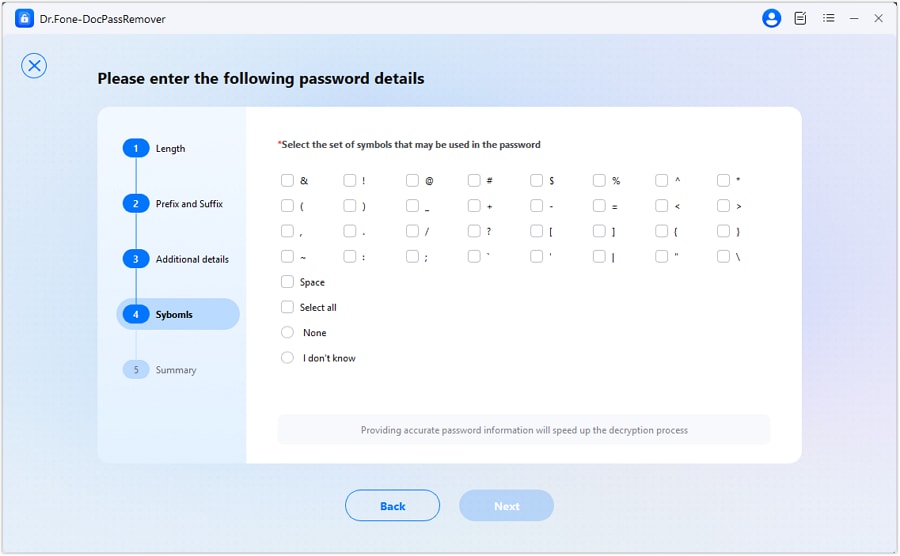
Check all the detailed information and then click "Next"
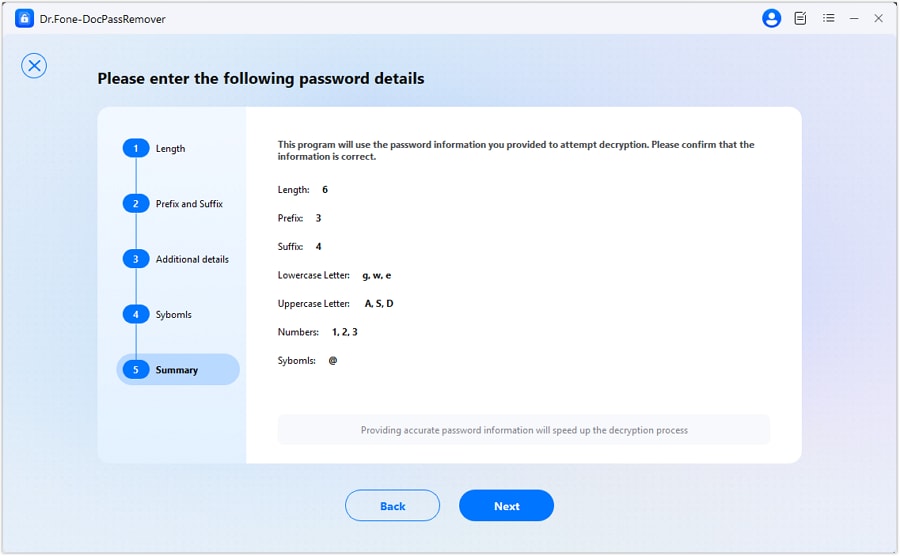
Watch as the system attempts various combinations based on your inputs.
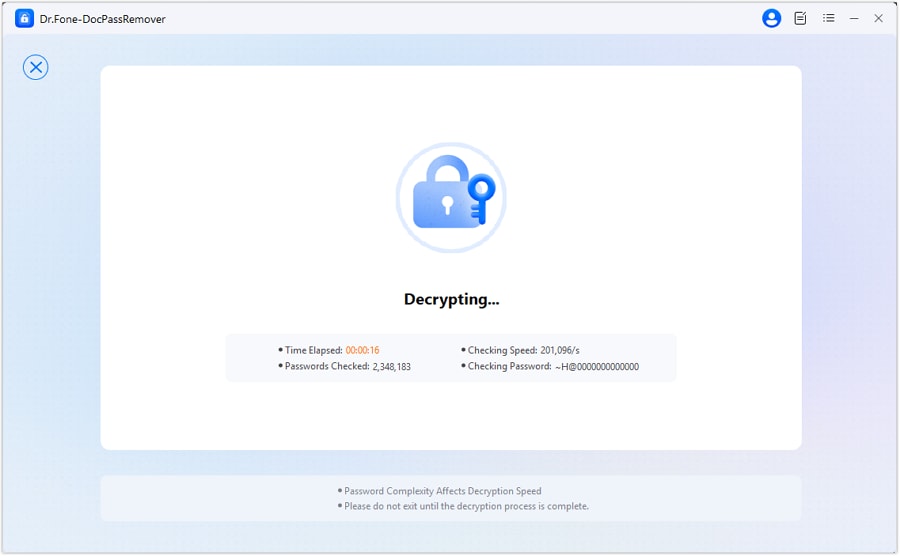
Once the correct password is found, it will be displayed on-screen. You can either copy it for future use or click remove password to unlock the document permanently.

WHAT YOU'LL NEED

Dr.Fone provides a complete set of tools for solving all iOS/Android phone problems.
Need help?
You might find the answer to your question in the FAQ or additional information below:










