No matter how often you try, files often refuse to be deleted or moved. You see messages like “cannot delete” or “file is in use by another program.” This issue is common in Windows systems, especially when background processes silently lock files without your knowledge. It slows down your work and creates frustration. Standard solutions rarely help, and restarting the PC every time is not practical. That’s why many users now turn to dedicated unlocker tools for a fix that actually works.
EMCO unlock it is one such solution built to free up locked files instantly. This article explains what EMCO unlock it is how it works. We will also reveal an alternative tool for fast and safe file unlocking on Windows.
In this article
Part 1. When You Must Unlock a File using a Unique Unlocker Tool

Files can get locked by apps or the system itself. Here is when an unlocker tool becomes essential:
- You try to delete a file but get a message that it is in use
- You want to move a folder, but Windows blocks it
- You uninstall software, but some files remain locked
- You work with shared folders and get blocked by other users
- You want to remove malware traces, but they are locked
In all these cases, a manual method wastes time. That is why users pick unlocker tools like Emco Unlock It for Windows. It works with one click and gives you back control over your files.
Part 2. What Makes Emco Unlock It So Effective and Simple
EMCO Unlock It for Windows has a simple ribbon-style interface with clear buttons that require no technical skills. You can view detailed information about the locking process—name, ID, path, and more. For advanced users, it even shows processor time and memory usage. You can choose to either close the file handle or kill the process entirely. EMCO Software Unlock IT simplifies file access with complete control and easy tools.
2-1. What makes EMCO unlock IT 6 stand out:
- Windows Explorer Integration
There is no need to copy file paths. With right-click support in Windows Explorer, you can check and unlock files directly from the context menu, saving time and making unlocking quicker.
- Safe File Handle Unlocking
EMCO software unlocks it and lets you unlock files by closing their handles. This is useful for files opened for editing. It’s a safe method and doesn't close the app that’s using the file.
- DLL Unlocking Made Easy
It can also release locks on DLL files that are used by active processes. By closing the DLL handle, the process can still run without crashing.
- Terminate Locking Processes
If safe methods don’t work, you can force unlock by ending the process while holding the lock. This option can close even protected or malicious processes, making EMCO unlock for Windows helpful in virus cleanup, too.
2-2. Pros and Cons of EMCO Unlock it
Before using EMCO unlock it for Windows; knowing what it offers and what to expect is good. The tool runs well on most systems and has helpful features, but like any software, it also has limits.
2-3. System Compatibility
- Operating System: Windows 2000, XP, Vista, 7, 8, 10, Server 2008/2012
- Processor: At least a single core
- Memory: 512 MB RAM minimum
- Disk Space: Needs just 100 MB of free storage
2-4. How To Use Emco Unlock It Step by Step
EMCO Unlock It for Windows helps you unlock files or folders locked by processes or permission settings. This tool assists you in identifying the reason and eliminating the restriction whenever you are unable to delete or relocate a file because it is in use.
Here’s how to use it step by step:
01of 05Step 1. Open the Tool
Launch the app after completing the EMCO unlock it to download. You’ll see a ribbon-style interface with clear options at the top.
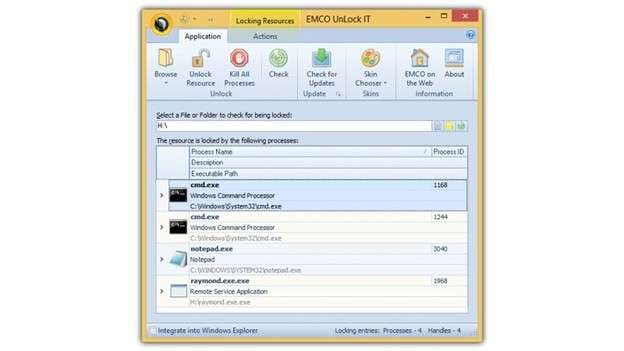
02of 05Step 2. Choose What to Unlock
Click the Unlock button. From the dropdown, choose either:
- Unlock File – to select a locked file
- Unlock Folder – to select a locked folder
This opens the Unlock dialog, where you add the file or folder you want to unlock.
03of 05Step 3. Analyze the Lock
Once selected, the EMCO software unlock IT scans and shows what is locking the resource. This could be a background process, a permissions issue, or a service.
04of 05Step 4. Confirm and Unlock
To unlock, you’ll need to close all system resources tied to the file. If EMCO unlock IT 6 detects that a process needs to be stopped to unlock it, a message will pop up.
Click:
- Yes – to allow the tool to terminate the process
- No – to handle the process manually yourself
05of 05Step 5. View Unlock Results
After completing the process, check the Log view to see what was unlocked and if it was successful.
Part 3. Best Alternative to Unlocking PDF Documents: Dr.Fone - DocPassRemover
While EMCO Unlock It 6 is perfect for unlocking system files and folders, it can’t handle locked PDFs. That’s where Dr.Fone – DocPassRemover by Wondershare becomes the better option. It’s built specifically for unlocking PDF documents offline without damaging the layout or losing content. Whether the file is blocked by an open password or editing restrictions, this tool handles it easily.
The best part? You don’t need technical knowledge. Everything is done with a few clicks. Just upload your locked PDF, hit unlock, and your file will be back—-ready to read, print, or edit.
Dr.Fone - DocPassRemover
Decrypt open passwords, remove restrictions & passwords - all in one go!
- Convert secured PDF to PDF even if you don't know the open password.
- The "Remove Password" feature is free when the password is already known.
- Automatically detects the PDF file's name, location, and specific lock status.
- Removes permission restrictions like editing, printing, and copying.
- Clean and easy interface, perfect for all users—no technical skills needed.
How To Unlock PDFs with Dr.Fone – Docpassremover
01of 05Step 1: Download and Start the Application
First, download the Wondershare PDF Password Remover from the official website and install it on your computer. Then, you can open the program.
02of 05Step 2: Click on the “Add Files” Button
Locate and click on the “Add Files” option. Select the locked PDF files that you intend to unlock from your computer.
03of 05Step 3: Look for icons marking the status of files
Go to the “Item” section and look for the “Icons” column. You will find more than one icon depicting the status of each file—like “remove password” or “remove restriction.” Such icons indicate the types of unlocks that must be undertaken.
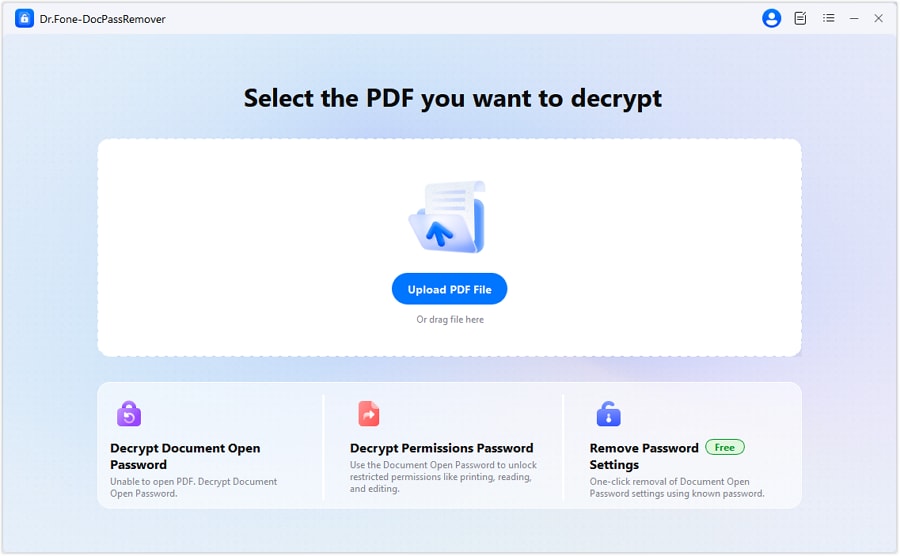
04of 05Step 4: Mark Files That Are to be Unlocked
Identify the files you want to unlock and tick the appropriate boxes corresponding to these files. Double-check that all the correct documents have been selected.
05of 05Step 5: Start the Unlock
Hit the “Start” button. The tool will run the password remover and unlock the files. Once done, you can download and use the unlocked PDF instantly.
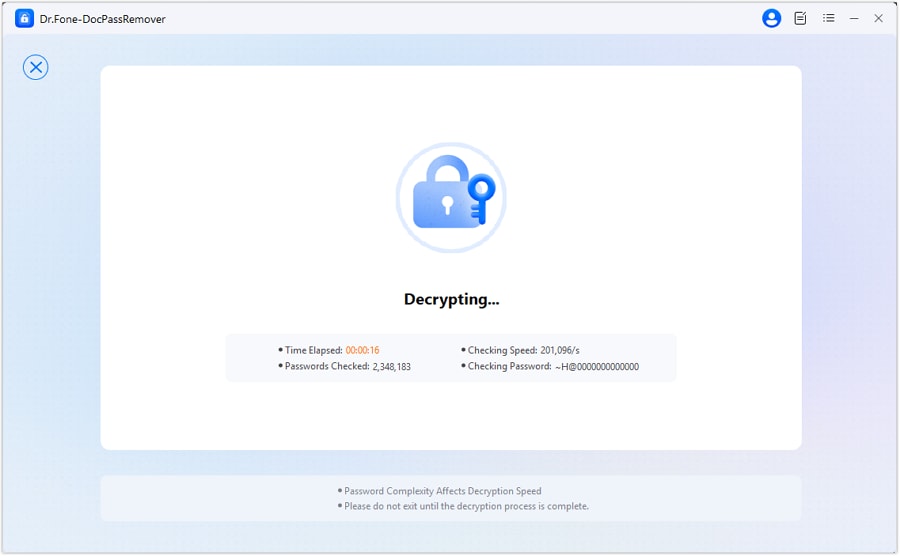
Part 4. Comparing Dr.Fone And EMCO Unlock It
While EMCO Unlock it for Windows is designed to deal with file lock errors at the system level, Dr.Fone addresses digital document limitations like passwords and editing restrictions. Let’s break down where each tool wins.
| Feature | EMCO Unlock It | Dr.Fone - DocPassRemover |
|---|---|---|
| File Type Support | Files and folders | PDF files only |
| Platform | Windows only | Windows and Mac |
| Unlock Type | System file lock removal | Password and restriction removal |
| Best For | App locked files folders | Locked PDFs |
| Right Click Integration | Yes | No |
| Simple Interface | Yes | Yes |
| Free Version | Yes | Trial only |
| Ideal Use | General file unlock | PDF editing unlock |
Part 5. Author Verdict
If you're often blocked by system-level file locks—like stuck folders, “in use” errors, or leftover files from uninstalled apps—EMCO Unlock It 6 is your best solution. It’s lightweight, easy to use, and integrates with Windows perfectly. However, for locked PDFs, password restrictions, or editing limitations, Dr.Fone - DocPassRemover is far ahead in terms of specialized support.
The real power comes from knowing when to use each. They’re not competitors — they’re partners. Use EMCO software to unlock it for file control on your PC and Dr.Fone to manage digital document access. Together, they cover everything you need.
Part 6. Conclusion
Locked files are part of everyday digital work. Whether it's a system file refusing to move or a PDF that won’t print without permission, the frustration is real. That’s why reliable unlocking tools matter. For local files and folders stuck due to background processes or system interference, EMCO Unlock It for Windows offers a smooth and efficient fix.
Dr.Fone - DocPassRemover handles it accurately and easily when the challenge shifts to digital documents like PDFs. Each tool serves its purpose well. While both are strong on their own, using them side by side can offer complete freedom across system and document-level restrictions.












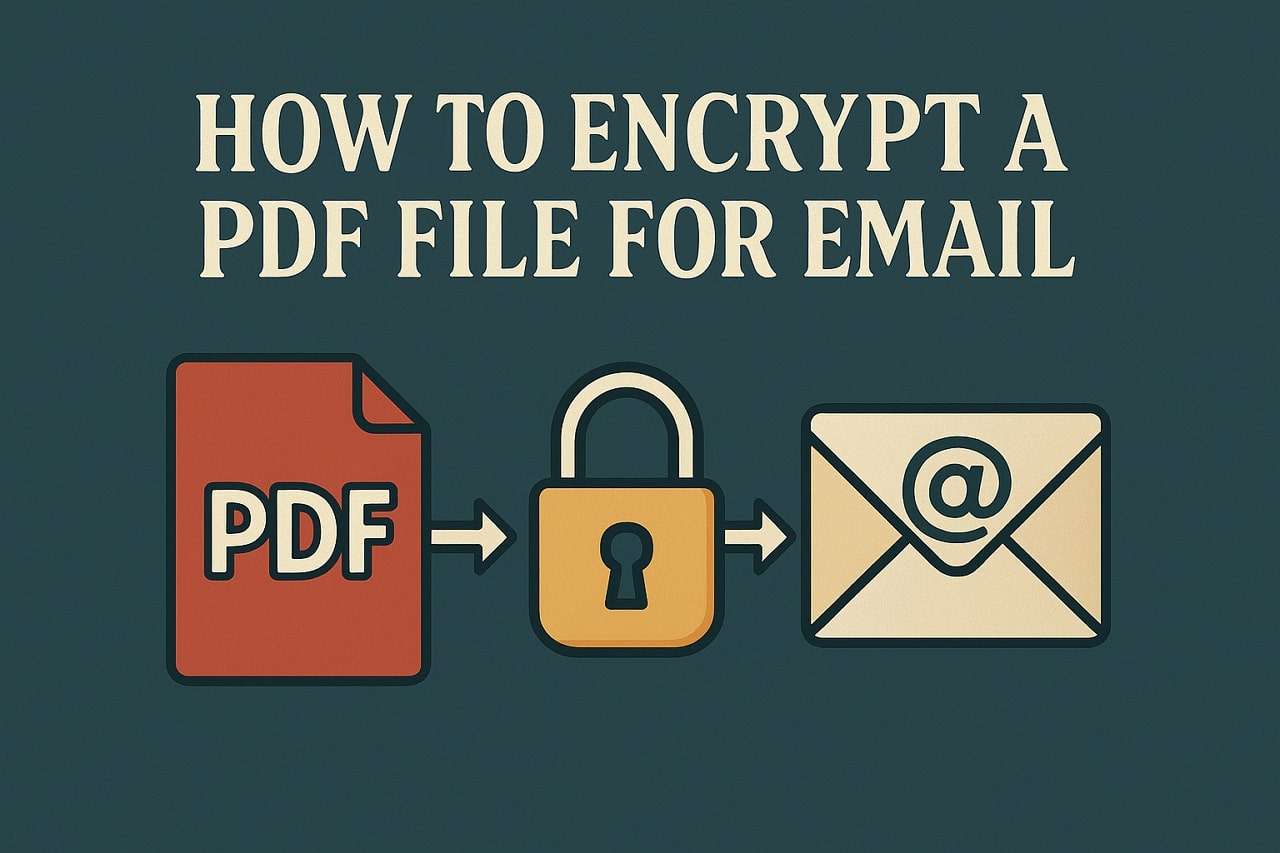
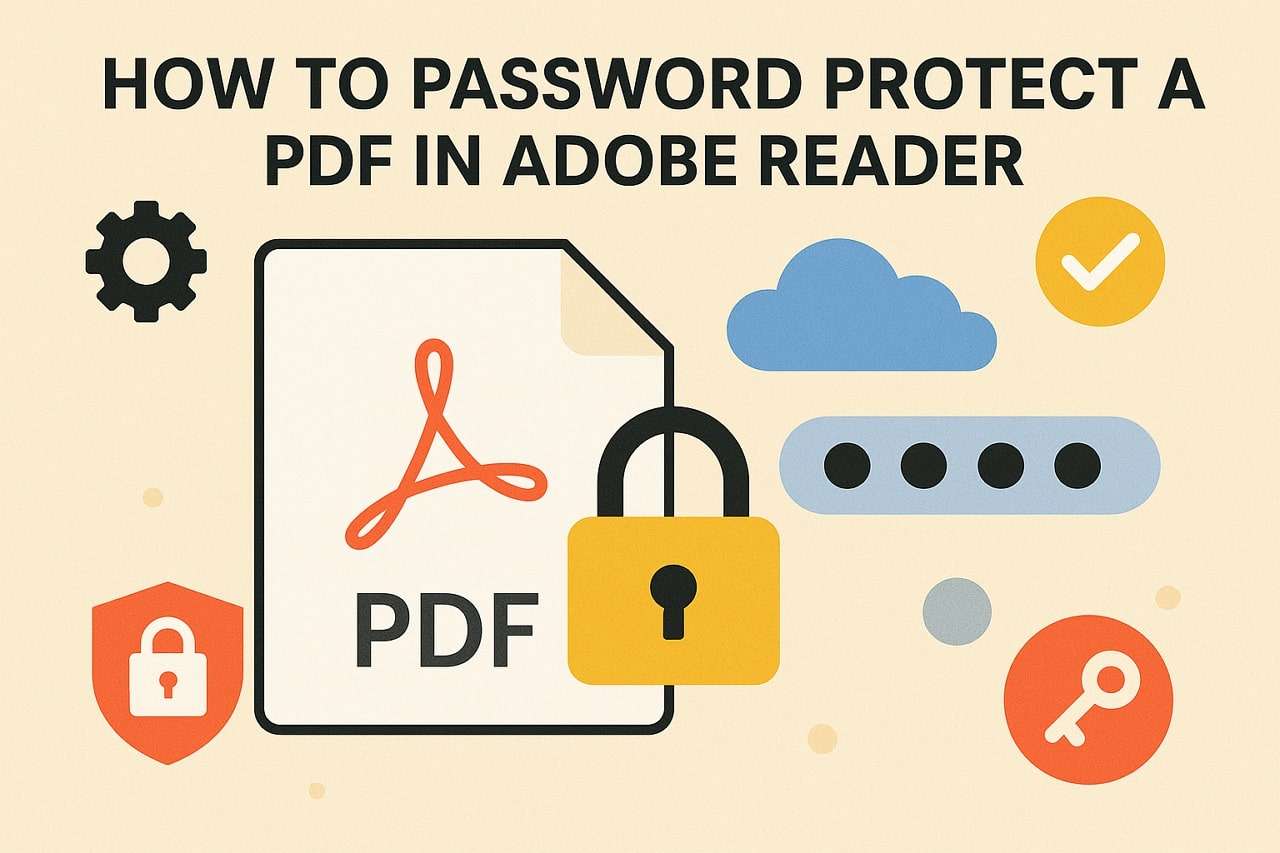
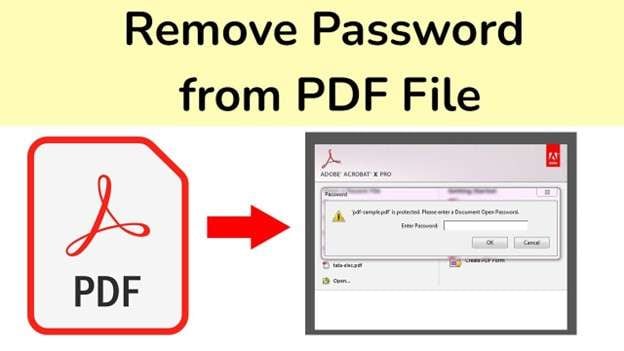

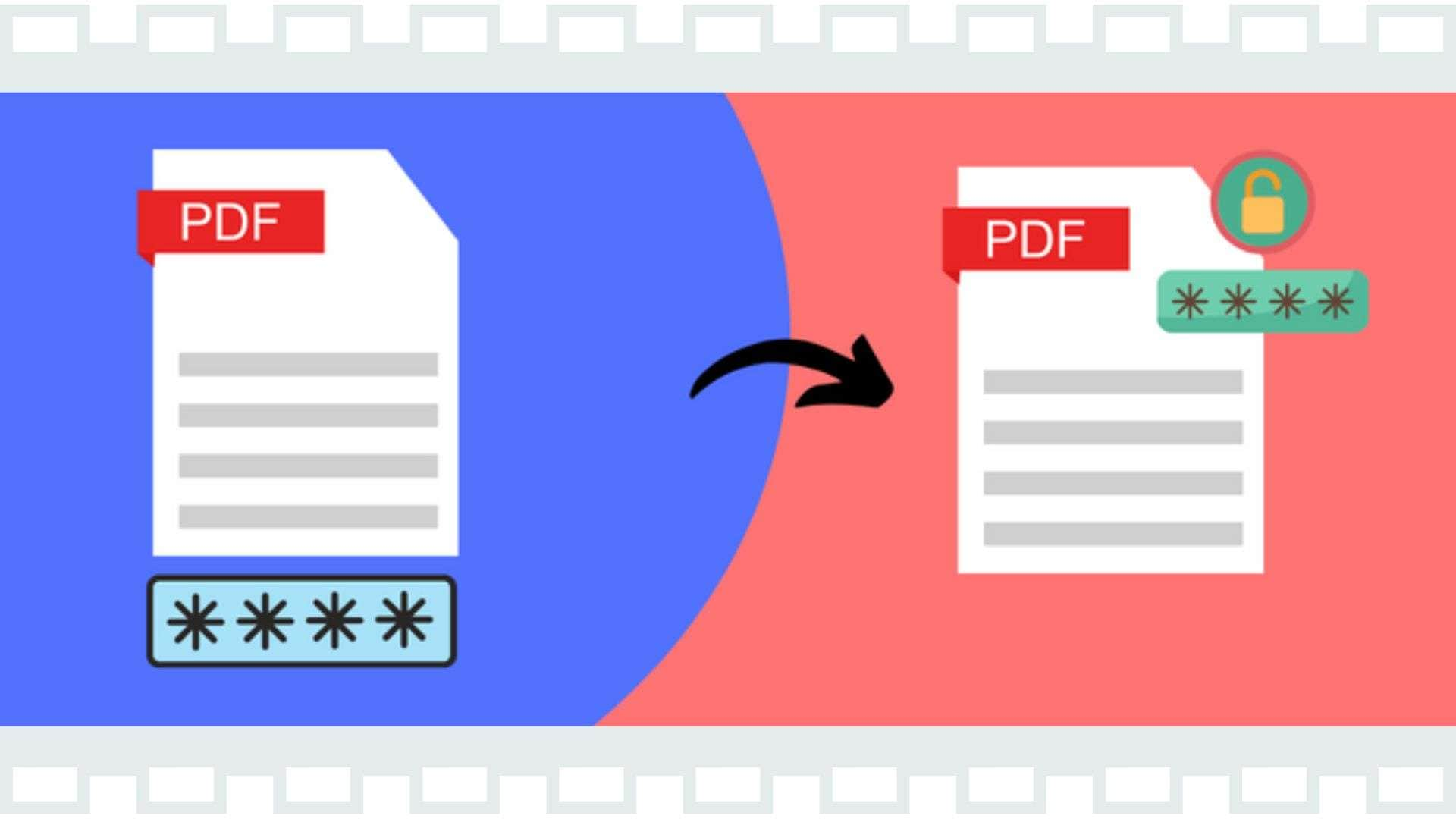

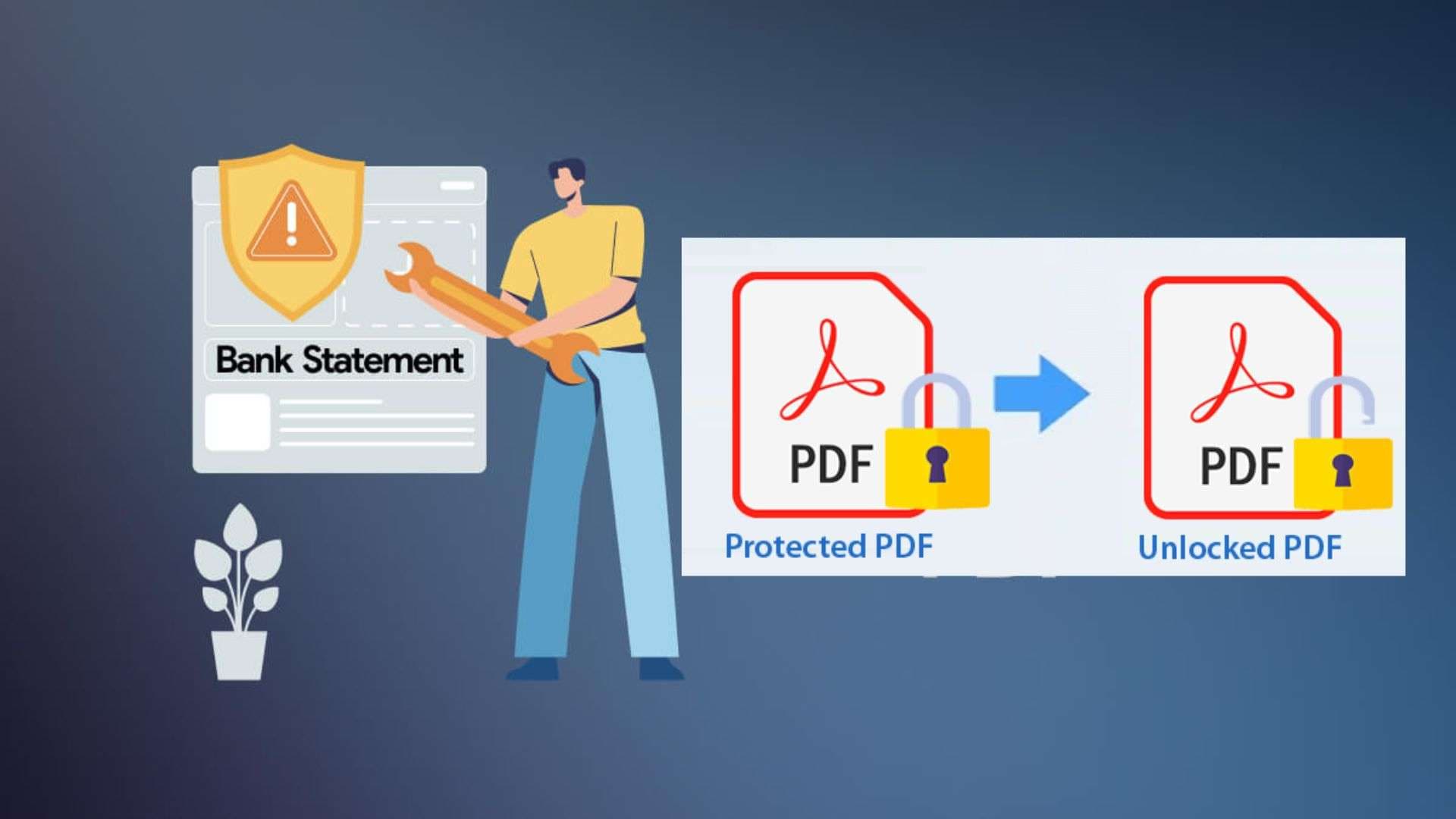
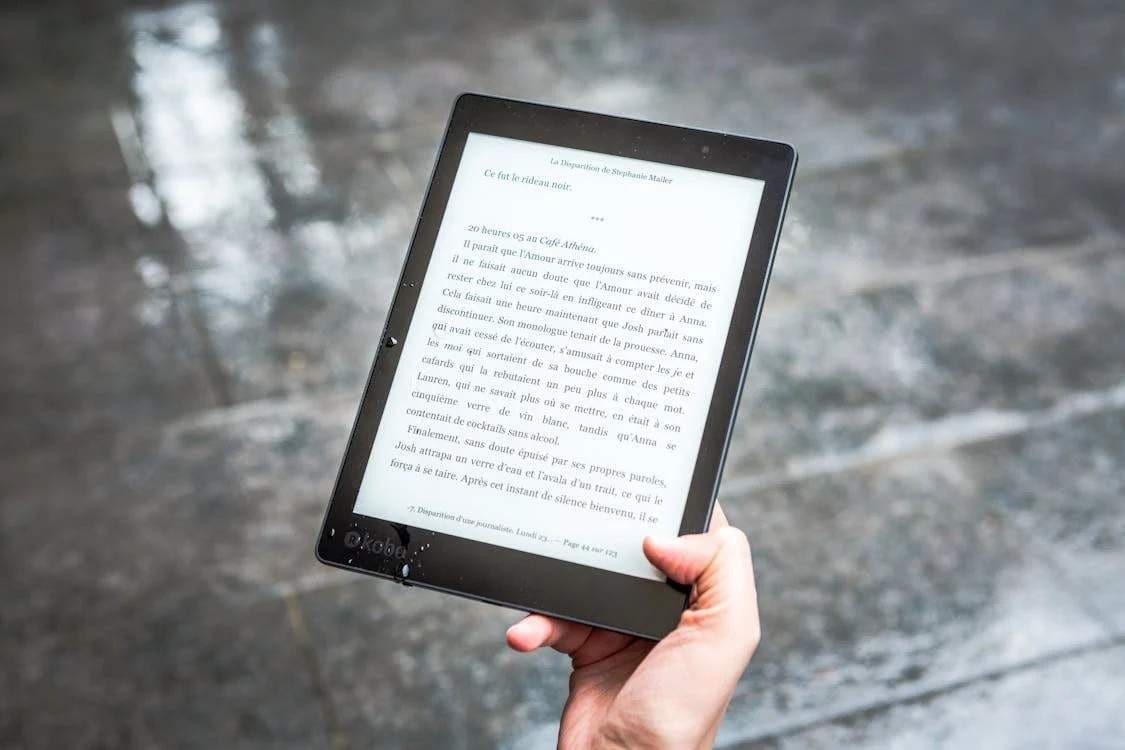

Daisy Raines
staff Editor
Generally rated4.5(105participated)