How to Unlock Word Document Open Password with Dr.Fone-DocPassRemover?
You’re about to review an urgent project file or a long-lost academic thesis—only to realize it's locked with a forgotten password. You try a few common combinations, then turn to some online solutions, but either they don't work or require uploading your confidential file to the internet. Sound familiar?
Dr.Fone – DocPassRemover provides a smart, secure, and offline solution to remove open passwords from Microsoft Word documents (.doc/.docx) without damaging the file or risking privacy exposure. With multiple decryption modes including Combined Decryption, Dictionary Attack, and Brute Force Decryption, it can handle everything from common passwords to complex, randomized passphrases.
This guide will walk you through the unlocking process, offering four proven methods to help you regain access to your password-protected Word files.
Unlock and Manage Word Docs Like a Pro
Index
Part 1: What Is a Word Document Open Password?
A Word open password is a security measure that completely blocks access to a .doc or .docx file without the correct password. Commonly used for protecting confidential reports or sensitive documents, it prevents anyone from opening or viewing the file—unlike basic editing restrictions. Once set, losing this password can lock out even the file's creator, making recovery nearly impossible without a professional solution.
Key Features of Dr.Fone-DocPassRemover:
- 100% success rate on supported Word document formats
- Three decryption modes based on password complexity
- No uploads—protect your sensitive content
- No file corruption or formatting loss after unlock
🔐 Supported File Types:
- Supported Versions: Office 97–365,including 2003、2007、2010、2013、2016、2019, etc.
- Supported Formats: .doc / .docx / .dotx / .docm / .docs (Modern XML-based formats)
Method 1. Combined Decryption
If you recall partial details about your Word document's password—like its approximate length, certain characters, or a known pattern—the Combined Decryption mode is the most efficient approach. By using these clues, the tool intelligently narrows down potential combinations, significantly speeding up the recovery process.
Select this option "I know some information about the password", if you have some knowledge about the password structure.
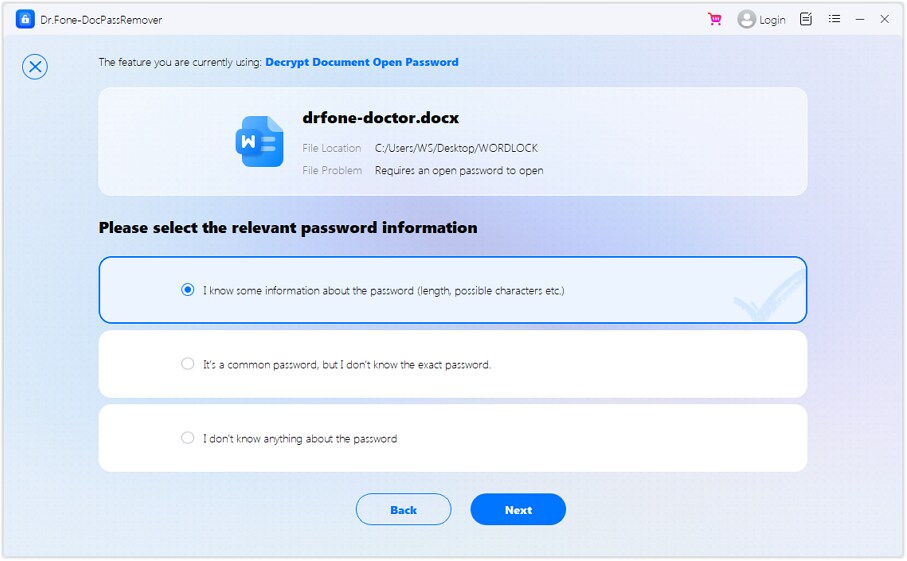
From the list of available methods, select "Combined Decryption", then click "Next" to proceed.
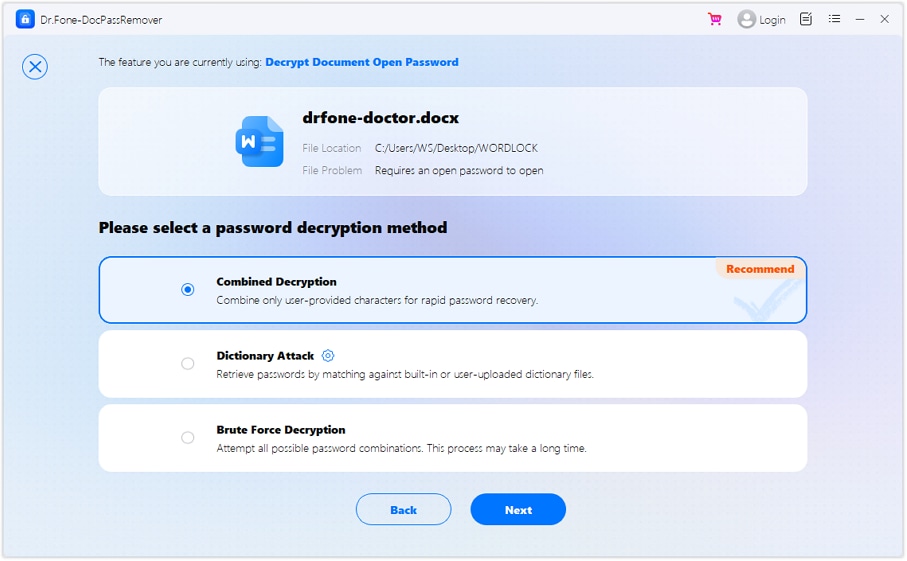
Provide any known elements of the password.
💡 Tips to Improve Unlocking Success & Speed
- Add accurate details if known (like password length or specific characters).
- For unknown parts, mark "I don't know"
- If it fails, click "Retry" to adjust your inputs.
- If unsure of any password info, switch to Brute Force mode for better results.
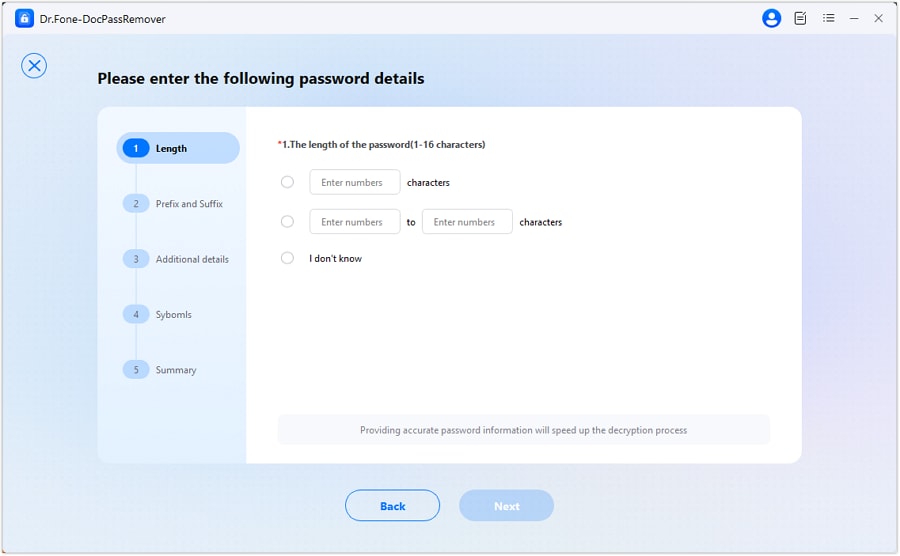
Enter the prefix or suffix of your password.
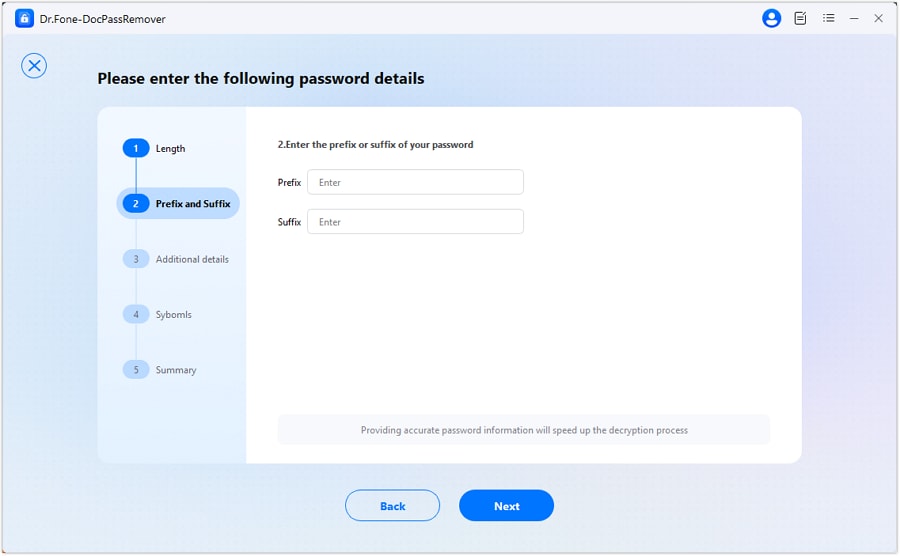
Enter the possible combinations in the password.
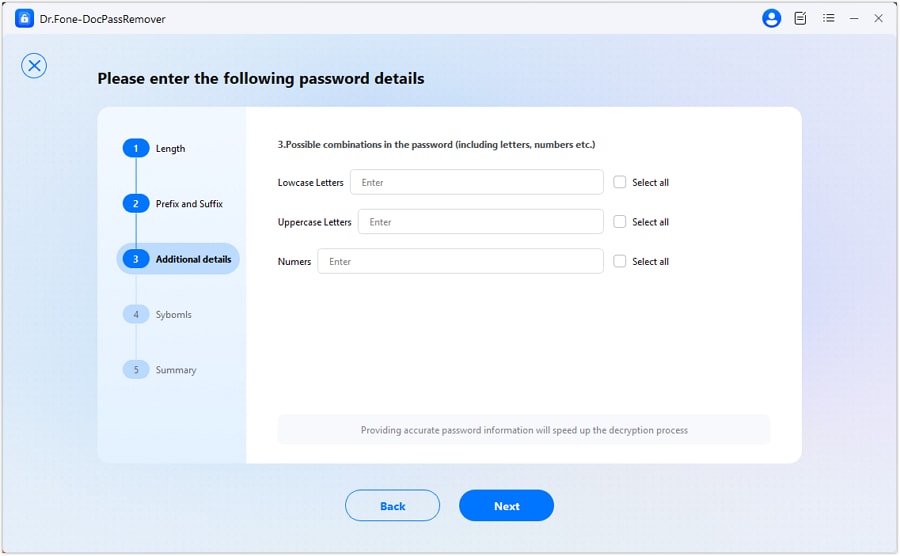
Select the set of symbols that may be used in the password.
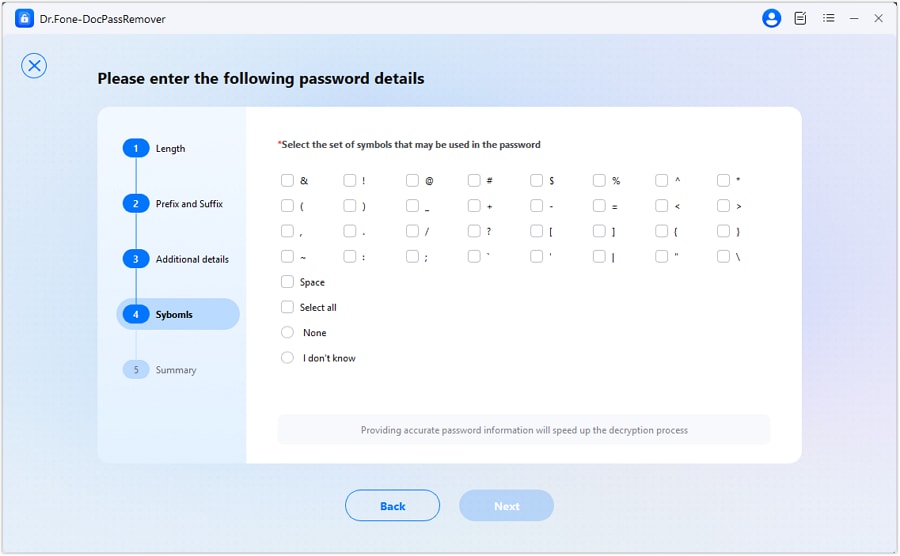
Check all the detailed information and then click "Next".
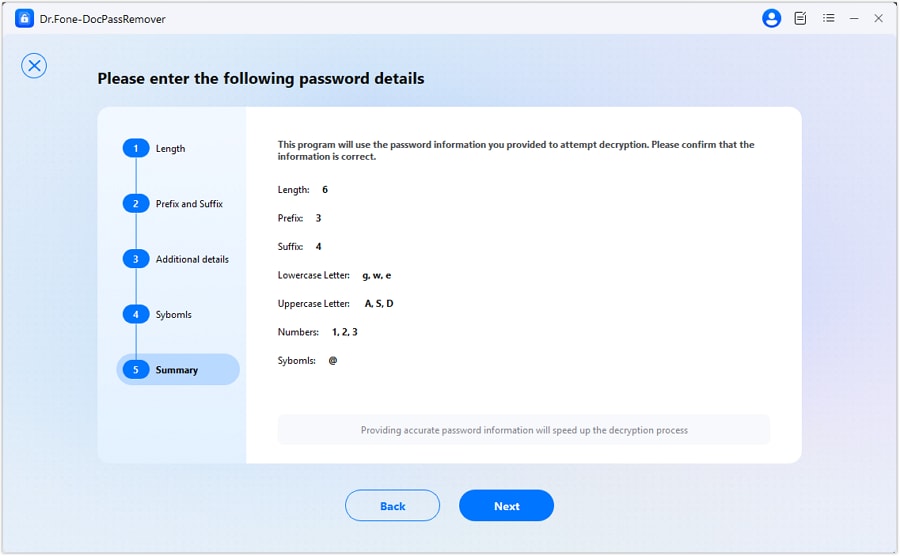
Watch the unlocking progress in real time as the tool works through likely password combinations.
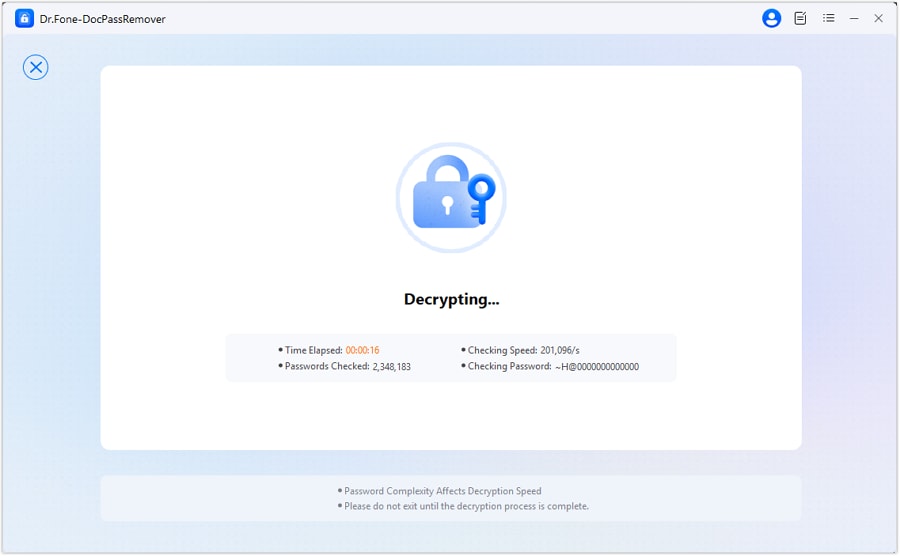
Once decrypted, the open password will be revealed. You can use it to unlock your Word file.
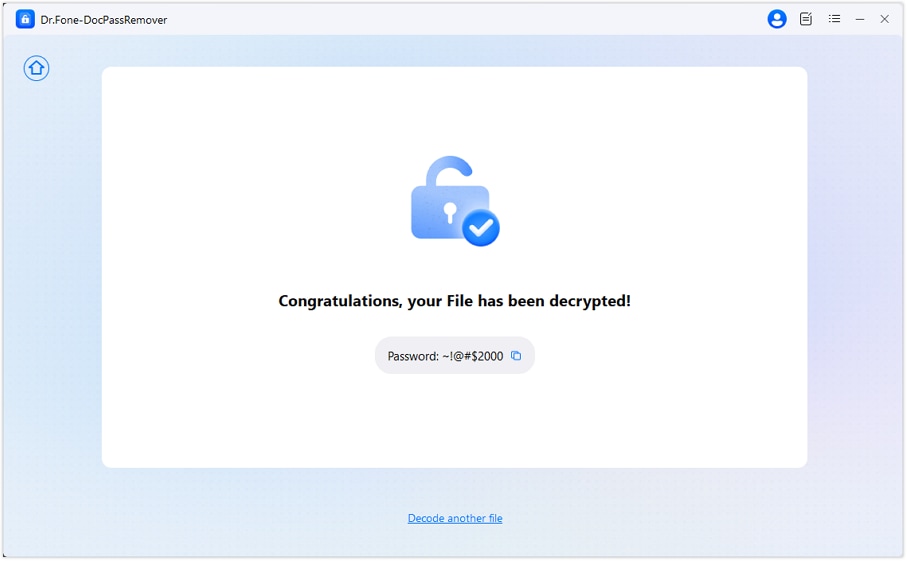
Method 2. Dictionary Attack
The Dictionary Attack method is ideal for recovering access to password-protected Word documents when the password is likely to be simple or frequently used. Instead of brute-forcing every possibility, this method compares your file against a curated list of known password combinations.
Key Features:
- Pre-Built Dictionary: Includes over 15 million widely used passwords combining letters, numbers, and symbols
- Custom Uploads Supported: Add your own password list for more accurate targeting based on personal habits
Once the Word document is loaded, select: "It's a common password, but I don’t know the exact password".
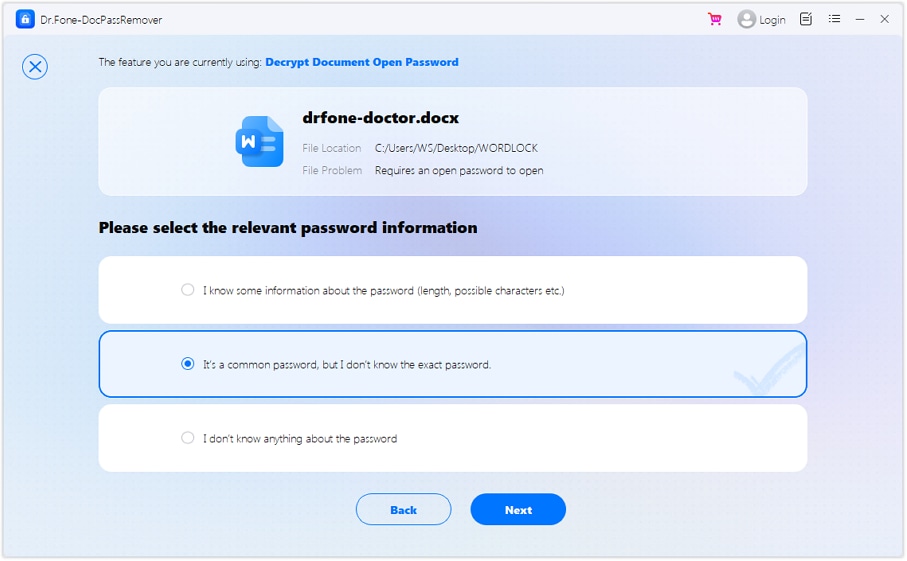
On the decryption methods page, click on "Dictionary Attack". This mode is recommended if the password was predictable or reused.

The software will begin downloading its built-in password list.
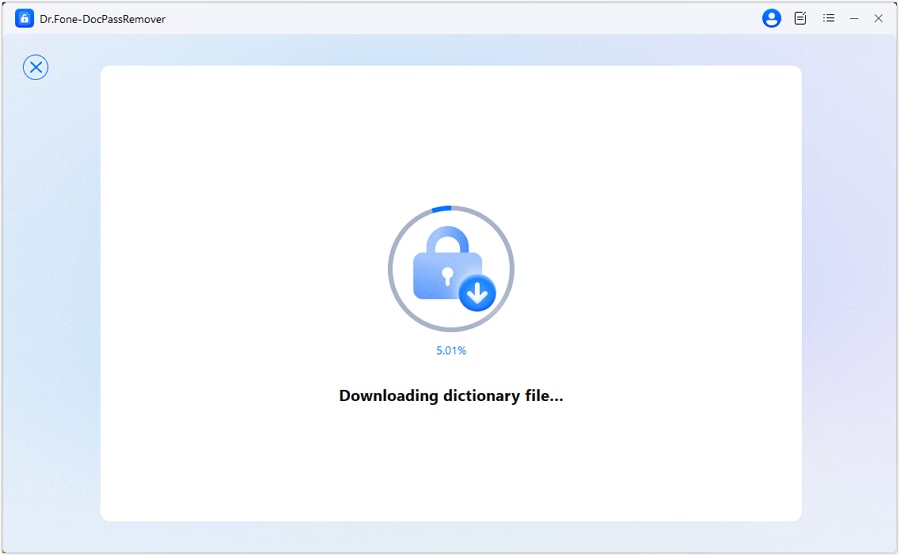
Have your own? Click "Import" to upload a personal password dictionary—ideal if you use a specific pattern across your files.
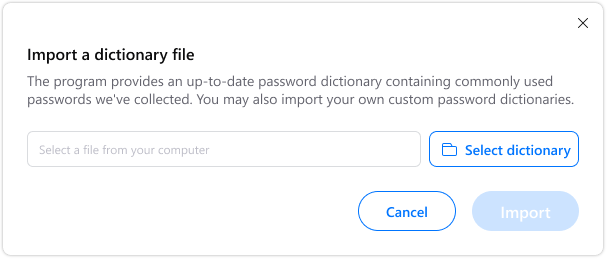
After the dictionary loads, initiate the process. The tool will systematically check each password to find a match.
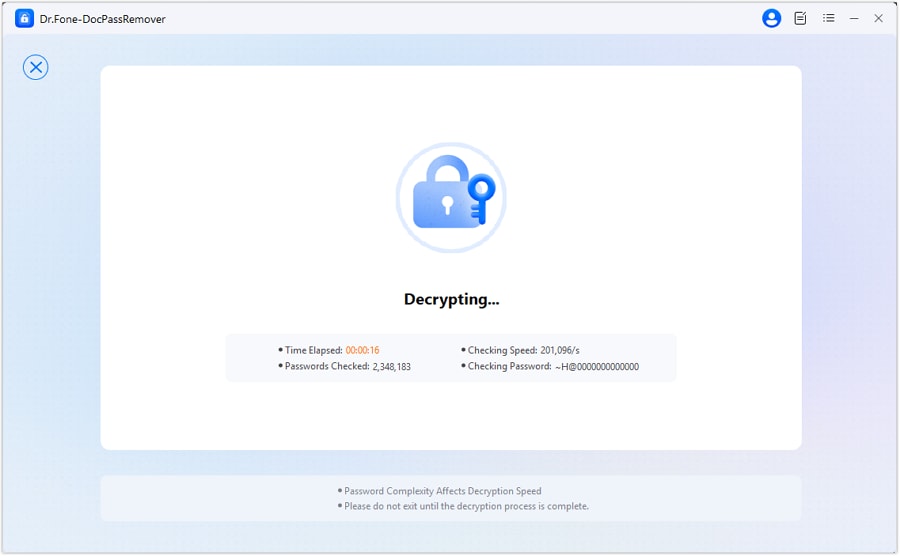
If successful, your Word file’s open password will be displayed.
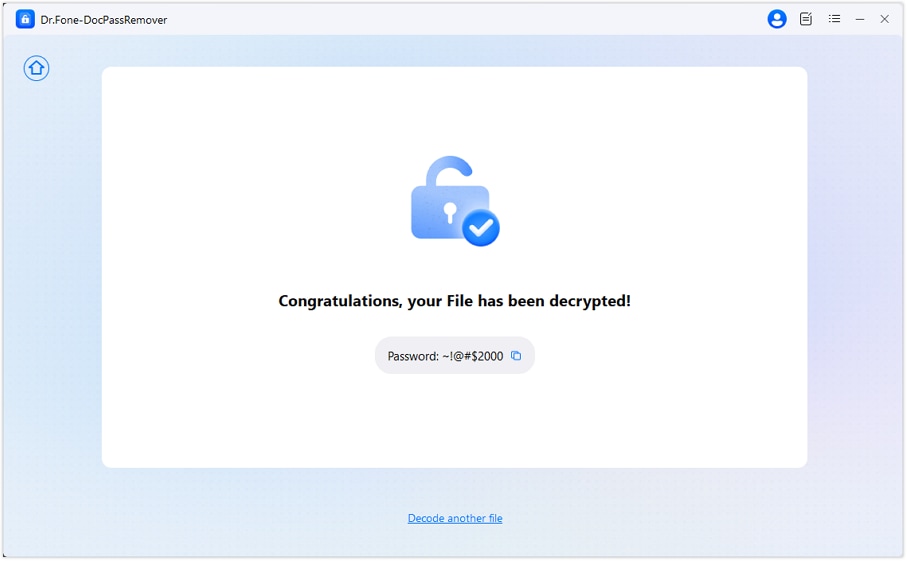
Method 3. Brute Force Decryption (For Strong/Unknown Passwords)
When all memory of your Word document’s open password is gone, Brute Force Recovery is the most reliable fallback. This method systematically attempts every possible password combination to crack even the toughest locks—no prior knowledge or clues required. Ideal for strong, randomized, or entirely forgotten passwords.
Key Features:
- High-Speed Engine: Capable of testing up to 680,000 password variants per second
- Comprehensive Coverage: Automatically cycles through all character combinations between 3 and 16 digits
After importing the locked Word document, choose the option: "I don't know anything about the password".
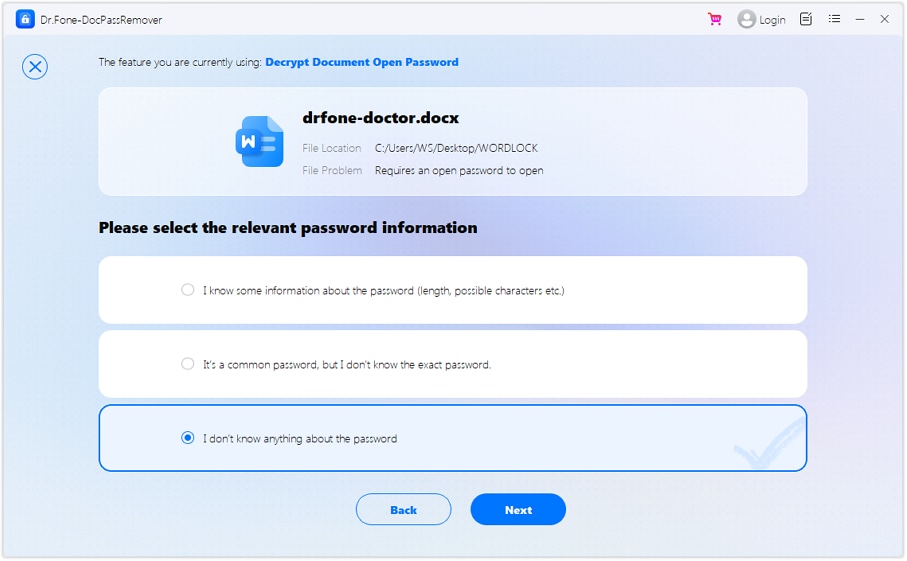
In the next window, select "Brute Force Decryption" as your decryption method. This instructs the tool to explore every possible password pattern.
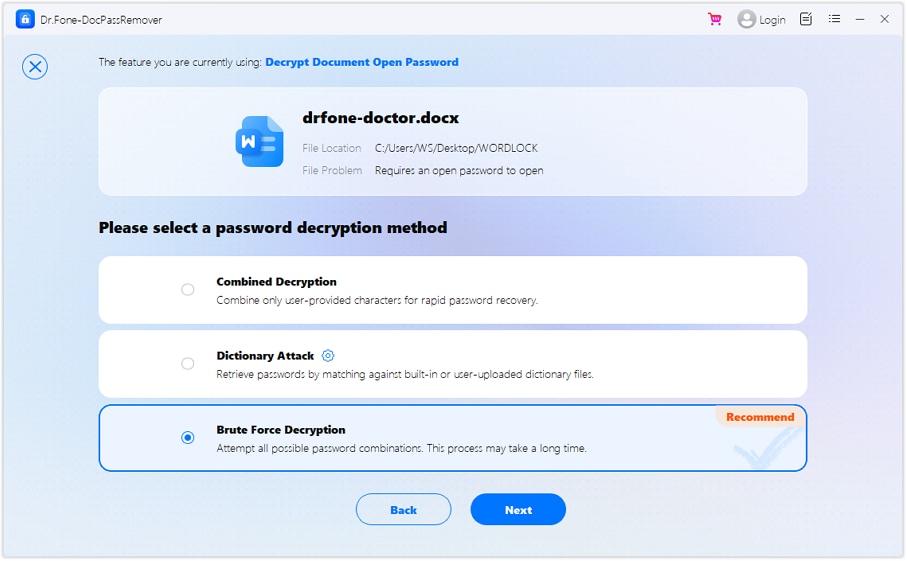
The tool will begin cycling through combinations in real time. You’ll be able to watch the progress as it works toward a match.
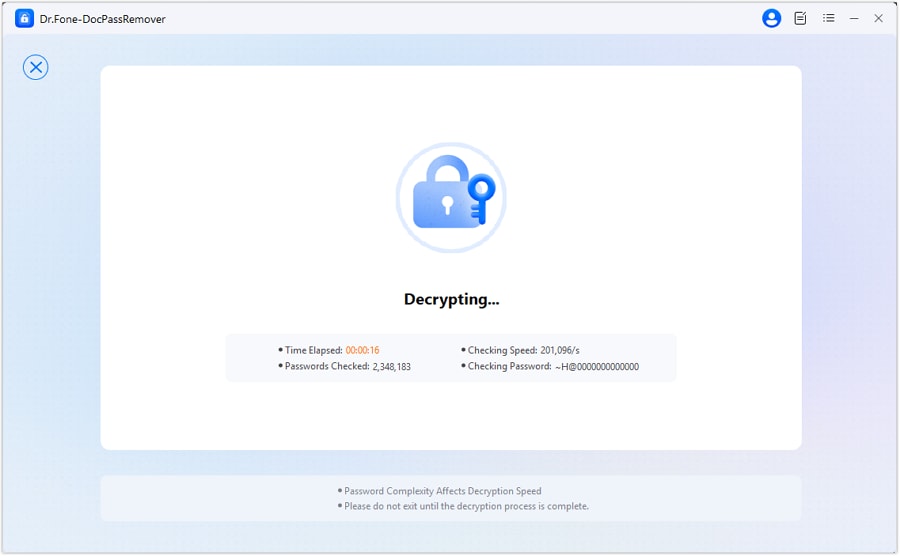
Once a valid password is detected, it will be shown on screen.
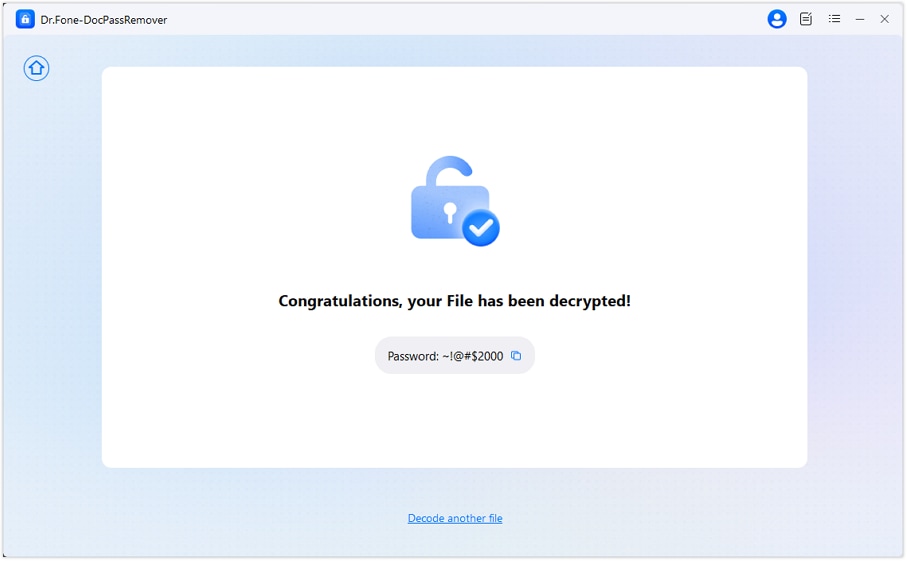
Note: Brute Force decryption time varies based on password complexity — please be patient during the process.
WHAT YOU'LL NEED

Dr.Fone provides a complete set of tools for solving all iOS/Android phone problems.
Need help?
You might find the answer to your question in the FAQ or additional information below:










