Many people come across a locked PDF at the worst possible moment—right before a meeting, a deadline, or while sharing essential documents. These restrictions can prevent printing, editing, or even viewing the needed content. In such moments, the only solution is to remove the password quickly without risking file damage or privacy. SmallPDF Unlock PDF is one of the most talked-about tools for handling such locked files. But is it always the best choice?
This article explains how SmallPDF Unlock PDF works, what it offers, and whether it's enough for your needs. We'll also share simple steps to use it effectively and explore powerful alternatives to ensure you're never stuck behind a locked PDF again.
In this article
Part 1. Know What Makes SmallPDF Unlock PDF Worth Trying
Before using any PDF unlock tool, the first thing you should do is understand how it works. This part will help you learn more about the features, pricing, and working process of the small PDF password remover.
1.1 What Exactly Is SmallPDF Unlock PDF and What Can It Do
Smallpdf Converter is an online tool used to change many file formats to and from PDF. This service allows the conversion of files from PDF format to Word, Excel, JPG, and PowerPoint files, as well as the other way around. Files such as PPT, JPG, and Excel may also be conveniently transformed into PDF documents. You can merge, split, rotate, compress, and edit PDFs as well. The tool works on all systems, including Windows, Mac, Linux, and mobile. You can open https://smallpdf.com/lock PDF in any browser. There is no need to install software or plugins to use Small Unlock PDF features.
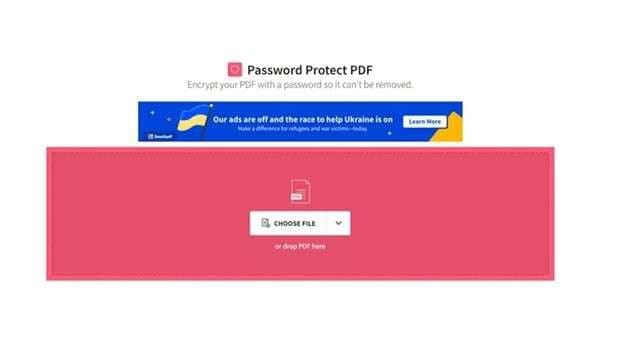
1.2 Is SmallPDF Unlock PDF Really Free to Use or Not
The free version of Smallpdf unlock PDF gives you access to basic operations like
- File conversion
- You can change files to and from PDF without signing up.
- It also works without a login and lets you process two files every hour, enough for quick and light use.
But you'll have to upgrade if you need more from the tool. A Pro plan is needed to unlock small PDF files, convert scanned PDF to Word, add e-signatures, or protect documents.
Smallpdf Pro costs $12 monthly or $108 per year. It provides unlimited access, offline tools, better security, and faster support. The free plan is helpful, but the paid version of Small Unlock PDF is the way to go for full power.
1.3 Key Features of SmallPDF Unlock
Smallpdf unlock PDF does more than just break passwords. Let's take a look at its features:
- Unlock secured PDFs by removing encryption or file restrictions
- Protect your documents with a password when needed
- Merge multiple PDFs into one neat file
- Split large PDFs by extracting selected pages
- Insert one PDF into another—perfect for combining reports
- Extract specific pages to create new files
- Compress large PDFs to save space or speed up sharing
- Convert PDFs to Word, Excel, or PPT for easy editing
- Turn Office files into PDFs in just a few clicks
- Scan documents into PDF (mobile app only)
While Small PDF password remover has many tools, it’s not perfect. It can’t delete text, add links, or blackout content. Also, if you number pages, there’s no easy way to remove them later.
1.4 What Works and What Fails in SmallPDF Unlock PDF
SmallPDF Unlock PDF offers helpful tools and a clean interface but is not flawless. Some features stand out, while others fall short. Here's a closer look at what works well and what could be better when using smallpdf.com to unlock PDF or its desktop version.
Part 2. How to Unprotect Files Online with SmallPDF Unlock PDF
By now, you’ve seen what this small PDF password remover can do. But how do you actually use it? There are two ways—online and offline. Let’s start with the online method to unlock pdf small pdf files using the official tool.
2.1 How to Unprotect PDF with Unlock SmallPDF Online
01of 04Step 1: Add Your Locked PDF File
Click on CHOOSE FILE to upload your secured PDF. You can also drag and drop the file directly into the smallpdf unlock pdf page. If your file is stored in Google Drive or Dropbox, you can connect and select it from there too.
02of 04Step 2: Confirm Ownership
Tick the checkbox to confirm that the document belongs to you. Then click on Unlock PDF to move forward.
03of 04Step 3: Enter the Password
Type the correct password into the box. Then click UNLOCK, and the tool will start removing restrictions immediately.
04of 04Step 4: Download the File
Once the process is complete, hit Download. You’ll receive a new version of your PDF, this time without any password blocks—ready to use however you need.
2.2 How to Use Small Unlock PDF Tool Offline on Windows and Mac
Prefer unlocking your files without using the internet? The SmallPDF Desktop App makes that possible. It’s fast and straightforward. You can get it with a paid plan or use the free trial directly from the official site. Here’s how to unlock small PDF documents offline on your computer:
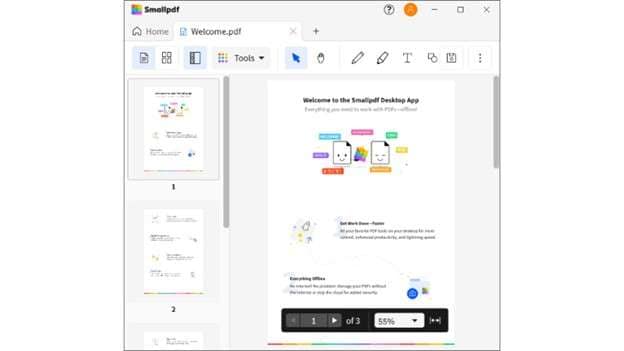
01of 03Step 1: Install the App
First, download and install the SmallPDF app on your Mac or Windows system. Open the app to begin.
02of 03Step 2: Find the Unlock Tool
Click the Tools button, then select the unlock option from the menu. It’s on the left side of the screen.
03of 03Step 3: Upload and Unlock
Drag your secured PDF into the app window. Click Unlock to start the process. The file will be ready shortly—free of any restrictions.
Using Smallpdf Unlock offline gives you full control without relying on internet access. This is great for working on the go or in low-connectivity areas.
Part 3. Top 3 Alternatives to SmallPDF Unlock for Unlocking PDF
While Smallpdf unlock pdf works well for many tasks, it does have a few downsides. Looking for something better? Good news—there are solid alternatives. If you're searching for a tool like Smallpdf, here are some great options to try.
Alternative 1. Dr.Fone - DocPassRemover [Best Offline Alternative]
Smallpdf unlocks PDF, which has valuable features, but it's not perfect. If you're looking for a better offline option, Dr.Fone – DocPassRemover is reliable.
Key Features:
- The Remove Password option is labeled as “Free.”
- Displays PDF name, file location, and the specific issue (e.g., "Requires an open password to open")
- The Remove Password feature quickly unlocks files when the password is available
- Removes restrictions like printing, copying, and editing if the password is known
- Offers three modes: Recover Password, Remove Restriction, and Remove Password
- Attempts to decrypt PDFs online when the open password is unknown
Dr.Fone - DocPassRemover
Decrypt open passwords, remove restrictions & passwords - all in one go!
- Convert secured PDF to PDF even if you don't know the open password.
- The "Remove Password" feature is free when the password is already known.
- Automatically detects the PDF file's name, location, and specific lock status.
- Removes permission restrictions like editing, printing, and copying.
- Clean and easy interface, perfect for all users—no technical skills needed.
It lets you easily create a small PDF password with a few simple steps. Here's how to use it:
01of 04Step 1: Add Your Locked PDF File
First, download and install Dr.Fone – DocPassRemover on your PC or laptop. Open the program and upload the password-protected PDF you want to access.
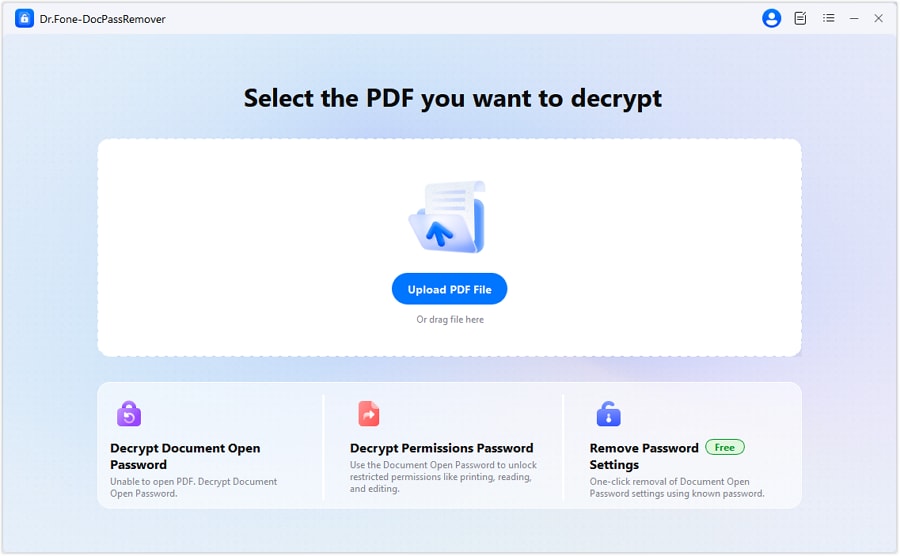
02of 04Step 2: Choose the Right Unlock Option
Once the file is loaded, you’ll see three options on the screen. Click on the one that says Remove Password to begin.

03of 04Step 3: Start the Decryption Process
Enter the correct open password when asked. The software will begin the decryption right away. Wait a few moments as it removes the restriction.

04of 04Step 4: Save Your Unlocked PDF
Once done, you’ll get a prompt. Now you can save the new version of the file—no password, no limits. You can edit, share, and open it like any regular document.
Alternative 2. HiPDF: A Safer Way to Unlock PDF Files with Password
HiPDF works much like SmallPDF unlocks PDFs, but with some differences that help protect your files. It gives you powerful PDF and image tools yet does not allow unlocking without a valid password, which helps prevent unauthorized access. If you know the password, HiPDF helps you turn that secured file into an open and editable PDF. It's secure, simple, and browser-based.
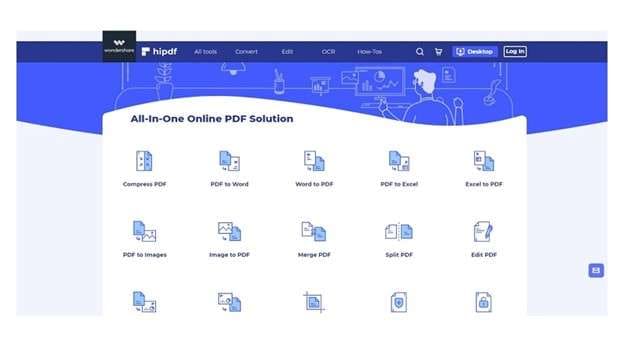
Key Features
- Convert PDFs to Office formats with OCR
- Compress large PDF files for easier sharing
- Manage pages by merging, splitting, or extracting
- Crop PDFs and pull images from documents
- Optimize file size and convert different formats easily
Steps to Unlock PDF with HiPDF
01of 04Step 1: Open the HiPDF unlock tool. Secure your documents by clicking the button or dragging the file onto the screen.
02of 04Step 2: You will be prompted for a password. Enter the password to proceed.
03of 04Step 3: Click Unlock and watch as the program performs the task.
04of 04Step 4: After the process, click Download, and the completed version will be transferred to your computer.
Alternative 3. iLovePDF Unlock: A Straightforward Online PDF Unlock Tool
If you want a tool that’s easy to use and works right in your browser, iLovePDF Unlock is a reliable choice. It’s a simple and effective online platform that lets you upload locked PDFs and remove restrictions without any fuss. While it may not have the speed or size range of advanced tools, it gets the job done when you need something quick and free.
This tool is a good alternative to Smallpdf unlock when you’re working online and want an interface that’s clean and beginner-friendly.
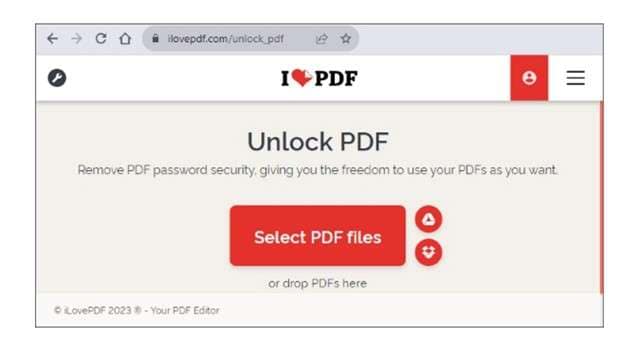
Features:
- Upload and unlock password-protected PDFs
- Convert PDFs to and from Word, Excel, PPT, JPG, and PNG
- Merge, split, compress, rotate, watermark, and sign PDFs
- Add annotations and secure documents with passwords
- Works directly in the browser—no installation needed
- Free to use with a 200 MB file size limit per upload
Steps to Unlock PDF with iLovePDF Online
01of 03Step 1: Open a web browser and go to the iLovePDF site. Click on the Unlock PDF option.
02of 03Step 2: Click Select PDF files to upload your document. You can also drag the document to the page. Additionally, you may input files directly from your Google Drive or Dropbox.
03of 03Step 3: Hit the Unlock PDF button. The password will be removed, and the unlocked file will download automatically. Save it to your chosen folder.
Conclusion
Locked PDF files can cause a severe delay in moments that demand speed and clarity. While a small PDF unlocker gives a decent head start, its limits may show up when you need more control or offline support. Tools like Dr.Fone - DocPassRemover bring that extra layer of flexibility—especially for users who want to avoid browser-based tools. It's not always about features but about the fit.
Depending on how often you deal with locked files, exploring beyond https smallpdf com unlock pdf might offer you better comfort and better results without changing your workflow too much.













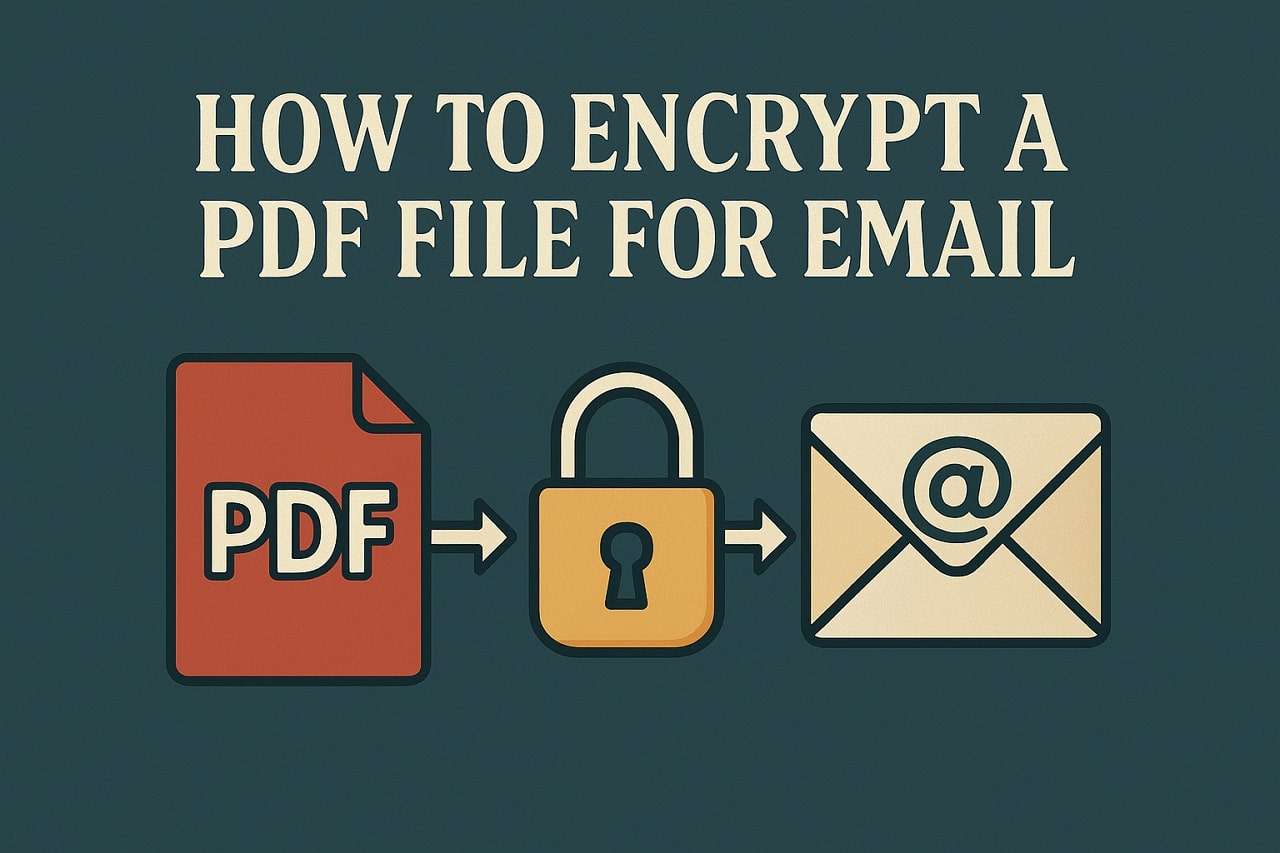
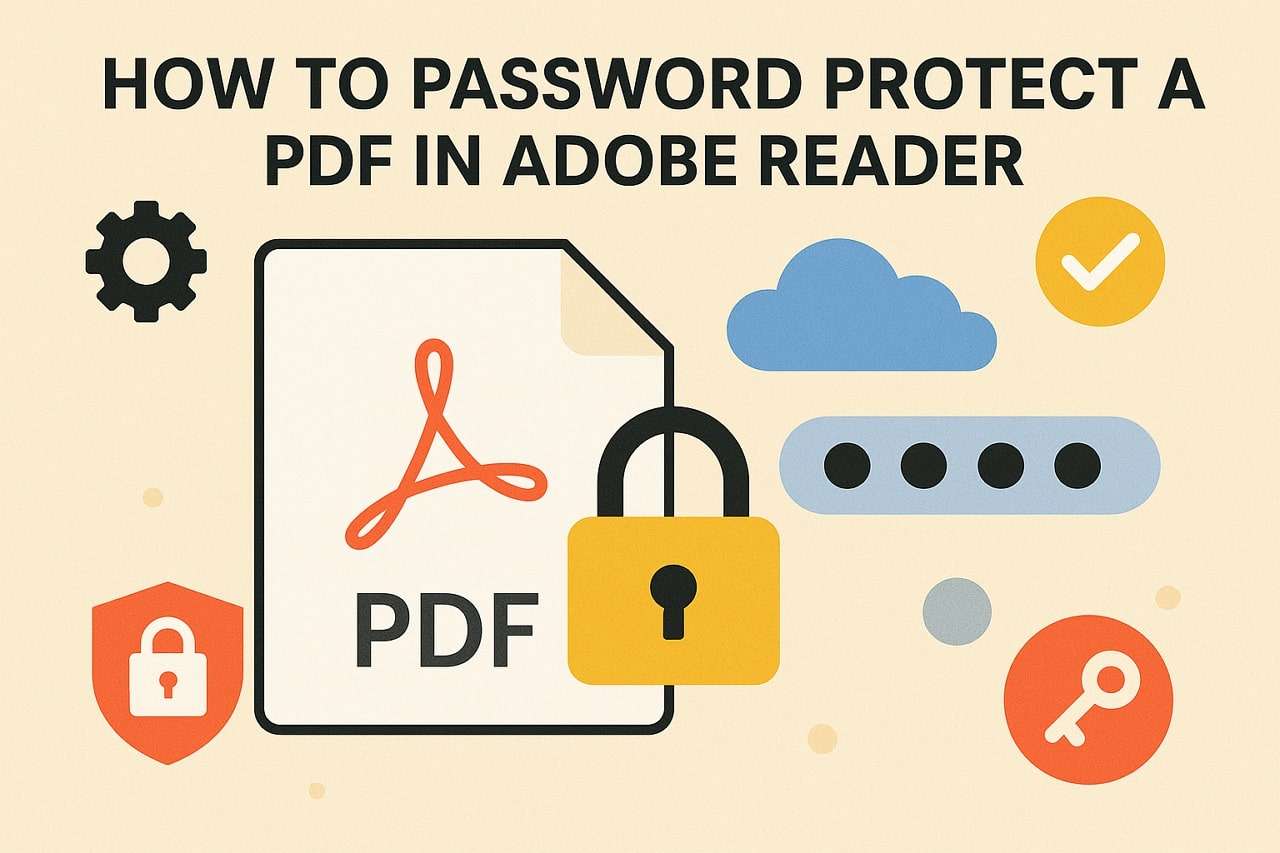
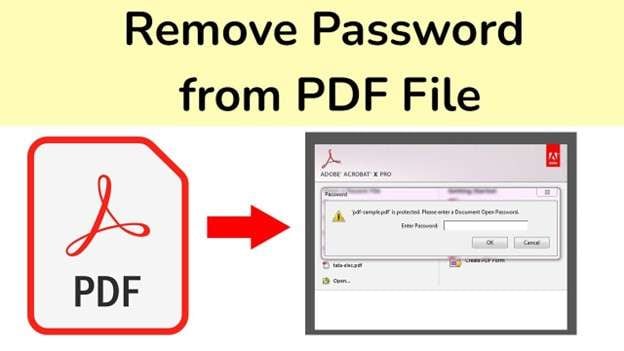

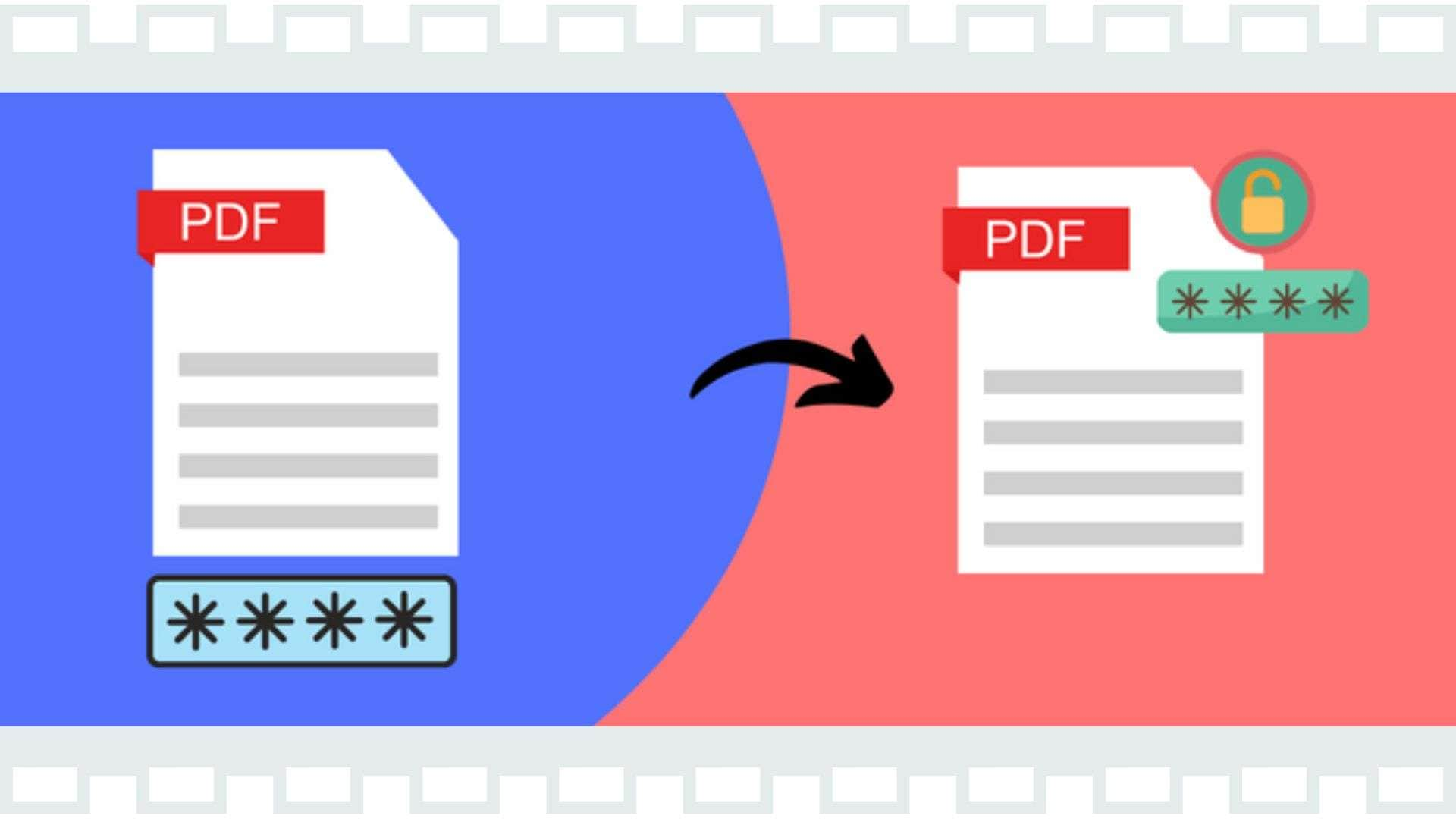

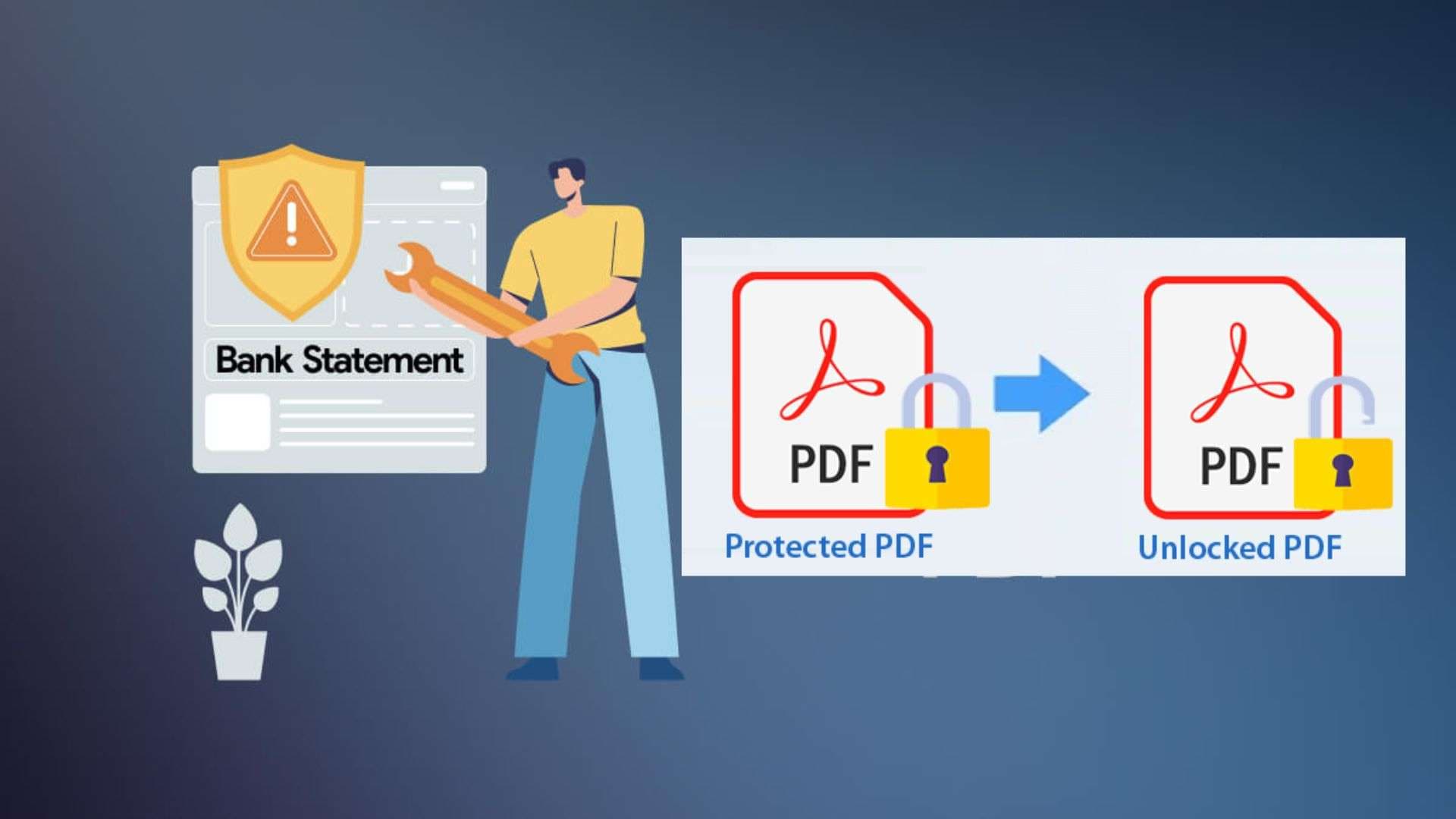
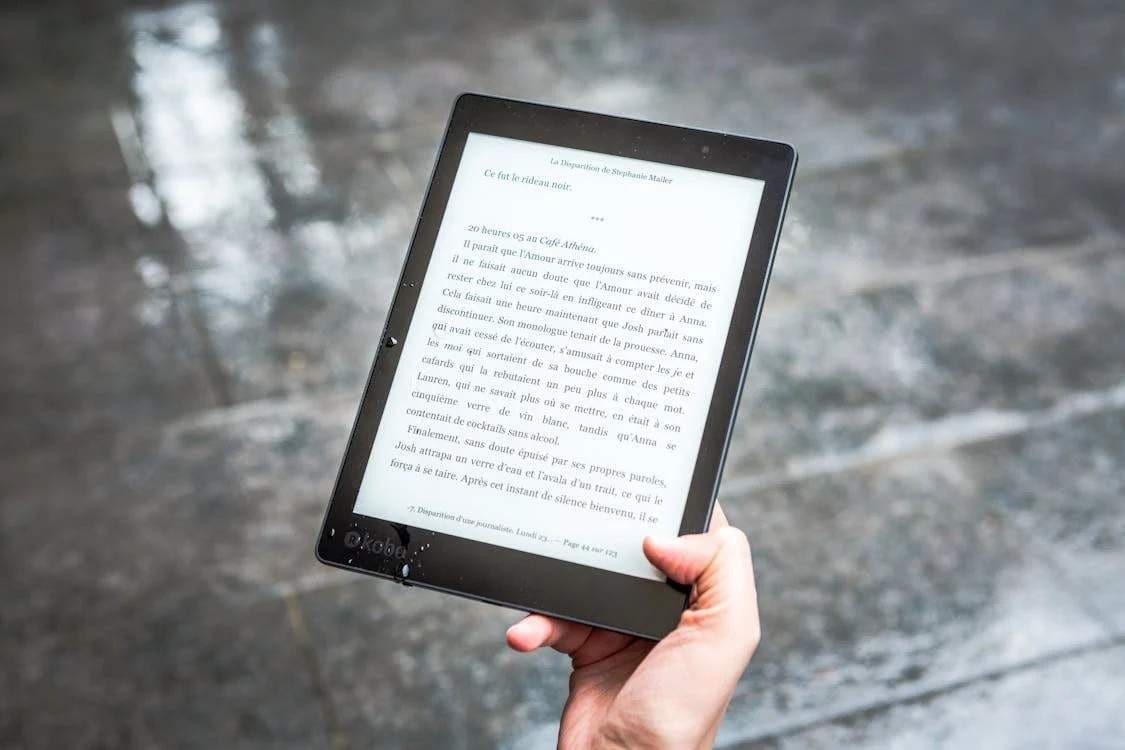

Daisy Raines
staff Editor
Generally rated4.5(105participated)