How to Play Auto Chess Mobile on PC?
Jul 12, 2024 • Filed to: Mirror Phone Solutions • Proven solutions
Strategic games such as Auto Chess Mobile and Dota Underlords have built a gaming community throughout the world that prefers playing games in their luxury time. These games are marked as the epitome of luxury for many people around the world. However, as this article focuses on Auto Chess Mobile, a game developed by Drodo, this game provides you a short battle among eight different players who fight for the first rank through efficiency and strategy. However, with such a game to play in such a community, many people have complained about the difficulty in playing the game across a smaller screen dimension. The basic reason for avoiding small screens is there lacking presenting the small details that make the game interesting and competitive for the user. Regarding this issue, the community has been presented the remedy to play across the PC. For this, mirroring applications and emulators provide you with an effective platform to allowing playing games like Auto Chess Mobile on PC. This article introduces you to the circuit of playing the game across the mobile as well as the PC, along with a detailed guide on how to use different platforms to play Auto Chess Mobile PC.
Part 1. Is Auto Chess Mobile the same as PC? PC vs. Mobile
Auto Chess Mobile is, without a doubt, a game that would take you into hours of continuous fun. Games such as the stated are one efficient and prolific platform that has joined hundreds of users that play this throughout the day as a sense of luxury and leisure. If we step into the system and look over games such as Dota 2 and Dota Underlords, this specific niche has been much centered across PC gaming. On the other hand, Auto Chess Mobile has stuck around mobile phones as well as PC. This divides its ecosystem across two different versions of gameplay. On the whole, the game played on a PC would not be referred to as any different than the mobile; however, few specific points are to be considered while selecting the best platform to play on.
Two different scenarios are built across the complete cycle of mobile gaming. Some users prefer using mobile due to their portability. On the other side of the coin, some gamers feel overwhelmed while playing across a mobile screen. Thus, they consider using a laptop or a PC while playing the game in their leisure time. Auto Chess Mobile is a game considered across the mobile as well as the PC.
For users who feel confused over the selection of the best platform that would allow them to play Auto Chess Mobile with ease, there are a few points that should be taken into light before finalizing the perfect option for your gaming. These factors are the key differences that can be observed while playing Auto Chess Mobile on a PC or a smartphone.
- The form factor develops a very major difference in playing Auto Chess Mobile on a PC or a smartphone. If you are a gamer who wishes to play the game in rough and rugged conditions, the portable version of the game would be much preferred in all cases. However, if you seek to play the game in calmer conditions, using the PC for situations would suffice.
- Many games have developed reputations across the market over their visuals. If you are a gamer who looks forward to playing across 4K resolutions and high-quality results, he/she should definitely comply with playing on a PC. Smartphones are majorly not preferred due to their inadequate details presented in the visuals.
- If you are looking for a better UI to play on, it is preferred to come across the PC version of Auto Chess Mobile.
Part 2: Play Auto Chess Mobile on PC with Screen Mirroring Tool
If the above ways didn’t suit you, here is what you can use. We know using an emulator can be a bit lengthy, and therefore, we recommend Wondershare Dr.Fone that can help you mirror your device on PC. Not just that, you can even control your device with the help of a PC. One of the major highlights of MirrorGo is that it can help you take screenshots on your device and store it on a computer. An easy, safe, and quick to perform tool that completes all your needs regarding screen recording and mirroring!
- Play mobile games on the big screen of the PC with MirrorGo.
- Store screenshots are taken from the phone to the PC.
- View multiple notifications simultaneously without picking up your phone.
- Use android apps on your PC for a full-screen experience.
Let us move to the step-by-step guide to learn how you can play Auto Chess Mobile on PC.
Step 1: Download the Mirror Go application and then install it on your PC. Once the installation is complete, launch the tool. Now, you need to connect your device with your PC followed by opting for the “Transfer Files” option on your device. Make sure to only use an authentic USB cable.

Step 2: Next, launch “Settings” of your device and then get into the “About” section followed by navigating to “Build Number”. You’re then required to tap on it 7 times and go back to “Settings” once done. You’ve now activated the “Developer options”. Scroll to the “Developer options” under Settings and hit on it. Lastly, locate “USB debugging” and turning it on followed by confirming your actions.

Step 3: Soon after the connection is established between the device and computer, the screen of your device will be cast over your PC successfully. Now, you can make use of a mouse and keyboard to play auto chess mobile on PC.
Part 3. How to play Auto Chess Mobile on PC with Android emulator?
The article initially stated the availability of different platforms across the PC that would allow them to play Auto Chess Mobile on PC. Emulators are one efficient source of gameplay that allows you to merge Android games onto the PC for claiming greater controls and a larger screen display with impressive details. This article introduces you to two different and impressive emulators along with a guide on how to play Auto Chess Mobile on PC through these emulators.
MEmu Player
The setup of playing Android games on PC has been made easier with different emulators. Such an impressive emulator comes by under the name of the MEmu Player. To successfully play Auto Chess Mobile on PC, you need to follow the steps provided as follows.
Step 1: You need to download MEmu Player from its official website. Install the platform and launch it.
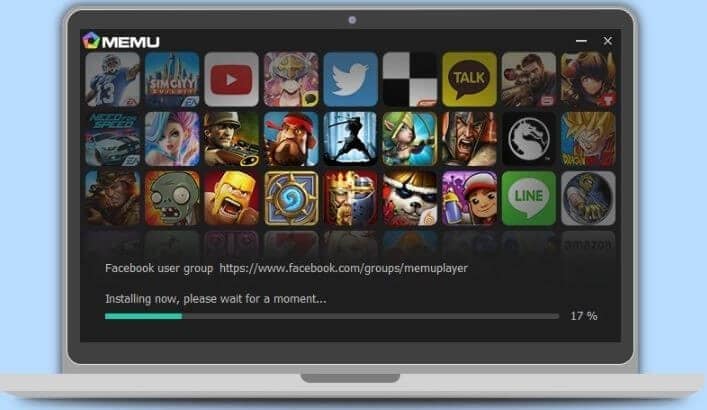
Step 2: After successfully launching the emulator, you need to sign up with your Google Play credentials.
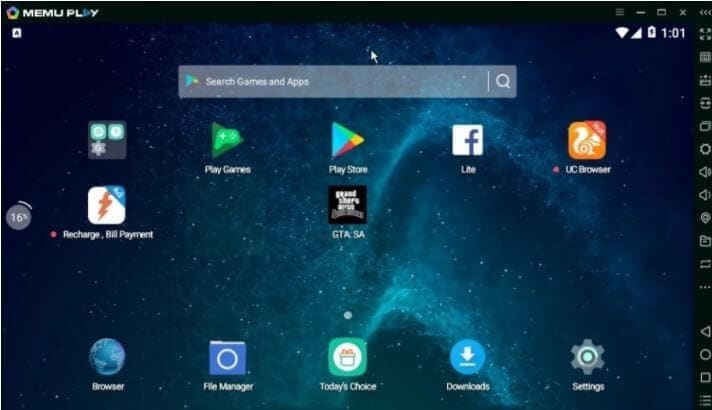
Step 3: With a signed-in account, you can now search for the game in Google Play Store within the platform and have it installed.
Nox Player
This is another emulator similar to the MEmu player. However, if any gamer prefers using this platform instead of the above, they need to follow the guidelines provided as follows.
Step 1: Download the emulator from its official website and have it installed on the PC.
Step 2: Launch the platform and sign in with your Google Play account.
Step 3: You can search for the app in the Play Store and have it downloaded. Conversely, if you have a .apk file of the game, it can suffice.
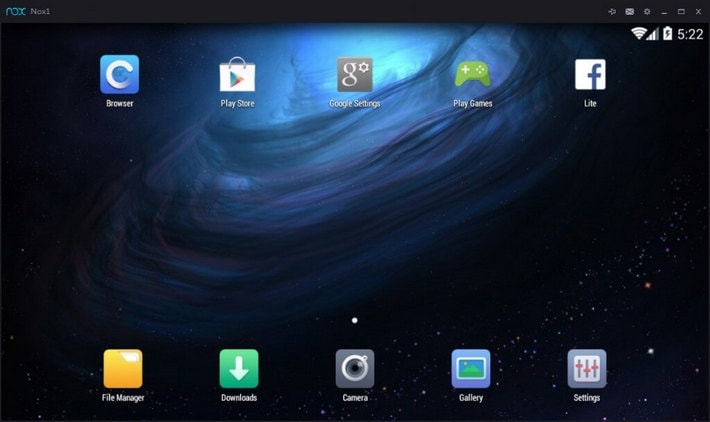
Conclusion
This article has provided you a unique comparison of how you can play Auto Chess Mobile on PC using different emulators. You should have a deep look at the article to grab a good understanding of the platforms.
Other Popular Articles From Wondershare
Play Mobile Games
- Play Mobile Games on PC
- Use Keyboard and Mouse on Android
- PUBG MOBILE Keyboard and Mouse
- Among Us Keyboard Controls
- Play Mobile Legends on PC
- Play Clash of Clans on PC
- Play Fornite Mobile on PC
- Play Summoners War on PC
- Play Lords Mobile on PC
- Play Creative Destruction on PC
- Play Pokemon on PC
- Play Pubg Mobile on PC
- Play Among Us on PC
- Play Free Fire on PC
- Play Pokemon Master on PC
- Play Zepeto on PC
- How to Play Genshin Impact on PC
- Play Fate Grand Order on PC
- Play Real Racing 3 on PC
- How to Play Animal Crossing on PC




James Davis
staff Editor