
How to Play Clash of Clans on PC? Read This Guide to Get Started!
Oct 24, 2025 • Filed to: Phone Mirroring Solutions • Proven solutions
Dr.Fone Basic:
Better Control for Your Phone
Manage, transfer, back up, restore, and mirror your device
The mobile gaming industry has never been happier. Users are spending a sizable chunk on mobile video games, and the revenue is forecast to increase by over USD 200 billion between 2024 and 2029 to cross USD 690 billion in 2029. Those are some staggering numbers, driven in part due to MMORPG and strategy games, including but not limited to games such as Clash of Clans. Are you also addicted to the intense but fun gameplay of Clash of Clans and wish you could take the mobile game experience to a larger screen and play Clash of Clans on PC? Let’s explore the best ways to play Clash of Clans on computer right away!
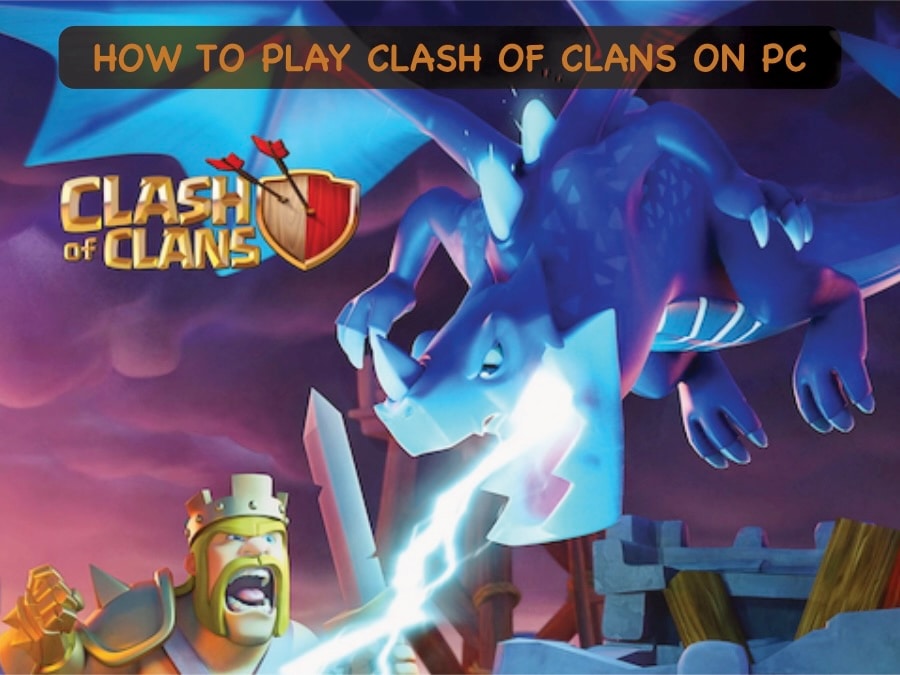
- Part 1. Is It Possible to Play Clash of Clans on PC?
- Part 2. How to Play Clash of Clans on PC Without an Emulator (Screen Mirroring)
- Part 3. How to Play Clash of Clans on PC Using BlueStacks (Emulator)
- Part 4. How to Play Clash of Clans on PC Using Andyroid (Emulator)
- Part 5. Bonus Tips for the Best PC Gameplay Experience
Part 1. Is It Possible to Play Clash of Clans on PC?
You cannot download Clash of Clans for PC as there is no Clash of Clans PC game. There is no Clash of Clans online PC game, either. Since there is no Clash of Clans computer game, how to play Clash of Clans on PC? Is it even possible to play Clash of Clans on PC?
Yes, even though Clash of Clans is not a computer game, there are ways you can easily play Clash of Clans on computer. There are two ways you can do that; first is screen mirroring, which is the best way to go about it in our opinion, and then there are emulator you can use to emulate the Android environment on your PC to play Clash of Clans on PC. Both methods are perfectly safe and legitimate, and you can go ahead and pick whichever method suits your fancy. So, let’s get started!
Part 2. How to Play Clash of Clans on PC Without an Emulator (Screen Mirroring)
Screen mirroring is the best way to play Clash of Clans on computer as it keeps everything native and comes with practically zero overheads. So, how to play Clash of Clans on PC using screen mirroring? What’s the best screen mirroring tool out there? That would be Wondershare Dr.Fone, of course! Yes, the. Venerable Dr.Fone that lets you do so much with your smartphone also lets you mirror your smartphone screen using Dr.Fone Basic Screen Mirror feature so you can play your favorite games on the big screen easily!
2.1: Advantages of Screen Mirroring
- native way to project your smartphone display onto a big screen.
- minimal performance overheads.
- near-zero lag for fuss-free gaming.
- A large display can be used just as if your device were a large screen.
- zero risk of account bans due to playing natively, straight out of your smartphone!
2.2: Steps to Play Clash of Clans on PC With Dr.Fone Basic Screen Mirror Feature
Here’s how to play Clash of Clans on computer using Dr.Fone Basic Screen Mirror feature.
Step 1: Start by setting up screen mirroring.
Launch Dr.Fone and navigate to My Device > Wireless navigation. Follow the instructions provided and set up screen mirroring in Dr.Fone. When done, click Screen Mirror in the sidebar and scan the QR code with your phone.

Step 2: Mirror your Android phone to your computer.
When you scan the QR code with your phone, your phone screen will show that screen mirroring in progress.

Step 3: Play Clash of Clans or any of your other favorite mobile games on PC without any restrictions!
When your phone is successfully mirrored, your PC display will show your phone.

You can use the provided controls to change the screen orientation from default Portrait to Landscape to better use the larger screen canvas and play your games. You can also take screenshots, turn the Speaker on or off, etc.
And that’s how to play Clash of Clans on PC using Dr.Fone Basic Screen Mirror feature!
2.3: Advantages of Dr.Fone Basic Screen Mirror
- Play any game without restrictions as you are simply mirroring your screen.
- Project not just games but other apps on the big screen.
- Thanks to screen mirroring, you can enjoy the larger screen to make presentations straight from your phone, in a pinch!
- No lags, no delays, no performance hits.
- No risk of account bans.
Part 3. How to Play Clash of Clans on PC Using BlueStacks (Emulator)
BlueStacks remains a great way to play smartphone games on computers by way of emulation. Emulators simulate the Android environment to allow users to play supported games and use supported apps. Here’s how to use BlueStacks to play Clash of Clans.
Step 1: Installing BlueStacks.
Download the latest version of BlueStacks from the official BlueStacks website and install the app on your PC.
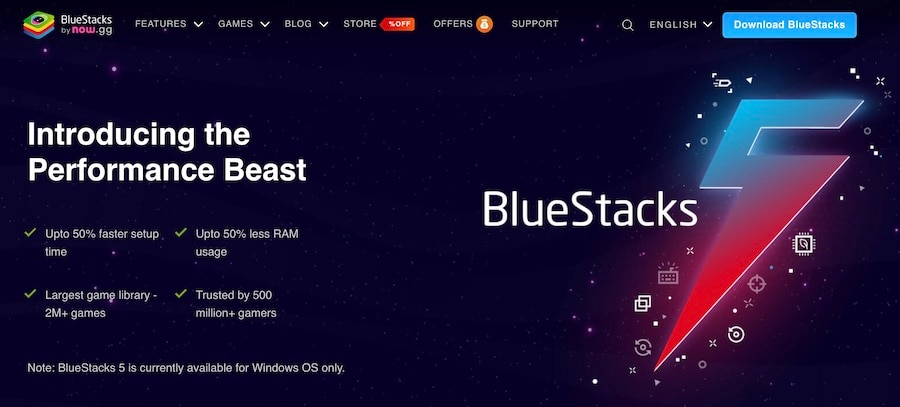
Step 2: Sign in to Google Play Store in BlueStacks.
Next, you need to sign in to the Google Play Store in BlueStacks. To do that, launch the newly installed BlueStacks app, go to System Apps and click Play Store.
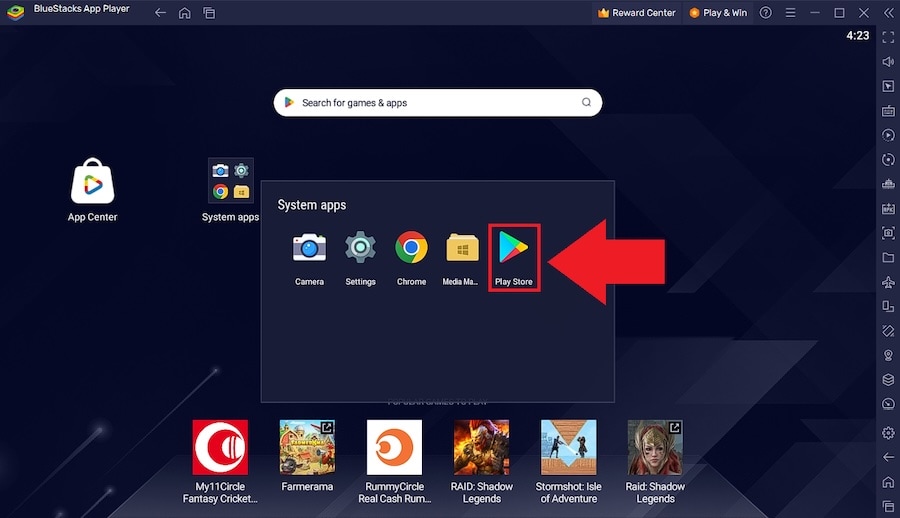
Then, sign in to the Google Account that is on your Android device as you do anywhere else. When done, you will see the Google Play Store in all its glory.
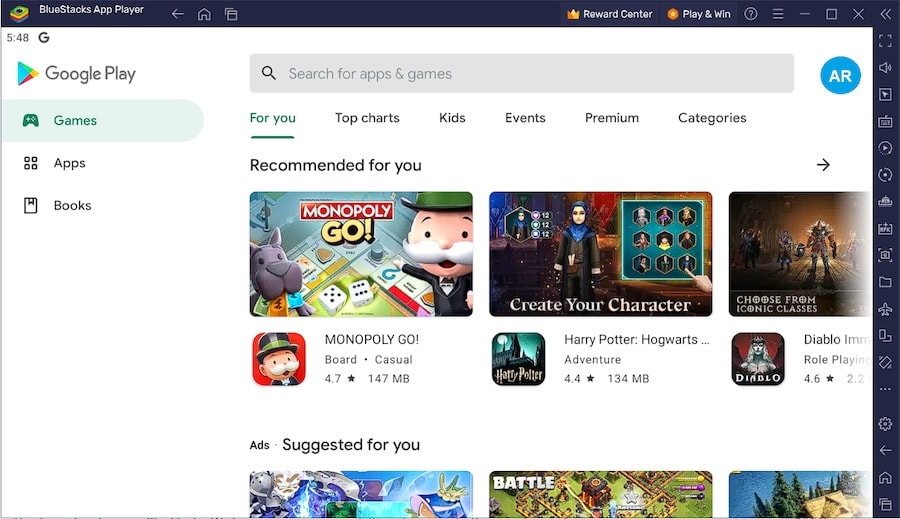
Step 3: Install Clash of Clans and play away!
Now, simply search the Play Store for Clash of Clans, install it, and start playing!
3.1: Advantages of BlueStacks
- Uses the more powerful computer hardware for much better gaming performance.
- Keyboard controls can be customized for a better gameplay experience.
- Run multiple instances, which means you can play more than one game at the same time.
- Create macros for actions.
3.2: Cons
- Works best with powerful computer hardware.
- May present lags on low-end machines.
- App/ game could crash or present unexpected glitches.
Part 4. How to Play Clash of Clans on PC Using Andyroid (Emulator)
Android is another popular option to emulate the Android environment and play Android games on PC. It is feature-rich and an excellent alternative to BlueStacks, if desired.
4.1: Key Features
- Seamless syncing between mobile and PC.
- Can download apps from any browser straight into Andy OS.
- Can be used for more than gaming – use chat apps and more on the larger screen!
- Allows using your mobile phone as a controller.
- Supports Xbox and PlayStation controllers.
- Allows mapping of keyboard controls.
4.2: Playing Clash of Clans on PC With Andyroid
Here are the steps to play Clash of Clans on PC with Andyroid.
Step 1: Download and install Android.
Visit the official Andyroid website and download Andyroid. Install the app on your computer.
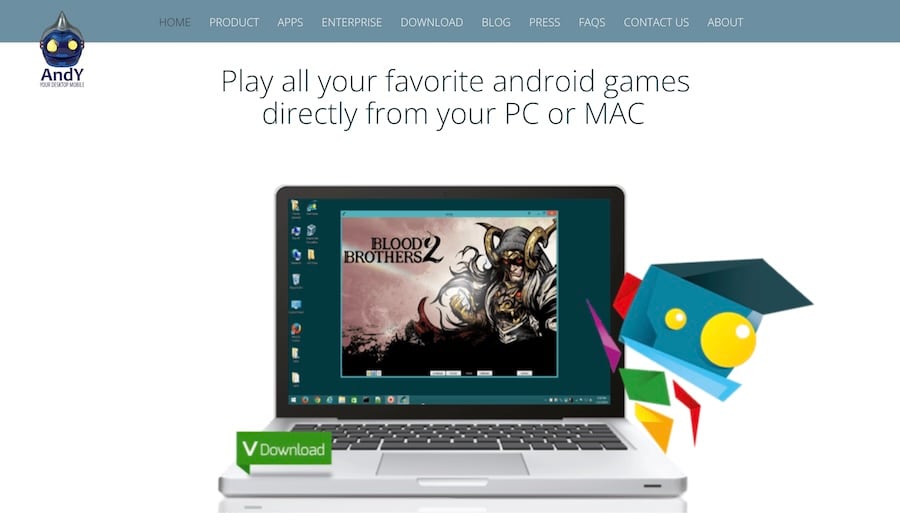
Step 2: Launch the app and sign in to your Google Account. Use the credentials that you are already using on your Android device.
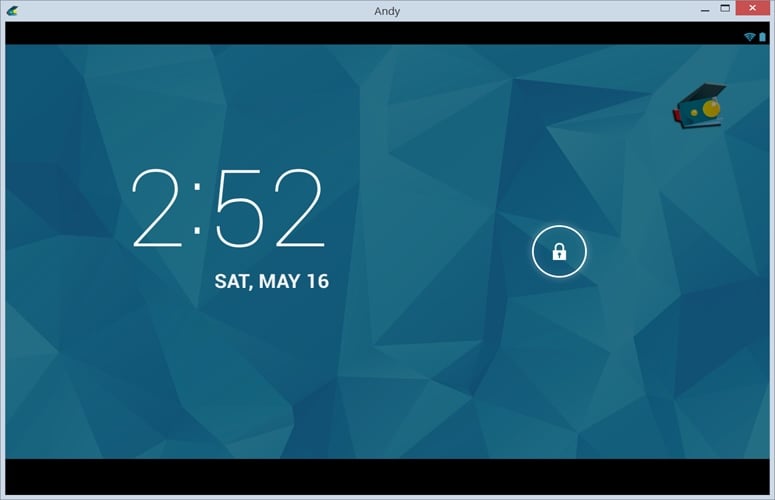
Step 3: Install Clash of Clans and play!
Launch the Google Play Store in Andy OS, search for Clash of Clans, install the app, and start playing!
4.3: Advantages of Andyroid
- Android allows users to seamlessly transition from PC to mobile.
- Run social media and communication apps such as Viber, WhatsApp, etc., from PC.
- Your phone can be used as a remote controller.
- Third-party controllers such as those of Xbox and PlayStation are supported.
4.4: Cons
- Android is, like all other Android emulators, slow.
- Does not seem optimized for newer hardware and software.
- Can be buggy.
Part 5. Bonus Tips for the Best PC Gameplay Experience
Since you are taking steps to enjoy better gameplay, why not go a step further with these tips?
Tip 1: Use a Fast and Stable Internet Connection
A fast, stable internet connection is a prerequisite for a smooth, lag-free gaming experience. Ensure there are no bandwidth-heavy tasks bogging your internet down.
Tip 2: Configure and Customize Controls
You want the best gameplay experience, which is why you are even using an emulator in the first place. Go ahead and customize the controls for an optimized gameplay experience, just like a computer game.
Tip 3: Optimize Your Desktop for Gaming
Why waste the power of your desktop hardware? Close unnecessary apps, web browsers with countless tabs, and programs known to consume obscene amounts of memory, such as video editing programs, Photoshop, etc. Restart your computer to free up residual resources. Then, launch your emulator and play away for the best possible gameplay your hardware can offer you!
Tip 4: Avoiding Lags and Connection Issues
Restarting your computer to free up all available resources is a great way to avoid any lags due to hardware. If you are facing connection issues, it may be due to antivirus or firewall programs on your computer. It might be best if you disable them temporarily.
Conclusion
Emulators are a great way to play mobile games on a PC that would otherwise be simply unplayable. However, they only go so far. Performance is an issue with emulators, and the issue is exacerbated on low-end machines. Fortunately, you have a better option with Wondershare Dr.Fone. You can use Dr.Fone Basic Screen Mirror feature to mirror your Android display onto your computer screen or another monitor natively. This allows you to have the best possible experience and true native experience across the spectrum of your devices. Download Dr.Fone today and play Clash of Clans or any other game natively on the big screen with Dr.Fone Basic Screen Mirror feature without worrying about anything!
FAQs
Dr.Fone Basic:
Better Control for Your Phone
Manage, transfer, back up, restore, and mirror your device
You Might Also Like
Play Mobile Games
- Play Mobile Games on PC
- Use Keyboard and Mouse on Android
- PUBG MOBILE Keyboard and Mouse
- Among Us Keyboard Controls
- Play Mobile Legends on PC
- Play Clash of Clans on PC
- Play Fornite Mobile on PC
- Play Summoners War on PC
- Play Lords Mobile on PC
- Play Creative Destruction on PC
- Play Pokemon on PC
- Play Pubg Mobile on PC
- Play Among Us on PC
- Play Free Fire on PC
- Play Pokemon Master on PC
- Play Zepeto on PC
- How to Play Genshin Impact on PC
- Play Fate Grand Order on PC
- Play Real Racing 3 on PC
- How to Play Animal Crossing on PC
















James Davis
staff Editor