
How to Play Pubg Mobile with Keyboard and Mouse?
Dec 31, 2025 • Filed to: Phone Mirroring Solutions • Proven solutions
Dr.Fone Basic:
Better Control for Your Phone
Manage, transfer, back up, restore, and mirror your device
Gaming attracts people of all ages, with professional gamers often using keyboards and mice on computers, while kids typically play on mobile phones. As more people turn to gaming for relaxation and entertainment, innovations in gaming technology have become essential.
For those who enjoy PUBG Mobile but prefer the precision of a keyboard and mouse, this article offers solutions. Discover how you can enhance your PUBG Mobile experience by using a keyboard and mouse, making gameplay more enjoyable and efficient.
Part 1. Play PUBG Mobile with Keyboard and Mouse on a Computer
Bringing change in the gaming world and revolutionizing gamer's life by introducing various ways to play the game and enjoy the time. In the section below, we will share how a user can play PUBG mobile using a keyboard and mouse. Users can mirror the mobile screen to the computer or laptop and enjoy the game. Also, we will guide you on how you can play PUBG mobile on a PC by downloading an emulator.
1.1 Mirror and Control PUBG Mobile Using MirrorGo
Playing games on mobile can be very stressing and tiring sometimes, but what if you can enjoy the same game on a big screen? Wondershare Dr.Fone allows users to play Android games by mirroring them on desktop or laptops. Due to the parallel functioning of Android devices and computers, other mobile functions are also accessible.
The amazing tool catches users’ attention as it offers you to play with both mouse and keyboard. The tool guarantees a great view. Another amazing fact of the tool is that it allows users to record the current activity of the screen. The screen recording is in HD quality. The tool is very beneficial and fascinating; let's read its features for more knowledge;
- Record and share content seamlessly from your device to your computer.
- Manage mobile applications effortlessly from your laptop or PC.
- Access your mobile phone completely using a keyboard and mouse on your computer.
- Enjoy a large screen experience with HD quality screen mirroring.
If you wish to play PUBG mobile by setting up a keyboard and mouse with it, you should follow the step-by-step guide provided below.
Step 1: Mirror with the Computer
Connect your smartphone to the PC and enable 'Developer Options.' Turn on 'USB Debugging' on your smartphone. Once allowed, your phone's screen will mirror on the computer.
Step 2: Launch the Game
Start the game on your smartphone. MirrorGo will display the same screen on your computer, allowing you to maximize it for a better view and enhanced gameplay.
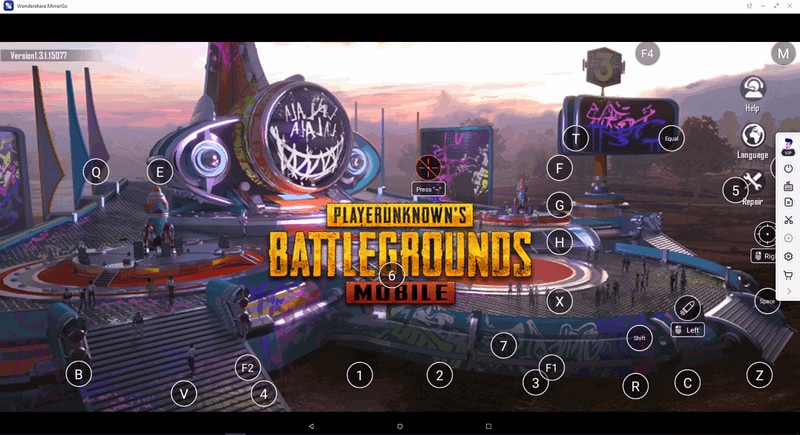
Step 3: Play PUBG mobile with Keyboard and Mouse
Begin playing PUBG Mobile using the default keys. Customize the controls for keyboard and mouse through MirrorGo.
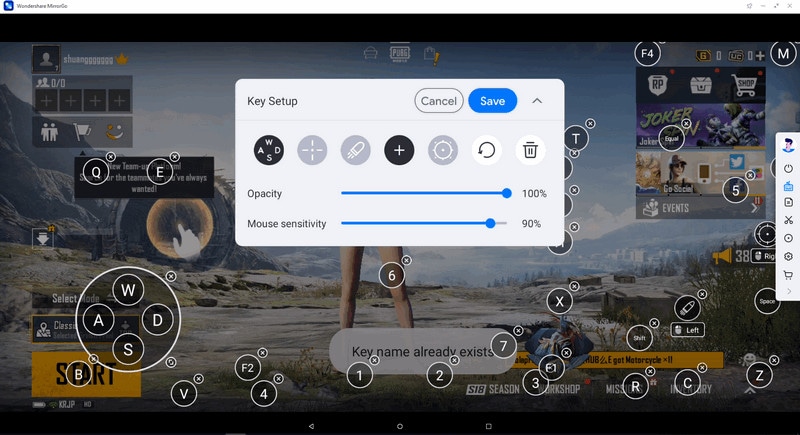
To adjust joystick keys, access the mobile gaming keyboard and tap the 'Joystick' icon. Then, press the desired button on the joystick that appears on the screen and wait for confirmation.
 Joystick: This is for moving up, down, right, or left with keys.
Joystick: This is for moving up, down, right, or left with keys. Sight: To target your enemies (objects), do that with your mouse with the AIM key.
Sight: To target your enemies (objects), do that with your mouse with the AIM key. Fire: Left-click to fire.
Fire: Left-click to fire. Telescope: Here, you can use the telescope of your rifle
Telescope: Here, you can use the telescope of your rifle Custom key: Well, this allows you to add any key for any use.
Custom key: Well, this allows you to add any key for any use.
They are to then change the character on the keyboard as desired. Tap 'Save' to conclude by changing the keyboard settings.
Tips: Screen mirroring has become essential for everyone—from students to office professionals. Whether you need to share a presentation, display important information, or enjoy media on a larger screen, mirroring your phone is the perfect solution. Wondershare Dr.Fone's Basic Screen Mirror feature makes this task incredibly simple and efficient.
With Dr.Fone, you can easily mirror your Android device to a PC, either wirelessly or with a cable. This tool ensures a seamless and reliable connection, so you don’t have to hover over your phone anymore. Dr.Fone is designed to be user-friendly, making it accessible even if you're not tech-savvy.
Dr.Fone not only enhances your viewing experience but also boosts productivity by allowing you to share your screen effortlessly. Whether you're in a meeting or a classroom, Dr.Fone provides a convenient and effective way to mirror your Android device.
How To Use Screen Mirror on Android?
1.2 Play on a PC with Emulator (no Synced Game Data)
In the gaming world, PUBG has earned a great spot, and people enjoy playing it. Few people are passionate gamers so, and they play likewise. Whereas, few people play the game for the sake of entertainment. Not every gamer play for passion.
You might face problems in playing PUBG on mobile if you prefer using a keyboard and mouse. Luckily, you are at the right place because we will tell you how you can play PUBG with a keyboard and mouse on your PC. The gaming experience touched another level since gamers heard about the emulator. For someone new to this, let us first share what an emulator is and how it may help you.
BlueStacks is one of the most popular Android emulators. This allows a user to play any game on a PC, even if it is an Android game. BlueStacks has several advantages and features like has improved graphics performance, custom mapping for keyboard, multi-instance capabilities, and whatnot. Let us now share how you can play PUBG mobile on BlueStacks;
- First of all, the user is requested to download and install BlueStacks on their PC or laptops.
- Once the emulator is installed, now user should complete the Google Sign-In to have access to Play Store.
- From the Play Store, user is supposed to search for PUBG Mobile from the search bar at the top right corner.

- After finding PUBG Mobile, click on the Install button.

- Once the game is installed, click on the PUBG Mobile game icon on the home screen and start playing it.

Part 2: PUBG Keyboard and Mouse on a Mobile
It is entirely possible to play PUBG mobile on a computer with a keyboard and a mouse. However, it sounds impossible to connect a keyboard and a mouse onto a mobile to play PUBG. This has been made possible with the exceptional technology that is being introduced to the gaming community. Users who wish to enhance their gaming experience with the help of a keyboard and mouse can consider utilizing this procedure as their getaway solution.
This method has been entirely made possible with the help of a device named a converter. This special converter allows the user to attach a keyboard and mouse for PUBG mobile. Companies such as Asus have designed converters that allow the users to play games across their mobile with such peripherals.
The complete process of setting up the system is completely relative to the type of converter. However, there are some basic considerations that the user should make. The following steps can allow the gamers to understand the primary steps to connect these peripherals with your mobile.
- Connect the adapter with the phone according to the guide provided by the product developers.
- Proceed with turning on the key mapping after waiting for a few seconds.
- Connect the wires for the keyboard and the mouse with the converter.

- The cursor for the mouse would appear on the screen. You can effectively utilize the keyboard and mouse for operating your smartphone.
Conclusion
The article has covered most of the knowledge regarding how a user can play games using a keyboard and mouse. The user will find very beneficial information in this article about how they can mirror their phone on a computer, also, how a user can play Android games on the computer.
Dr.Fone Basic:
Better Control for Your Phone
Manage, transfer, back up, restore, and mirror your device
You Might Also Like
Play Mobile Games
- Play Mobile Games on PC
- Use Keyboard and Mouse on Android
- PUBG MOBILE Keyboard and Mouse
- Among Us Keyboard Controls
- Play Mobile Legends on PC
- Play Clash of Clans on PC
- Play Fornite Mobile on PC
- Play Summoners War on PC
- Play Lords Mobile on PC
- Play Creative Destruction on PC
- Play Pokemon on PC
- Play Pubg Mobile on PC
- Play Among Us on PC
- Play Free Fire on PC
- Play Pokemon Master on PC
- Play Zepeto on PC
- How to Play Genshin Impact on PC
- Play Fate Grand Order on PC
- Play Real Racing 3 on PC
- How to Play Animal Crossing on PC
















James Davis
staff Editor