How to Play Fortnite Mobile on PC?
Oct 24, 2025 • Filed to: Phone Mirroring Solutions • Proven solutions
Dr.Fone Basic:
Better Control for Your Phone
Manage, transfer, back up, restore, and mirror your device
The modern gaming community has focused on connecting through online gaming servers. The contemporary versions of modern gaming servers have been undertaken by many gaming developers. Epic Games are an example of one such developer that has designed a very impressive gaming platform that connected thousands of gamer across the globe. Fortnite Mobile emerged in the community three years back, with an arena filled with 100 players who would fight off for the first place in the game. Within a short period of time, Fortnite made its mark among the top-ranked mobile games. However, with the increasing circle of community, users seemed to present the need for a larger platform to play the game in. A platform where they can discern their capabilities and present enhanced gameplay. For that, there are several remedies to test on. This article provides you with an effective guide on how to play Fortnite Mobile on PC.
Part 1. Can Fortnite Mobile play with PC?
Mobile gaming has improved its foundation for a decade, where many intuitive games are submerged in the system with a community that is quite progressing and efficient. However, when it comes to mobile gaming, there are several setbacks attenuated with it. Considering these drawbacks, many users have presented the idea of having a larger screen dimension to play on. This resolution has shown to present better control over the game. For this, different emulators and mirroring platforms were created that allowed you to play Fortnite Mobile on PC. This article considers taking up this ideology and presenting the best platforms in the business.
Part 2. How to play Fortnite on PC for beginners?
Fortnite Mobile integrated into the gaming community as a platform that showcased battle royal extravaganza to another level. However, this game is not as simple as it seems to be. For gamers who are new to the game, Fortnite might become easier than expected with a few tips and tricks. The article enlists a few tips that would really guide you on how to become an impressive player in Fortnite on PC.
- The items present on Spawn Island would not accompany you in the game.
- You need to drop yourselves late from the Battle Bus.
- When having slight damage to your health, you should be focused on drinking small shield potions. Keep the larger ones for an intense battle.
- The rarity scale is an important part of the game, which requires the gamer’s attention.
- Whenever you are trying to heal in the ground, you should try covering yourself by building a wall.
- While playing in Battle Royale, focus on getting on higher grounds, since it will give you a better view of the arena.
- Trees can be an immediate protective layer. Try not to destroy all of them.
Part 3. How to play Fortnite Mobile on PC without an emulator? - MirrorGo
Using emulators for experiencing mobile gaming might present you with a lot of difficulties and drawbacks, which may lead gamers to exempt the need for emulators to run games such as Fortnite mobile on PC. However, the options for playing the game across the PC have not been depleted out. Mirroring applications are another impressive source to allow you to enjoy the gameplay of games like Fortnite on the platform. Wondershare Dr.Fone provides its users with the best environment to enjoy their game with a larger screen and impressive control over the game. Furthermore, MirrorGo promises to synchronize game data from the phone and present a stable environment to play on. This leads to the need to understand the steps that allow you to set up games such as Fortnite on PC using MirrorGo.
- No need to install the game app on the computer.
- Play with gaming keys.
- Sync data even if you play on the PC.
Follow the steps below to use MirrorGo:
Step 1. Launch MirrorGo on your PC and connect your Android phone to it.
Connect your Android device to the computer. Follow the on-screen instruction to enable USB debugging on the device.

Step 2. Android phone screen is now mirrored to your PC.
Step 3. Open Fortnite Mobile on the Android.
Open the game on your Android screen. Look at the MirrrorGo screen on your computer. Start to control Fortnite Mobile with your keyboard and mouse.

Part 4. How to play Fortnite Mobile on PC with an emulator?
MEmu Player
Emulators are a quite common approach when seeking to build a larger screen display for your mobile gaming. The market is saturated with a variety that usually makes it difficult to decide from. This article focuses on the platform that is best in the business. While seeking a method on how to play Fortnite on PC, you can consider MEmu player, an emulator that allows you to play games along with other applications. For understanding the procedural use of the MEmu player, consider the following steps.
- Install the MEmu Player App on the computer and configure the device at your discretion.
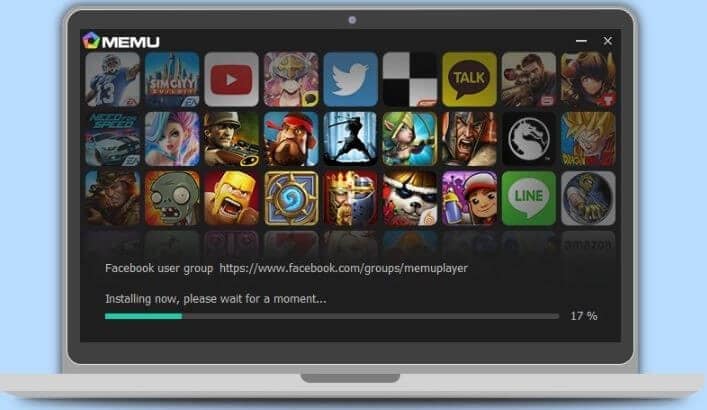
- Lead yourselves to the Play Store after launching.
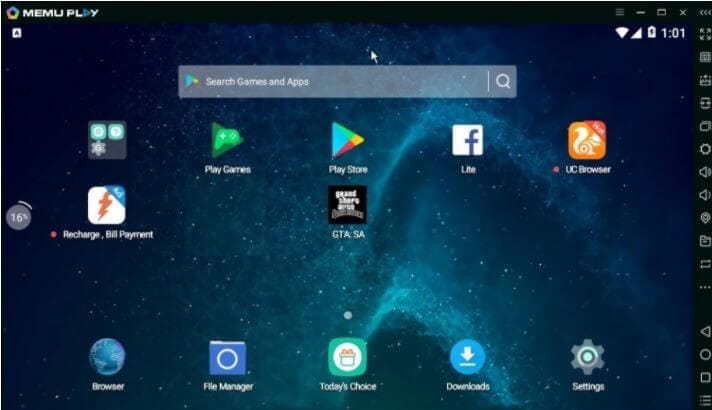
- Search Fortnite and install the application to enjoy playing it on PC.
Nox Player
Another emulator that may present you with a very high-quality result by running virtual Android devices is Nox Player. This platform provides you an Android experience without a real Android device. To understand the process involving playing Fortnite on PC using Nox Player, you need to follow the set of guidelines provided as follows.
- Install the latest version of the Nox Player and launch.
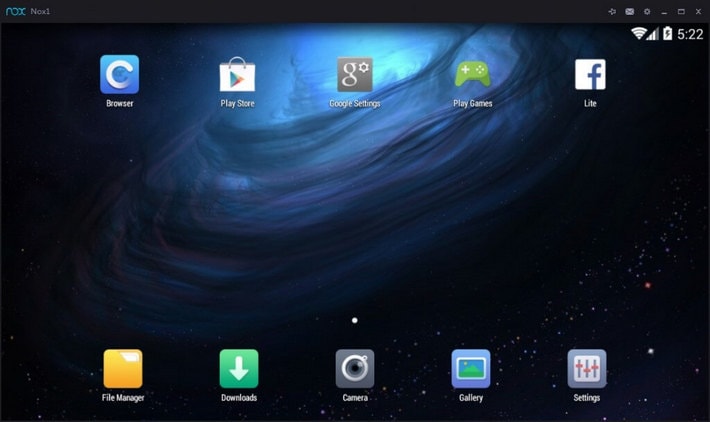
- Search for Fortnite in its built-in Play Store and install.
- Launch the game from the home screen and enjoy it.
Conclusion
This article has provided a detailed guide on how to play Fortnite on your PC efficiently. While providing different tips and tricks throughout the article, a detailed introduction of different remedies is provided for users to allow them to play Fortnite Mobile on PC.
Dr.Fone Basic:
Better Control for Your Phone
Manage, transfer, back up, restore, and mirror your device
You Might Also Like
Play Mobile Games
- Play Mobile Games on PC
- Use Keyboard and Mouse on Android
- PUBG MOBILE Keyboard and Mouse
- Among Us Keyboard Controls
- Play Mobile Legends on PC
- Play Clash of Clans on PC
- Play Fornite Mobile on PC
- Play Summoners War on PC
- Play Lords Mobile on PC
- Play Creative Destruction on PC
- Play Pokemon on PC
- Play Pubg Mobile on PC
- Play Among Us on PC
- Play Free Fire on PC
- Play Pokemon Master on PC
- Play Zepeto on PC
- How to Play Genshin Impact on PC
- Play Fate Grand Order on PC
- Play Real Racing 3 on PC
- How to Play Animal Crossing on PC
















James Davis
staff Editor