How to Play Lords Mobile on PC?
Oct 24, 2025 • Filed to: Phone Mirroring Solutions • Proven solutions
Dr.Fone Basic:
Better Control for Your Phone
Manage, transfer, back up, restore, and mirror your device
As one of the most popular mobile games with more than 50 million downloads worldwide, Lords Mobile is here to stay. In this game, players create an army that they can then use to outshine other players.
While playing the game may be fun on mobile, playing Lords Mobile on a PC can be very advantageous to players. Among other things, you will see the details much better than on the smaller mobile screen and therefore navigate the game much more easily.
In this article, we will share with you how to play Lords Mobile on PC.
Part 1. Is Lords Mobile an Offline Game?
Lords Mobile is not an offline game. This means that you can only play the game when your device or PC is connected to the internet. To ensure a smooth gaming experience whether, on PC or mobile, we recommend choosing a Wi-Fi network that is strong and stable.
Part 2: Play Lords Mobile on PC with MirrorGo
Emulators are difficult to understand and learn their appropriate usage; therefore, Wondershare brings an incredible alternative for you! MirrorGo by Wondershare has a fantastic gaming keyboard feature that offers:
- The exceptional gaming experience on PC
- Mirrors android games to PC. So no need to download android games on a PC
- Replaces emulators completely.

Wondershare Dr.Fone
Record your Android device on your computer!
- Record on the big screen of the PC with MirrorGo.
- Take screenshots and save them to the PC.
- View multiple notifications simultaneously without picking up your phone.
- Use android apps on your PC for a full-screen experience.
Unlike emulators, MirrorGo is an easy-to-learn tool that can be understood even by a beginner too. You can play Lords Mobile on PC using by following the steps instructed below:
Step 1: Download MirrorGo And Connect Your Smartphone To Laptop:
First, download the MirrorGo tool on your laptop. Then connect your smartphone to your laptop and activate the USB Debugging feature on your phone from the settings menu.
Step 2: Start Sharing Your Android Device Screen to PC and Launch Lord:
Launch the Mirror Go app on the laptop. Then, unlock your smartphone and begin the Lord's game. Your Android screen will be shared on MirrorGo automatically.
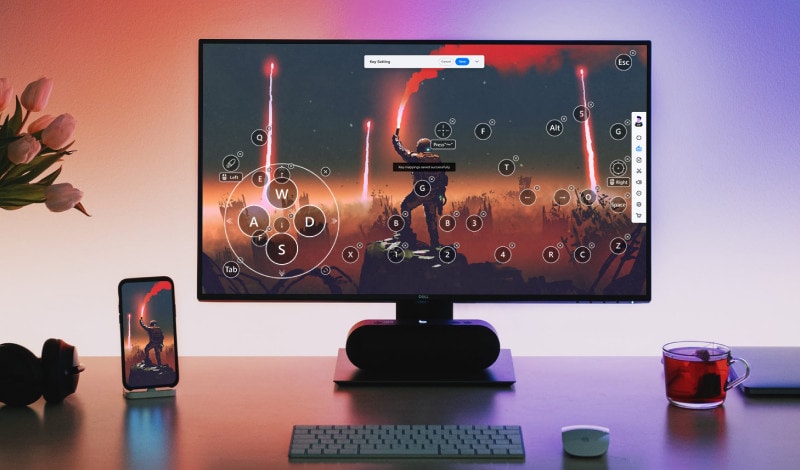
Step 3: Edit the Gaming Keyboard and Start Playing Your Game:
You can edit the gaming keyboard on MirrorGo; you can add additional gaming keys, and you can even alter the letters of the joystick. To do so:
- Go to the mobile gaming keyboard,
- Then, left-click the button on the joystick that appears on the screen and long-press it for a few seconds.
- After that, change the character on the keyboard as per your desire.
- Lastly, tap on "Save" to conclude the process.
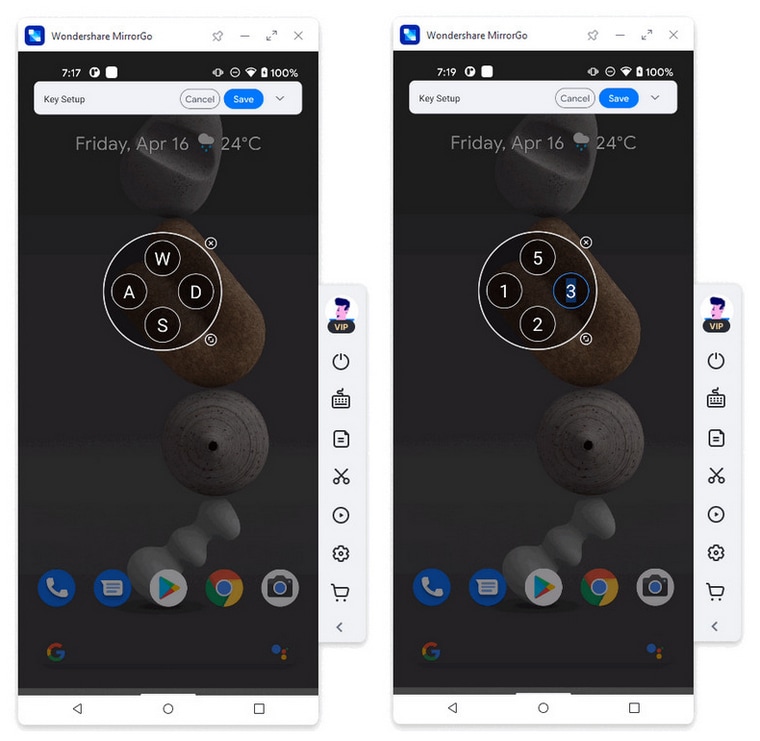
The Gaming Keyboard comprises 5 kinds of default buttons. The function of each button is mentioned below:

 Joystick: Move up, down, right, or left with keys.
Joystick: Move up, down, right, or left with keys. Sight: Look around by moving mouse.
Sight: Look around by moving mouse. Fire: Left click to fire.
Fire: Left click to fire. Telescope: Use the telescope of your rifle.
Telescope: Use the telescope of your rifle. Custom key: Add any key for any use.
Custom key: Add any key for any use.
Part 3. How to Play Lords Mobile on PC with Android Emulator
If you want to play Lords Mobile on PC, you will need a piece of software known as an Android Emulator. There are many these tools in the market, and most are free and work in much the same ways. For this tutorial, we will show you how to use LDPlayer, one of the many free Android Emulators that you can use. This tool will act as an interface, allowing you to bring Android games to your PC.
This Emulator comes with a well-developed Android version 5.1 and version 7.1 to give you the full Android experience. This means that other than playing games, you can also easily download some of the other Android apps and use them just as you would on your mobile device. LDPlayer is designed to make playing Android games on your PC that much easier as it supports multiple keyboard and mouse movements.
Once you have installed the program on your PC, you will find that you can easily download apps from the Google Play Store, and you will not even need to log in to your Google Account to do so. It is also one of the best ways to share files between your PC and the Android device.
To use LDPlayer to play Lords Mobile on PC, follow these straightforward steps;
Step 1: Go to https://encdn06.ldmnq.com/download/en/LDPlayer_ens_30210_ld.exe to download the LDPlayer executable file on to your computer. Double-click on the file to begin installing the program onto your PC.
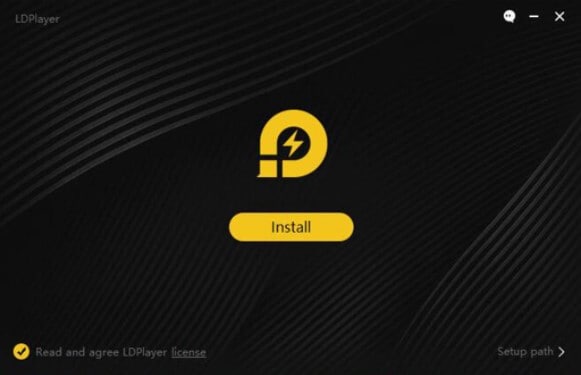
Step 2: Once the Android Emulator is installed on the device, click on the “LD Store” option at the top to open the store. Here, please search for the game and download it.
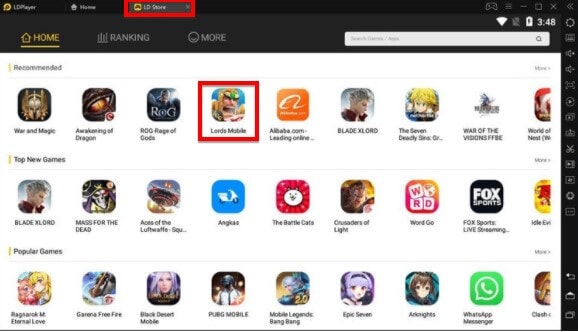
Step 3: Install the Lords Mobile game onto the Emulator and then open it to begin playing the mobile game on your PC.
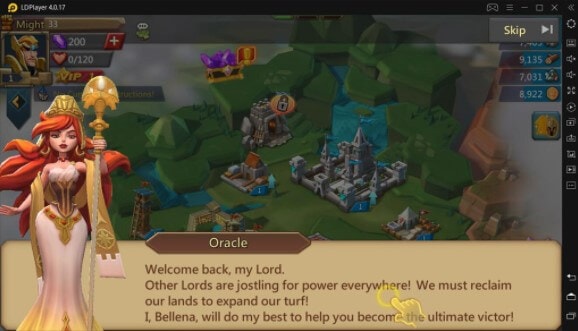
Part 4. How to Play Lords Mobile on PC with iPadian
To play Lords Mobile iOS on your PC, we recommend using a tool like iPadian. Unlike the Android Emulator, iPadian is a paid tool that allows you to run iOS applications on your PC. While iPadian is easy to use, you will not be able to download all games on the App Store.
As one of the best Simulators to download, you will notice that the iPadian will make it very easy for you to bring the iOS interface to your PC. It will, however, not change the PC’s makeup in any way. This is because it is a standalone program on its own, and all you have to do is install it on to your PC and then open it to access and play the Lords Mobile Game.
Here’s how to use iPadian to play Lords Mobile on your PC;
Step 1: Download and install iPadian on your computer. You can go to http://en.softonic.com/s/ipadian-0.2 to download it. But it is important to make sure that you are downloading the latest version of the tool to avoid any issues.
Please note that you will also need to download the Adobe AIR file if you don’t already have it installed on your PC. Without it, iPadian will not run.
Step 2: Double-click on the iPadian.exe file to install the program on your PC. When it is installed, run it to begin using it.
Step 3: Once you open the program, you should see the pre-installed Applications on the app. Find the App Store and then click on it.
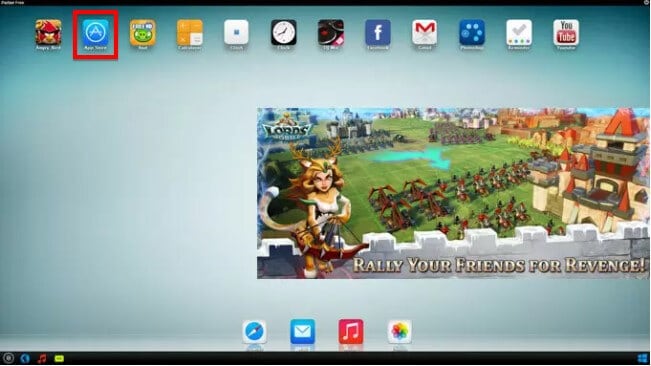
Step 4: Search for Lords Mobile and then install the game on the virtual iPad. Once the app is installed, open it and continue playing the game.
Note that you will not be able to access some iOS apps on iPadian, and iTunes will also be inaccessible as long as the iPadian is running on the PC.
Bottom Line
With the solutions above, you will not need to restrict yourself to playing Lords Mobile on your Android or iOS device. We are willing to wager that once you get a taste of what these two tools can do for you, you may never want to play the game on your mobile devices again. Download and use the relevant tool to play Lords Mobile on PC and then share your experience playing this top-rated game on a larger screen in the comments section below.
Dr.Fone Basic:
Better Control for Your Phone
Manage, transfer, back up, restore, and mirror your device
You Might Also Like
Play Mobile Games
- Play Mobile Games on PC
- Use Keyboard and Mouse on Android
- PUBG MOBILE Keyboard and Mouse
- Among Us Keyboard Controls
- Play Mobile Legends on PC
- Play Clash of Clans on PC
- Play Fornite Mobile on PC
- Play Summoners War on PC
- Play Lords Mobile on PC
- Play Creative Destruction on PC
- Play Pokemon on PC
- Play Pubg Mobile on PC
- Play Among Us on PC
- Play Free Fire on PC
- Play Pokemon Master on PC
- Play Zepeto on PC
- How to Play Genshin Impact on PC
- Play Fate Grand Order on PC
- Play Real Racing 3 on PC
- How to Play Animal Crossing on PC


















James Davis
staff Editor