Play Among Us with Keyboard Controls with Ease
Dec 31, 2025 • Filed to: Phone Mirroring Solutions • Proven solutions
Dr.Fone Basic:
Better Control for Your Phone
Manage, transfer, back up, restore, and mirror your device
People like to play games on mobile phones for fun and entertainment. Everyone likes to enjoy and relax in their free time. A general misconception is that only kids play games. For those who don't know, adults also play games. Few people find a future in this, and they later become professional gamers. Initially, everyone starts from a small screen and plays on a mobile phone.
It must be really exhausting to play on the small screen. Even though you enjoy it, yet it is tiring. A gamer would always want to have the pleasure of playing with a keyboard and mouse. Though, Android games such as Among Us don’t allow users to have such fun. The article understudy will share some amazing ways with the user through which they can play Among Us using keyboard and mouse. Not only this but, they will also be able to play it on the big screen.
Part 1. How to Change to Mouse and Keyboard Controls for Among Us?
Usually, gamers always consider utilizing the basic process of playing games through their touchpads. It is quite rare to see people changing their controls to other options. Gamers who find it difficult to play Among Us through the touchpads can always look towards more options. The first method that can come into practical implementation is changing the mouse and keyboard controls.
The process sounds dubious; however, it is quite easy and effective to carry out. There are cases where gamers feel difficulty killing their opponents within the game through the touchpad and the game's key interface. In such conditions, they can always go to play the game through a keyboard and a mouse. For this, they are advised to follow the procedure as described below.
- Navigate to the home screen of Among Us and tap on the ‘Gear’ icon present on the bottom of the screen.
- The user shall observe the option of ‘Controls’ within the new screen that pops up.
- Change the settings to ‘Mouse & Keyboard’ to allow the user to move their character through the keyboard buttons.

Part 2. Control Mobile Among Us with the Keyboard on PC using MirrorGo
Only a gamer knows what it is like to play a game on the mobile phone instead of a computer/laptop. Imagine telling a gamer that they can play Android games on the laptop. This might seem impossible to them until you reveal about Wondershare Dr.Fone. An amazing invention in the gaming world that will revolutionize every gamers life.
MirrorGo is an influential Mirror-To-PC tool that lets user mirror their mobile device on a computer /laptop. The parallel operation of mobile devices and computers allows the user to have full access to other mobile functions. A tool that will allow users to play games on the big screen with HD quality. This tool has so many advantages and benefits. Let us share its features with you so that you can know more about it;
- Users can record the live content on their mobile screen to the computers in HD quality.
- With this tool, user can access their mobile phone from a computer through a mouse and keyboard.
- The tool allows you to manage mobile applications from a computer.
- The screen recording can be replayed, shared or the user can also save it on the PC.
Playing Among Us with a keyboard over a PC can be quite easy. For this, you need to understand the basic procedure required to be followed, as shown below.
Step 1: Mirroring Device with the Computer
You need to connect your phone with the computer through an appropriate source. Proceed to turn on the 'Developer Options' of your phone. Turn on 'USB Debugging' within the settings of your phone. Over allowing all changes in the settings, the smartphone mirrors on the PC's screen.
Step 2: Open Game
To play Among Us across your PC, you need to start the game across your phone. MirrorGo mirrors the smartphone’s screen on the computer. The user can maximize the screen across the PC for a better gaming experience.
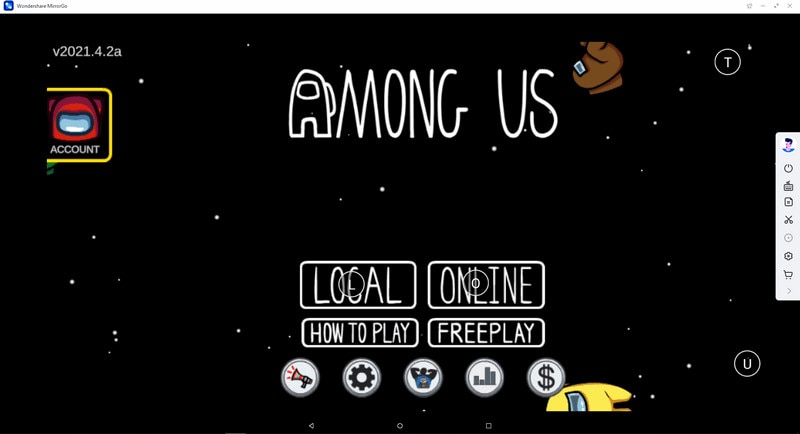
Step 3: Play Among Us with Keyboard
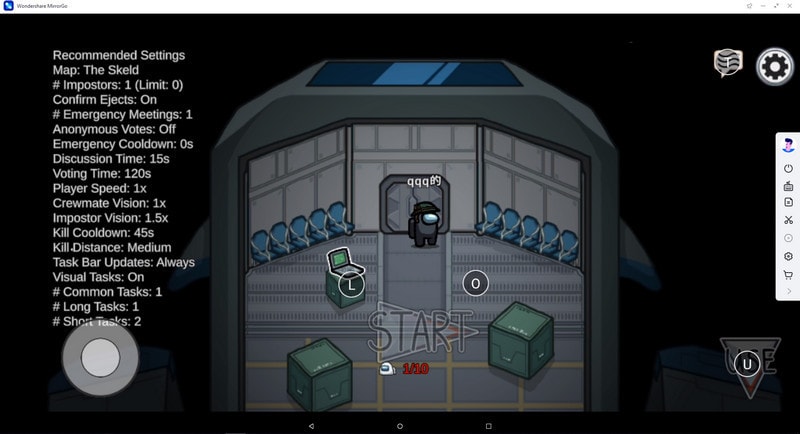
You can easily play Among Us through a keyboard and a mouse with the default key settings. However, the user always has the autonomy to customize the keys for playing Among Us with keyboard controls.

You have to configure certain keyboards as shown below:
 Joystick: This is for moving up, down, right, or left with keys.
Joystick: This is for moving up, down, right, or left with keys. Sight: To target your enemies (objects), do that with your mouse with the AIM key.
Sight: To target your enemies (objects), do that with your mouse with the AIM key. Fire: Left-click to fire.
Fire: Left-click to fire. Telescope: Here, you can use the telescope of your rifle
Telescope: Here, you can use the telescope of your rifle Custom key: Well, this allows you to add any key for any use.
Custom key: Well, this allows you to add any key for any use.
The user can easily change the joystick keys for the game with the available settings. Access the mobile gaming keyboard across the platform and select the ‘Joystick’ icon. It would help if you tapped on any specific button that appears on the joystick across the screen of your computer.
After waiting for a couple of seconds, they can change the character across their keyboard by tapping across the desired key. Once it is saved, click ‘Save’ to conclude the process.
Part 3. Play Among Us with a Controller on PC with Android Emulator
Playing an Android game on a laptop/computer is like a dream come true for all Among Us lovers. It is difficult to play and enjoy your favorite game on a small screen for a long time. If you are looking for something that will help you play Among Us with keyboard and mouse, then you are at the right place. Android emulators are used for such impossible tasks.
Thanks to Nox Player, the best emulator lets the user play any Android game on PC without even spending a penny. Because of this, emulator fans will now have the pleasure of playing Among Us at another level. Through Nox Player, users can play the game with smart controls using a keyboard and mouse. It lets you have fun by playing on the big screen without much effort.
Anyone new to the Android emulator or Nox Player will guide you on how this will help you. How can Nox Player give you the ideal scenarios to enjoy your favorite game;
- To start the process, firstly, the user is requested to visit the Bignox website. From that, the user is supposed to download Nox Player.
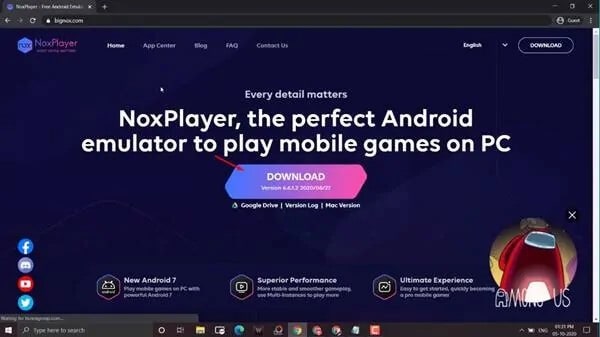
- As soon as it is downloaded, the user is supposed to install it. Once that is done, launch Nox Player on your laptop or PC.

- Once Nox Player is opened, you are now to open 'Play Store.'

- Now when Google Play Store has opened, the user is requested to search for 'Among Us.'
- After searching, a list of options will appear. You have to select the first option from the list and click on the 'install' button.

- Let it install the game. Once that is done, launch the game and enjoy it on Nox Player.
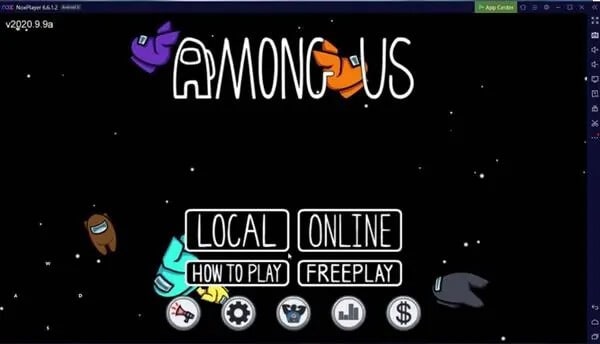
Conclusion
The article aimed to share most knowledge with gamers of any level, playing on anything. Someone who plays on a mobile phone can now easily switch to a computer or laptop. From the information shared in the above sections, users can now have fun by playing Android games on a PC with a great view and quality.
Dr.Fone Basic:
Better Control for Your Phone
Manage, transfer, back up, restore, and mirror your device
You Might Also Like
Play Mobile Games
- Play Mobile Games on PC
- Use Keyboard and Mouse on Android
- PUBG MOBILE Keyboard and Mouse
- Among Us Keyboard Controls
- Play Mobile Legends on PC
- Play Clash of Clans on PC
- Play Fornite Mobile on PC
- Play Summoners War on PC
- Play Lords Mobile on PC
- Play Creative Destruction on PC
- Play Pokemon on PC
- Play Pubg Mobile on PC
- Play Among Us on PC
- Play Free Fire on PC
- Play Pokemon Master on PC
- Play Zepeto on PC
- How to Play Genshin Impact on PC
- Play Fate Grand Order on PC
- Play Real Racing 3 on PC
- How to Play Animal Crossing on PC

















James Davis
staff Editor