Full Solutions to Fix iTunes/iPhone Error 3194
Aug 27, 2025 • Filed to: Phone Repair Solutions • Proven solutions
Are you trying to update an iOS device and have you experienced error 3194 in iTunes? Do not worry, this is one of the most common system glitches on these devices and we want to help you with it. Several reasons can cause error 3194 when updating or restoring iOS devices. They are fairly generic errors and in this article, we will give you assistance to solve it in the easiest way possible. We will help you to fix iTunes/iPhone Error 3194.
Firstly, let’s see what iTunes error 3194 is.
- Part 1: What is iPhone/iTunes error 3194?
- Part 2: How to fix iPhone/iTunes error 3194?
Solution 1: Fix iPhone/iTunes Error 3194 by Checking Host Files
Solution 2: Fix iPhone/iTunes Error 3194 with Dr.Fone - System Repair without Data Loss
Solution 3: Fix iTunes Error 3194 using a delicate iTunes Repair Tool
Solution 4: Fix iTunes/iPhone Error 3194 by Factory Reset
Part 1: What is iPhone/iTunes error 3194
Error 3194 is a common issue that appears when iTunes is unable to communicate with the updated server and it means that your iOS device needs help with its update or restoration.
There are many reasons due to which these errors can happen:
iTunes, the Apple media player, is not able to communicate with the server refresh and restore. The communication failure is usually due to the connection being blocked, redirected or interrupted either by security software, new entries in the host file or any other third-party software.
If you are going to downgrade to an earlier version of firmware, likely the version of iOS you are trying to install on your device is no longer signed by Apple.
The computer from which you are trying to operate does not have the latest version of iTunes installed and this causes iTunes error 3194.
In other words, this happens because to update the version of our device, the firmware, the software that we download must be digitally signed by Apple, who has stopped signing the versions earlier than they have available. (Currently4.0.). This means that if you want to install any other firmware on your device, it will not permit you and give the error 3194.
Part 2: How to fix iPhone/iTunes error 3194?
Solution 1: Fix iPhone/iTunes Error 3194 by Checking Host Files
In this section, you will find the solutions to your iPhone error 3194 by checking your Host Files:
Step 1: In this first step iTunes must be closed before going to the next step.
Step 2: Open the Host file in your computer:
- Windows: Go to C:WindowsSystem32driversetc and double-click on the host file. Select notepad in your programs lists
- Mac: Open the terminal from the Utility folder and write sudo nano/etc/hosts and press Return and will open the host's file in the notepad.
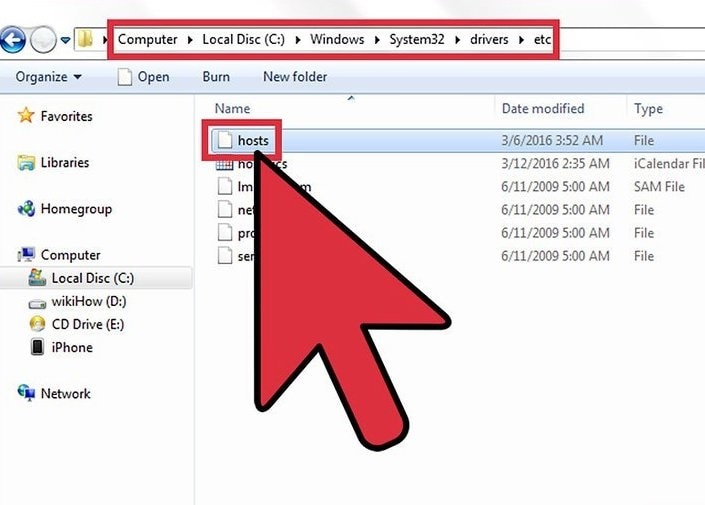
Step 3: In the notepad, search the Apple address 74.208.105.171 gs.apple.com. This address deflects the signature verification process to the Cydia servers. It is the presence or absence of this redirect that causes the error. What you have to do depends on whether or not you find this line:
For address 74.208.105.171 gs.apple.com just need to add an # in the beginning.
If it doesn’t appear, add 74.208.105.171 gs.apple.com in the host file.
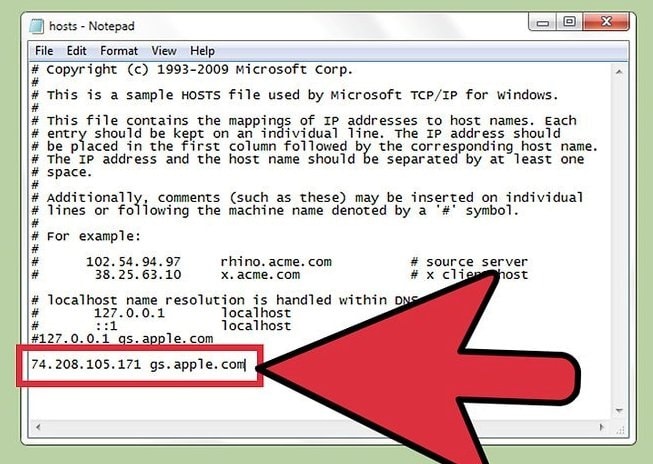
Step 4: Save the changes, in this way, your iPhone device will establish the correct connection:
- Windows: Click on the File menu and select Save
- Mac: Press Ctrl + o to save and Ctrl + x to exit
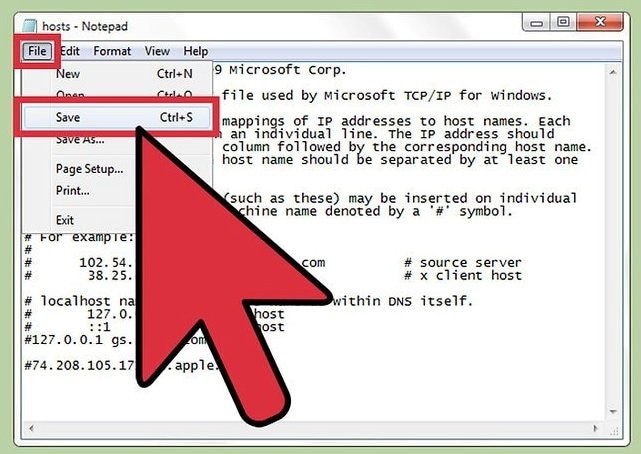
Step 5: Open iTunes and try to restore or update your device again.
Usually, following these steps, will fix the Error 3194.
Find it hard to follow? Do not worry, read here to take away the simplest solution.
Solution 2: Fix iPhone/iTunes Error 3194 with Dr.Fone - System Repair without Data Loss
If still, you cannot fix iPhone error 3194 we recommend you to use Dr.Fone - System Repair. It can help you fix various iPhone errors without any data loss. Do not know how to do it? Here we tell you how to proceed to fix error 3194 thanks to dr. fone from Wondershare.

Dr.Fone - System Repair
Fix iPhone/iTunes error 3194 without data loss.
- Only fix your iOS to normal, no data loss at all.
- Fix various iOS system issues stuck in recovery mode, white Apple logo, black screen, looping on start, etc.
- Fixes other iPhone error and iTunes errors, such as iTunes error 4013, error 14, iTunes error 27,iTunes error 9 and more.
- Works for all models of iPhone, iPad and iPod touch.
- Fully compatible with the latest iOS version.

How to fix error 3194 successfully
Follow the step by step help guide to fix iPhone error 3194 with Dr.Fone - System Repair.
Step 1: In this first step, download, install and launch Dr.Fone on your computer. After this, open it and do click on System Repair in the principal window.

Proceed to connect your device to the computer with a USB cable. On the windows, click on "Standard Mode"(retain data) or "Advanced Mode"(erase data).

Step 2: Dr.Fone will ask you to select your device model. If you are not sure, please, check your device’s manual and proceed to click on Start to install the firmware and wait until the process complete.


Step 3: When the download is finished, click Fix Now to start to fix iTunes error 3194 without any data loss with Dr.Fone.

The above steps should fix your iPhone error 3194, if not, proceed to the next section.
Editor's Picks:
Solution 3: Fix iTunes Error 3194 using a Delicate iTunes Repair Tool
Frequent popups of iTunes Error 3194 can also be attributed to the glitches in iTunes components. If all the solutions to fix iPhone issues do not stop iTunes error 3194, you should try to repair iTunes components with Dr.Fone - iTunes Repair.

Dr.Fone - iTunes Repair
iTunes repair tool to fix iTunes error 3194 quickly
- Fix all iTunes errors like iTunes error 3194, error 4013, error 21, etc.
- Fix any issues that prevent iPhone connecting or syncing with iTunes.
- Affect no existing data while fixing iTunes error 3194.
- Fix iTunes components well in minutes.
The following instructions will guide you through the fixing of iTunes error 3194:
- Click the above button "Start Download" to download Dr.Fone - iTunes Repair. Launch the tool after it is installed.

- After the main window of Dr.Fone shows up, click "System Repair". Following that, select "iTunes Repair" from the left blue bar. Then use the correct cable to connect your iPhone to the computer.

- Fix iTunes connection issues: Click on "Repair iTunes Connection Issues" to check and fix all issues that resulted in an unsuccessful connection of iPhone to iTunes. Then check if iTunes error 3194 disappears.
- Fix iTunes errors: If iTunes error 3194 persists, click on "Repair iTunes Errors" to verify and fix the basic components of iTunes, which will fix most iTunes errors.
- Fix iTunes errors in advanced mode: If iTunes error 3194 is still there, the last resort is to choose "Advanced Repair" to fix all iTunes components.

Video Tutorial: How to Fix iTunes Errors & Issues with Dr.Fone
Solution 4: How to fix iTunes/iPhone Error 3194 by Factory Reset
When you experience Error 3194 in iTunes, you are not properly connecting to Apple's firmware signature verification server. This typically happens because you've jailbroken your device in the past and have changed the way iTunes connects to the verification server. You can fix this by performing a remote factory reset of your device.
Follow the next step by step guide helps to know how to iPhone restore error 3194 by factory reset:
Step 1: Download and install iCloud on your computer. Proceed to log into your iCloud account with your Apple ID.
Step 2: Open the Find My iPhone service in iCloud. This will open a map with your registered iOS devices.
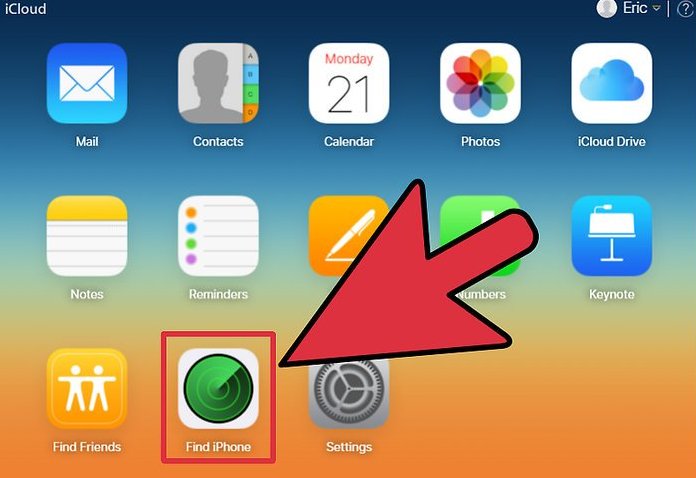
Step 3: Select your iOS device from the top menu. Click the All Devices menu and select the iOS device you want to restore.
Step 4: Click the Erase button on the iOS device's card. After confirming, the iOS device will begin automatically resetting to factory settings. This may take a while to complete.
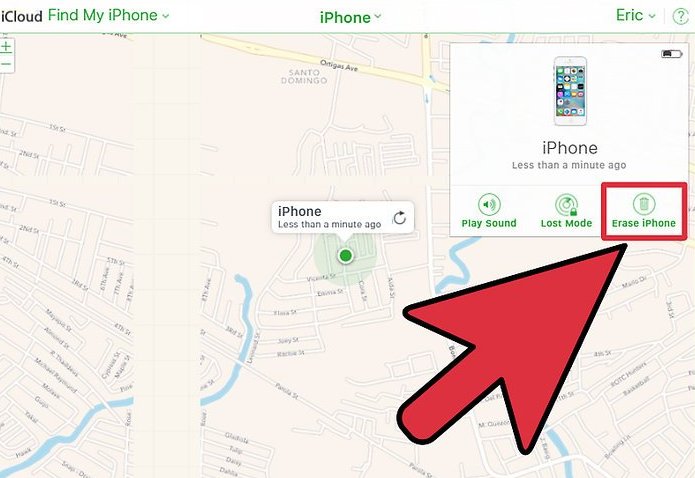
Step 5: Set up your iOS device and restore your backup. Start the iOS device setup process as if it were a new phone. You'll be given the choice to choose a backup from iCloud or iTunes, or you can proceed with a fresh install and your iPhone error 3194 will be fixed.
If after reviewing all these points you still have problems updating or restoring an iOS device with error 3194, the best we can do is check from another computer and Internet connection. If still, the problem persists, you should consult an authorized Apple service center. However, we do believe that with the dr. fone toolkit, the iTunes error 3194 or iPhone error 3194 will be resolved and your device will be like new again.
iPhone Errors
- Errors 0 ... 100
- 1. iPhone Error 6
- 2. iPhone/iTunes Error 9
- 3. iPhone Error 10
- 4. iPhone/iTunes Error 21
- 5. iPhone Error 35
- 6. iTunes Error 40 on iPhone/iPad
- 7. iPhone Error 47
- 8. iPhone Error 69
- 9. iPhone Error 75
- 10. iPhone Error 78
- Errors 1xxx
- 1. iPhone Error 1009
- 2. iPhone Error 1015
- 3. iPhone/iTunes Error 1100
- 4. iPhone Error 1110
- 5. iPhone Error 1667
- Errors 2xxx
- Errors 3xxx
- 1. iTunes Error 3004
- 2. iTunes Error 3014
- 3. iTunes/iPhone Error 3194
- 4. iPhone Error 3503
- 5. iPhone/iTunes Error 3600
- Errors 4xxx
- Other iPhone Errors
- 1. iPhone Error 7005
- 2. iPhone/iTunes Error 9006
- 3. iPhone Error 0xe8000015
- 4. iPhone Cellular Update Failed Error
- 5. iPhone Activation Error
- 6. iPhone SSL Error
- Other iPhone Issues
- ● Manage/transfer/recover data
- ● Unlock screen/activate/FRP lock
- ● Fix most iOS and Android issues
- Repair Now Repair Now Repair Now



















Alice MJ
staff Editor
Generally rated4.5(105participated)