
Is Apple ID Disabled? Here's What You Need to Do Now
Oct 13, 2025 • Filed to: Screen Lock Removal • Proven solutions
Some messages or notifications are such that no mobile user wants them on their phone screen. One such prompt dreaded by iOS users is the "Apple ID Disabled" pop-up. This issue often appears without any clear warning, leaving many unsure of what caused it or how to fix it. In most cases, it happens due to multiple incorrect password attempts, security concerns, or billing issues.
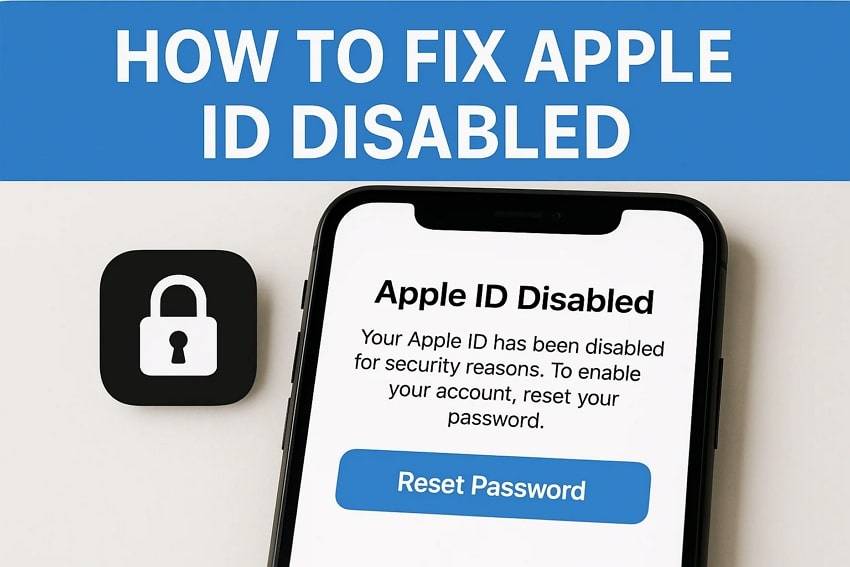
Luckily, there are simple steps you can take to restore access and get your account working again. This deep dive will find clear and easy-to-follow solutions that work for all. Keep reading to feel confident in handling the issue from start to finish without a hitch.
Part 1. Why Is My Apple ID Disabled?
You might be eager to jump into solutions, but what might be causing the problem is something that needs attention. Why is my Apple ID disabled is a question worth answering to get the right fix. When that happens, it usually means something triggered Apple's security system to protect your account. Summarized below are the most common causes:
- Too Many Wrong Password Attempts: Entering the incorrect password to your account several times in a row can lead to this issue. When that happens, your ID can easily get temporarily disabled for security.
- Unusual Activity: Apple might have noticed anything suspicious with your account, like sign-ins from unknown devices or locations. This situation can lead to disabling your ID to prevent unwanted access.
- Unpaid or Disputed Charges: Issues related to billing can sometimes trigger account restrictions. Some examples of it include unpaid subscriptions or reversed payments.
- Security Questions Answered Incorrectly: Repeatedly getting your security answers wrong is another major factor in this dilemma. It can also easily result in a lock on your account for protection.
- Violation of Apple's Terms: In very rare cases, breaking Apple's guidelines or using your ID for unauthorized activities could lead to it being disabled.
Part 2. How To Fix Apple ID Disabled on iPhone/iPad [5 Ways]
A little knowledge about what caused the issues helps a lot in choosing the right solution. When you see the Apple ID disabled message on your iOS device, there's no need to panic. There are several reliable ways to unlock your account and regain full access. Described below are the 5 simple methods that can help you answer and fix the Why is my Apple account disabled scenario:
Way 1. Is Apple ID Disabled? Bypass It Without Security Questions [Works 100%]
Getting locked out of your account is no fun experience, and having to try different fixes is not either. It does not help you when you cannot remember your security questions or access recovery options. In situations like this, a straightforward tool designed for everyday users can make all the difference. One such highly trusted option is a software called Dr.Fone -Screen Unlock.
It helps remove Apple ID restrictions without needing a password or answering any security questions. This program is built to handle various iOS lock issues, including the disabled Apple ID error. That makes it perfect for people who just want a quick and reliable solution without dealing with Apple's long recovery process. With Dr.Fone, you don't need to be tech-savvy to solve the problem.
Key Aspects of Dr.Fone - Screen Unlock (iOS)
- Screen Lock Issues: When stuck with a disabled phone or forgotten screen lock, this software can restore your access in no time without needing any complex approach.
- No Jailbreak: To remove the old Apple ID without any credentials, Dr.Fone – Screen Unlock (iOS) provides a straightforward approach without needing any sort of jailbreak.
- MDM Restrictions: In a scenario where your iOS device has been restricted with an MDM profile, you can use this app to remove it without data loss.

Dr.Fone - Screen Unlock (iOS)
Unlock iPhone/iPad Lock Screen Without Hassle.
- Simple, click-through, process.
- Unlock screen passwords from all iPhones and iPads.
- No tech knowledge is required, everybody can handle it.
- Supports the latest iOS version fully!

Detailed Manual on How To Bypass Apple ID Without Password or Security Questions
Its straightforward approach to solving this dilemma guides you through each step, and the process usually takes just a few minutes. Follow these elaborate steps to get control of the situation when informed that your Apple ID has been disabled:
Step 1. Run the Software and Navigate to Apple ID Removal
Get the operation going by launching Dr.Fone – Screen Unlock (iOS) and choosing "Screen Unlock" from the "Toolbox" menu. After that, opt for the "iOS" as the device type and select "Remove AppleID" to move forward.
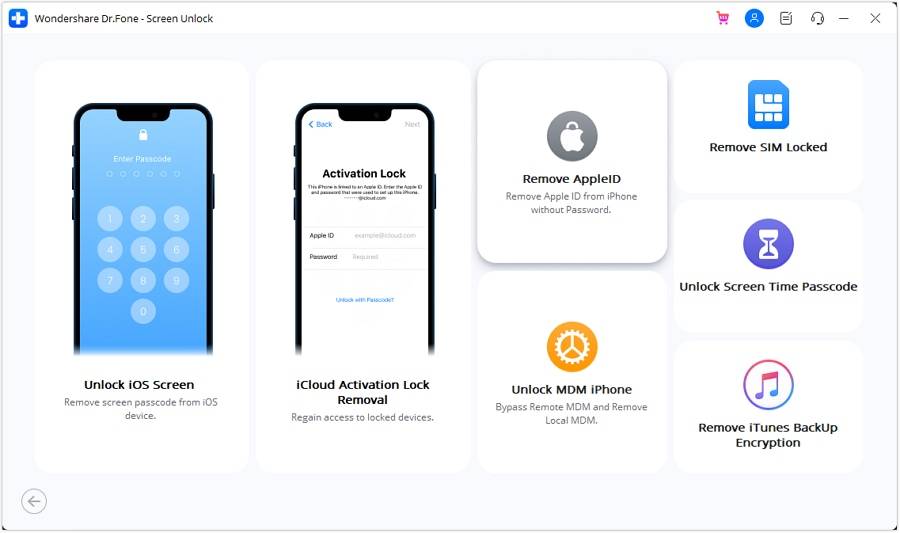
Step 2. Link Your iOS Device and Confirm the Setup
Next, attach your iDevice to the computer using a reliable USB cable and hit "Unlock Now" when prompted. Soon, you'll need to confirm that screen lock and two-factor authentication are turned on.
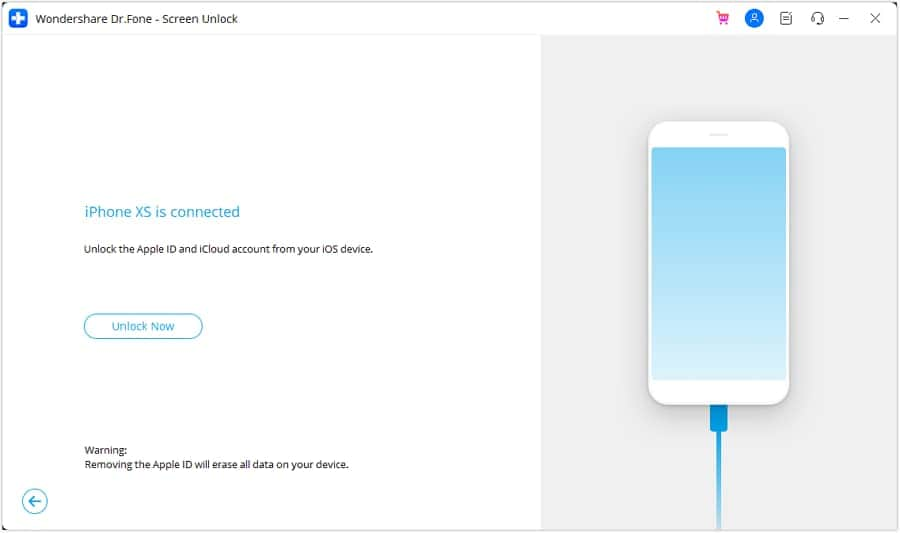
Step 3. Enable Required Settings and Enter Recovery Mode
In a scenario where those features aren't active, rectify that and tap "Yes" to confirm on the screen. Following that, switch the device into Recovery Mode so the system can detect the model accurately for the iOS version.
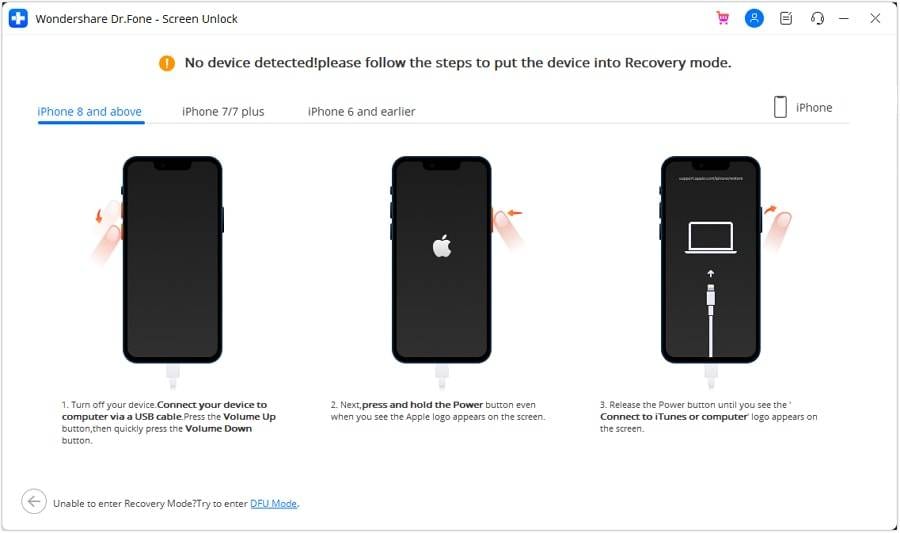
Step 4. Select the iOS Firmware and Complete the Apple ID Removal
Moving forward, use "Start" to get the correct firmware from the dropdown. After it is done and the program has verified it, hit "Unlock Now to get the warning prompt. Lastly, type the on-screen code for confirmation and click "Unlock" to commence the Apple ID bypass operation.
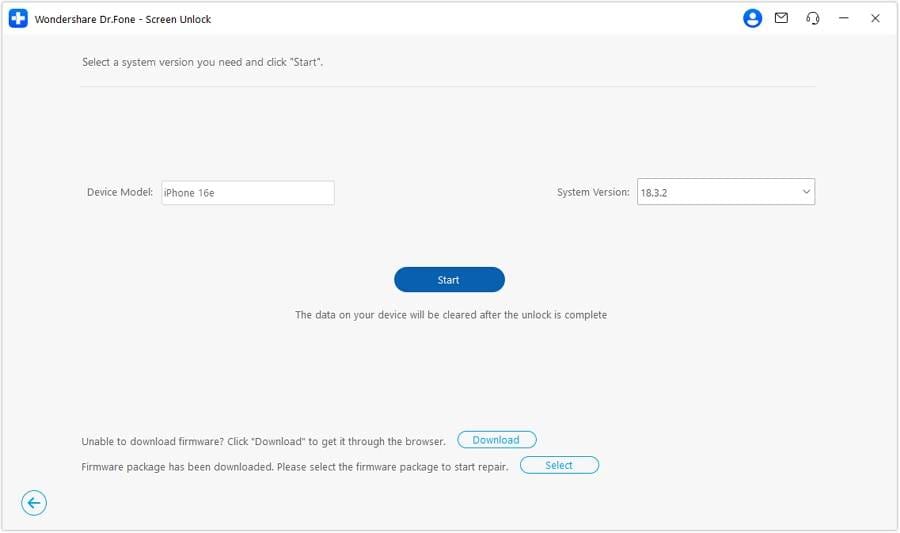
4,624,541 people have downloaded it
Way 2. Change the Apple ID Password
Another easy method that often solves this issue is simply updating your account password. When Apple blocks an ID due to security concerns or suspicious activity, changing the password is a quick way to prove your identity. This method is especially helpful if you still remember your current login details or have a trusted device. Utilize the following guides when you face the Apple ID disabled in App Store and iTunes:
On iOS Devices
Step 1. To begin, head into your phone's configurations to tap your proImage name and opt for the "Sign-In & Security" option. After that, move forward by clicking the "Change Password" button.

Step 2. Once you arrive at the password screen, confirm your identity by typing in your device's passcode. Then, enter your new password two times and press the "Change" button to get rid of the disabled ID.
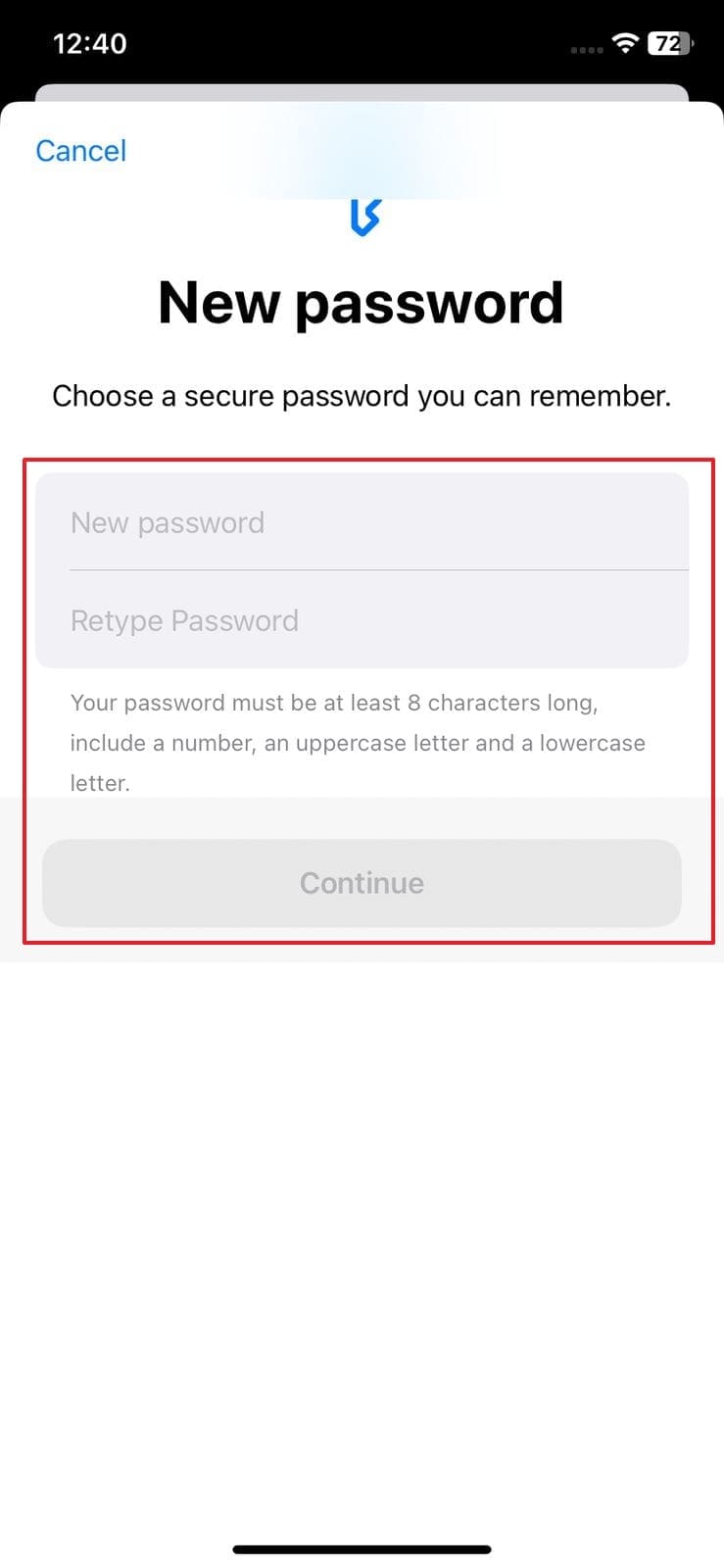
On Mac
Step 1. Approach the Apple menu from the top left corner and pick "System Settings" from the available options. Next, tap on your name located at the top of the sidebar and choose "Password & Security."

Step 2. At this point, hit the "Change Password" button and prove your identity with your Mac's login details. Finally, type in your new Apple ID password and re-enter it for confirmation to wrap up the process.
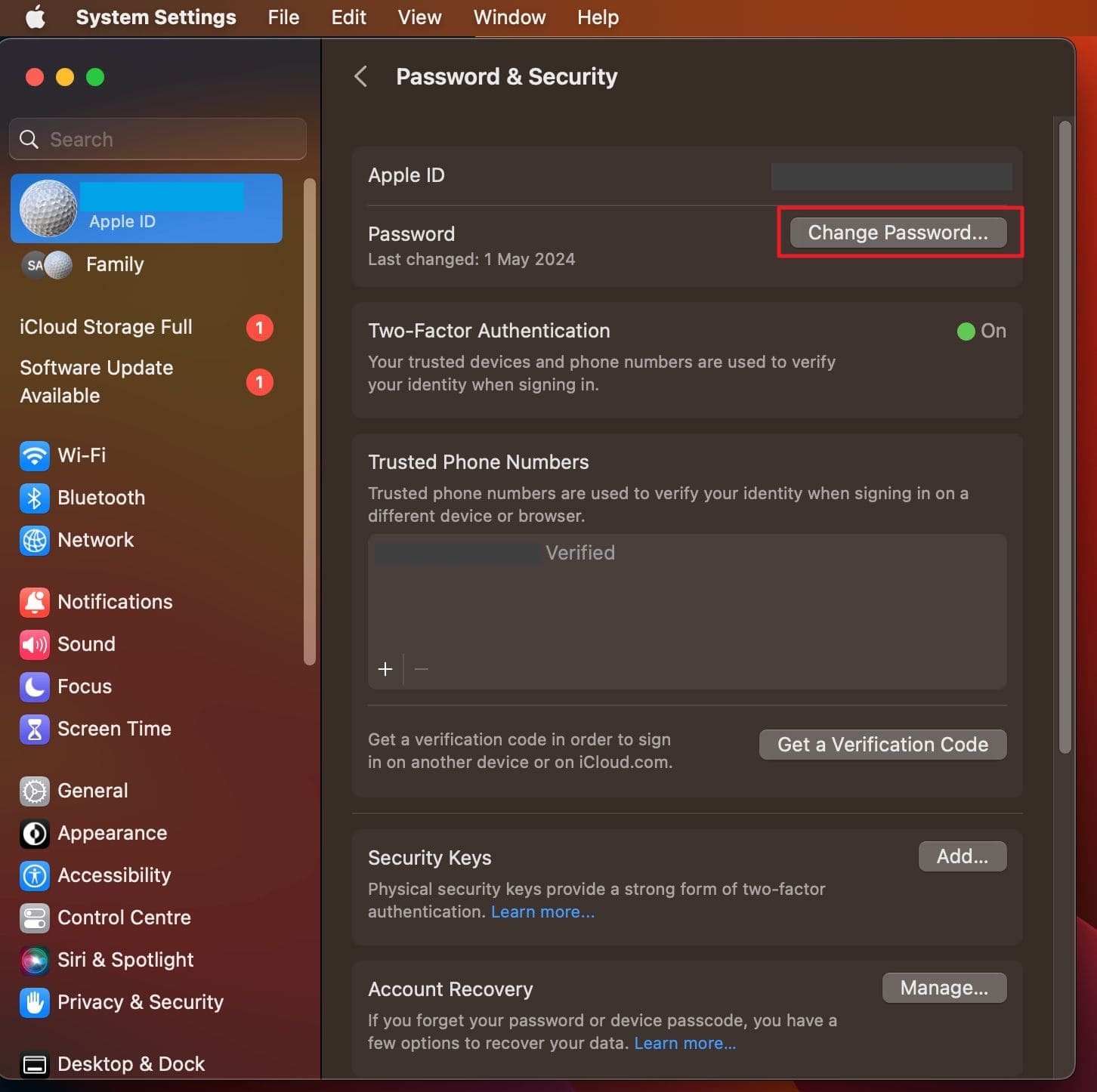
On the Apple Support App
Step 1. Make your way to the Apple Support app on a different iOS device and carefully browse to locate the section titled "Support Tools." Once there, select the "Reset Password" option to move forward with the recovery process.
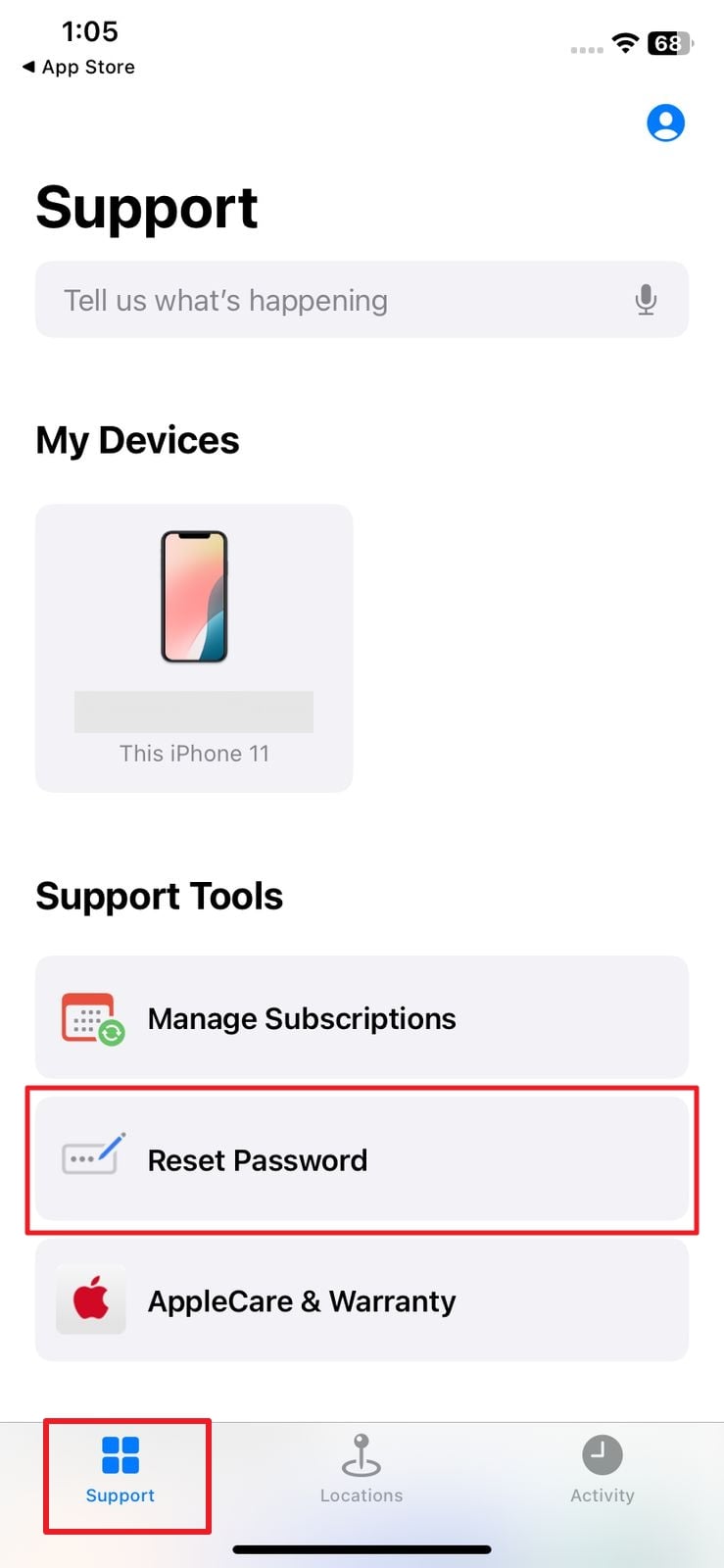
Step 2. Here, opt for "Help Someone Else" and type in the disabled Apple ID you want to recover. Lastly, continue by following every on-screen instruction to complete the password reset without any issues.
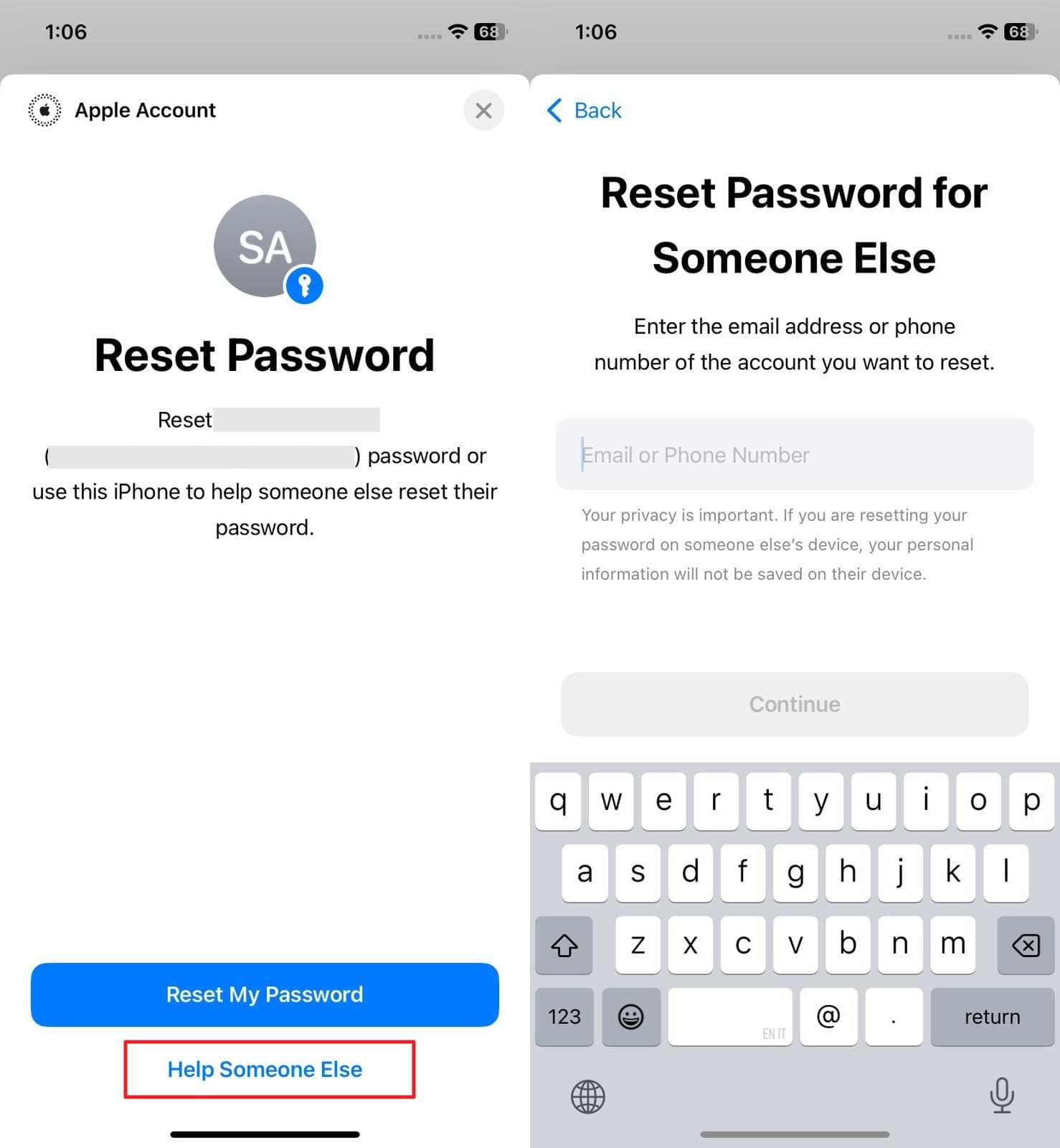
Way 3. Reset Apple ID Password via iforgot.apple.com
There is an official recovery site when you cannot get back into your account via the standard approaches. The iforgot.apple.com page offers a safe and easy way to reset your credentials from any browser. It works well for people who are locked out but still have access to their registered email or a trusted device. When my Apple ID is locked, adhere to the following instructions:
Step 1. Open up a reliable web browser and navigate directly to the Apple iForgot site. Here, choose the "Reset Password" option and enter either your disabled Apple ID email or the linked phone number.
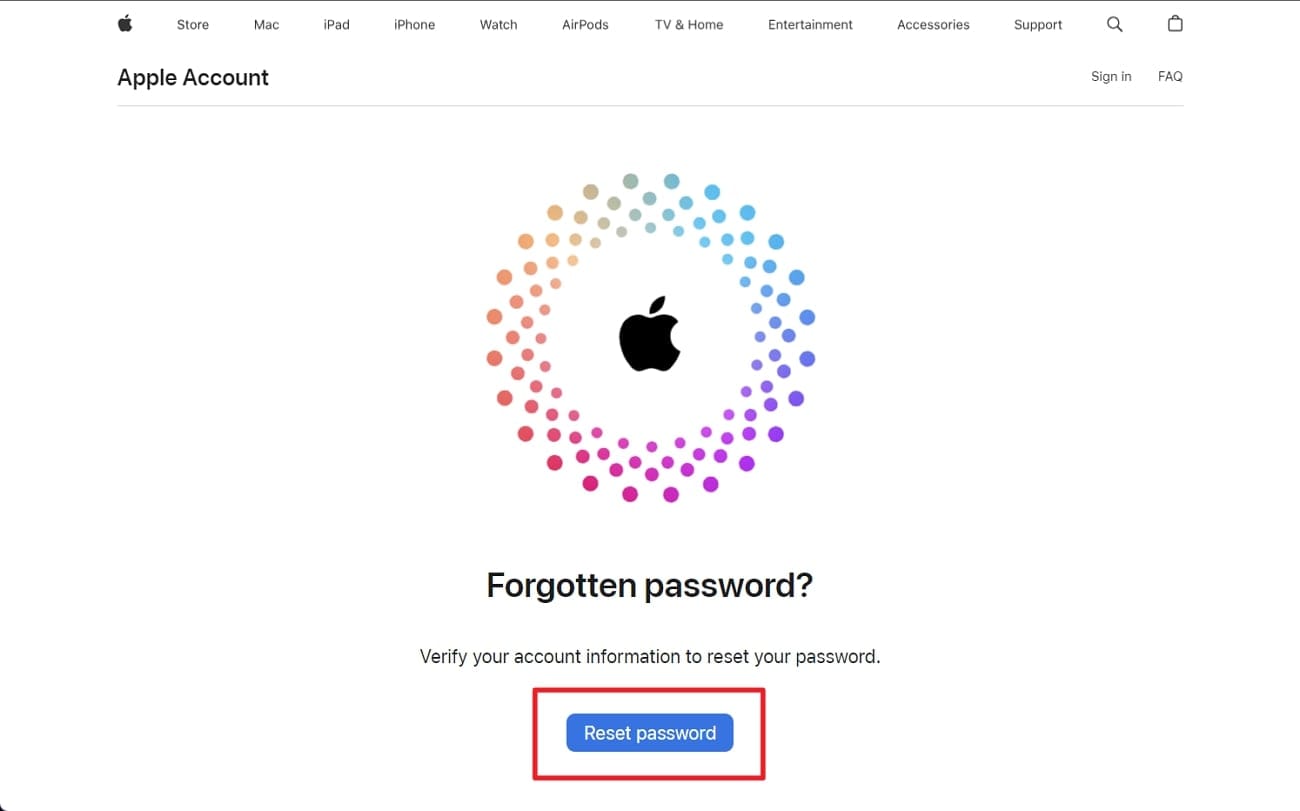
Step 2. A CAPTCHA to show you are not a robot needs to be done before you can proceed. When done, click "Continue" and confirm your identity using the verification code sent to your trusted device. Lastly, follow the instructions provided to activate your Apple ID again.
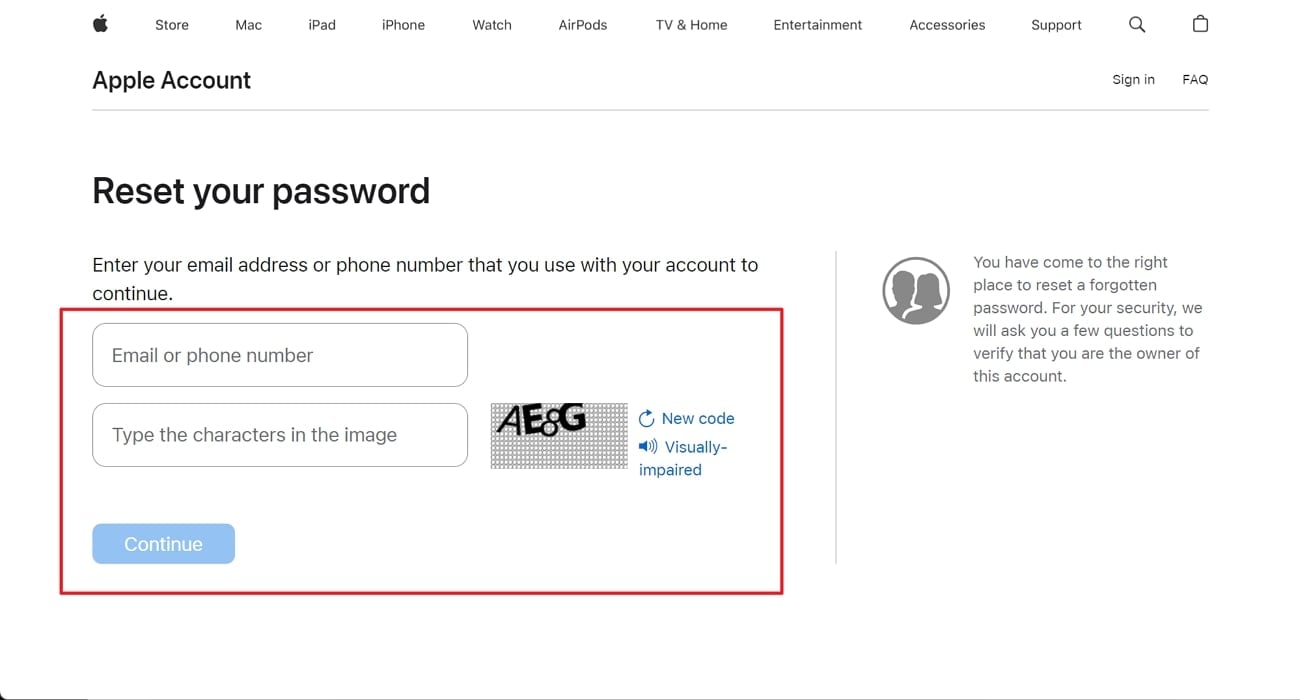
Way 4. Reset Apple ID Using a Recovery Key
For those who have enabled 2FA and have their "Recovery Key" set up, a simple approach exists to get back the account. This method offers a secure path using the 28-character code provided by Apple. The Recovery Key acts as a backup access option when you're unable to log in or verify your identity using other methods. Here is how to answer why is my Apple ID locked via this technique:
Step 1. Get the Apple Support app installed on another phone and launch it to tap "Reset Password." On the following screen, opt for "A different Apple ID" and hit the "Continue" button to proceed.

Step 2. Then, enter the targeted Apple ID and enter the phone number associated for confirmation. Following that, opt to "Send Code to [Phone Number]" and utilize the received code to verify your ownership of the account.

Step 3. At this point, you will be required to "Enter Recovery Key" to be able to change the account password. Finally, set up the new string for your use as the passkey for the account in the "New Apple ID Password" window.

Way 5. Contact the Apple Support Team
When none of the previous methods work, the most dependable option is reaching out directly to official authorities. Apple Support service is trained to handle account-related issues, including the Apple ID disabled error. Regardless of the scenario you are in, they can guide you through a personalized recovery process.
Visit the official Apple Support website or the app and opt for the topic related to account recovery. Be sure to have important details ready, so the process can move smoothly. This step may take a little longer than the others, but it's often the most effective way to deal with the disabled Apple ID.
Conclusion
In summary, getting stuck with a disabled Apple ID can feel frustrating and even overwhelming. It is especially true when you're unsure why it happened or how to fix it. With the right knowledge and simple steps, you can restore access quickly and safely. For those who want a faster and easier method without dealing with security questions or long waiting times, Dr.Fone -Screen Unlock is a smart choice.
It's designed for non-technical users and offers a straightforward way to unlock your Apple ID in just a few clicks. No extra knowledge is needed; just follow the clear instructions and regain full control of your device.
4,624,541 people have downloaded it
FAQs
- Create a New Apple Account: When recovery isn't possible, you may need to set up a new account.
- Activation Lock Support: If you need assistance removing iCloud Lock and have proof of purchase, you can start an Activation Lock support request.



















Selena Lee
chief Editor