Forgot Your Number? Unlock Apple ID Without Phone Number Now
Oct 13, 2025 • Filed to: Screen Lock Removal • Proven solutions
Being unable to access your Apple account can cause issues when you want to use any of the native services. The situation can go downhill if you no longer have access to the phone number you attached for recovery. However, no need to panic or assume that recovery is impossible. There are several effective ways to unlock an Apple ID without phone number access.
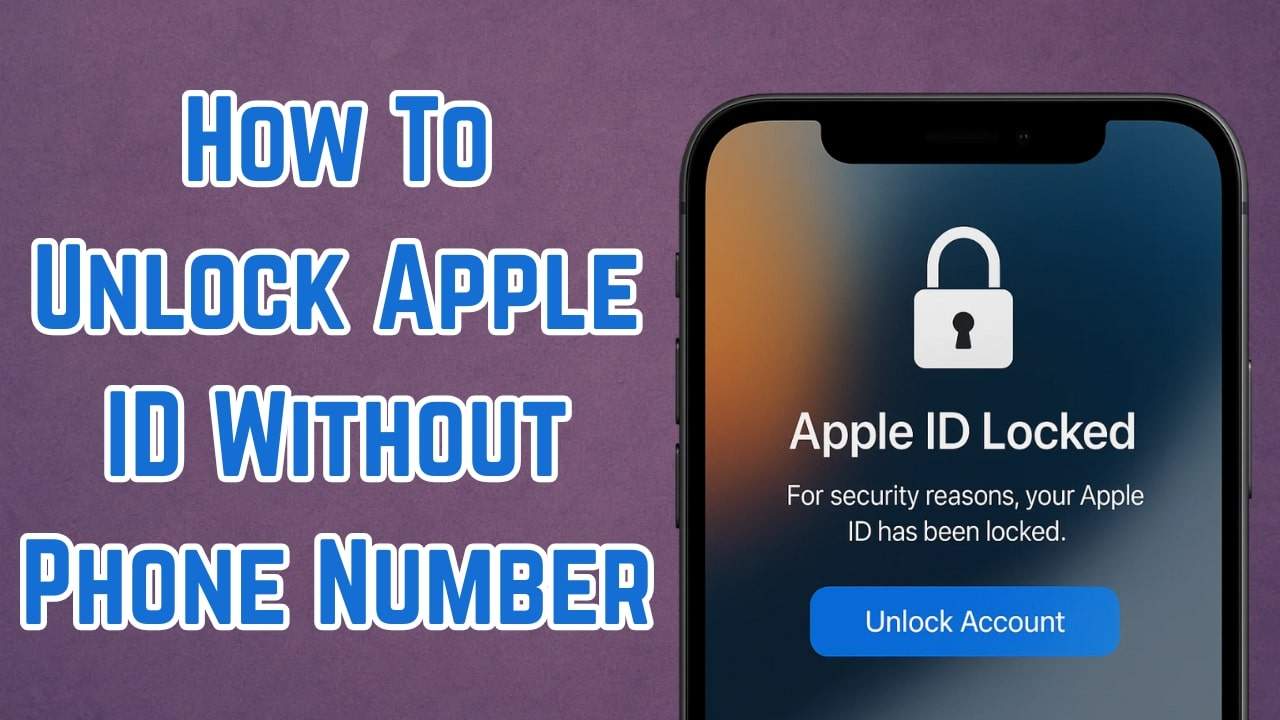
Through this guide, you'll discover practical solutions that work for everyday users to unlock Apple ID without a phone number. From using your trusted device to recovering through support options, each method offers a clear path forward. Follow along to take control of your Apple ID and get back to using your account smoothly.
Part 1. Why Your Apple ID Is Disabled or Locked
As you look for possible ways to resolve the current dilemma, understanding the reasons behind it can help. Knowing the root cause not only helps you avoid similar issues in the future. As a matter of fact, it makes the recovery process easier to follow. Here are the major factors that can force you to learn how to unlock your Apple ID without phone number:
1. Multiple Wrong Password Attempts
When you enter the wrong password too many times in a row, Apple temporarily locks your account to protect your data. It is a native safety feature to prevent unwanted access to your personal information.
2. Suspicious Activity Detected
Apple notices any unusual behavior, like logins from unknown locations or devices. When that happens, it may lock your account automatically for security reasons.
3. Account Recovery Requests
Doing this without verifying through your trusted device or number can sometimes trigger a lock. That is especially the case if the system can't confirm your identity.
4. Long-Term Inactivity
An account that hasn't been used in a long time may get disabled. It often happens if you've changed devices or stopped using the Apple ID for an extended period.
5. Billing or Payment Issues
There can be a problem with your payment method or a dispute involving purchases. In such a scenario, Apple might temporarily lock your ID until the issue is resolved.
Part 2. How To Unlock Apple ID Without Phone Number in Simple Steps
Finding out the reason behind this dilemma means you can try some solutions. Instead of trying a number of fixes without knowing the success rate, you go for the guaranteed solution. Luckily, Dr.Fone - Screen Unlock is the ideal option to get rid of the Apple ID that has been disabled. The best thing about using this program is that you do not need any sort of credentials.
It does not matter if you've forgotten your password or lost your SIM. Regardless of the scenario, this program is able to remove the account from your phone. Afterward, you can log in to your new Apple ID to resume normal working. Furthermore, using this robust choice means there is no need to jailbreak your device. Besides removing Apple ID without a phone number, it also works for various screen lock situations.
What Makes Dr.Fone - Screen Unlock a Top Tier Choice
- Using this robust program, you can get rid of the iCloud lock in a matter of minutes to regain device access.
- When you have forgotten the passcode to your device's screen time restrictions, Dr.Fone can remove it without data loss.
- During the operation to remove the old Apple ID from your mobile, this advanced tool ensures that no harm comes to your device.

Dr.Fone - Screen Unlock (iOS)
Unlock iPhone/iPad Lock Screen Without Hassle.
- Simple, click-through, process.
- Unlock screen passwords from all iPhones and iPads.
- No tech knowledge is required, everybody can handle it.
- Supports the latest iOS version fully!

Quick Tutorial on How To Unlock Apple ID Without Phone Number in Simple Steps
This software provides a guided solution that walks you through each step with easy-to-understand instructions. Adhere to the following detailed guide to sort out how to recover Apple ID without a phone number dilemma:
Step 1. Navigate to the Apple ID Removal Feature in The Tool
Get Dr.Fone – Screen Unlock (iOS) up and running to go straight to the "Toolbox" and opt for "Screen Unlock." Next, choose the "iOS" platform and tap on the "Remove AppleID" function to move forward.
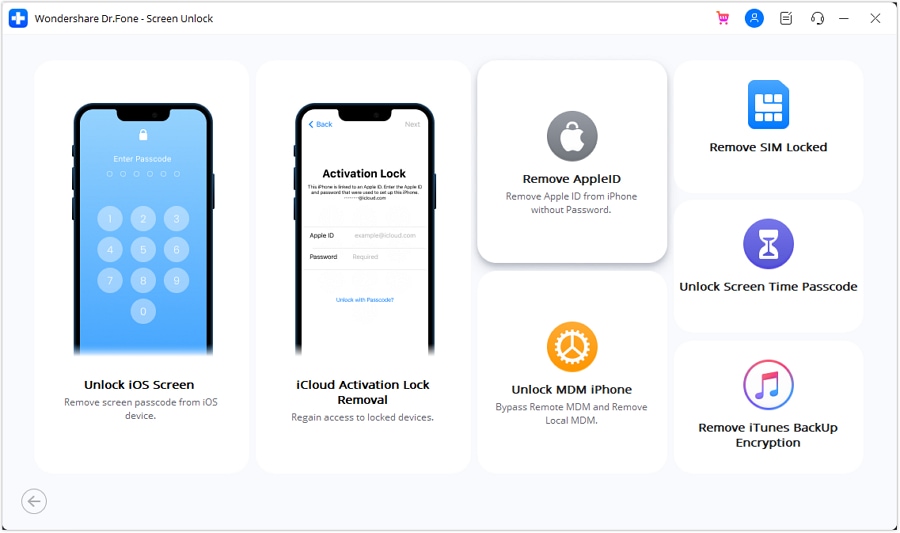
Step 2. Attach Your Device to Initiate the Removal of the Account
Afterward, plug your iDevice into your computer using a reliable USB cable and press "Unlock Now" to continue. Shortly after, the software will prompt you to confirm whether the device has both the screen lock and 2FA enabled.
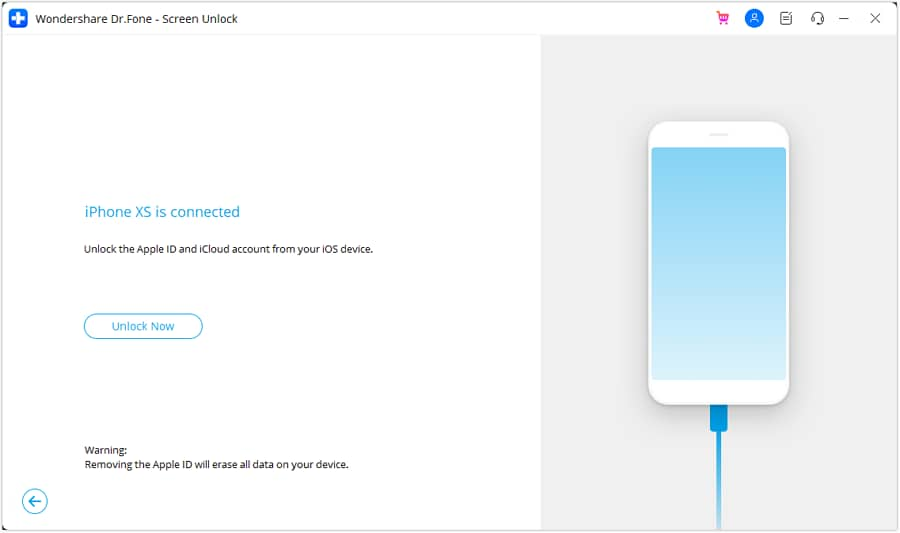
Step 3. Enable Security Options and Enter Recovery Mode
When the answer is negative, head into your phone's settings to activate both features before tapping "Yes" on the screen. Once done, get your device into Recovery Mode for successful detection of the model and related firmware.
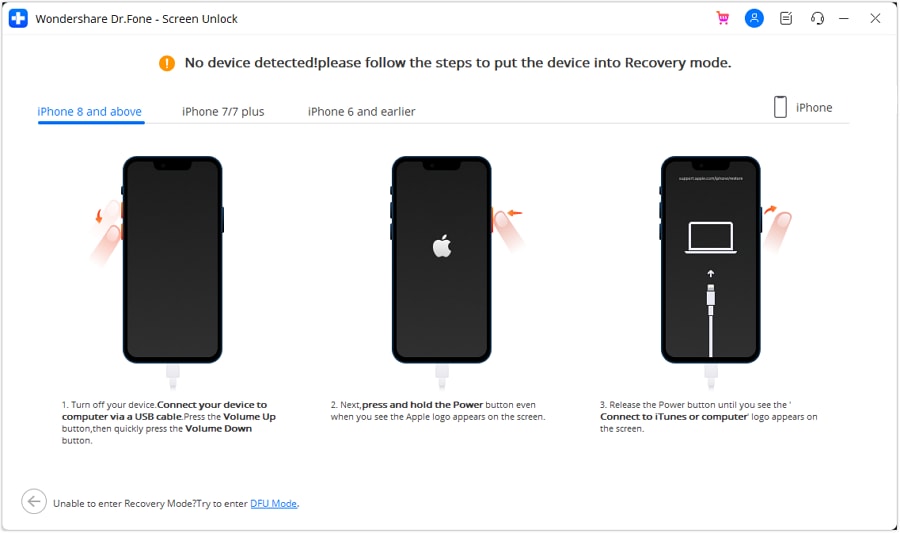
Step 4. Download and Use the Required Firmware
Following that, select the correct iOS system file from the dropdown menu and hit "Start" to begin the download. Finally, click "Unlock Now" once it is verified and enter the required code to choose "Unlock" to remove the Apple ID from the device.
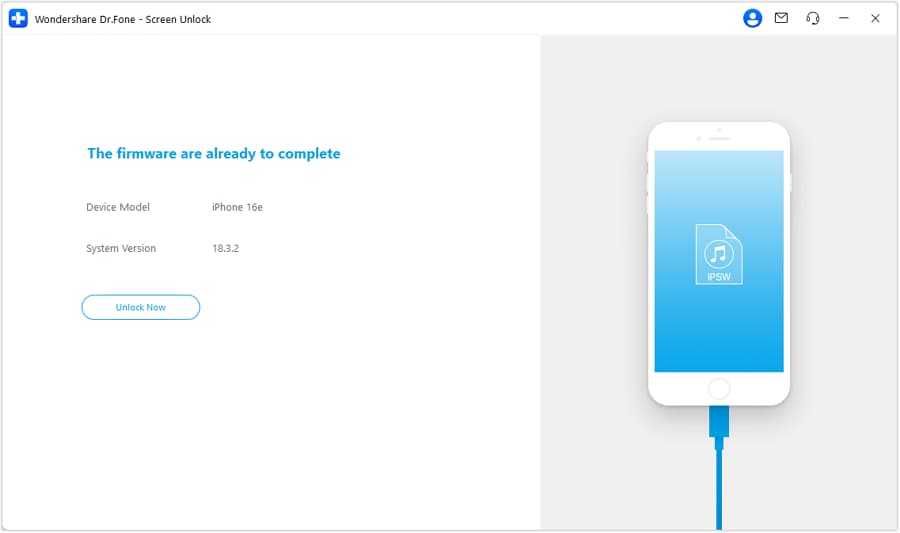
4,624,541 people have downloaded it
Part 3. Other Possible Ways To Unlock Apple ID Without Phone Number
While dedicated tools offer a convenient fix, they aren't the only option available. In fact, several other methods can help you regain access to your Apple ID. These alternatives rely on features already built into Apple's system or support services. Detailed below are the top 3 approaches to explore how to reset your Apple ID password without a phone number:
Way 1. Unlock Apple ID Using Two-Factor Authentication
One of the easiest ways to regain access is by using the 2FA process via a trusted device. Even if your phone number is unavailable, you can still complete the verification. When you try to log in, Apple will send a verification code to this trusted device. Once you enter that code, you can reset your account to change its password. Utilize these guides to unlock Apple ID without a phone number:
For iOS Devices
Step 1. Within the Settings app on your phone, select your proImage name and choose the "Sign-In & Security" option. Following that, hit the "Change Password" button to move to the next step.
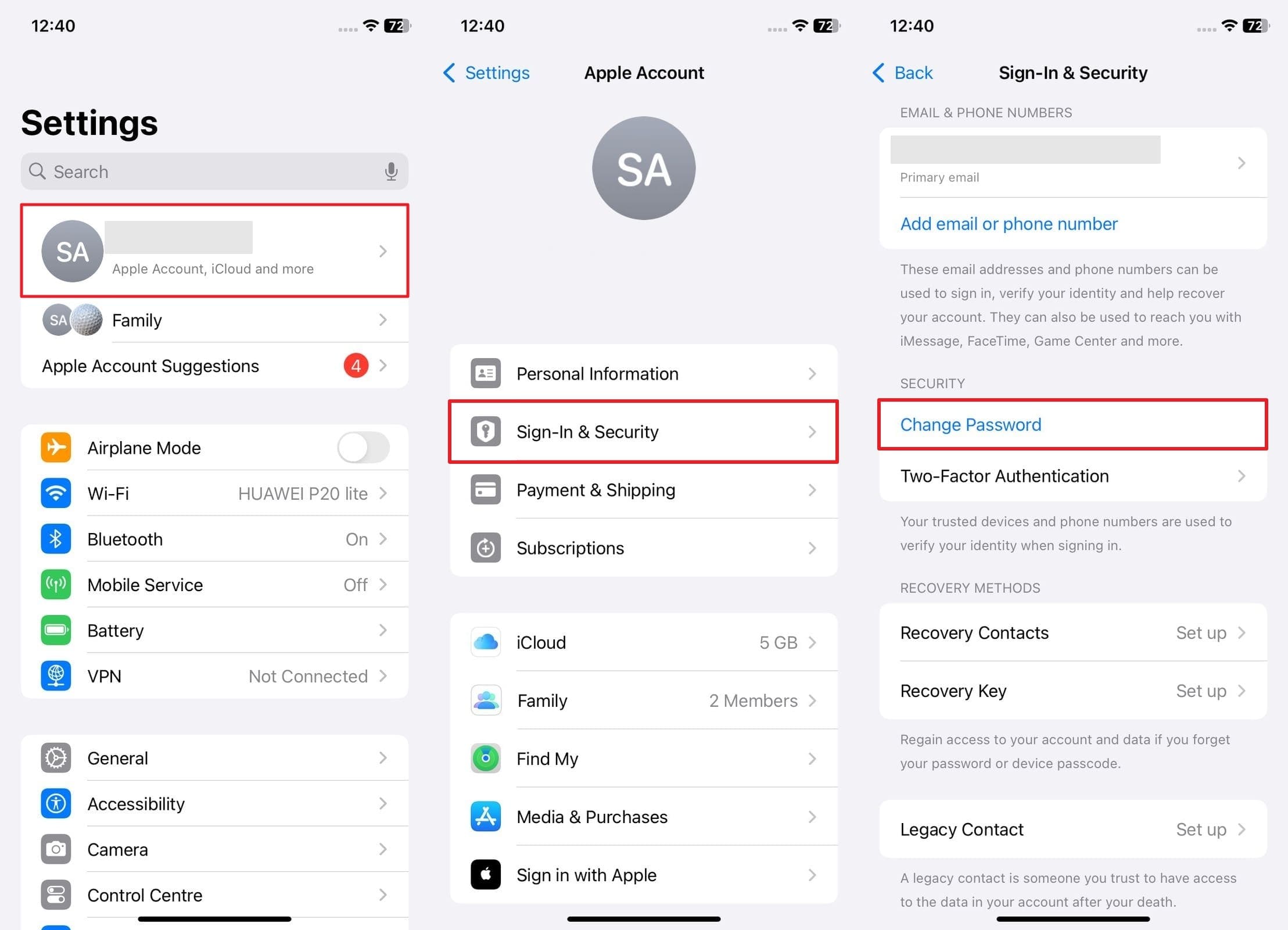
Step 2. When there, verify your identity by entering the device passcode to gain access. Next, provide your new password twice and select the "Change" button to successfully complete the process.
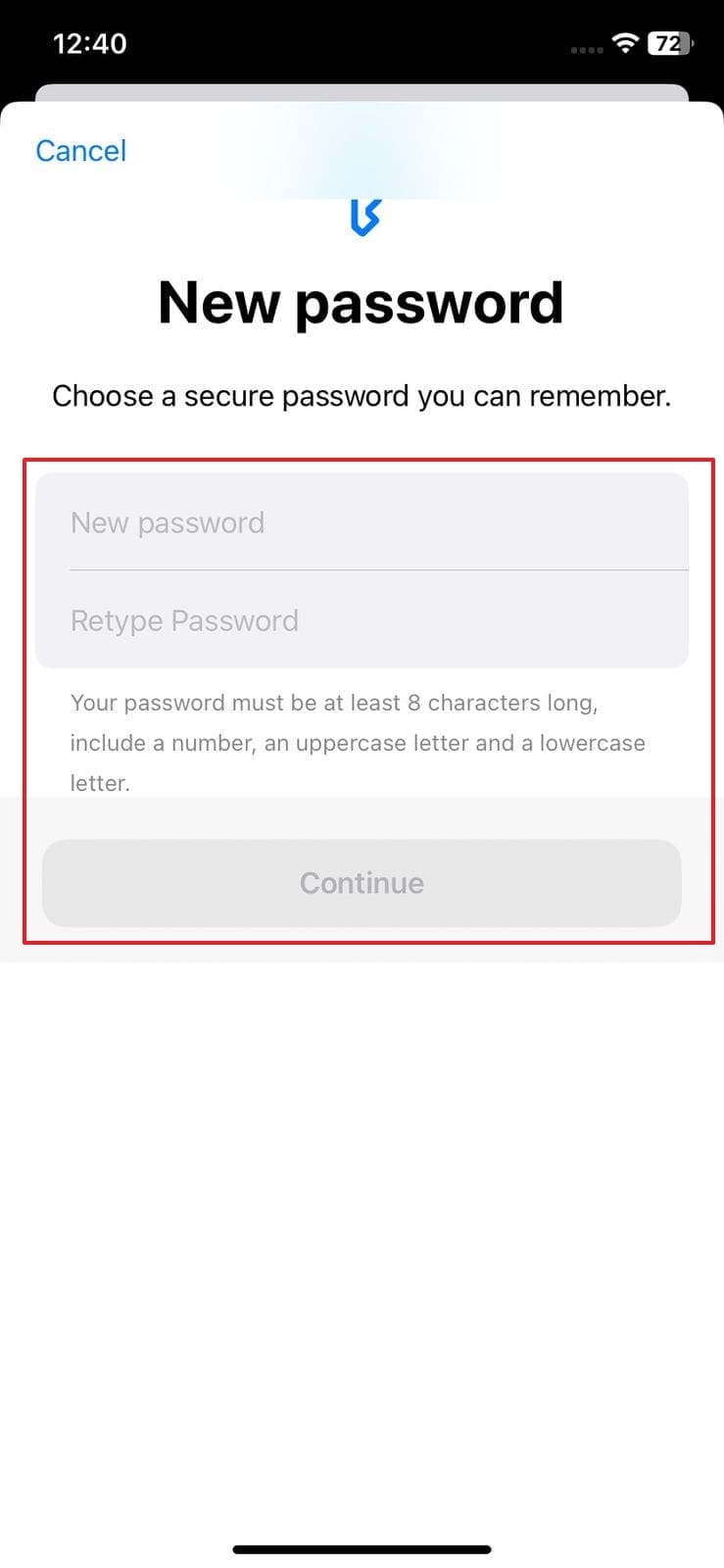
For Mac
Step 1. First of all, navigate to the Apple menu and choose "System Settings" from the list. After that, select your name from the top of the sidebar and then proceed by clicking "Password & Security."
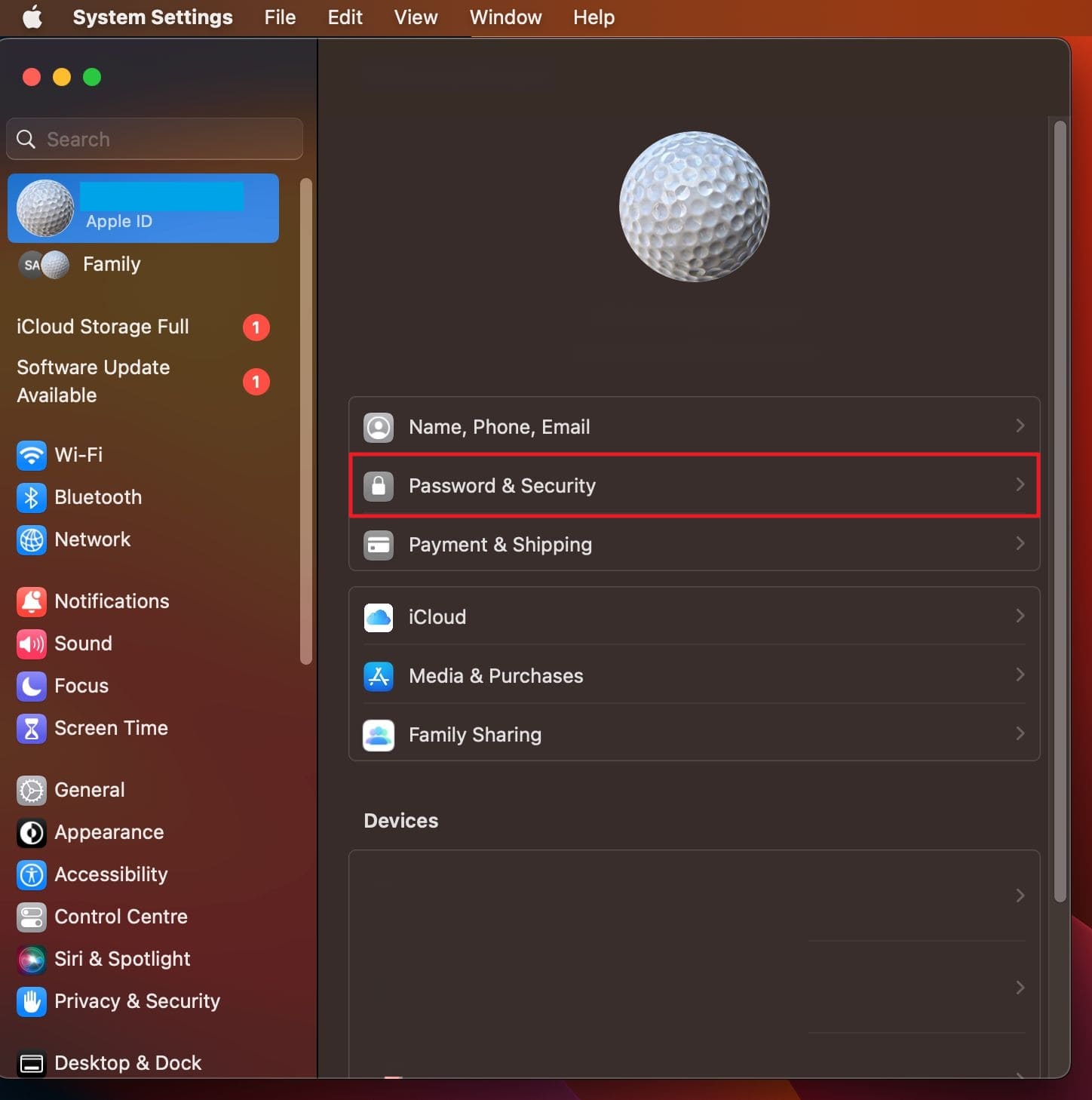
Step 2. Once there, continue by selecting the "Change Password" option and verifying your identity using the Mac login credentials. In the final step, enter your new Apple ID password and retype it to finish the process.
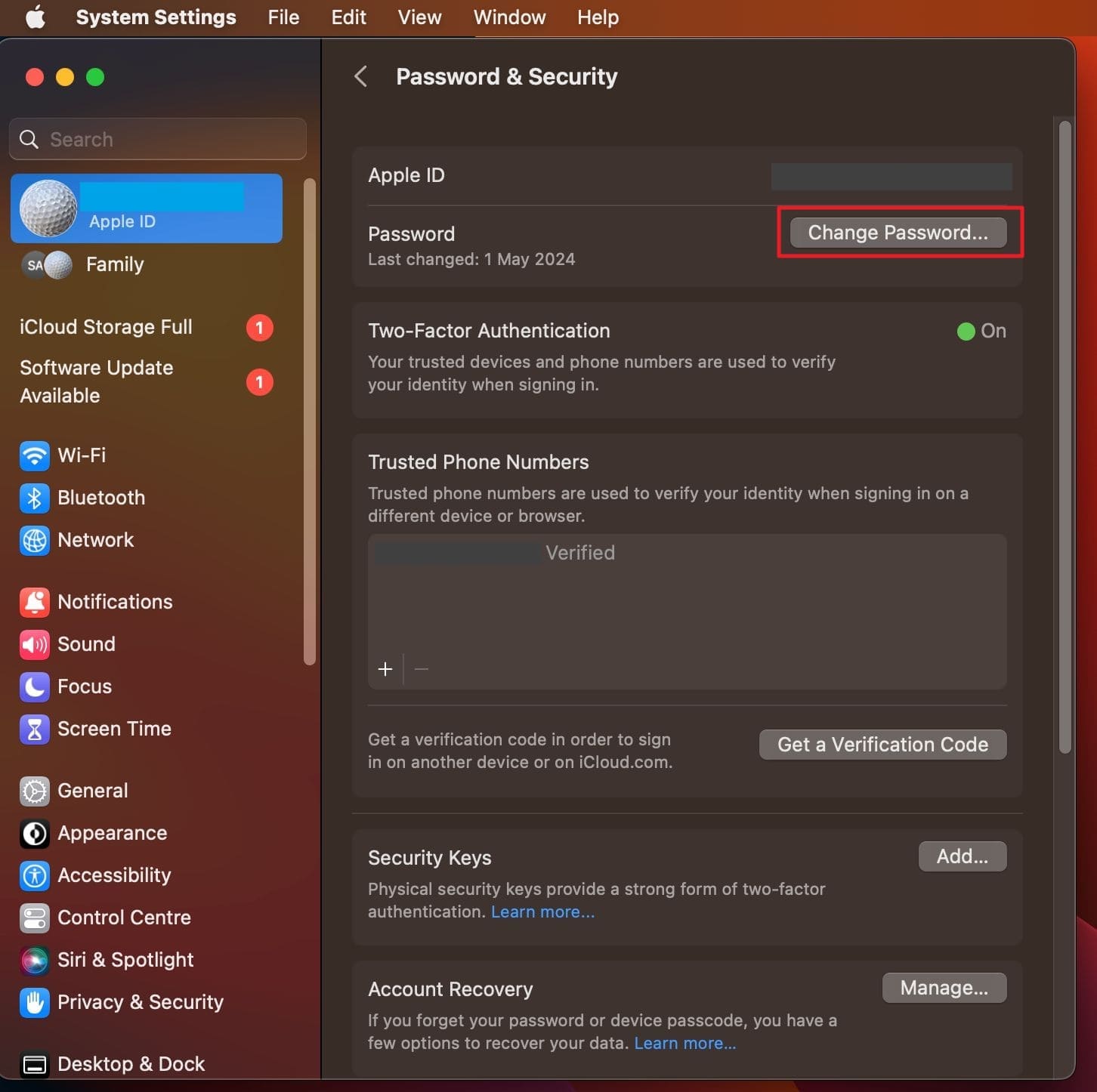
Via Apple Support App
Step 1. On another iOS device, run the Apple Support application and navigate through the available categories. When you reach "Support Tools," tap on the option labeled "Reset Password" to proceed.
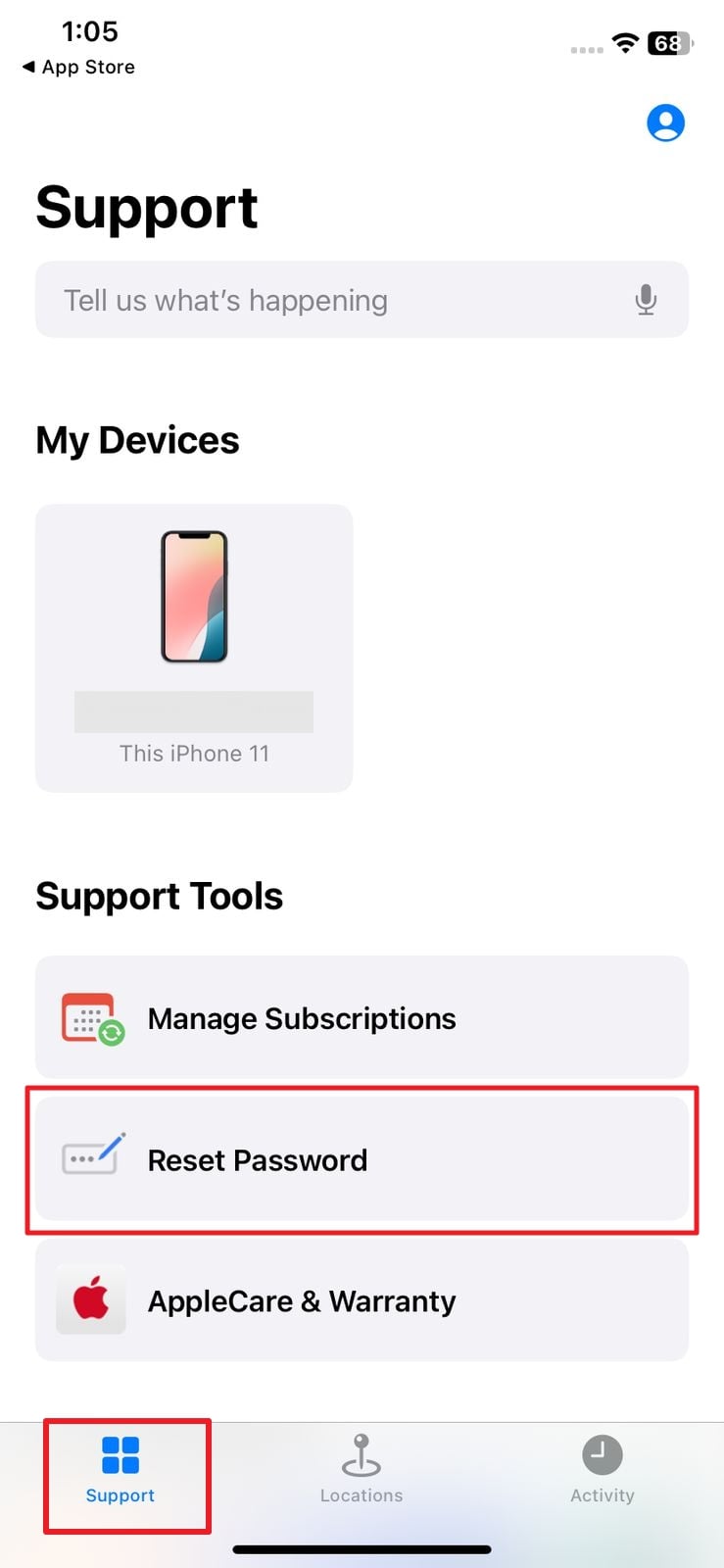
Step 2. At this point, opt for the "Help Someone Else" choice from the menu and enter the targeted Apple ID. After that, follow each instruction shown on the screen to ensure the password recovery process is successful.
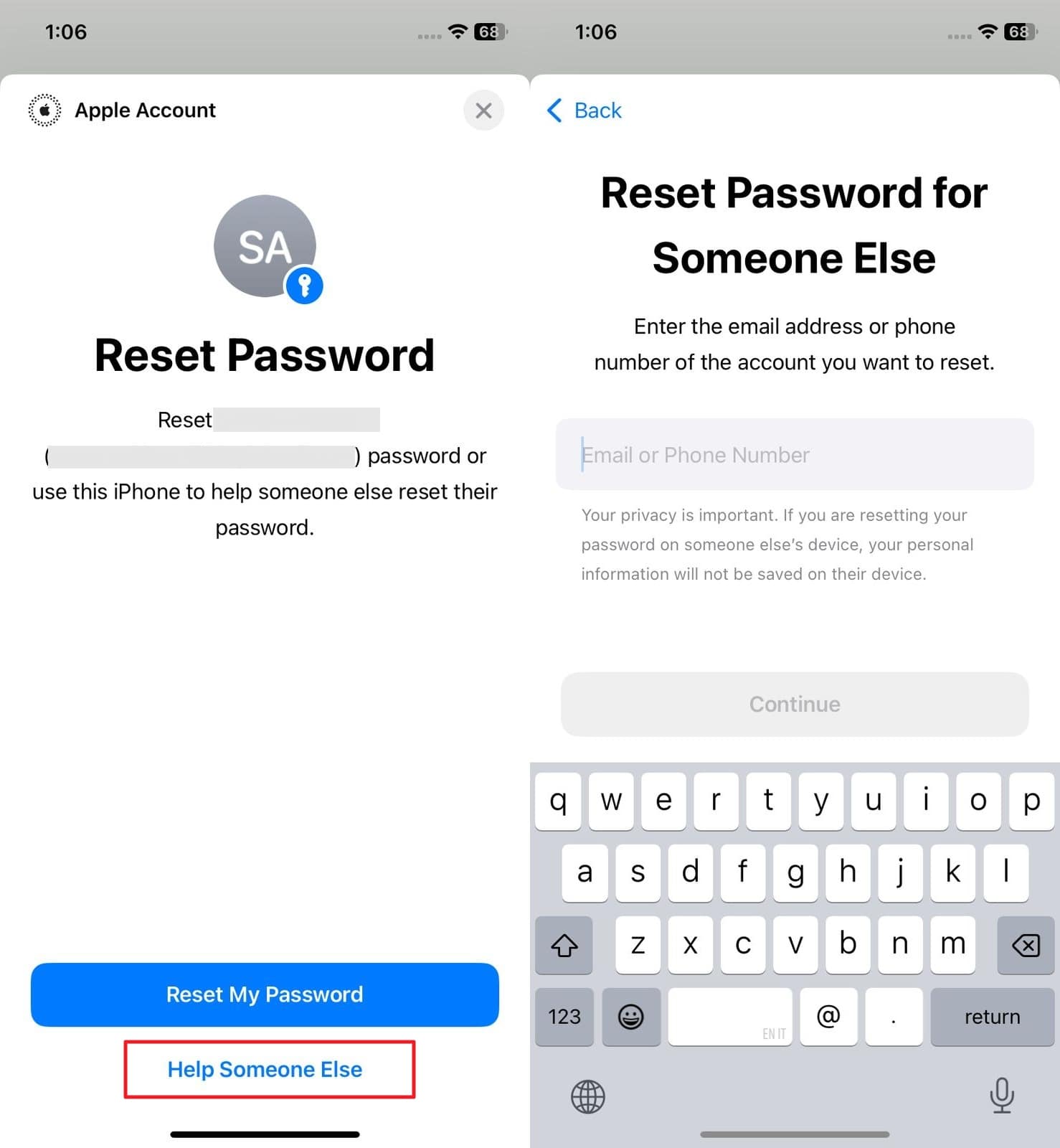
Way 2. Unlock Apple ID Without a Phone Number via Apple's Website
There is also a way to get your account back using the official Apple recovery page. This method works well when you've lost your phone number and you want to get back your Apple ID. You can do so by verifying other details linked to your account, like your email or trusted device. Utilize the following quick guide to master how to unlock Apple ID without phone number:
Step 1. Get going by launching a trusted web browser and heading over to the iforgot.apple.com website. Here, select the "Reset Password" option and type in your Apple ID email or associated phone number.
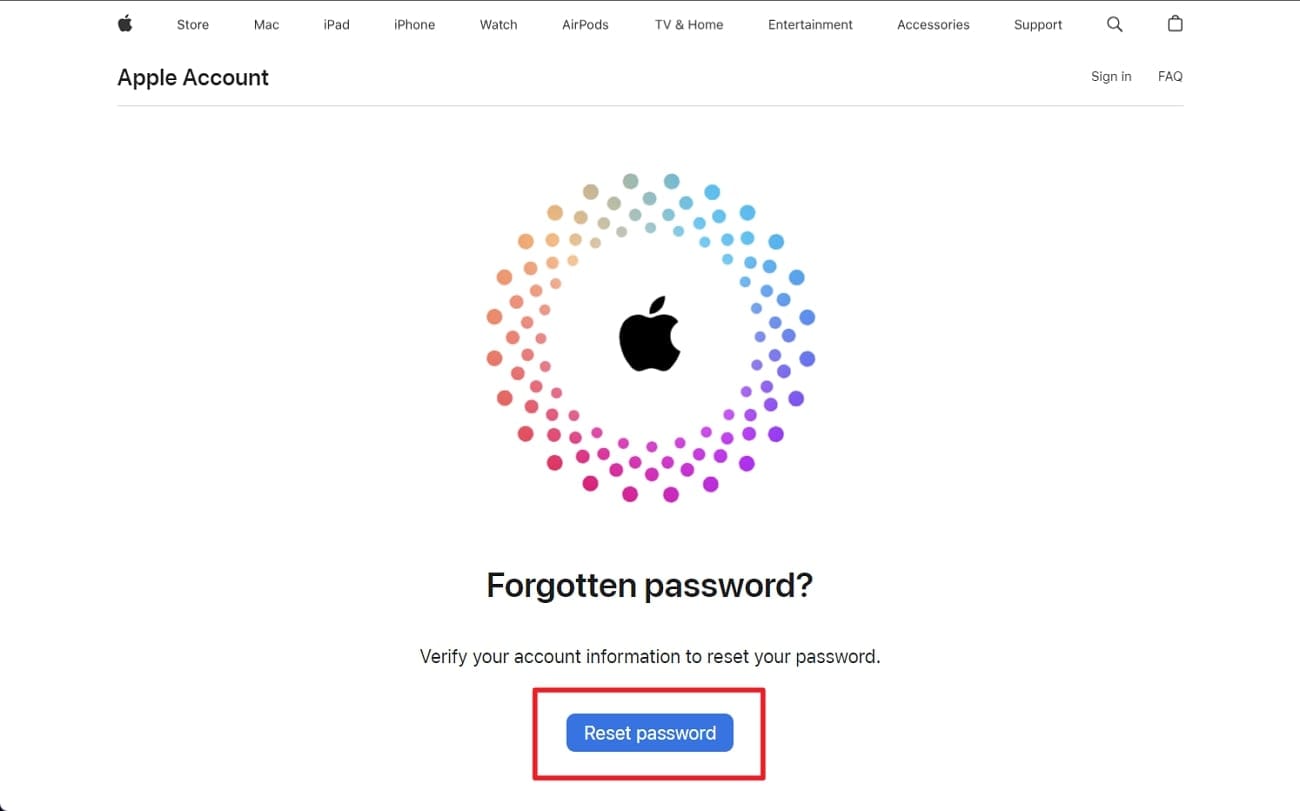
Step 2. As you come across the CAPTCHA challenge, complete it and hit "Continue" to proceed. With that done, verify your identity by entering the code sent to the trusted device instead of your mobile number. When ready, carefully follow the on-screen steps until the process finishes.
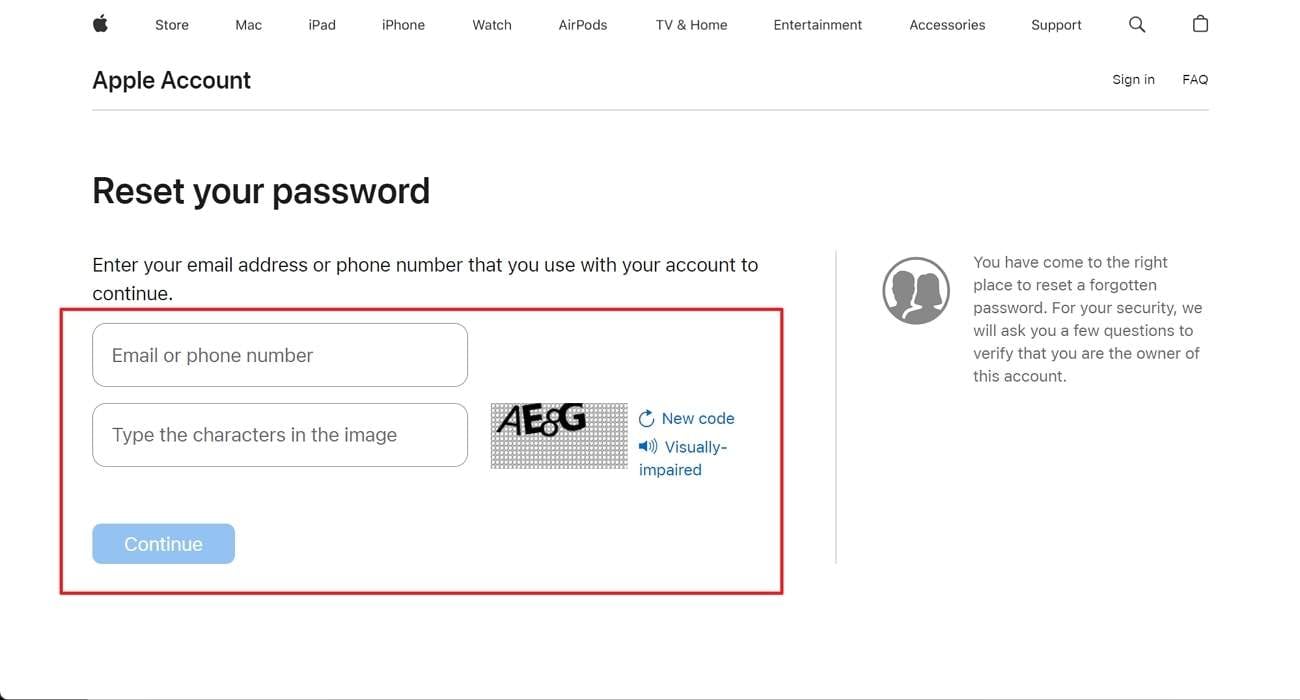
Way 3. Contact Apple Customer Support To Unlock Your Apple ID
When all else fails, or if you're unsure how to proceed, reach out directly to the ones who manage it. Apple's customer support team is always a safe and reliable option. Even without access to your phone number, Apple can still help verify your identity through other recovery details. These include the likes of your email, past purchases, or device history.
You can access the support staff via the official app or their website. Make sure to provide them with all the necessary details, even the solutions you have tried. You might be required to answer some of their questions to confirm your identity. Lastly, follow the provided instructions carefully to unlock your Apple ID without a phone number.
Conclusion
In summary, losing access to your Apple ID can feel frustrating when you no longer have the phone number linked to your account. As you've seen, there are still reliable ways to regain control. The options range from trusted devices and the recovery website to direct support. Each method gives you the chance to verify your identity and unlock your Apple ID without a phone number.
For the quickest and smoothest experience, especially when you don't want to rely on multiple steps or wait times, Dr.Fone - Screen Unlock remains the most efficient solution. It offers a straightforward process that requires no technical skills and no trusted number.
4,624,541 people have downloaded it



















James Davis
staff Editor