
Can’t Access Your Apple Account? Learn How to Unlock Apple ID
Oct 20, 2025 • Filed to: Screen Lock Removal • Proven solutions
Sometimes, you try to use an Apple service and find that the account is not working. It can become a headache if you do not know the reason why you are unable to access your ID. While it can happen due to too many incorrect password attempts or suspicious activity, the result is the same. Unless you resolve this problem, you won't be able to use any service.
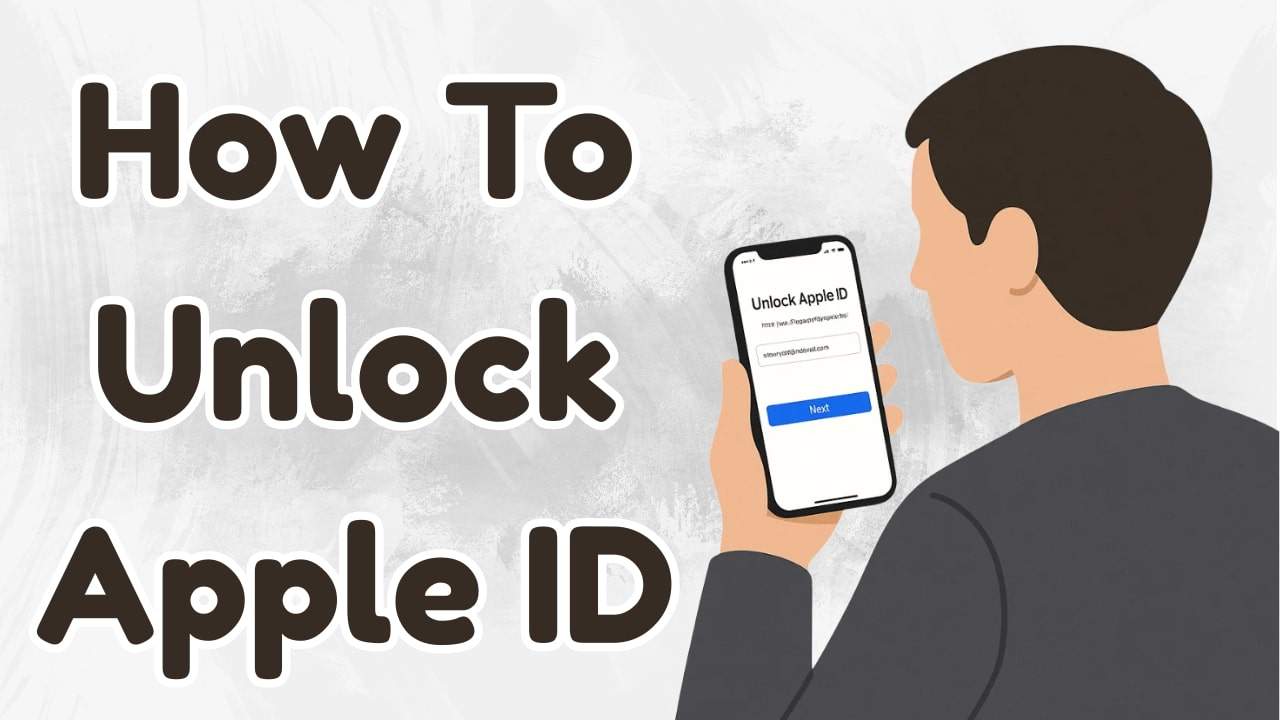
Luckily, there are straightforward ways to regain access without needing advanced tech knowledge. This thorough guide will not only explore all methods to learn how to unlock Apple ID but also understand why it happened in the first place. Keep reading to find the easiest way possible to help you get back into your Apple account.
- Part 1. Why Is My Apple ID Locked
- Part 2. How To Unlock Apple ID If You Forgot Your Password or Security Questions

- Part 3. Other Ways | How To Unlock Your Apple ID
- Way 1. Unlock Apple ID Using Two-Factor Authentication
- Way 2. Unlock Apple ID with The iForgot Service
- Way 3. Unlock Apple ID via Recovery Key
- Part 4. Valuable Tips & Tricks on Keeping Your Apple ID Safe
Part 1. Why Is My Apple ID Locked?
A core approach to solving any issue is to understand what led to it. That way, you'll know how to prevent it from happening again. Not to mention that the actual cause can let you choose the ideal fix. Several situations can trigger this lock, and they are more common than you think. Here are the main reasons why one wonders how do I unlock my Apple ID:
1. Too Many Failed Login Attempts
When you enter the wrong password several times in a row, Apple assumes someone may be trying to break into your account. As a safety measure, it locks your Apple ID to prevent any unauthorized access until the real owner takes action.
2. Suspicious Activity Detected
Someone can try to sign in to your Apple ID from a location or device that doesn't match your usual behavior. Apple treats it as suspicious, and the system temporarily disables your account until you verify it's really you.
3. Incorrect Answers to Security Questions
Security questions are meant to verify your identity, but wrong replies can make Apple think someone else is trying to access your account. As a result, your ID could be locked for safety reasons.
4. Billing Issues or Payment Problems
There can be a problem with your payment method, like an expired card or an unpaid bill. Your Apple ID might be locked until the issue is resolved. That is especially true if you're using subscriptions or have recent purchases that couldn't be processed.
5. Violations of Apple's Terms
In rare cases, your ID gets locked when the company suspects you went against its guidelines. These include the likes of using your account for fraud or other restricted activities. While not very common, this type of lock often requires more time and documentation to resolve.
Part 2. How To Unlock Apple ID If You Forgot Your Password or Security Questions
As you try to look for ways to regain access to your account, a lot of choices will be at your disposal. To save time and effort, opting for a dedicated tool to resolve this dilemma is the way to go. Although official recovery methods do exist, they can sometimes be slow or confusing. One reliable option for this situation is Dr.Fone - Screen Unlock, known for solving smartphone problems.
It offers an effective solution when you're unable to get back into your Apple ID due to forgotten login details. You can employ it to delete your account from your phone without needing the password for it. During the process, no harm comes to your device's integrity, and neither is the phone jailbroken. So, Dr.Fone is the best answer when answering queries like "How can I unlock my Apple ID".
Key Feature of Dr.Fone - Screen Unlock (iOS)
- It's not just for Apple ID; it also works for screen locks on disabled devices and bypassing activation locks.
- Most unlocking steps only take a few minutes, helping you regain access to your device without long wait times.
- The unlocking process doesn't steal or share your data. Everything stays on your device, and privacy is fully protected.

Dr.Fone - Screen Unlock (iOS)
Unlock iPhone/iPad Lock Screen Without Hassle.
- Simple, click-through, process.
- Unlock screen passwords from all iPhones and iPads.
- No tech knowledge is required, everybody can handle it.
- Supports the latest iOS version fully!

Instructions To Unlock Apple ID if You Forgot Your Password or Security Questions
What makes it especially helpful is that the software is designed for users who aren't tech-savvy. Make sure to employ the following guidelines to learn how to unlock your Apple ID account in no time:
Step 1. Launch the Program and Access the Screen Unlock Menu
As you run Dr.Fone – Screen Unlock (iOS), head to the "Toolbox" section where you'll find "Screen Unlock." From there, choose "iOS" to declare your platform and opt for "Remove AppleID" from the available menu.

Step 2. Link Your iOS Device and Validate Key Settings
Once ready, attach the problematic phone and choose "Unlock Now" when it pops up. Afterward, the program will ask if the screen lock and two-factor authentication are enabled on the mobile.

Step 3. Adjust Settings If Needed and Enter Recovery Mode
In case they are not, enable them immediately and press "Yes" when asked for confirmation. Then, place your device into Recovery Mode to permit the tool to detect the model and matching system version.

Step 4. Choose the System File and Finalize the Apple ID Removal
After that, hit "Start" to get the appropriate iOS firmware and wait as the software verifies it. When the process completes, click "Unlock Now" to see the warning and enter the displayed code. Lastly, confirm with "Unlock" to finish removing the Apple ID from your phone.

4,624,541 people have downloaded it
Part 3. Other Ways | How To Unlock Your Apple ID
Opting for a dedicated program is not the only option you have for fixing this error. There are many alternatives available if you wish to opt for the official ways. Most of these depend on what information you remember and which settings you previously enabled. Explore the following 3 approaches to take when wondering how to unlock my Apple account:
Way 1. Unlock Apple ID Using Two-Factor Authentication
Your chances of regaining access to your account soar up a lot when 2FA is enabled. This approach works by proving your identity via a trusted device rather than relying on passwords or security questions. When you try to sign in, Apple sends a verification code to let you reset your account password. Follow one of these guides to learn how to unlock your Apple ID in no time:
On iOS Devices or Apple Watch
Step 1. Navigate to your phone settings and tap on your proImage name to choose the option labeled "Sign-In & Security." Afterward, continue by selecting the "Change Password" section to proceed with the update.
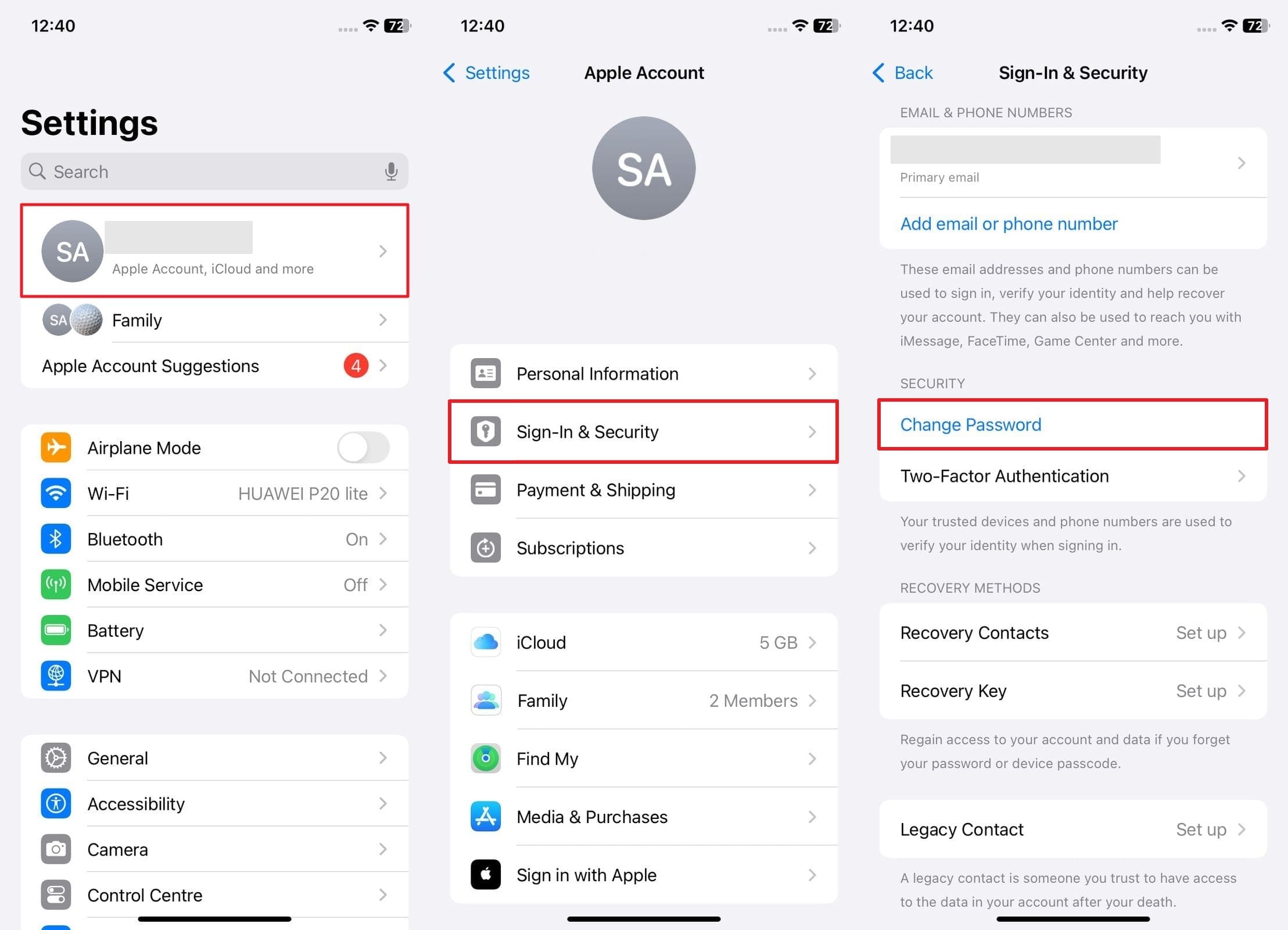
Step 2. As the password interface appears, verify your identity by entering your current device passcode. Then, type your new password twice and hit the "Change" option to successfully access your ID.
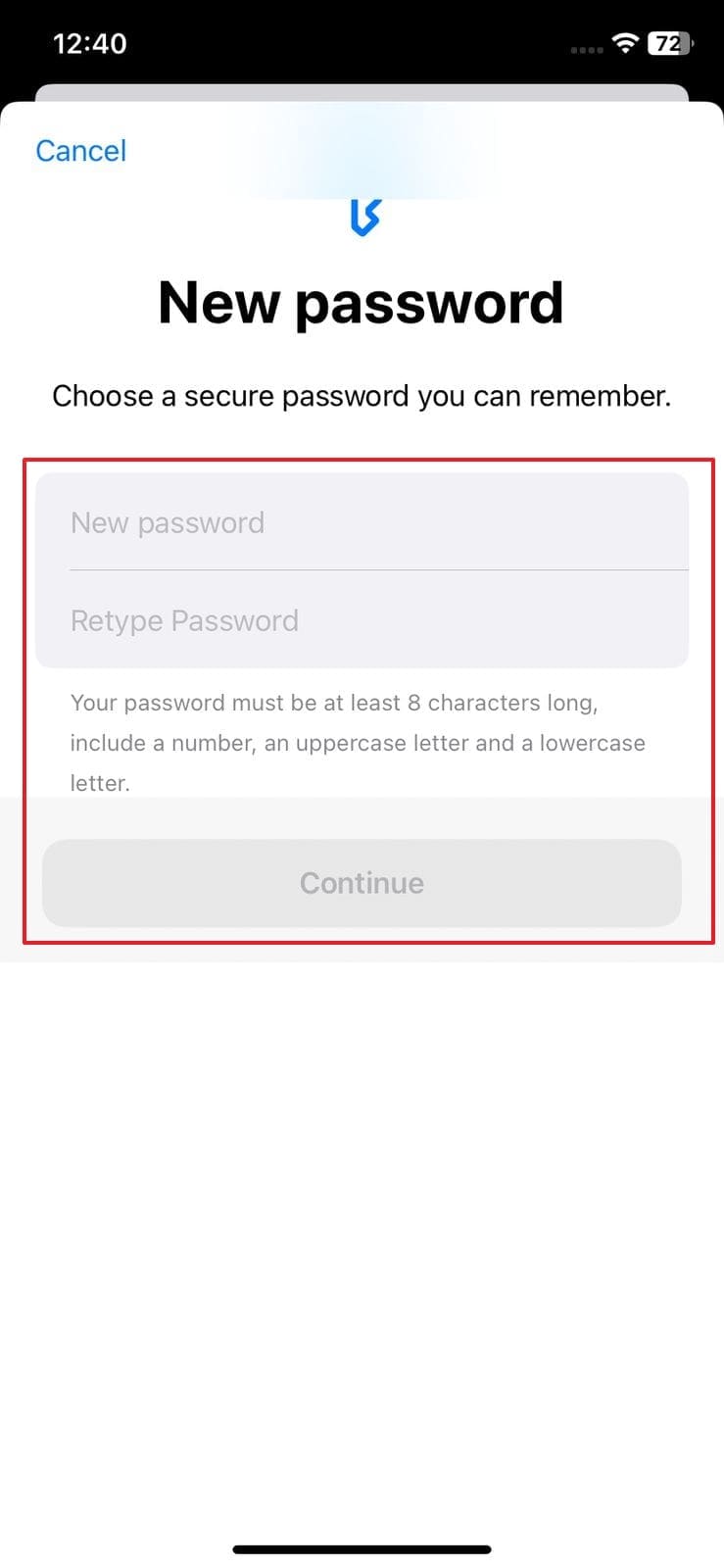
On macOS Devices
Step 1. Get your cursor to the Apple icon in the upper-left corner and opt for "System Settings" from the drop-down. Then, click on your name from the sidebar and select the "Password & Security" option.
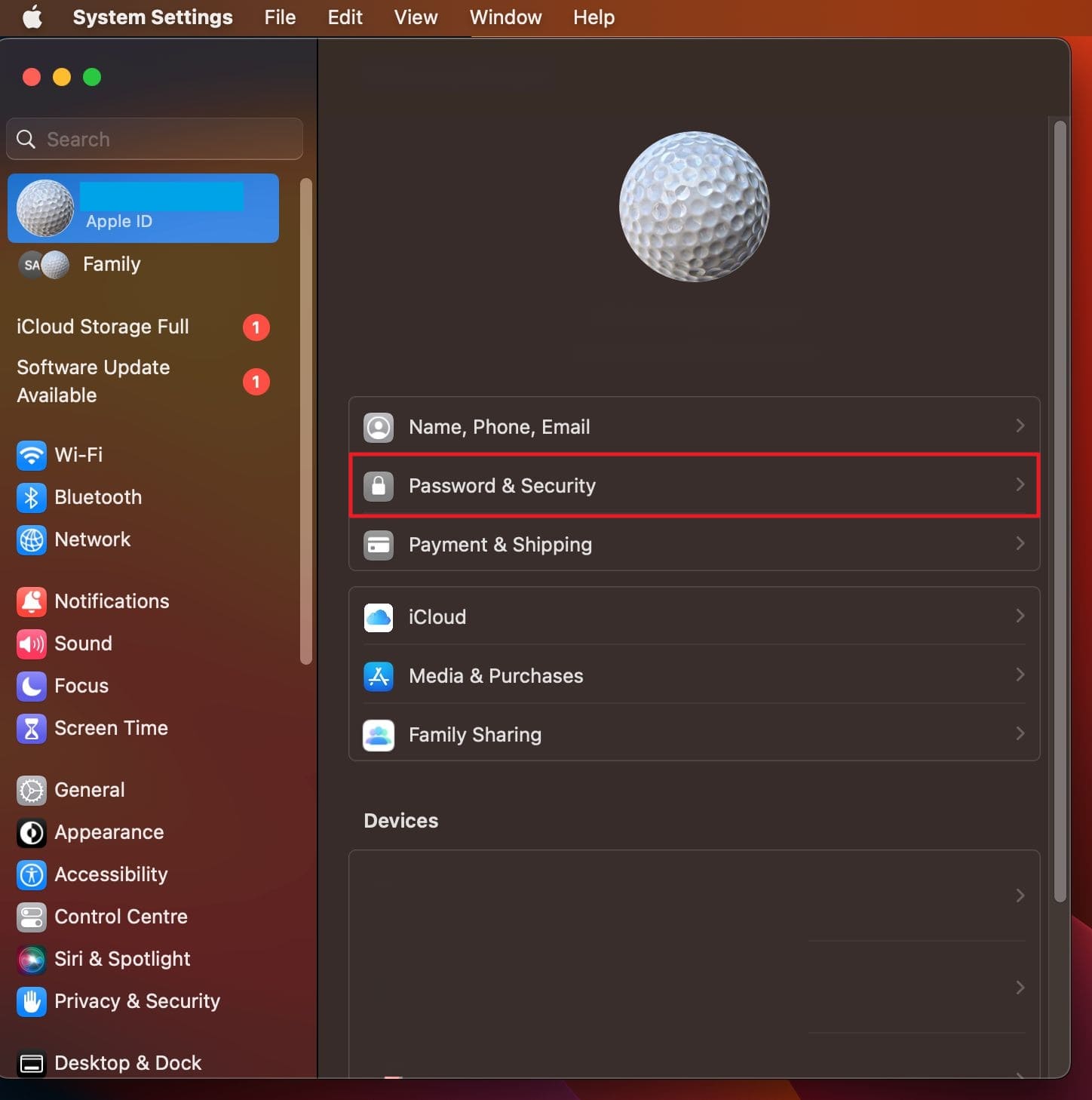
Step 2. Afterward, press the "Change Password" button and verify who you are by entering your Mac login credentials. Once verified, input your new Apple ID password and confirm it to conclude the task.
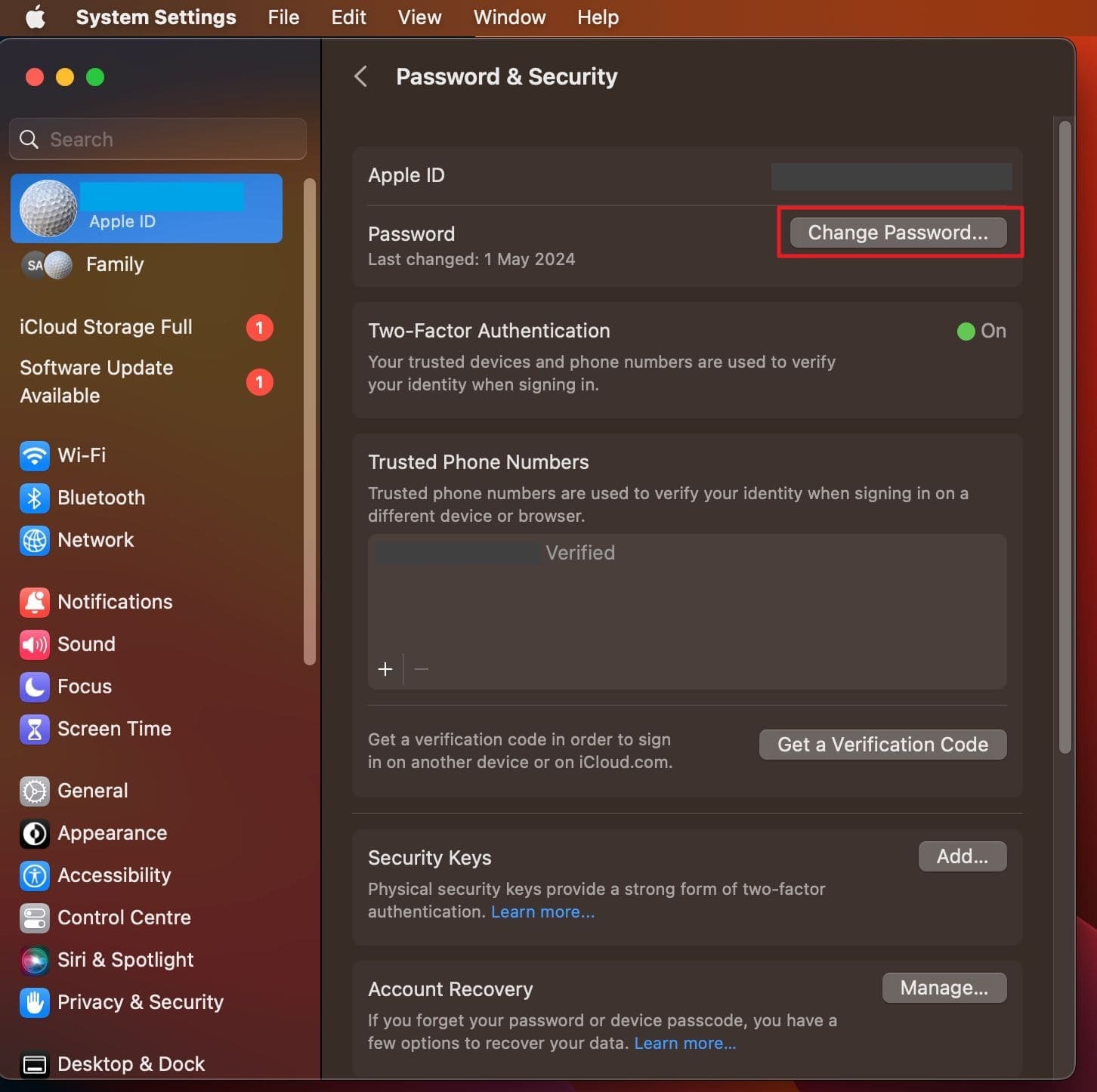
Via the Apple Support App
Step 1. To begin, navigate to the Apple Support app using another iOS device and find the section called "Support Tools." After reaching that part, tap on "Reset Password" to proceed with the recovery steps.
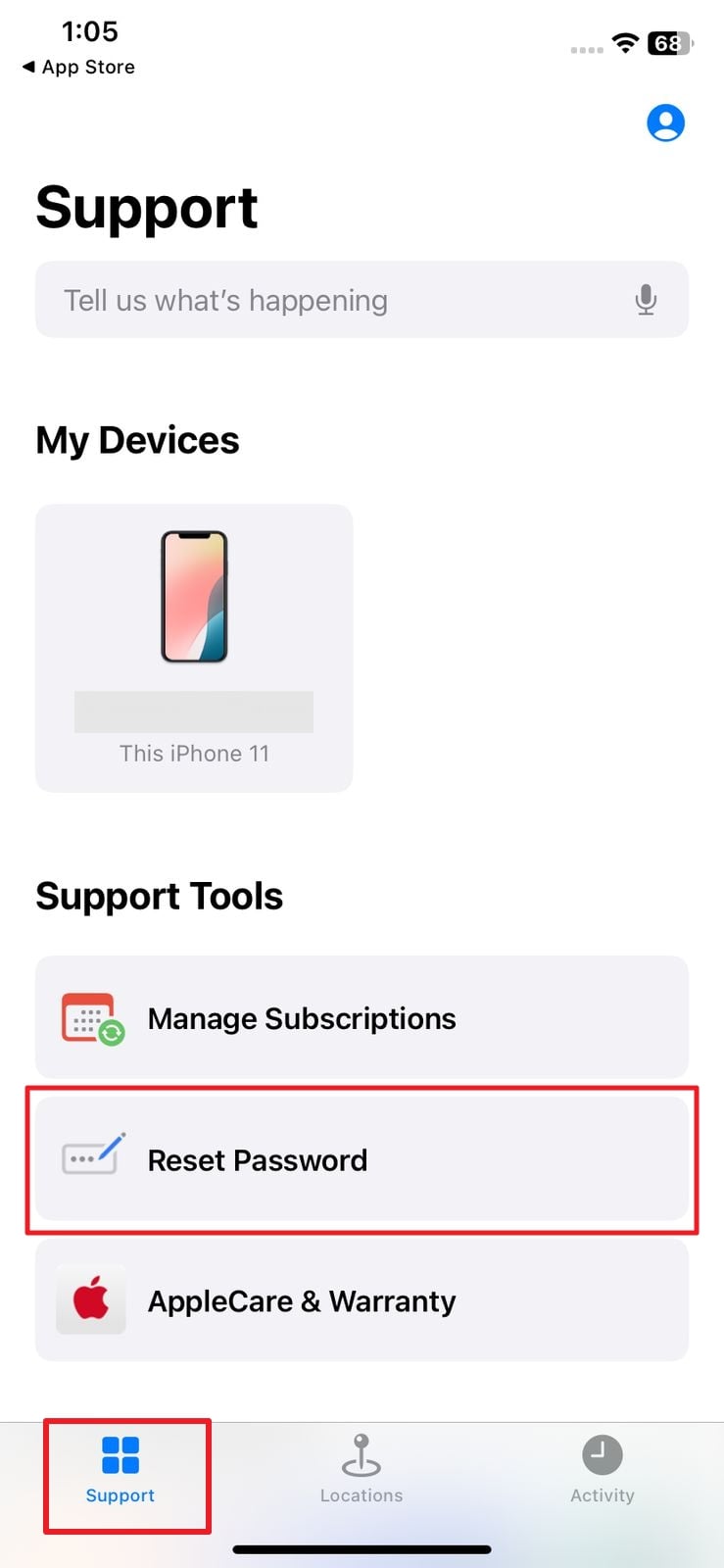
Step 2. Next, choose the "Help Someone Else" feature and enter the Apple ID that cannot currently be accessed. Then, follow each instruction that appears on the screen to complete the password reset process smoothly.
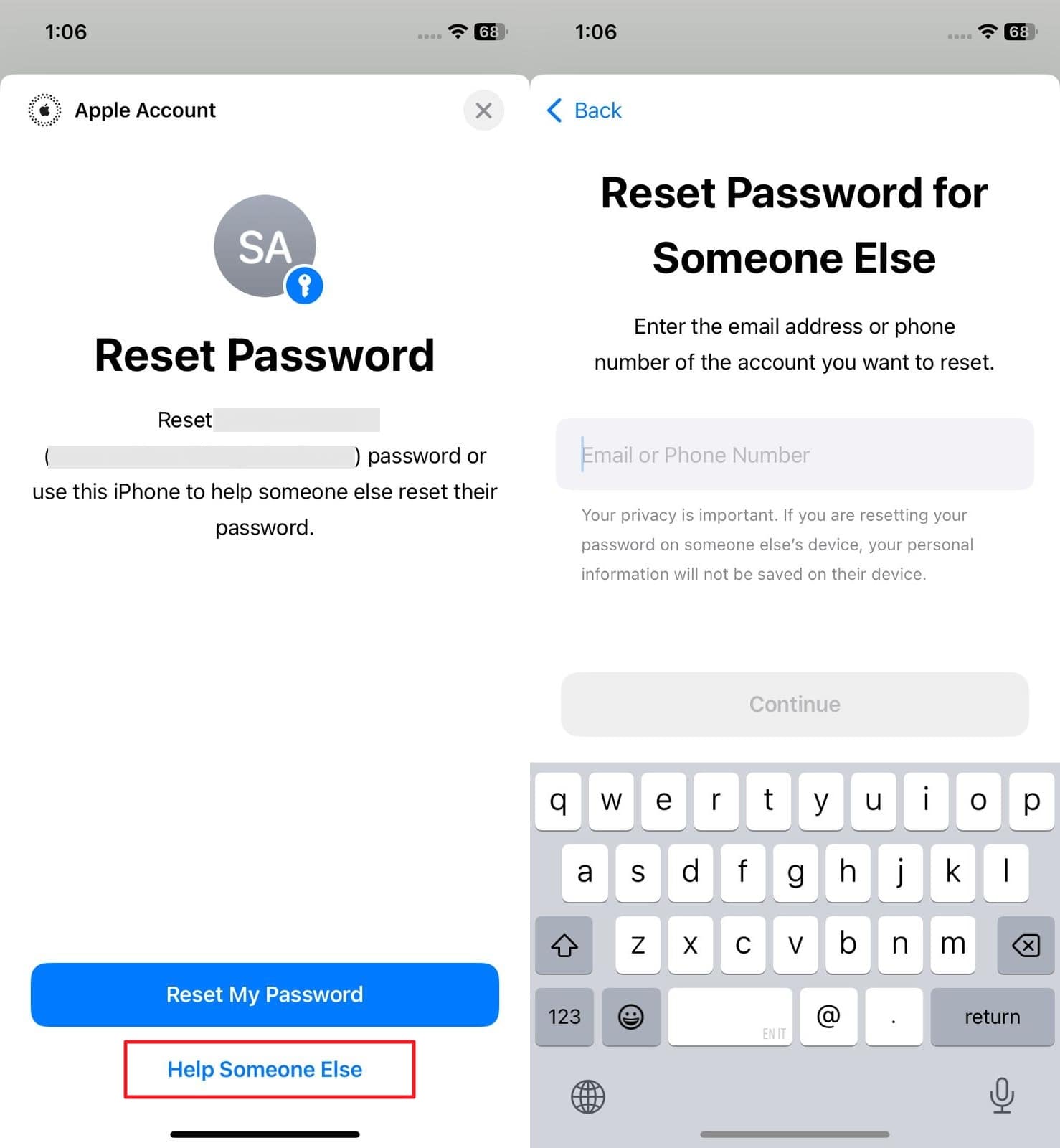
Way 2. Unlock Apple ID with The iForgot Service
A web solution also exists to recover your account if you cannot use the native techniques for some reason. Apple's iForgot service offers a simple approach to resetting the ID password via different ways to restore your access. Although this method may take longer in some cases, it's a secure and direct way. Adhere to the following guide to learn how to unlock your Apple ID:
Step 1. Utilize a trusted web browser and head straight to the iForgot webpage to find the option labeled "Reset Password." Here, input your email or the phone number associated with the ID you cannot access.
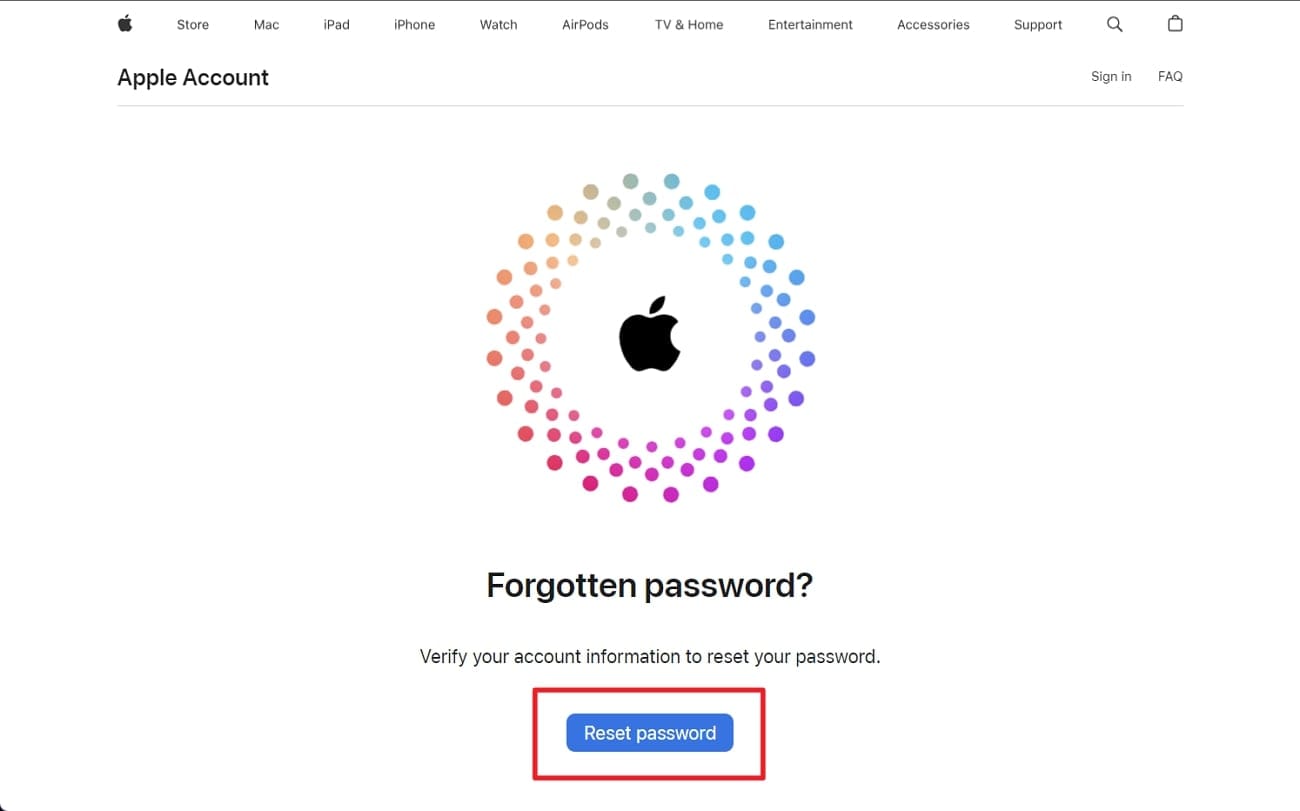
Step 2. Afterward, complete the CAPTCHA challenge to verify you're human and hit the "Continue" button. Lastly, carefully follow the on-screen steps to reactivate access to your Apple ID.
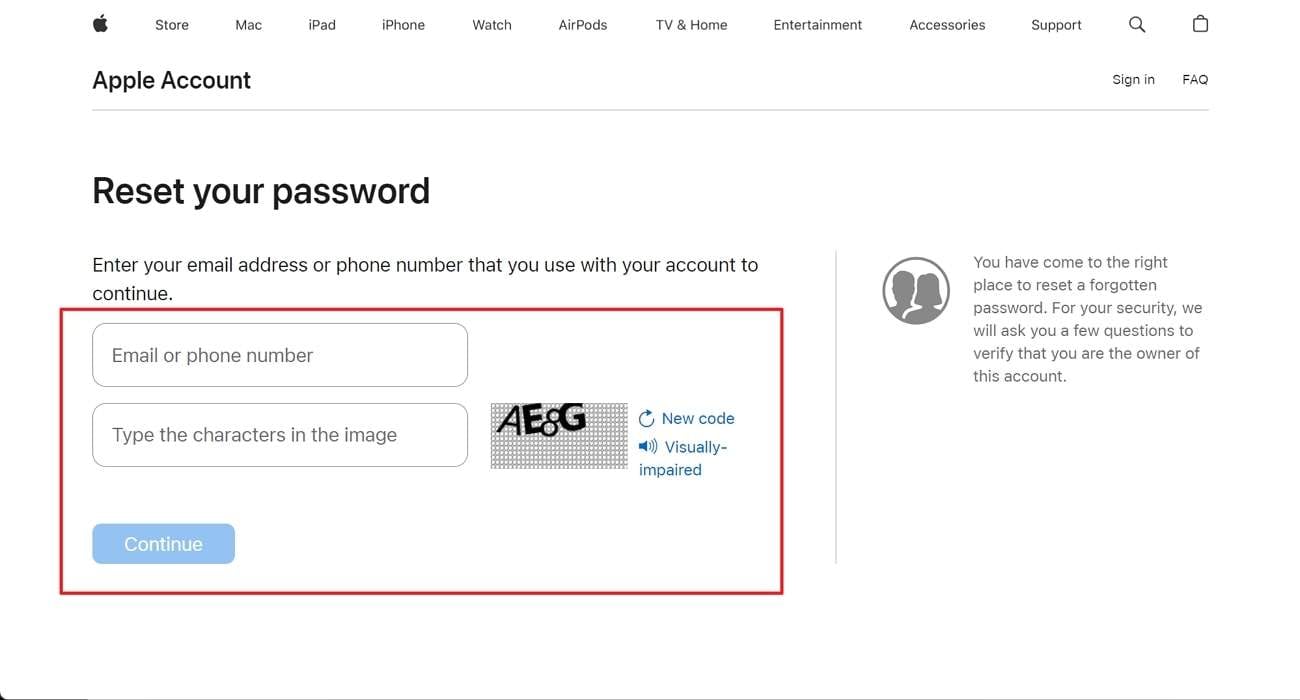
Way 3. Unlock Apple ID via Recovery Key
For those who enabled two-factor authentication before this dilemma, another possibility is to regain the account. That involves the use of the Recovery Key, a 28-character code users can create for security. When this key is activated, all normal ways to reset the ID get turned off by Apple. Those eligible can opt for these steps to learn how to unlock my Apple account via this technique:
Step 1. Open up the Apple Support application on a separate device and choose the "Reset Password" option. Afterward, select the alternative labeled "A different Apple ID" and hit the "Continue" prompt.
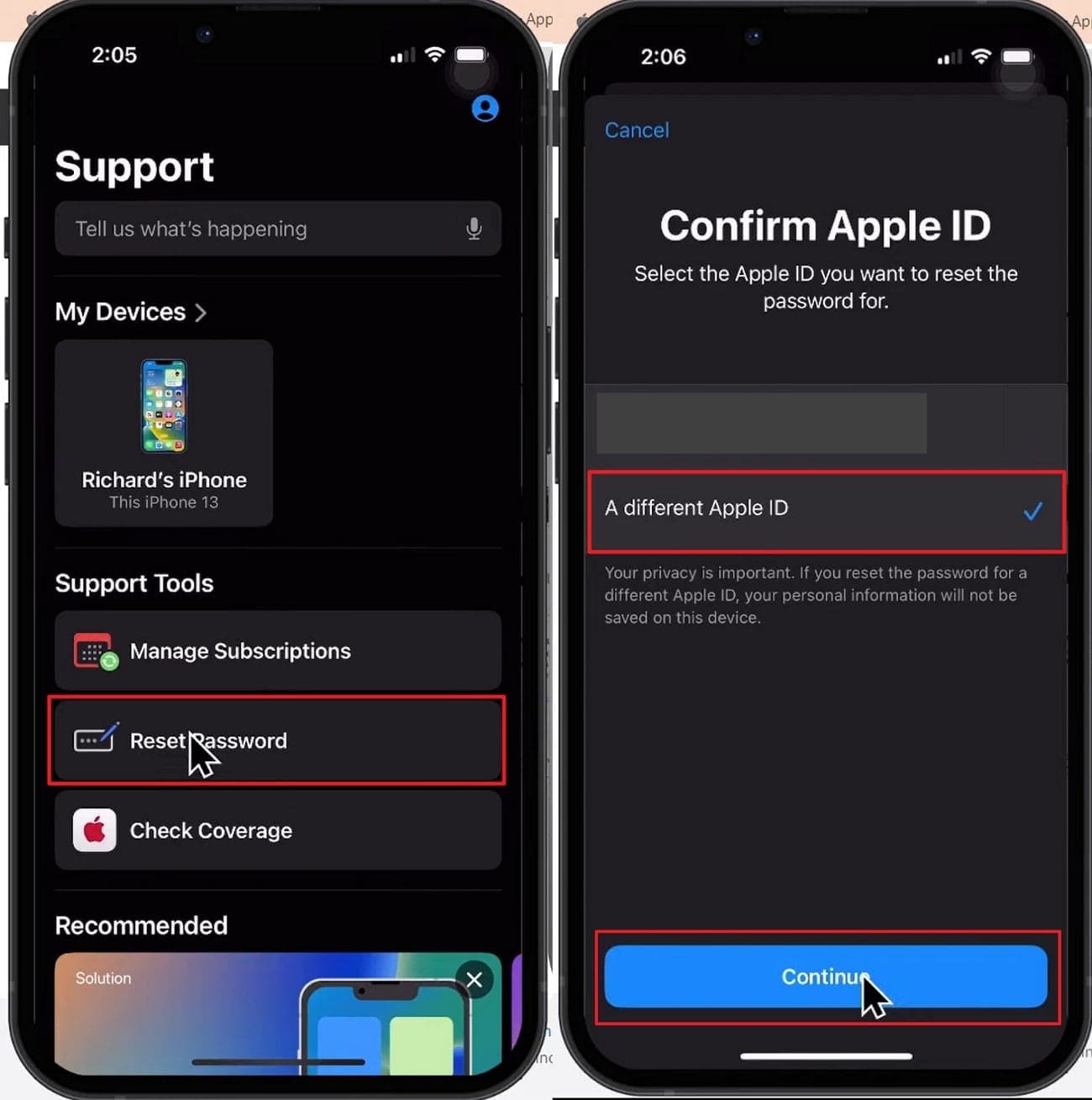
Step 2. Next, input the Apple ID you're trying to recover and provide the associated phone number ownership confirmation. To do that, tap "Send Code to [Phone Number]" and use the code that gets delivered.
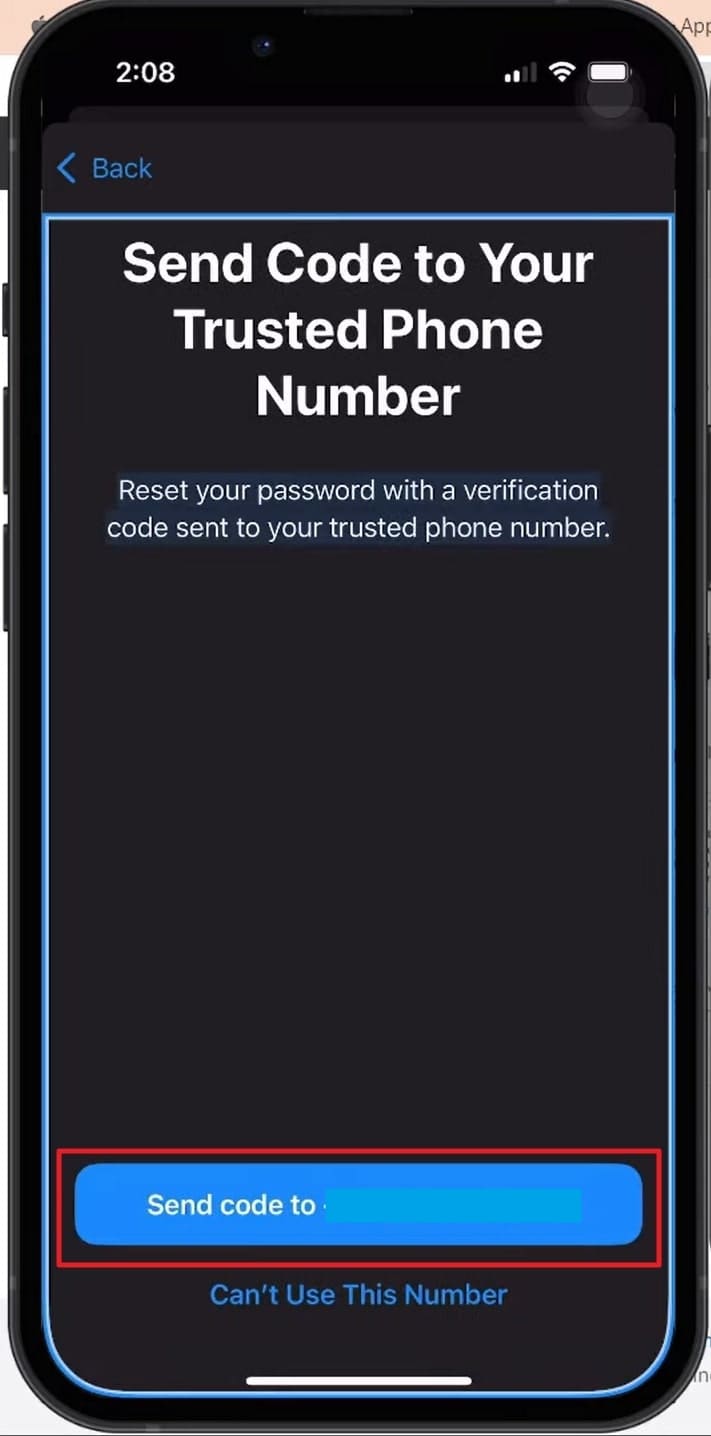
Step 3. After that, the system will ask you to enter your "Recovery Key" before any password reset can occur. In the final step, recover your account in the "New Apple ID Password" field to resume normal usage.
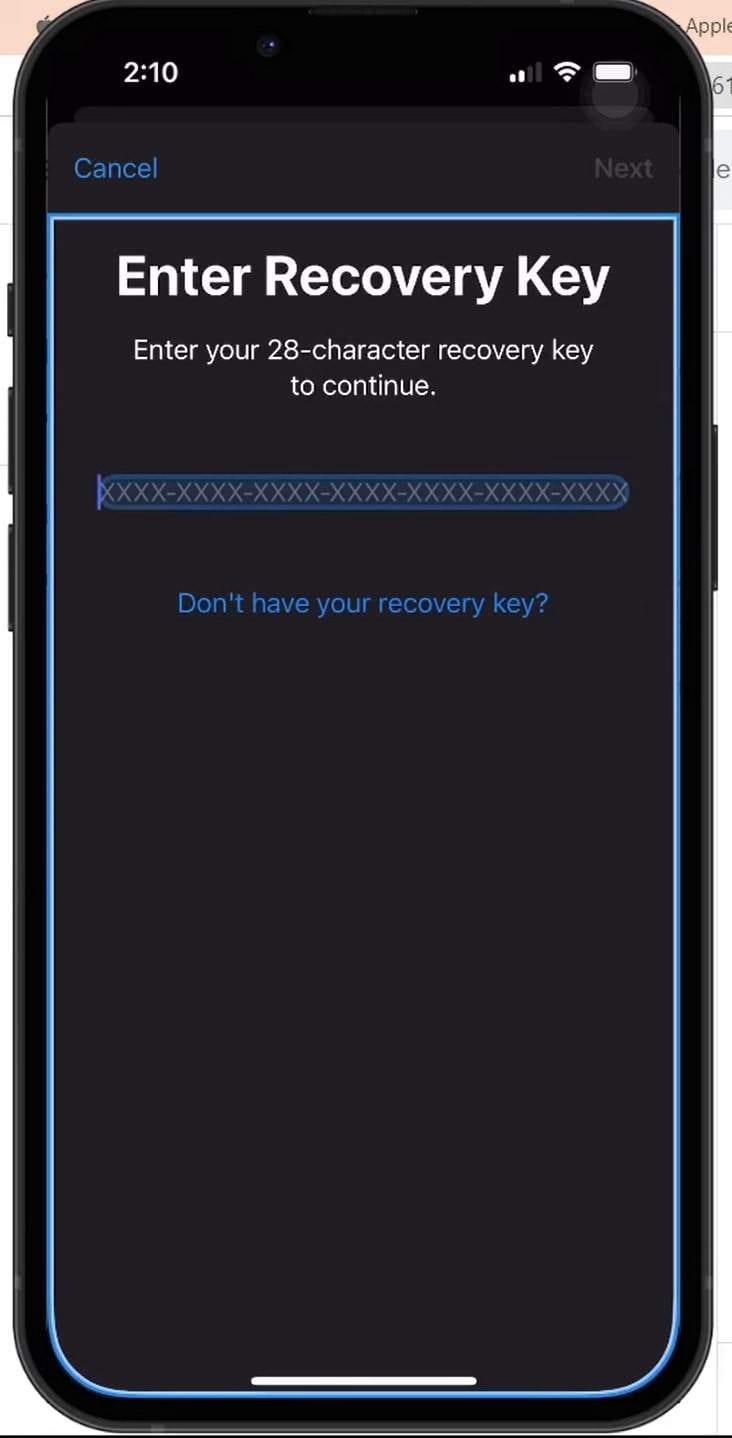
Part 4. Valuable Tips & Tricks on Keeping Your Apple ID Safe
After unlocking your account, you very well want to ensure that it doesn't happen again. A few small changes to your habits and settings can make a big difference in making this a reality. By taking the time to apply these simple tips, you can avoid future lockouts and keep your data protected at all times. Detailed below are some helpful tricks to keep in mind:
- Choose a password that combines upper and lowercase letters, numbers, and special characters.
- Avoid using common words or personal details that are easy to guess to secure your accounts.
- The extra layer of protection from enabling 2FA helps verify your identity using a trusted device or phone number.
- Make sure your recovery options are always current so you can receive verification codes without delays.
- Make sure your recovery options are always current so you can receive verification codes without delays.
- Never click on suspicious links asking for your Apple ID, regardless of circumstances.
- Old devices connected to your account can become security risks, so always sign out before discarding them.
- When creating the Recovery Key, do not misplace or lose it under any circumstances whatsoever.
- Make a habit of adding and updating Recovery Contacts to increase the chances of account retrieval.
Conclusion
In summary, how to unlock Apple ID is a common query of many users across the globe. There are several reliable ways to regain access, through native recovery tools or with the help of trusted software. Understanding the reasons behind the lock is the key to choosing the right solution based on your situation. For those who need a fast method, Dr.Fone - Screen Unlock stands out as a dependable choice.
It offers a clear path to bypass Apple ID restrictions, especially when passwords or recovery options are forgotten. Combined with smart habits like strong passwords and updated recovery settings, you'll be able to use your Apple account confidently.
4,624,541 people have downloaded it
iCloud Unlock
- Remove Apple/iCloud Account
- 1. Remove iCloud Account
- 2. Remove iCloud from iPhone
- 3. Use This iPhone To Reset Apple ID
- 4. Unlock Apple Watch iCloud/Apple ID
- 5. Unlock iCloud Lock on iPhone/iPad
- 6. Unlock iCloud Account No Password
- 7. Reset Apple ID and Apple Password
- 8. Delete iCloud Account No Password
- 9. Does Factory Reset Remove the iCloud Activation Lock
- 10. Does Find My iPhone Work When Phone Is Dead
- Bypass Activation Lock (Specific)
- 1. Bypass iCloud Lock on iPhone 4/4S
- 2. Bypass iCloud Lock on iPhone 5/5S/5C
- 3. Bypass iCloud Lock on iPhone 6/6S/7
- 4. Bypass iCloud Lock on iPhone SE
- 5. Bypass iCloud Lock on iPhone 8
- 6. Bypass iCloud Lock on iPhone XS/XR/X
- 7. Bypass iCloud Lock on iPhone 11/12
- 8. Bypass iCloud Lock on iPhone 13
- 9. Bypass iCloud Lock on iPhone 14
- 10. Bypass iCloud Lock on iPad 2/3
- 11. Bypass iCloud Lock on iPad 4/Mini
- 12. Bypass Activation Lock in iOS 9.3
- 13. Bypass Activation Lock iOS 14
- 14. Remove Activation Lock iOS 15
- 15. Bypass Activation Lock iOS 16
- 16. Bypass iCloud Activation Lock iOS 18
- Bypass Activation Lock (General)
- 1. Unlock iCloud Activation Lock
- 2. Unlock Activation Lock Online
- 3. Remove iCloud Activation Lock
- 4. Bypass Activation Lock on iPhone
- 5. Bypass Activation Lock on iPod
- 6. Bypass Activation Lock on iPad
- 7. Bypass Activation Lock on Mac
- 8. Bypass iCloud Lock on Apple Watch
- 9. Remove iCloud Lock With IMEI
- 10. Remove Without Previous Owner
- Activation Lock Bypass Tools
- 1. iCloud DNS Bypass Guide
- 2. Top 7 iCloud Bypass Tools
- 3. Bypass iCloud By Checkra1n
- 4. iCloud Bypass Tool Version 1.4
- 5. Top 10 Apps to Unlock Your iCloud
- 6. iCloud Unlocker Download
- 7. iCloud Unlock Deluxe Software
- 8. DarkRa1n iCloud Bypass Tool
- 9. Mina Activator Review
- 10. iUnlocker Check iCloud
- Recover iCloud Password
- iCloud Unlock Tips
- 1. Check iCloud Activation Lock Status
- 2. Fix iCloud Lock on iPhone and iPad
- 3. Jailbreak iCloud Locked iPhone
- 4. Can You Sell Locked iPhones
- 5. iPad Stuck On Activation Lock
- 6. This iPad is Linked to an Apple ID Problem
- 7. Fix iPhone Locked After Update
- Turn Off Camera Sound
- ● Manage/transfer/recover data
- ● Unlock screen/activate/FRP lock
- ● Fix most iOS and Android issues
- Unlock Now Unlock Now Unlock Now



















James Davis
staff Editor